How to set up a Wi-Fi hotspot on an Android phone
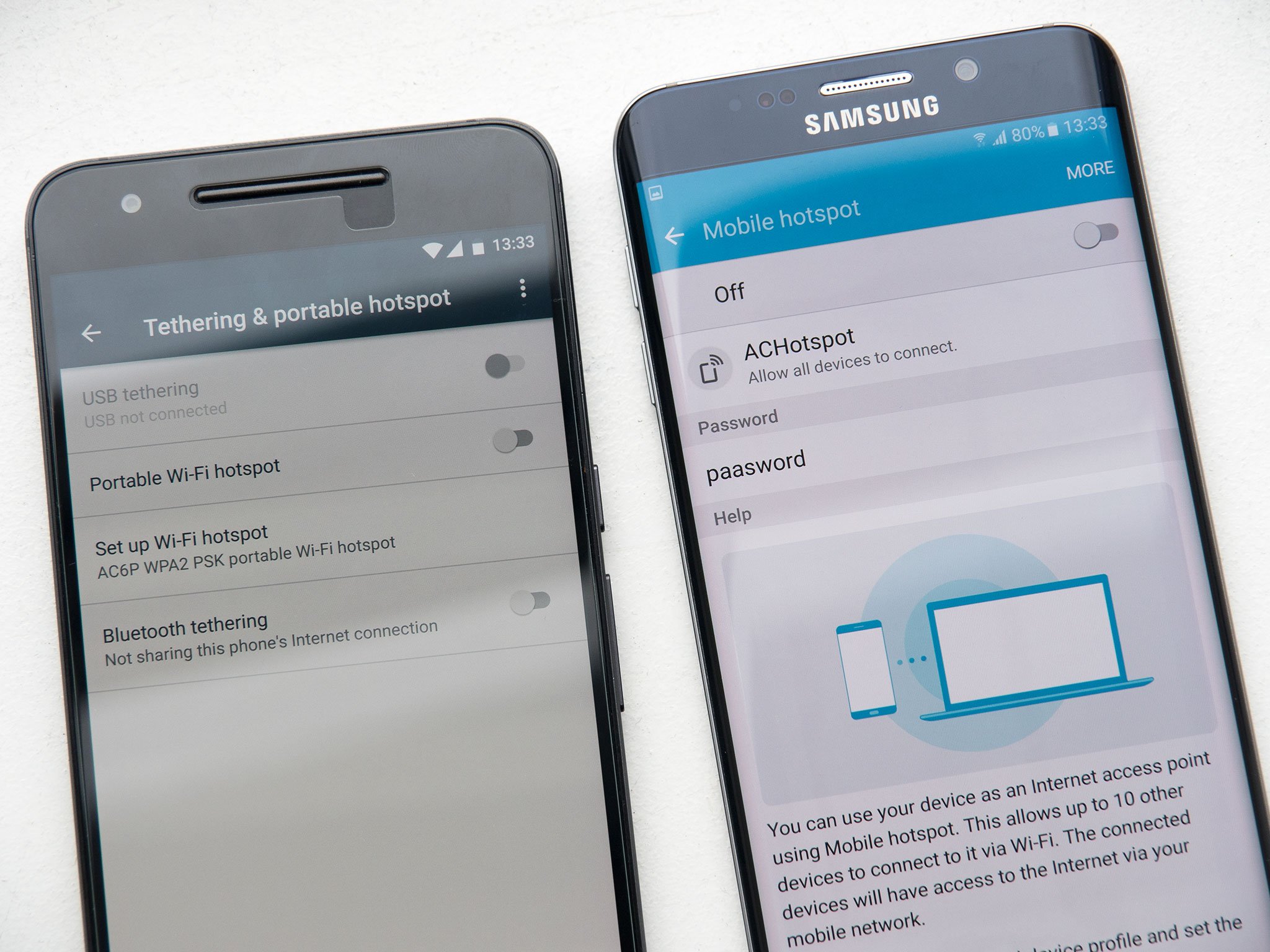
Setting up a Wi-Fi hotspot is an easy way to share your phone's data connection with another device, like a tablet, Mac or PC. Tethering to your phone over Wi-Fi is often easier than using a cable, and you can have multiple devices connected if need be.
Android has had Wi-Fi hotspot capabilities built in for years now, though depending on your carrier, or the model of phone you have, it may work slightly differently. In this article, we're going to cover the most common options — stock (unmodified) Android, and Samsung Galaxy phones.
NOTE: Tethering can quickly drain your battery, and use a lot of mobile data, so be careful!
On a Nexus 5X or 6P
How to enable Wi-Fi hotspot
- Tap the Settings icon in your home screen or app drawer.
- Under Wireless & networks, tap More.
- Tap Tethering & portable hotspot.
- Tap the toggle next to Portable Wi-Fi hotspot.
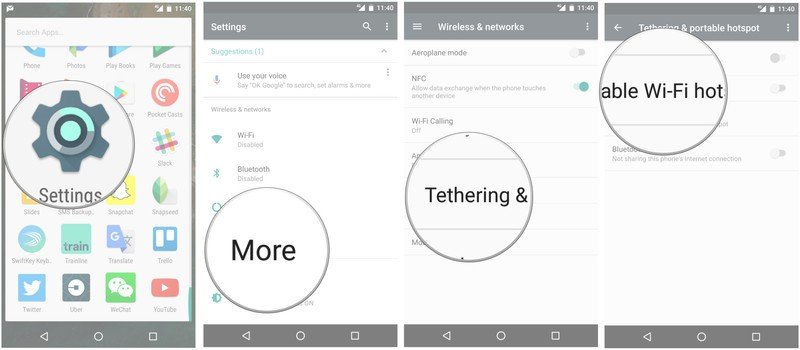
You'll also find a shortcut in the quick settings area.
- Swipe down from the top of the screen to view notifications.
- Swipe down again to see quick settings.
- If the Hotspot shortcut isn't already there, tap Edit, then long-press on Hotspot and drag it to the grid of tiles.
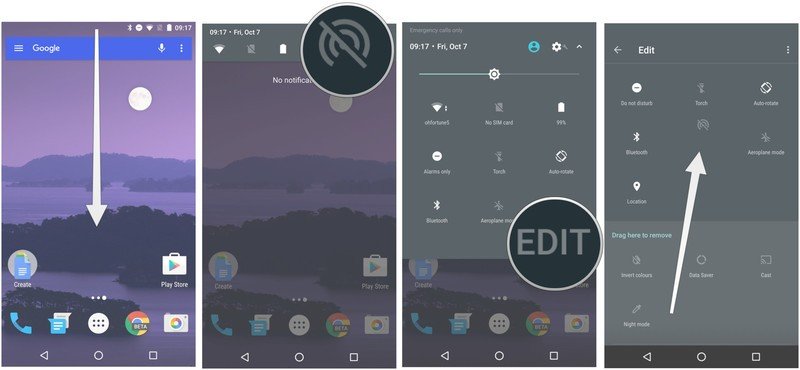
How to configure your Wi-Fi hotspot
If it's your first time using the Wi-Fi hotspot feature, you might want to set your own network name and password, or change other settings.
Be an expert in 5 minutes
Get the latest news from Android Central, your trusted companion in the world of Android
- At the Tethering & portable hotspot menu, tap Set up Wi-Fi hotspot.
- Here you can enter your network name and password. (Tapping show password often makes it easier to type.)
- You can also select the AP Band, though you can usually leave this at the default 2.4GHz. (5GHz sometimes works better in crowded areas with lots of Wi-Fi traffic, but has shorter range.)Note: You can also disable network security from this menu if you need to, but that's usually a bad idea.
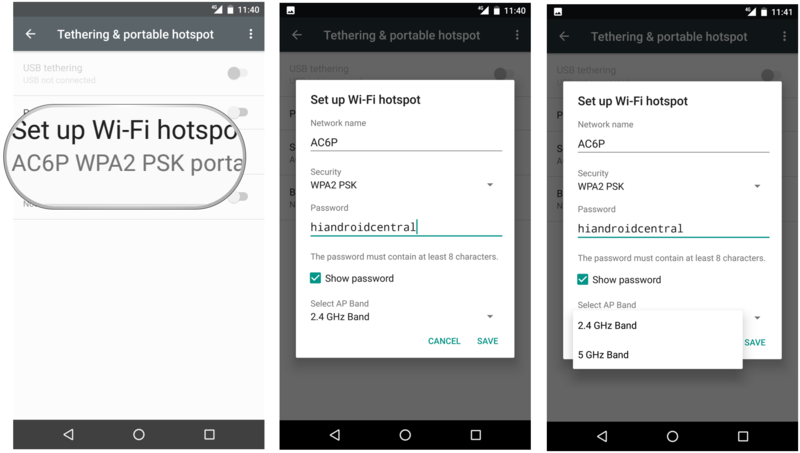
On a Samsung Galaxy S7
How to enable Wi-Fi hotspot
- Tap the Settings icon in your home screen or app drawer.
- Tap Mobile hotspot and tethering
- Tap Mobile hotspot, then hit the toggle at the top of the screen.
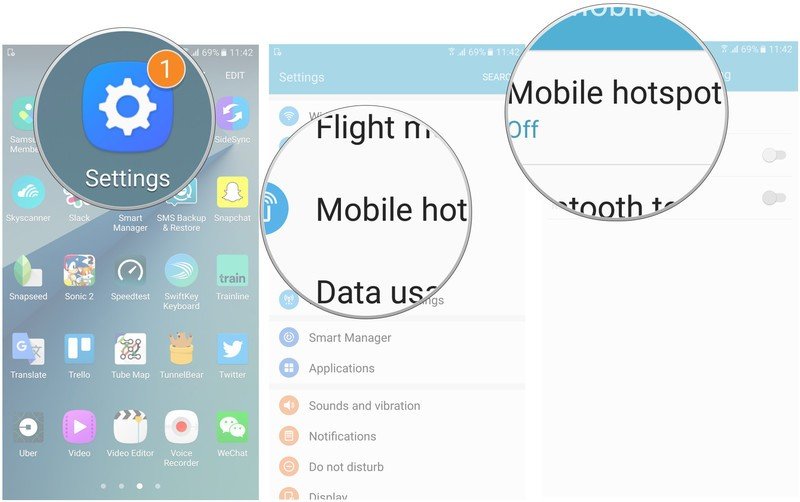
You'll also find a shortcut in the quick settings area.
- Swipe down from the top of the screen to view notifications and quick settings.
- If you don't see Mobile hotspot, you might need to swipe down again to see all quick settings.
- To change the position of quick settings shortcuts, tap EDIT, then drag mobile hotspot to where you want it.
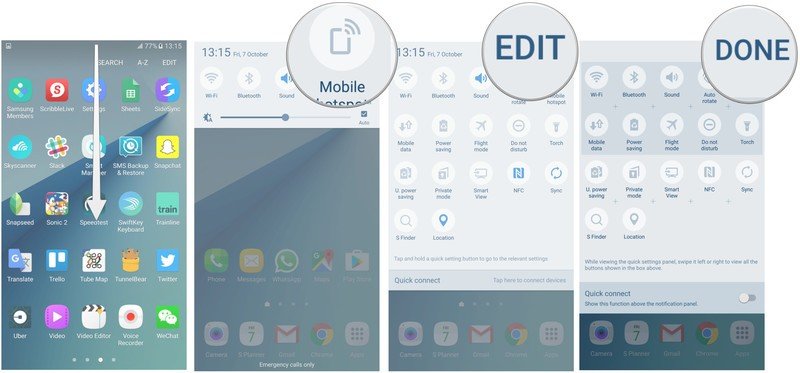
How to configure your Wi-Fi hotspot
If it's your first time using the Wi-Fi hotspot feature, you might want to set your own network name and password, or change other settings.
- At the Mobile hotspot menu, tap MORE in the top right corner of the screen.
- Tap Timeout settings to choose how long the phone waits before turning off the hotspot, if nothing is connected to it.
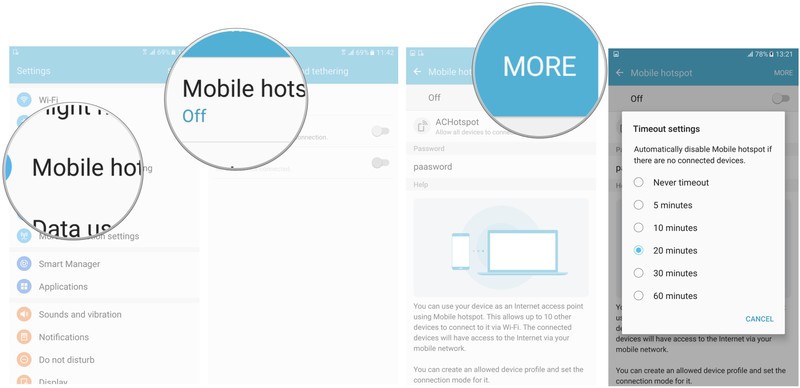
- Or tap Configure Mobile hotspot to choose your Network name and password (tapping show password often makes it easier to type complex passwords).Note: You can also disable network security from this menu if you need to, but that's usually a bad idea.
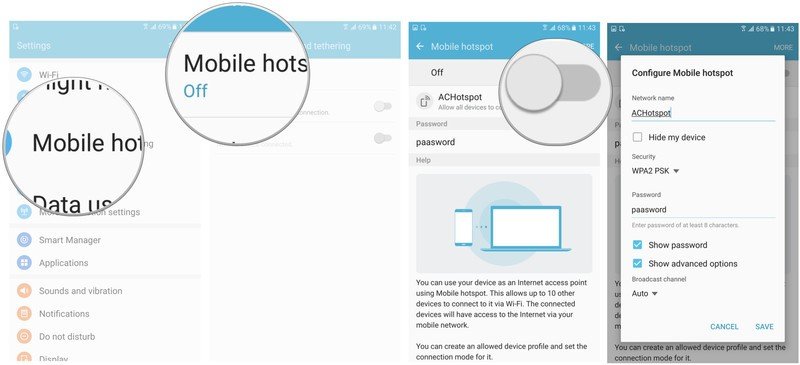

Alex was with Android Central for over a decade, producing written and video content for the site, and served as global Executive Editor from 2016 to 2022.
