How to set up two-factor authentication on your PlayStation 4

In a world where even gaming networks are being targeted and compromised by nefarious characters, it never hurts to add an extra layer of protection to our accounts wherever we are able. Two-factor authentication requires you to use a secondary key when logging into your account — so even if someone gets your password, they still can't get into your account easily — and since PlayStation supports Two-Step Verification, you should absolutely use it on your PS4!
How to set up Two-Step Verification on your PlayStation 4
- From the dashboard of your PS4, select Settings.
- Scroll down and select Account Management.
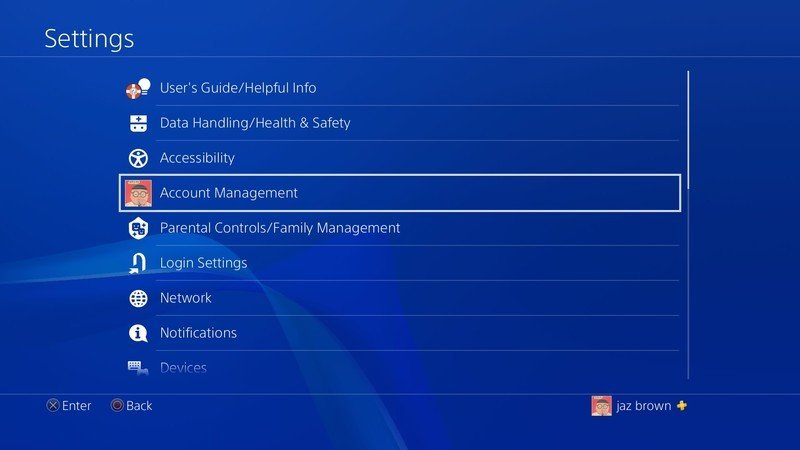
- From the Account Management page, select Account Information.
- Select Security.
- Scroll down and select 2-Step Verification.
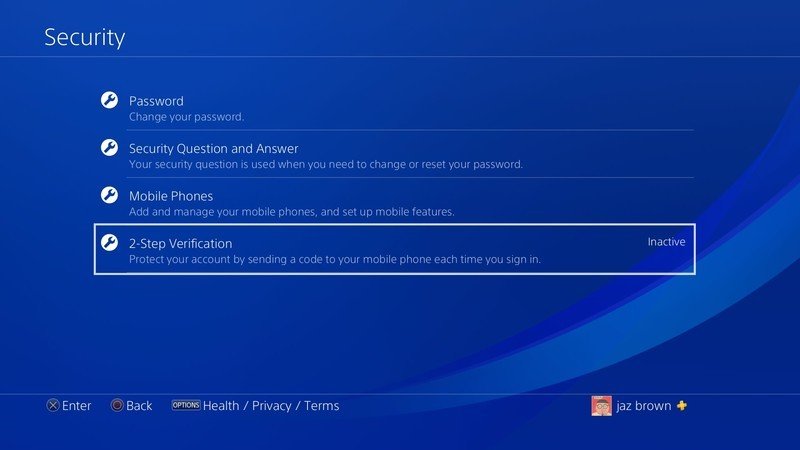
- Select Set Up Now.
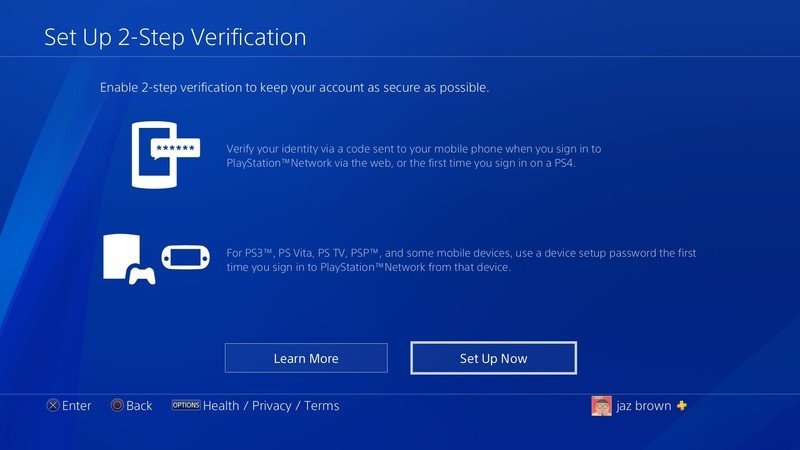
- On the first Set Up page, enter the cell phone number where you want to receive texts.
- Select Add.
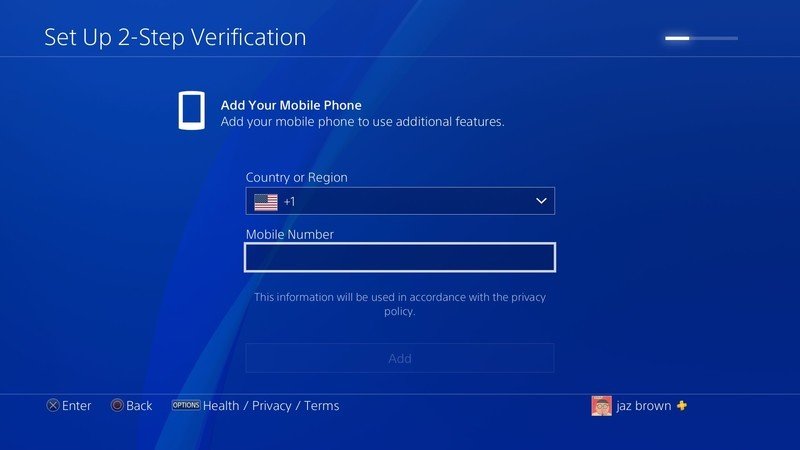
- A test SMS message with a verification code will be sent to your cell phone. Enter your two-factor code.
- Select Activate.
- With Two-Step Verification enabled, a confirmation screen will appear, informing you that the feature is now active, and the number you used will receive SMS codes every time you log in. If desired, select Sign out of this account on all your other devices to kick anyone else off your account that may be logged in elsewhere.
- Select OK to exit the Two-Step Verification menu.
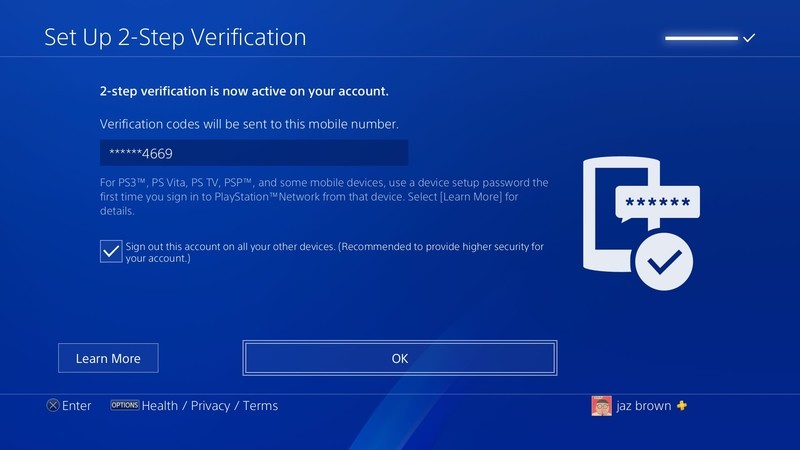
From now on, whenever you need to log in to your PlayStation account — on your PS4 or any other device — you will receive a text message with a verification code. Enter the code you are texted to log into your account. Two-factor authentication is a simple and effective way to help ensure that you are the one logging into your account. SMS two-factor isn't quite as secure as app-based 2FA like Google Authenticator or Authy, but it's still an extra level of protection for your account that you should take advantage of.
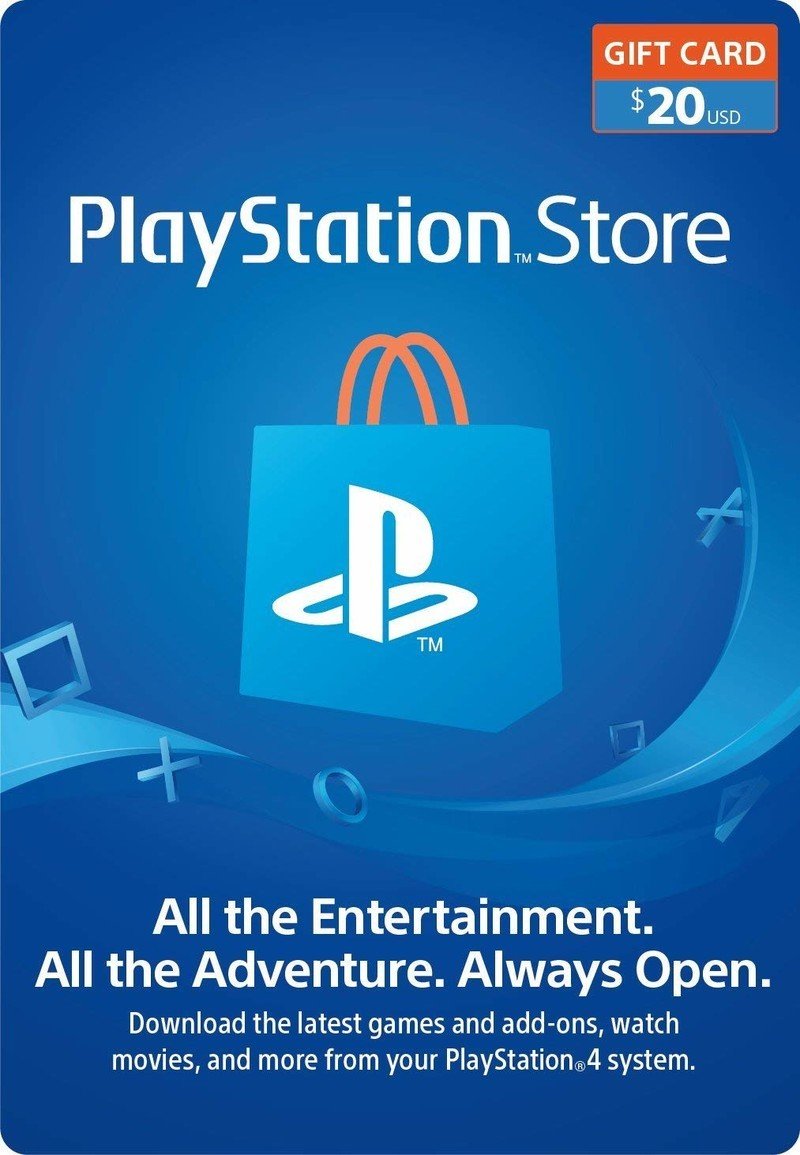
Easy to stock up
PlayStation gift cards are a safe and easy way to grab currency for games, add-ons, themes, and more on the PlayStation Store. This is an especially secure method if you don't want to keep a credit card on your account, so you can just pay what you need.
Be an expert in 5 minutes
Get the latest news from Android Central, your trusted companion in the world of Android

Jennifer Locke has been playing video games nearly her entire life. You can find her posting pictures of her dog and obsessing over PlayStation and Xbox, Star Wars, and other geeky things.
