How to set up two-factor authentication for your Nest account

It's always a good idea to add two-factor authentication to any account that will offer it, and that goes double for accounts tied to connected home devices. Two-factor authentication adds an extra factor (a generated code sent to a phone number in this case) to your login process, so even if your account's password is somehow discovered your account stays locked without the code.
Nest has added two-factor authentication to Nest accounts, which means it's time to add an extra layer of security to your thermostat, smoke detector, and home security camera. The process for enabling two-factor authentication is super simple and can be achieved from within the Nest app. Here's how you get it done!
- Launch the Nest app.
- Tap the Settings button (top right, looks like a gear).
- Tap Account.
- Tap Manage account.
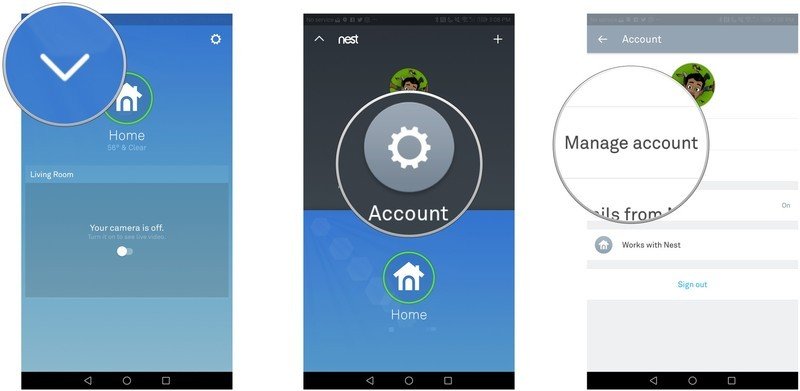
- Tap Account Security.
- Tap 2-step verification.
- Toggle on the switch.
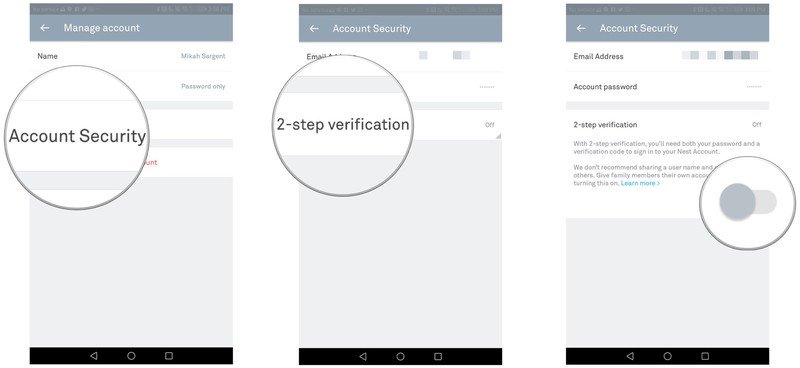
- Enter your password and tap Continue.
- Enter your phone number.
- Enter the six-digit 2FA code sent to your phone.
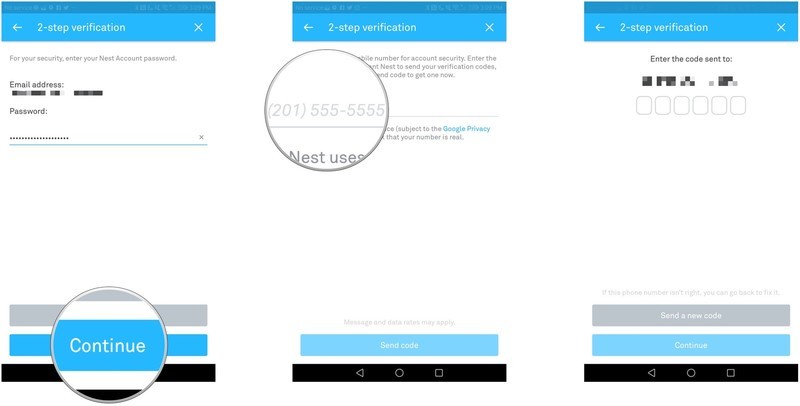
- Tap Continue.
- Tap Done on the confirmation screen.
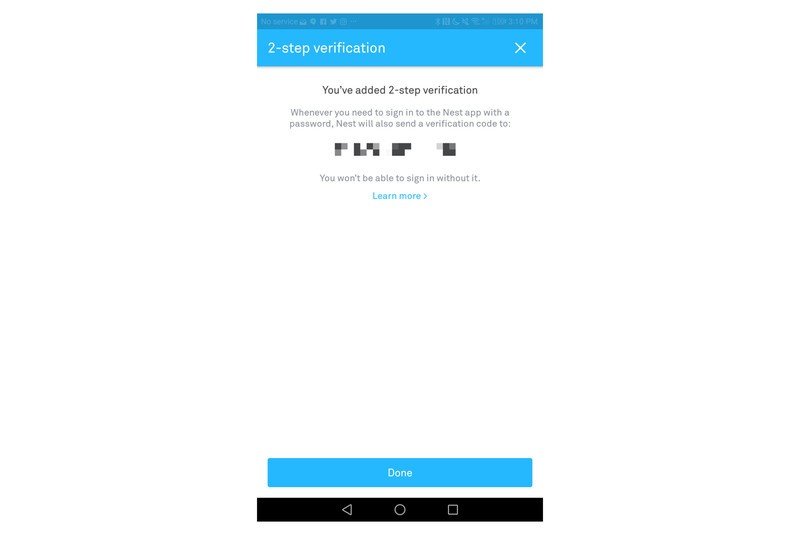
Keep in mind you'll need to have access to this phone number every time you log in to your Nest account, as you'll have to type in the 2FA code for each new login.
Questions?
Run into trouble trying to get 2FA set up? Give us a shout in the comments and we'll try to troubleshoot the issue.
Be an expert in 5 minutes
Get the latest news from Android Central, your trusted companion in the world of Android
Mikah Sargent is Senior Editor at Mobile Nations. When he's not bothering his chihuahuas, Mikah spends entirely too much time and money on home automation products. You can follow him on Twitter at @mikahsargent if you're so inclined.

