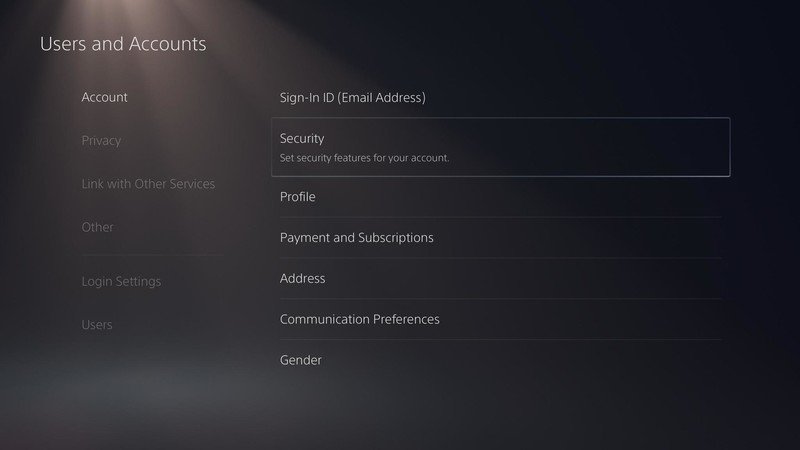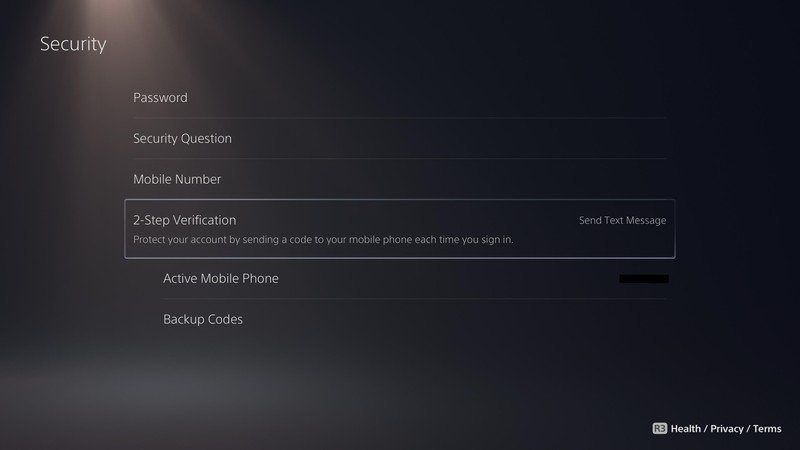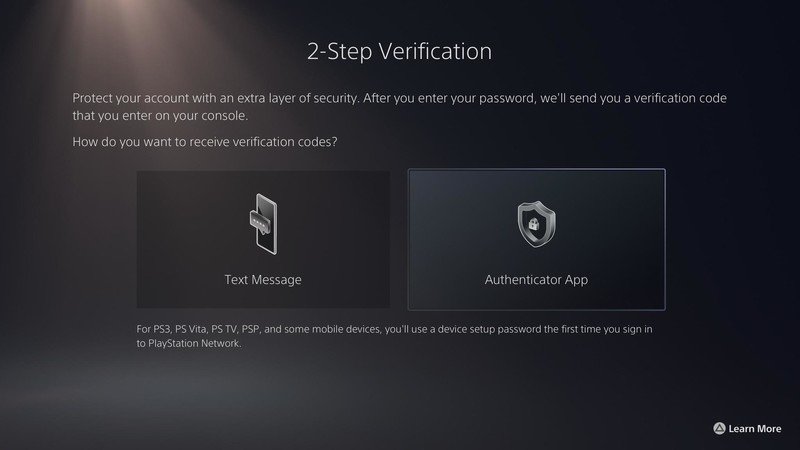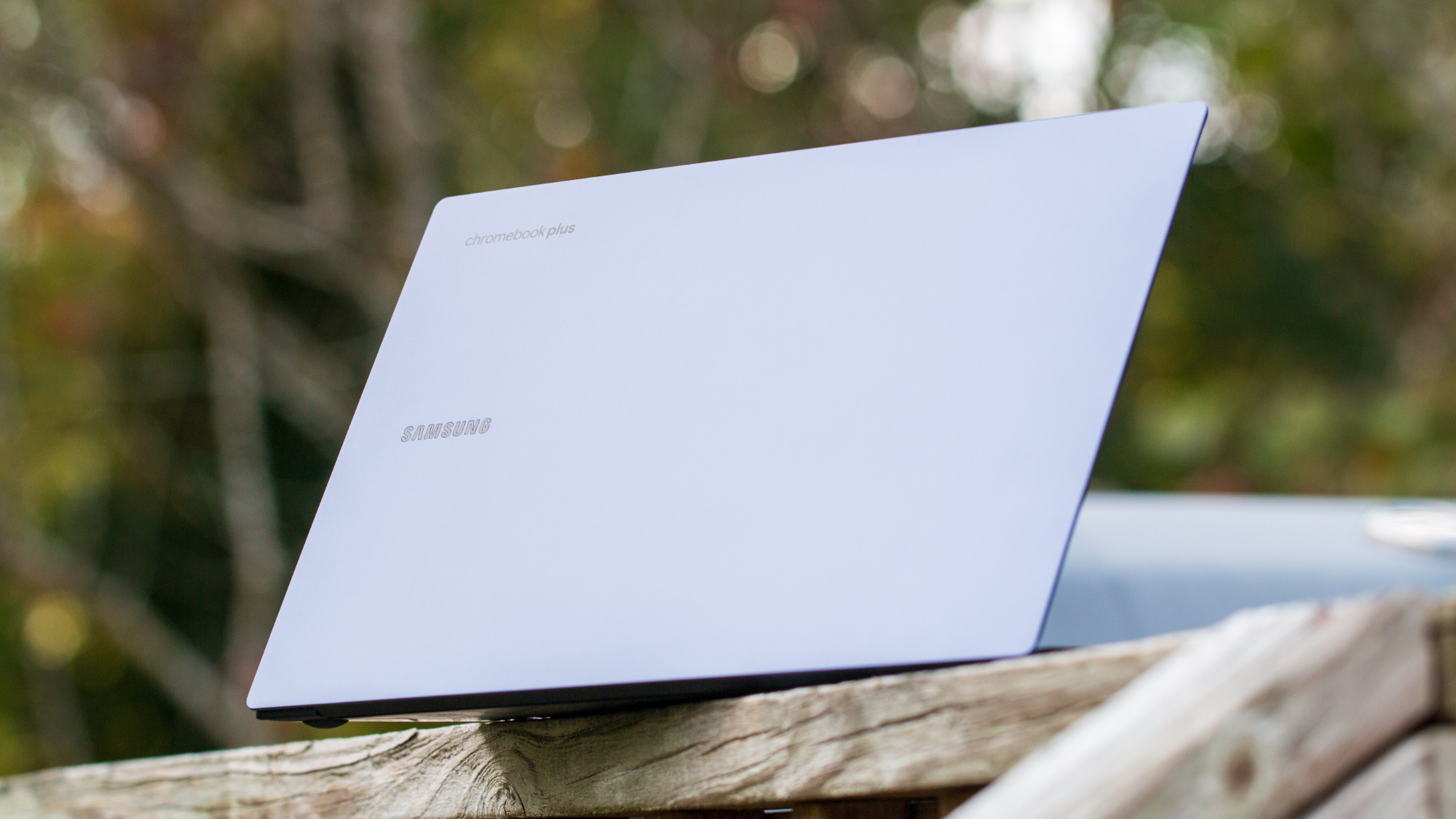How to set up two-factor authentication on PS5
Increase your console security.

It's all too common for someone to try to hack your account and steal your information. This goes for any website and service, and it's, unfortunately, something you may run into on your brand new PS5. If you're looking to add an extra layer of security, the PS5 offers two-factor authentication so that even if your password is compromised for whatever reason, you're account should still be safe.
How to set up two-factor authentication on PS5
1. Go to Settings.
2. Select Users and Accounts.
3. Select Security.
4. Select 2-Step Verification.
5. Select whether you want to use a Text Message or Authenticator App.
6. If using your mobile device, enter your phone number.
Get the latest news from Android Central, your trusted companion in the world of Android
7. If using an authenticator app, scan the QR code that pops up on-screen and enter the code you received from the app.
8. No matter which you chose, you'll be asked to use that method to verify your login.
9. Record the backup codes on-screen should you lose access to your verification method.
In general, an authenticator app is much more secure than using your mobile phone, so we'd recommend that method when possible. Apps like Authy make it easy.
Why two-factor authentication is beneficial
In general, two-factor authentication can stop your account from being hacked and adds an additional layer of security. For PS5, the added protection means hackers would need both your password and your mobile number or access to your authenticator app, whichever option you have selected. Rather than gaining access to your console's account immediately, this sets up more hurdles for those looking to obtain your data, and gives you increased peace of mind knowing your information is secure.

Jennifer Locke has been playing video games nearly her entire life. You can find her posting pictures of her dog and obsessing over PlayStation and Xbox, Star Wars, and other geeky things.