How to set up the Secure Folder on the Samsung DeX

Having people snoop around your stuff when you're not at your desk is seriously infuriating. Unfortunately, your best bet against this kind of personal violation is to take advantage of some of the available measures you can set up beforehand.
If you've got a Samsung DeX in your possession for dressing your regular smartphone as a desktop compute, you can set up the Secure Folder on the Galaxy S8 beforehand with a virtual compartment of sorts where you can store apps and files you hold near and dear to your heart. But if you didn't set it up before docking the Galaxy S8, you can do so later in the main DeX interface. Before you attempt to set up anything, however, make sure you've got an active Samsung account.
How to set up the Secure Folder on the Samsung DeX
- Open up the Device Settings from the notifications shelf.
- Scroll until you see the Lock screen and security section.
- Scroll until you see Secure Folder.
- Log in with your Samsung account to begin the process.
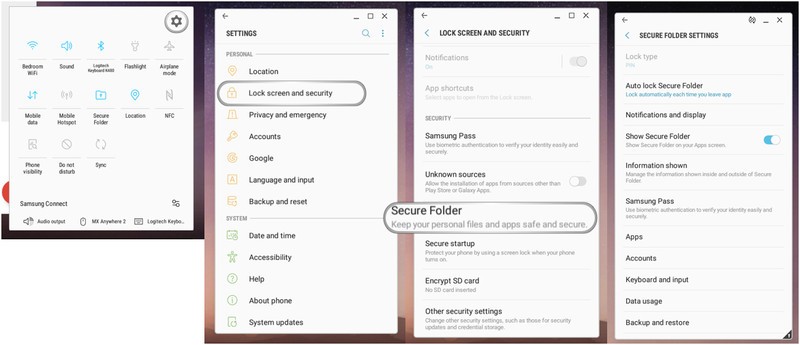
Once you've started the process and you're all signed in and ready to rev it up, you'll have to set up a Pattern, PIN, or Password to unlock the folder from DeX. Afterwards, you'll see the Secure Folder pop up on screen with a few apps already installed. You can add more as you please.
What else can the Secure Folder do?
Everything the Secure Folder can do on Samsung DeX is possible through the Galaxy S8. Here's more information on how to set up the Secure Folder so that you get the most use out of it.
Be an expert in 5 minutes
Get the latest news from Android Central, your trusted companion in the world of Android
Florence Ion was formerly an editor and columnist at Android Central. She writes about Android-powered devices of all types and explores their usefulness in her everyday life. You can follow her on Twitter or watch her Tuesday nights on All About Android.

