How to set up Samsung Pay with your Samsung Galaxy S8
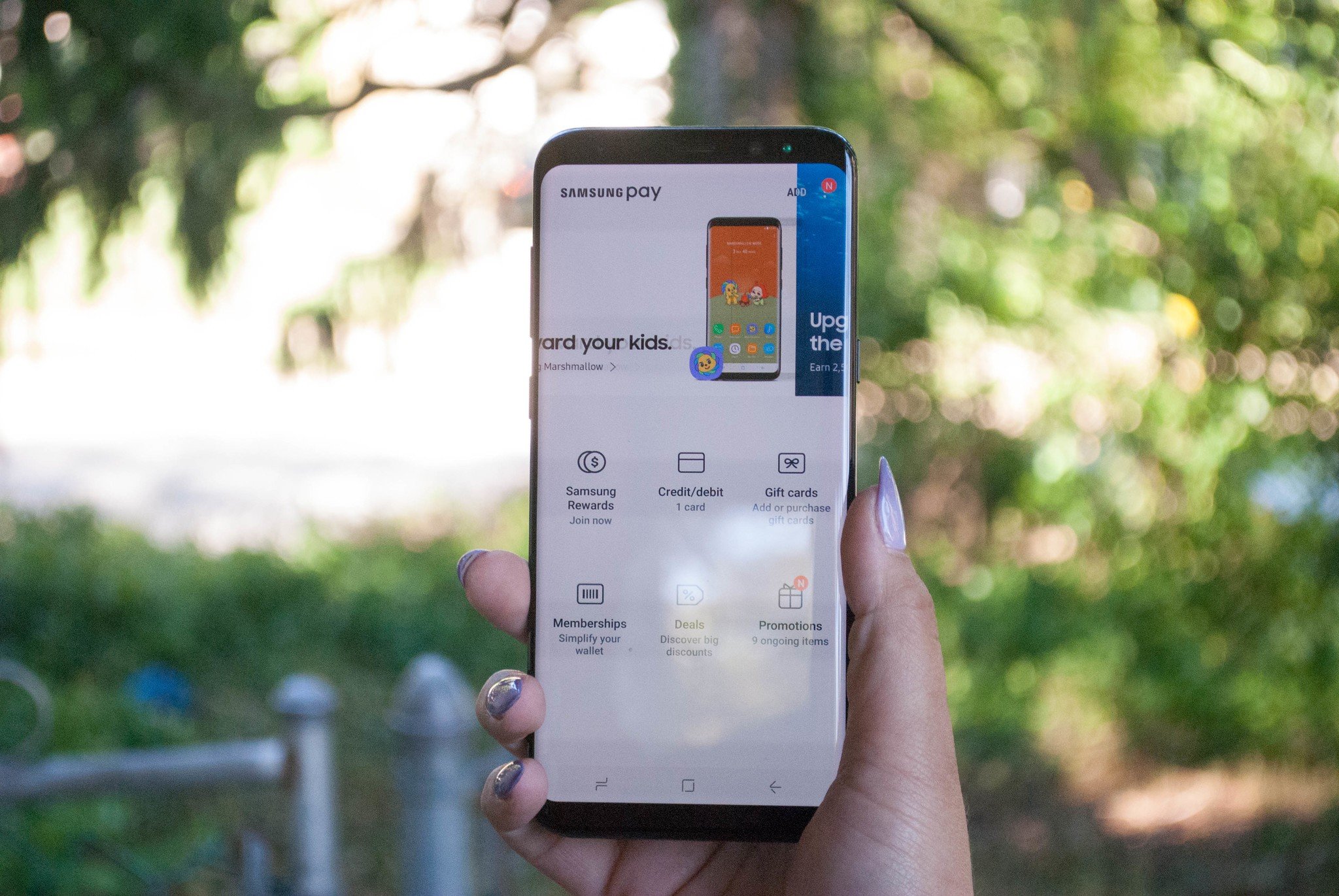
Paying for purchases while you are out and about has gotten far easier over the years, and tapping your phone to pay with Samsung Pay is one of the most convenient methods. Setting this app up on your Galaxy S8 is pretty easy and shouldn't take more than a few minutes of your time. We've got all the details for you here.
Setting up Samsung Pay on your Galaxy S8
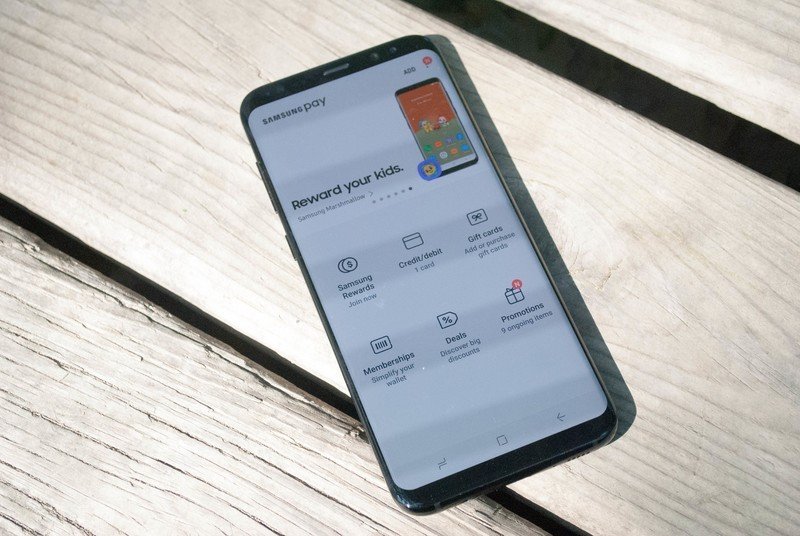
Samsung Pay allows you to pay for purchases by simply tapping your phone against a terminal. This means you don't need to fumble with your wallet or cash, because your phone handles the transaction for you.
To get started with Samsung pay, the first thing that you'll need to do is download the app. When you open it up you'll first need to agree to terms of service, and a privacy notice. Next you need to set up how you want to verify purchases — you can use a pin, iris detection, or the fingerprint scanner. From there, it's all a matter of entering your credit or debit card information.
Depending on your bank, you may need to make a phone call after initially setting up Samsung Pay. This is to verify your bank card information and ensure that there isn't any kind of identity theft going on. You may also be prompted with whether you want Samsung Pay to be your new default tap and pay method.
Step by step instructions
- Open Samsung Pay
- Agree to Terms and Conditions
- Tap Next
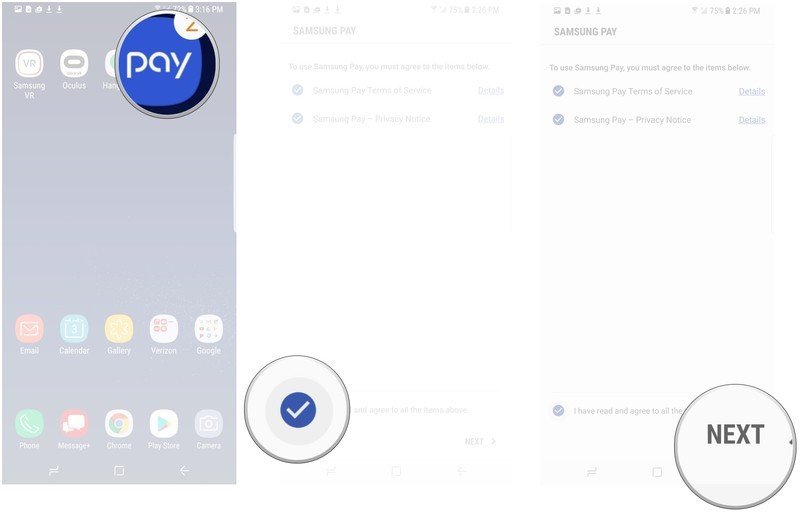
- Tap to choose a verification method
- Tap Next
- Tap add and enter your bank card information to add a bank card.
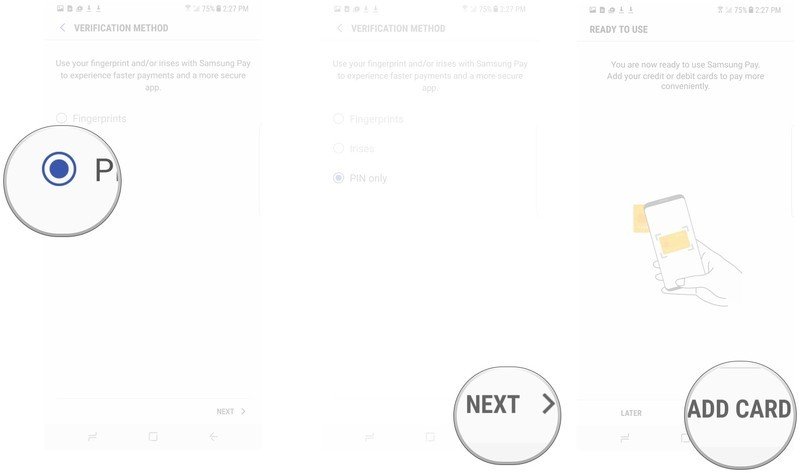
- Tap call your bank in order to verify your card.
Will you be using Samsung Pay?
Samsung Pay is an easy way to use your phone to pay for purchases when you are running errands. With an easy set up, and just tapping your phone to a terminal to use, it can certainly be more convenient than fumbling through your wallet. Will you be setting up Samsung Pay on your Galaxy S8? Let us know in the comments below!
Be an expert in 5 minutes
Get the latest news from Android Central, your trusted companion in the world of Android
Jen is a staff writer who spends her time researching the products you didn't know you needed. She's also a fantasy novelist and has a serious Civ VI addiction. You can follow her on Twitter.

