How to set up Samsung Health on your Galaxy phone
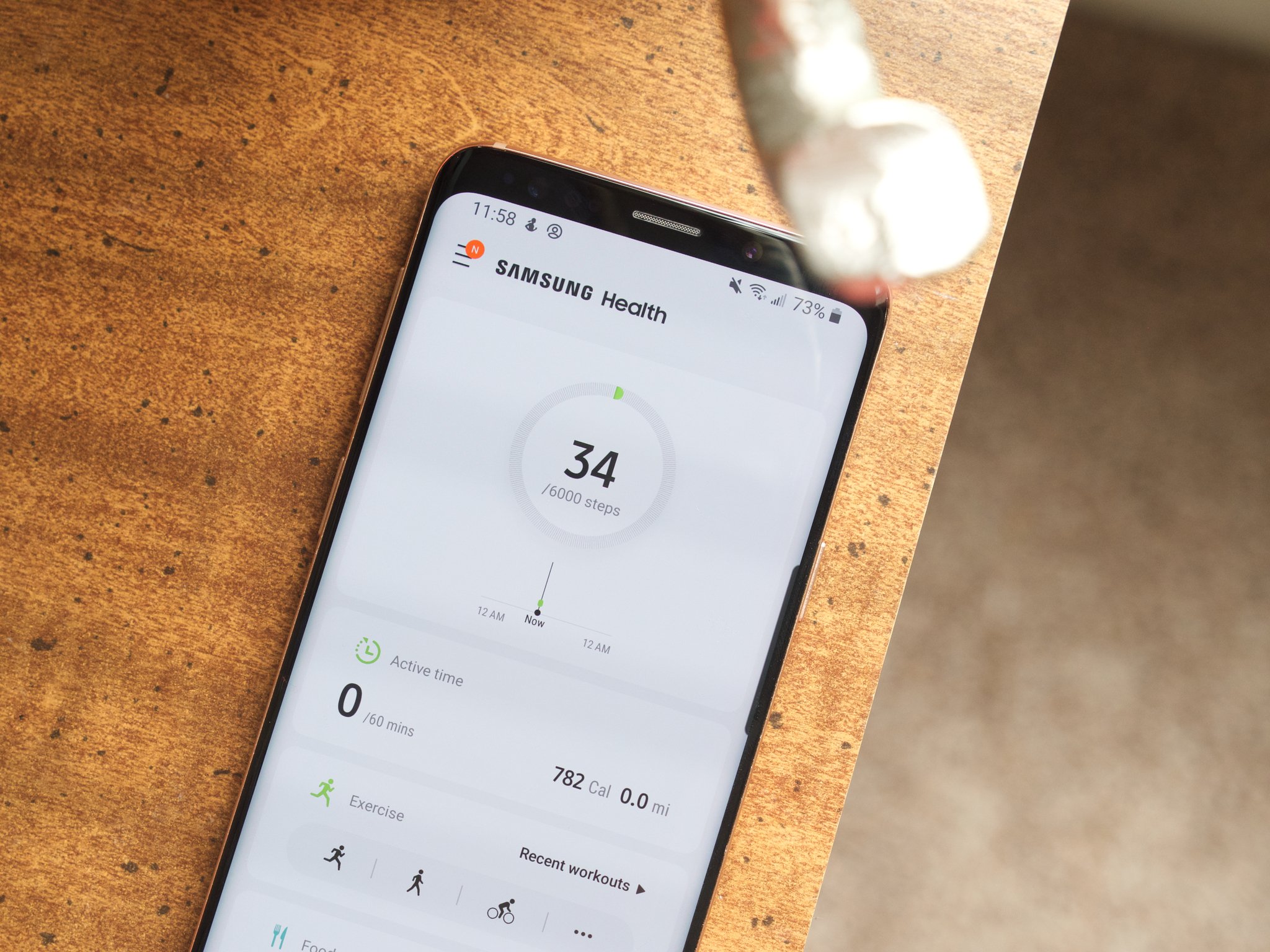
Samsung Health is the fitness tracking app pre-installed on the best Samsung Galaxy phones, and all things considered, it's pretty great! Whether you're using it in conjunction with a Samsung smartwatch like the Galaxy Watch 4 or on its own, the app has tools for tracking your daily activity, food, sleep, weight, and more. So if you need some help getting your profile put together and want to know how to set up Samsung Health, you've come to the right place.
How to set up Samsung Health on your Galaxy phone
- Open the Samsung Health app on your Galaxy phone.
- Tap the circle icons if you agree to personalized health data processing and notifications (optional), then Continue.
- Tap Continue and Allow.
- Review the Processing of location information and then choose to Cancel or Agree.Source: Android Central
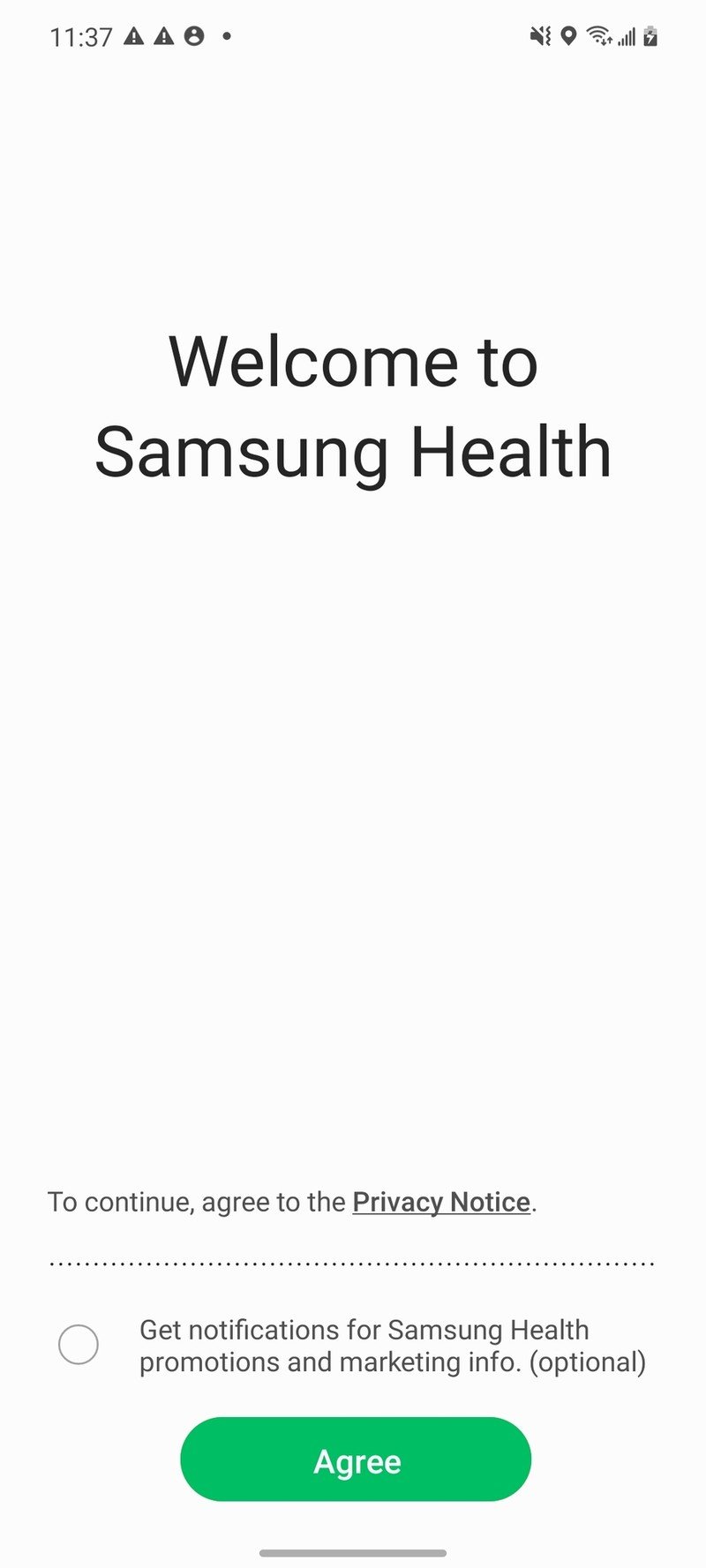
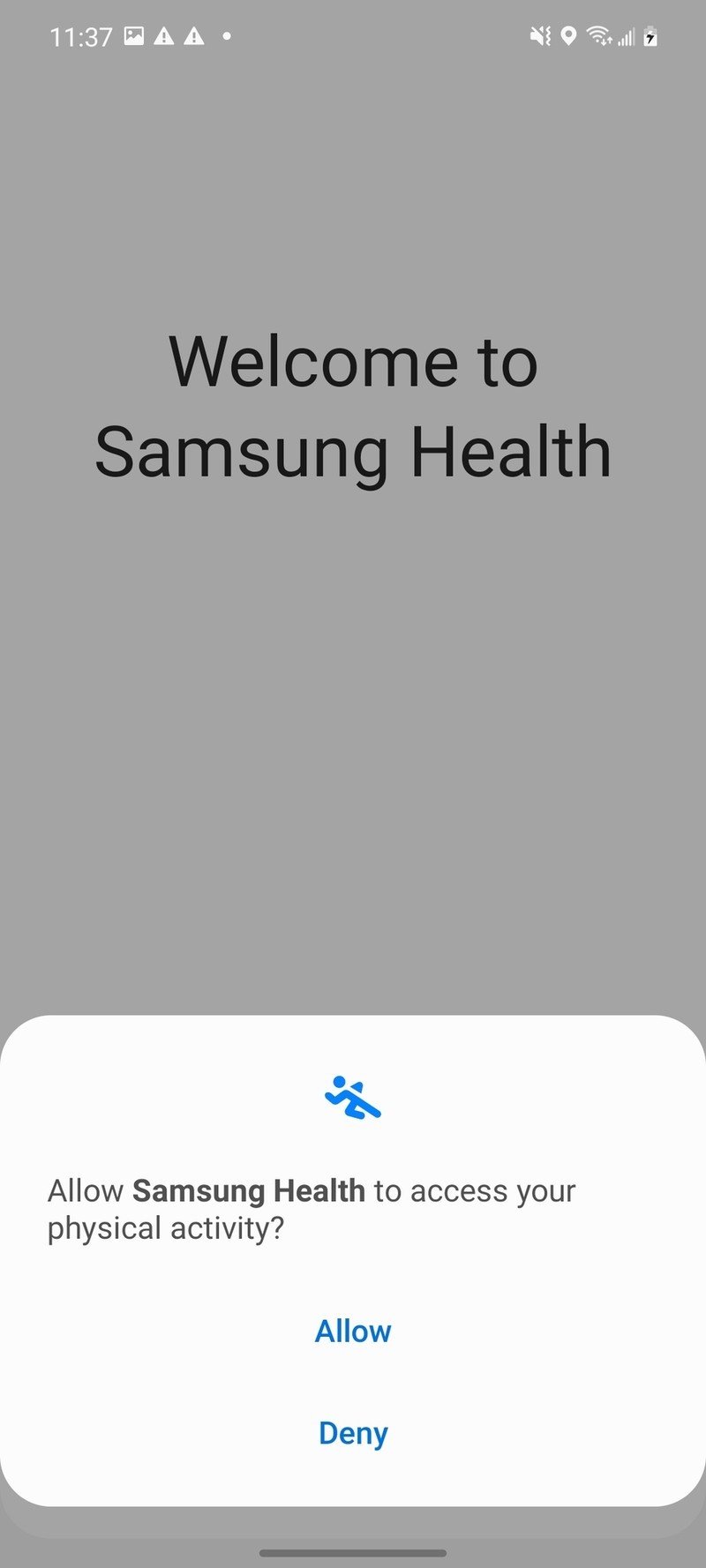
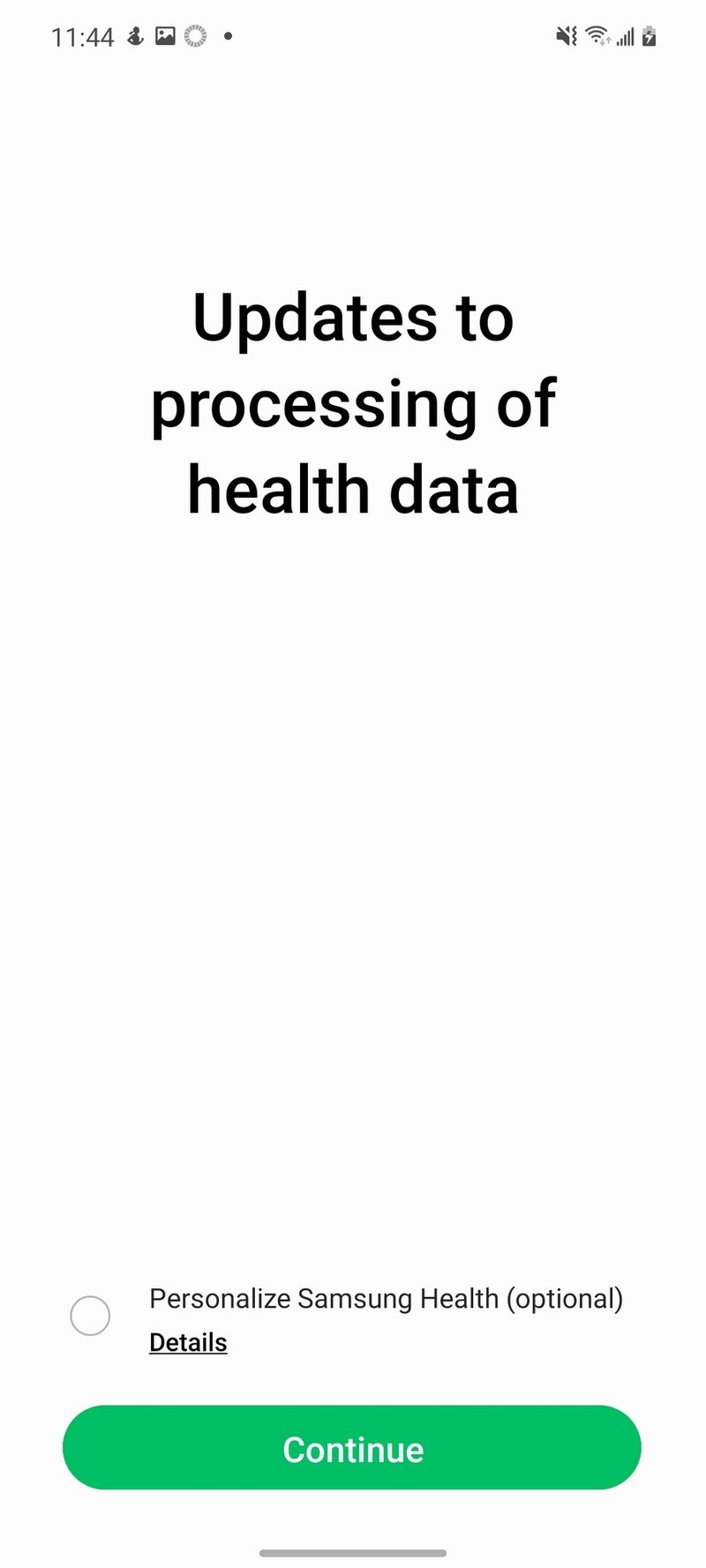
- Tap the three lines in the upper-left corner.
- Tap Profile.
- Tap Gender.Source: Android Central
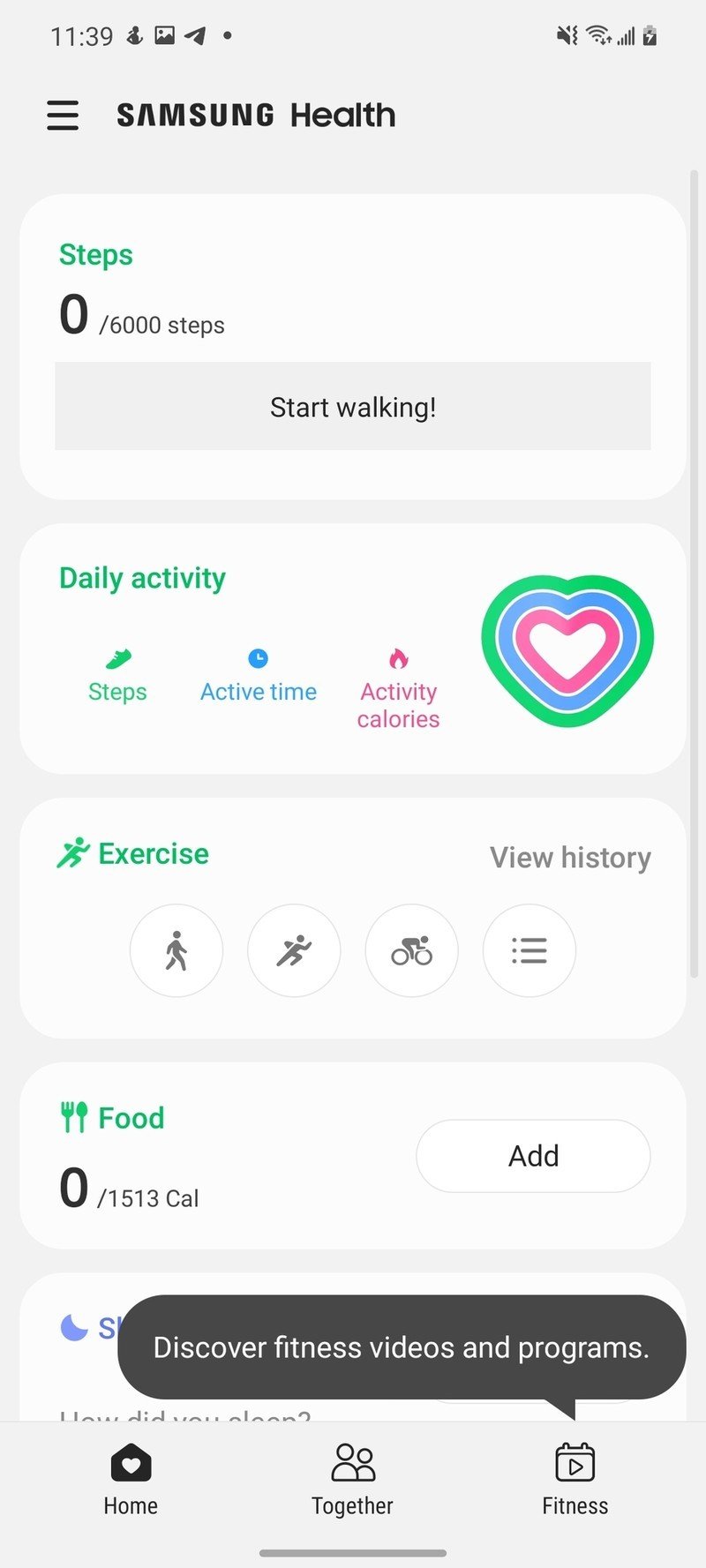
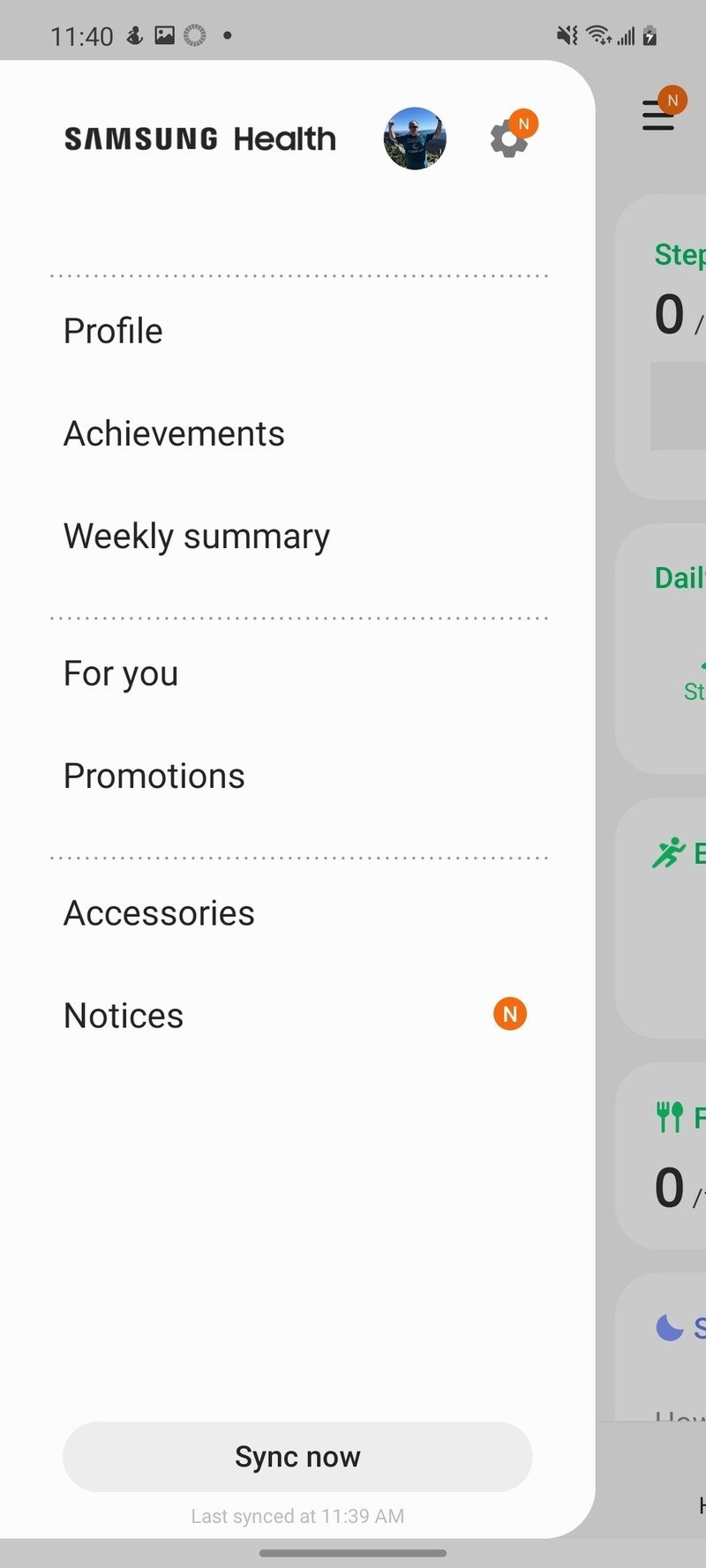
- Tap Next.
- Select your birth date.
- Tap Next.
- Select your height.
- Tap Next.Source: Android Central
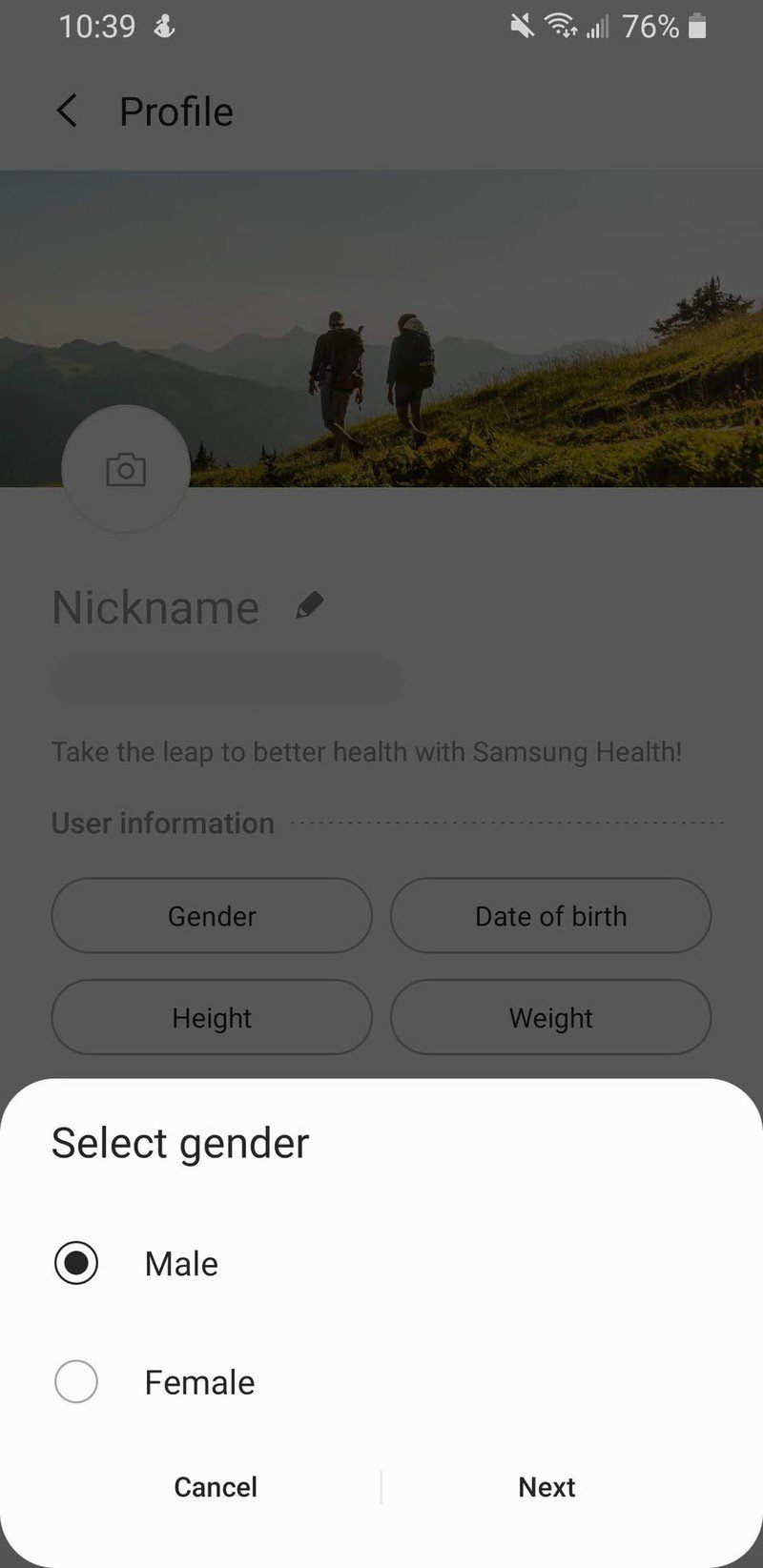
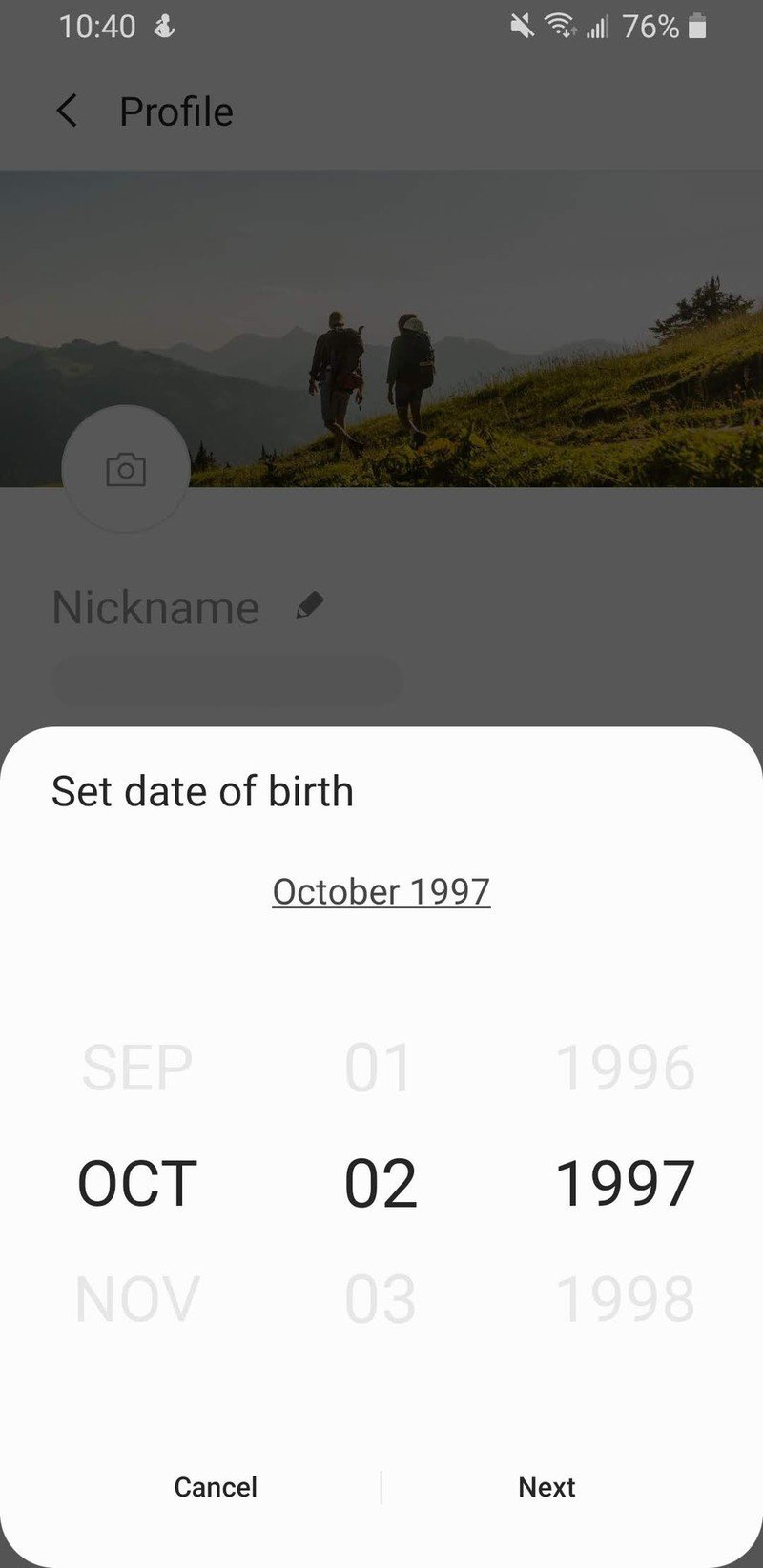
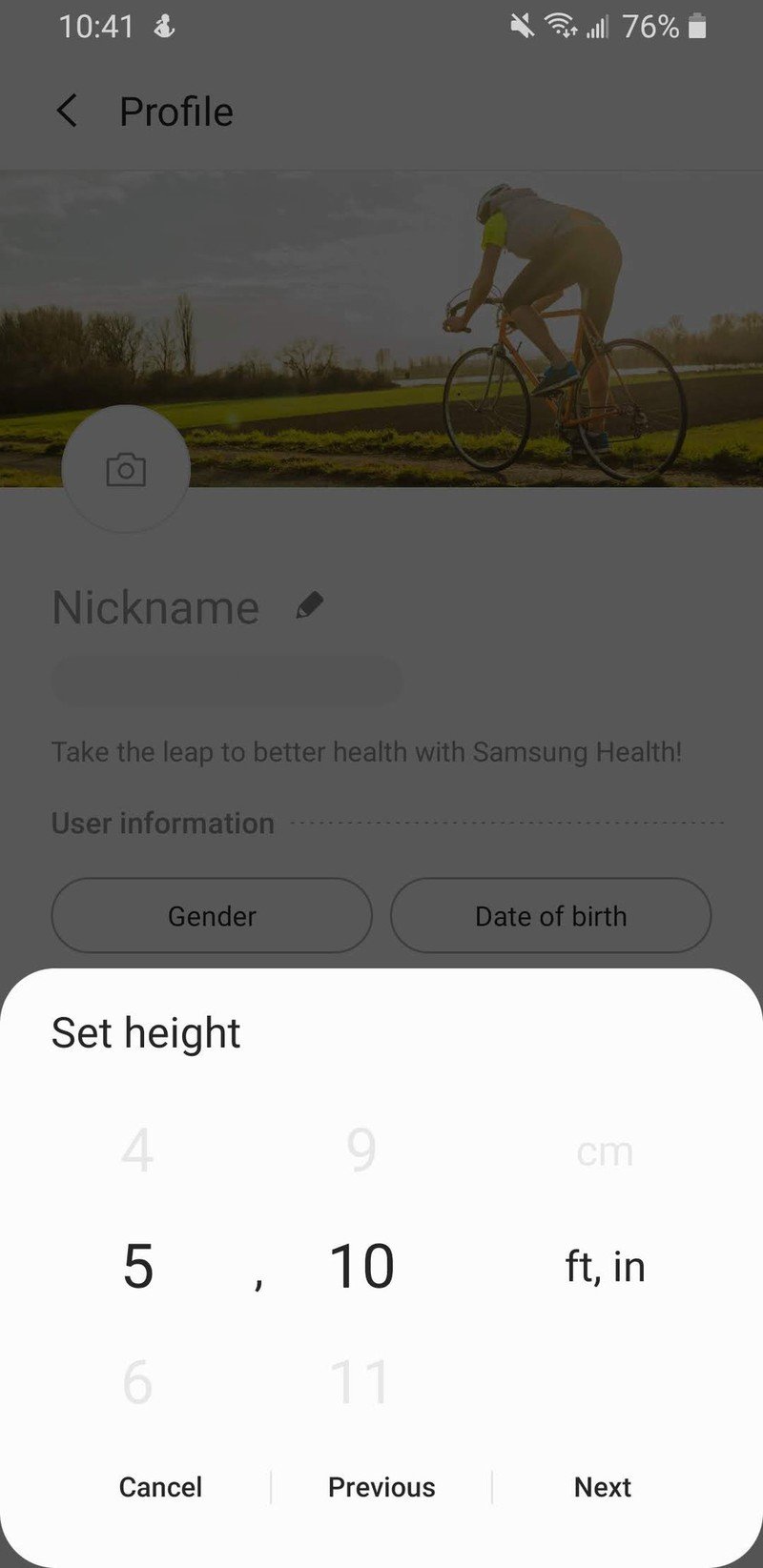
- Select your weight.
- Tap Next.
- Tap the ⓘ icon to get more information about the different activity levels.Source: Android Central
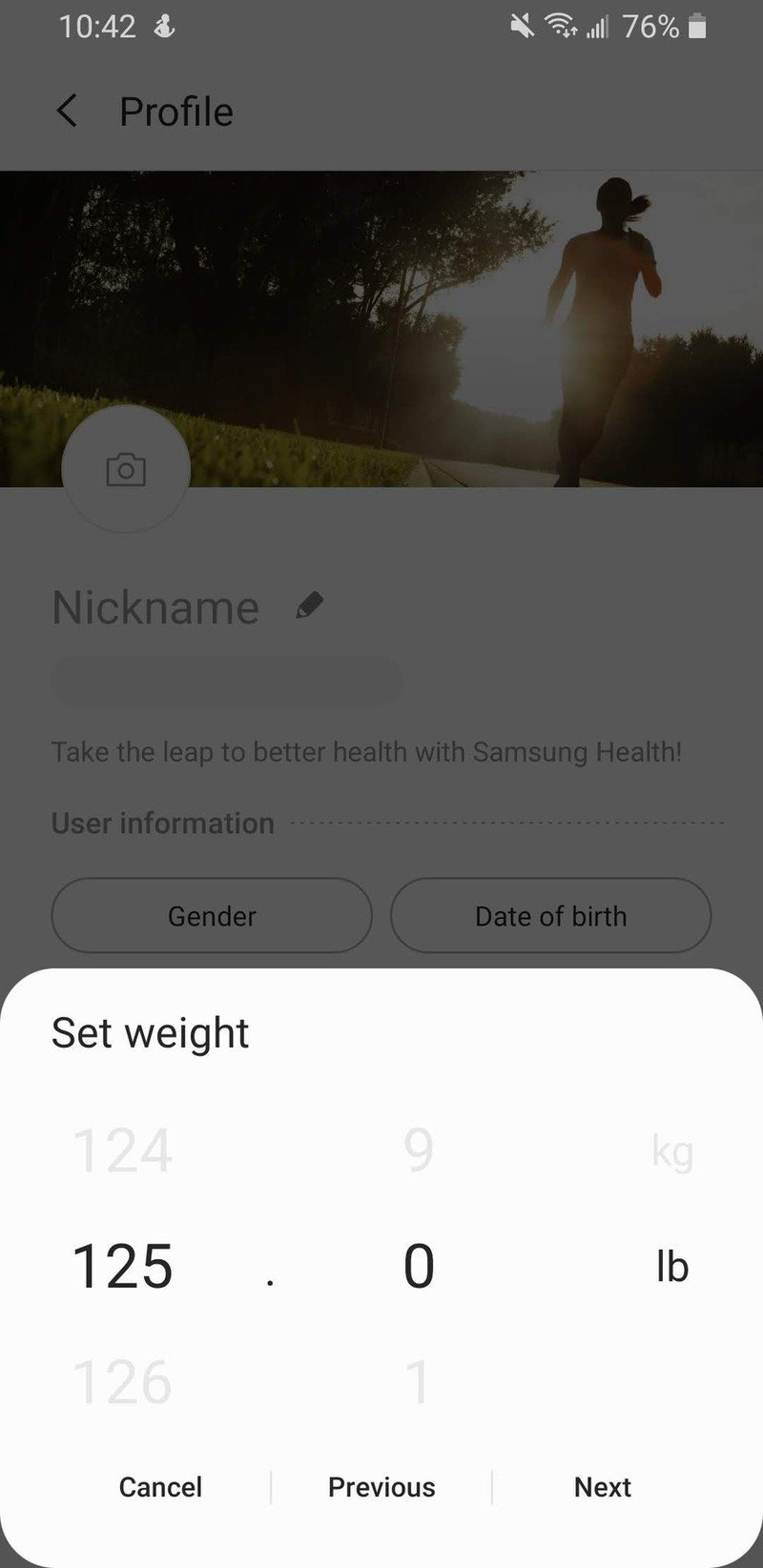
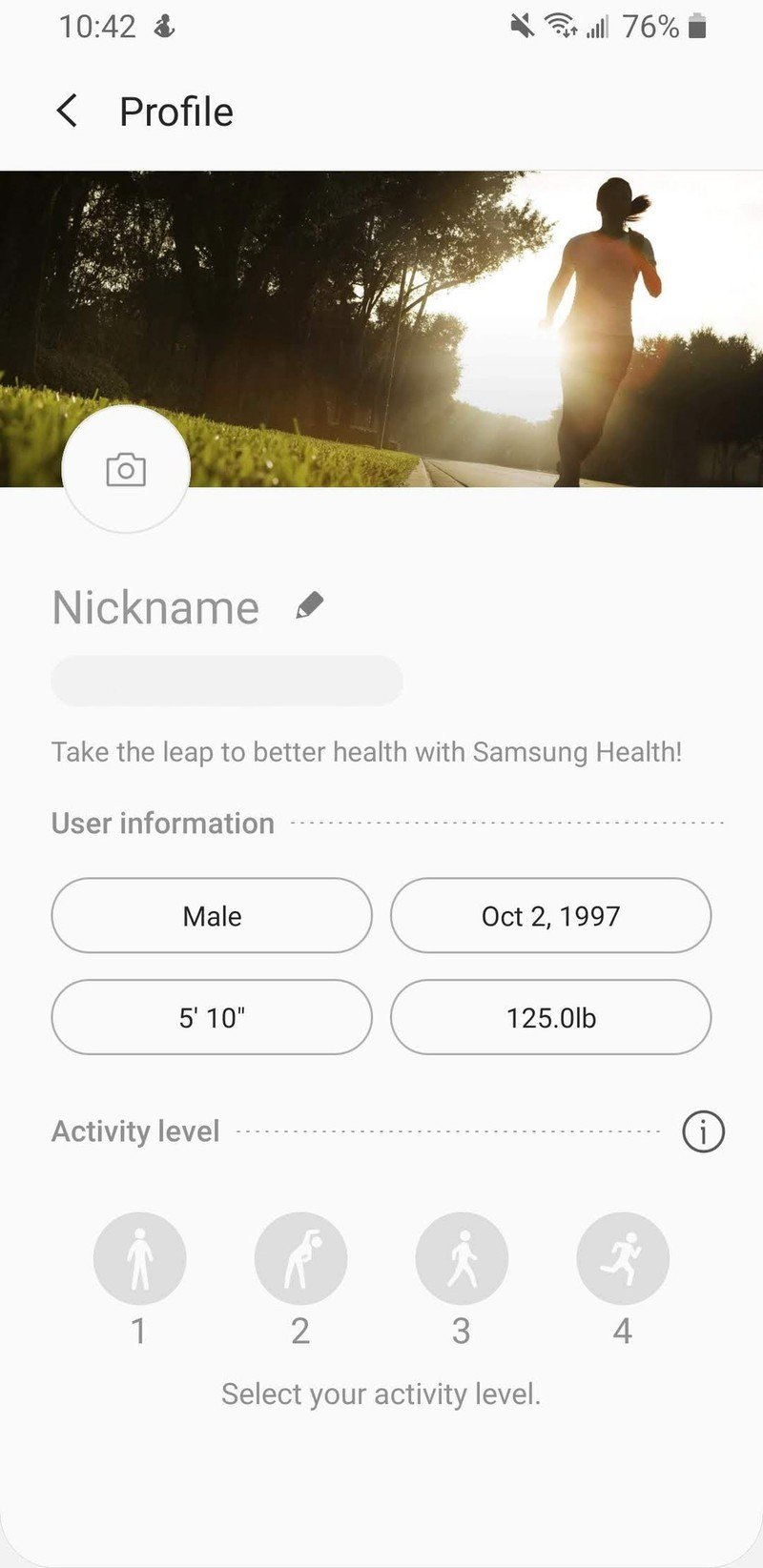
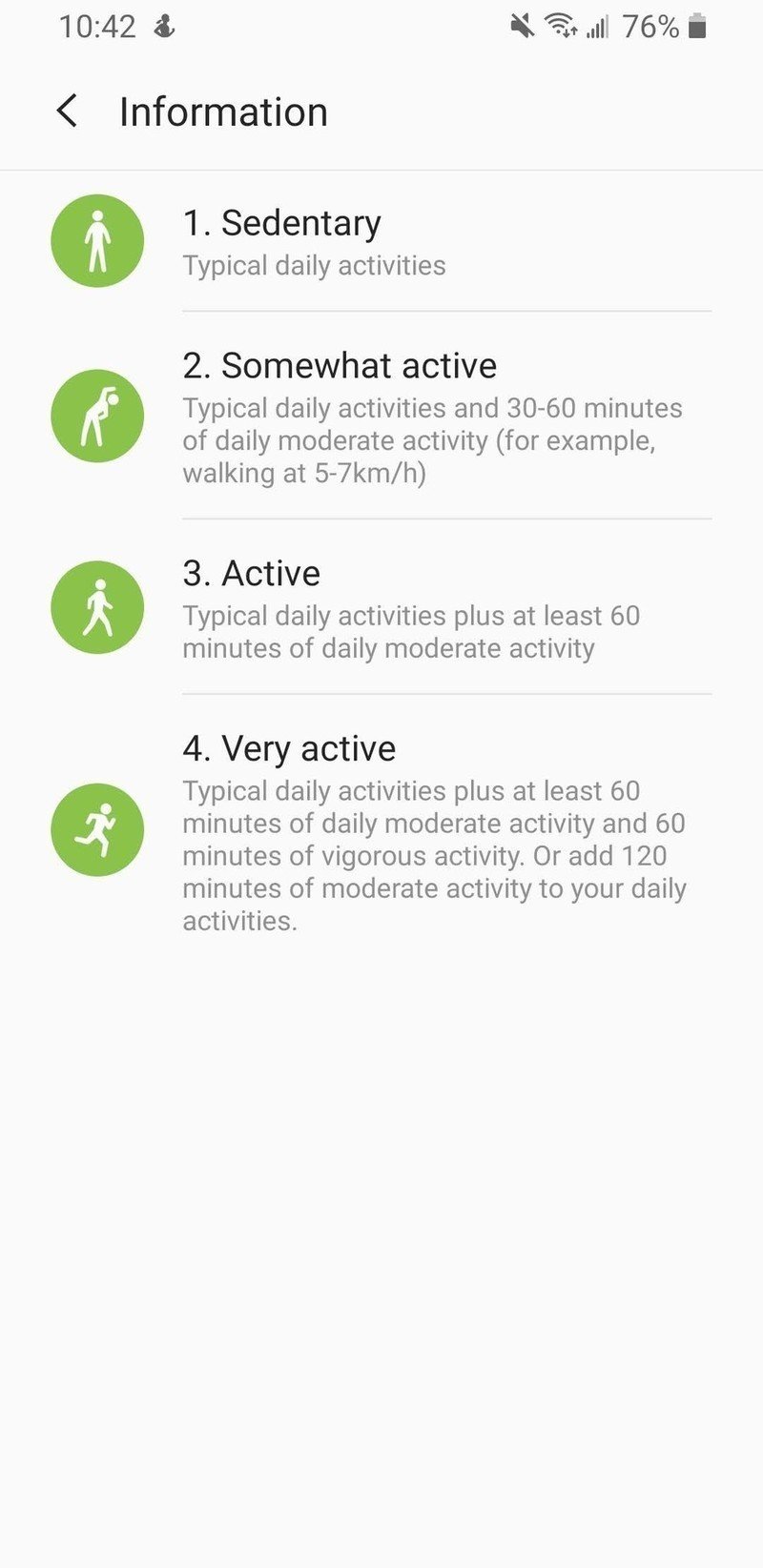
- Select your activity level.
- Tap Nickname.
- Type in your name.
- Close your keyboard.Source: Android Central
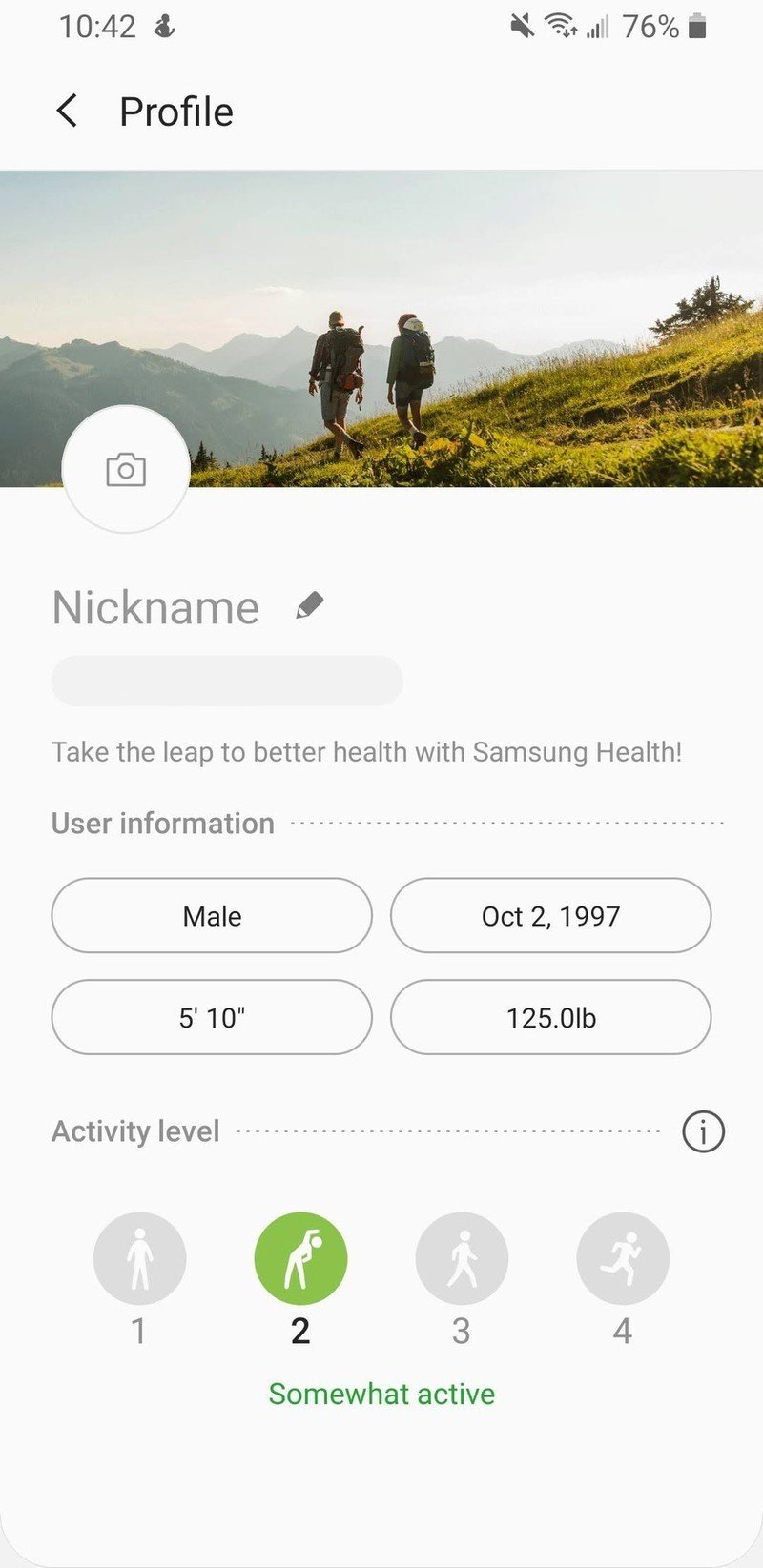
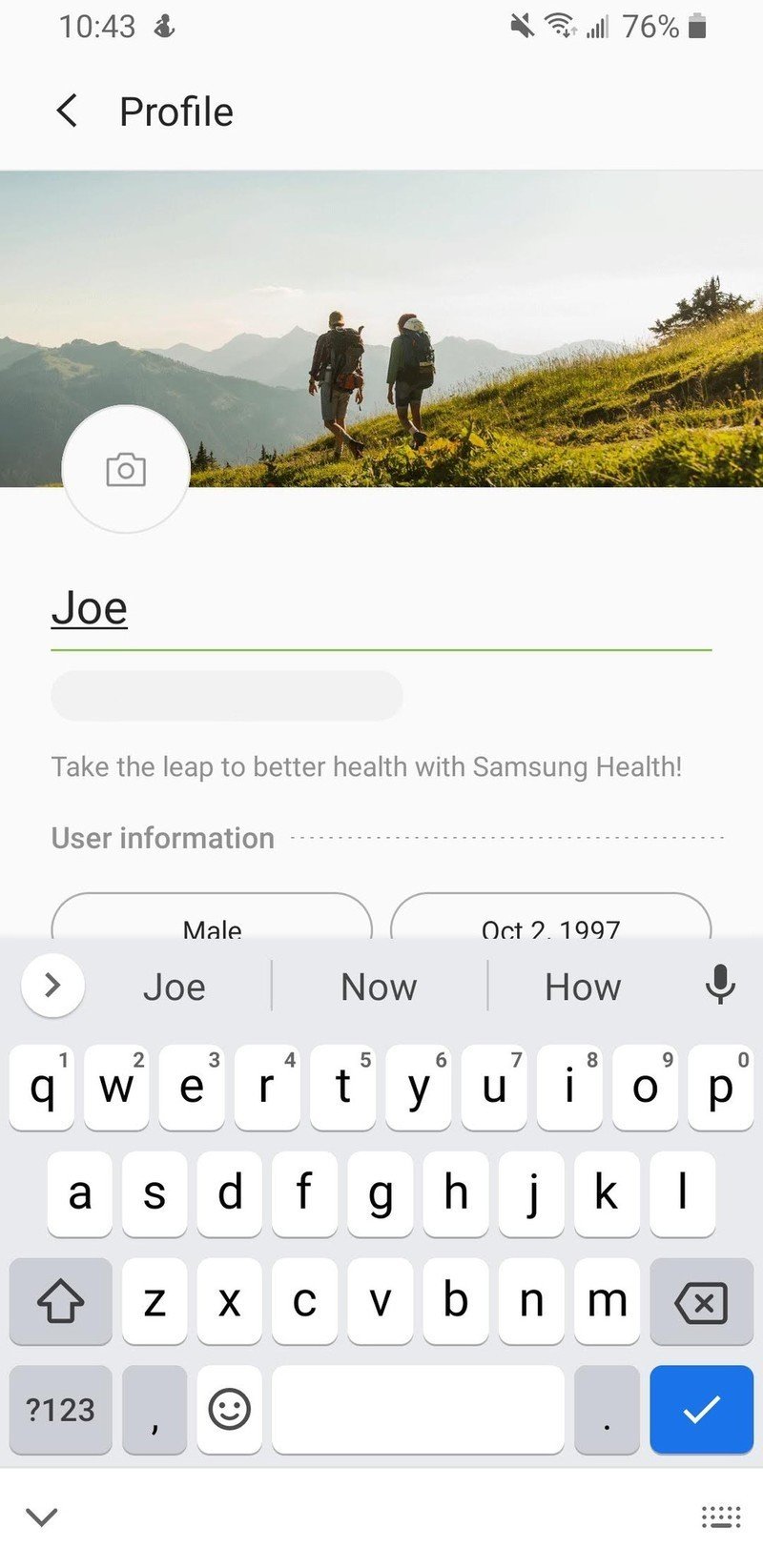
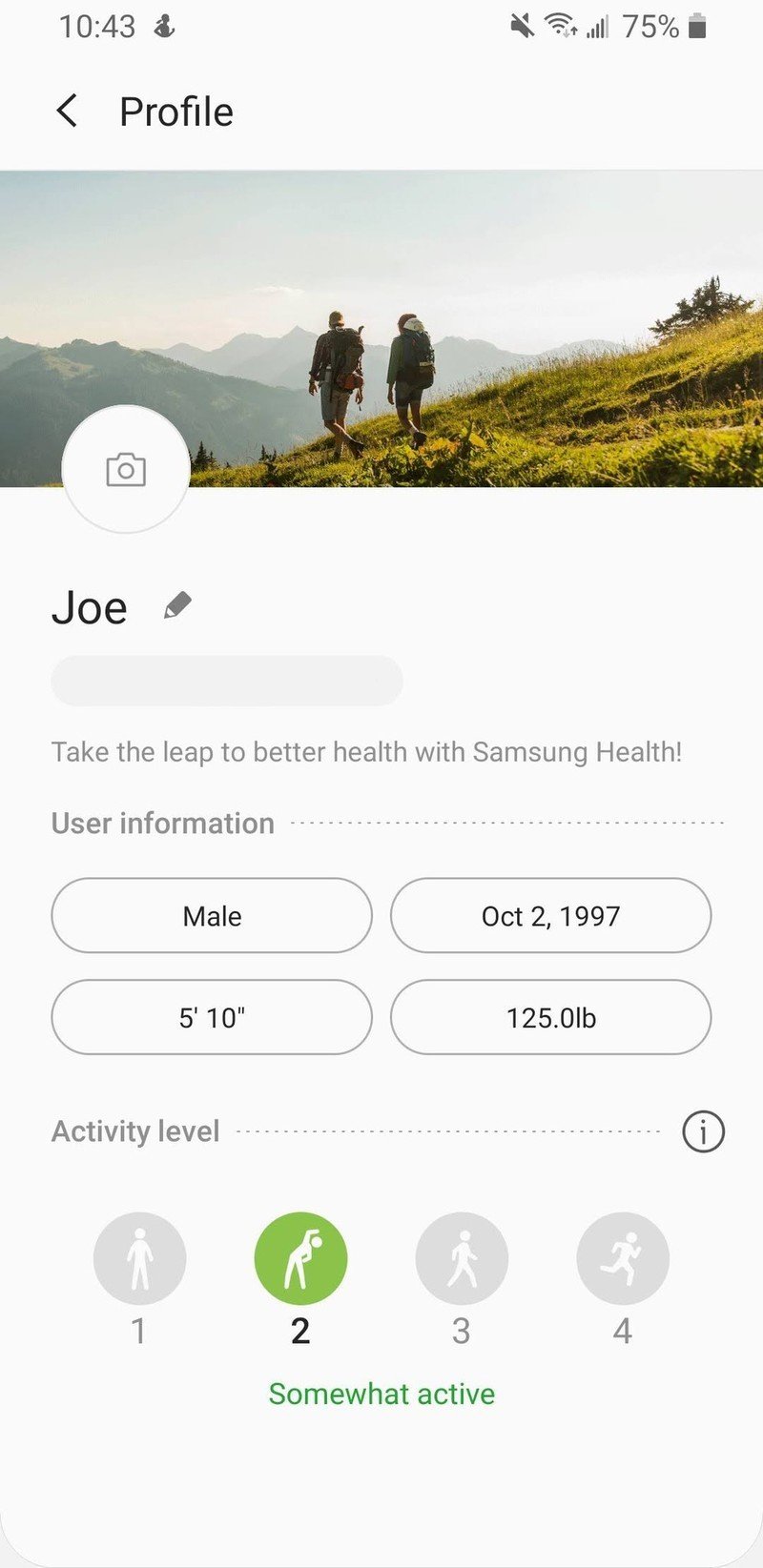
Just like that, your Samsung Health profile is now all set up and ready to go! You can change your weight at any time from the home page of the Samsung Health app to see how it goes up and down over time, but if your activity level drastically changes, you can always revisit this profile page to adjust it accordingly.
Samsung Health has plenty of robust tools to help keep you healthy and active, and with an accurate profile, you can ensure you get the absolute most out of it.
Be an expert in 5 minutes
Get the latest news from Android Central, your trusted companion in the world of Android

