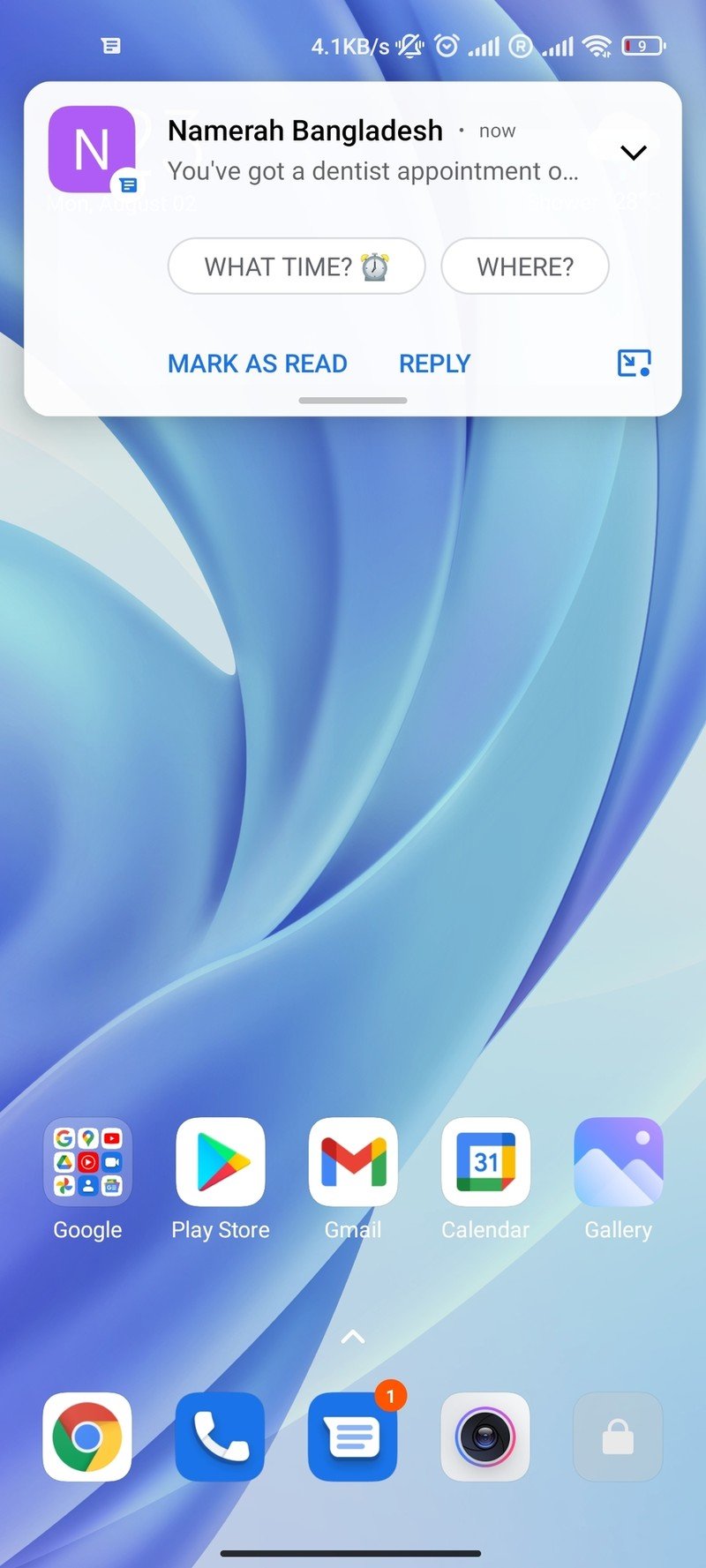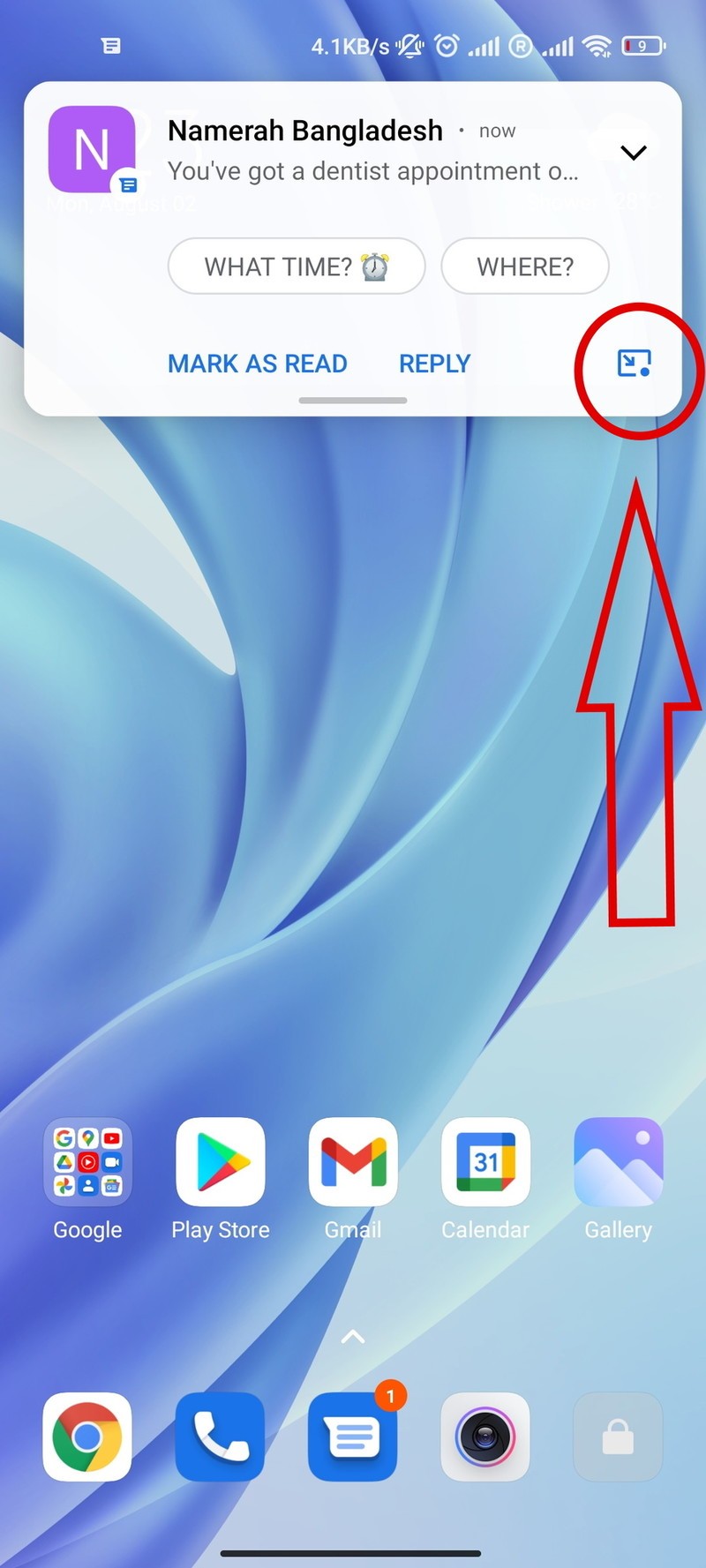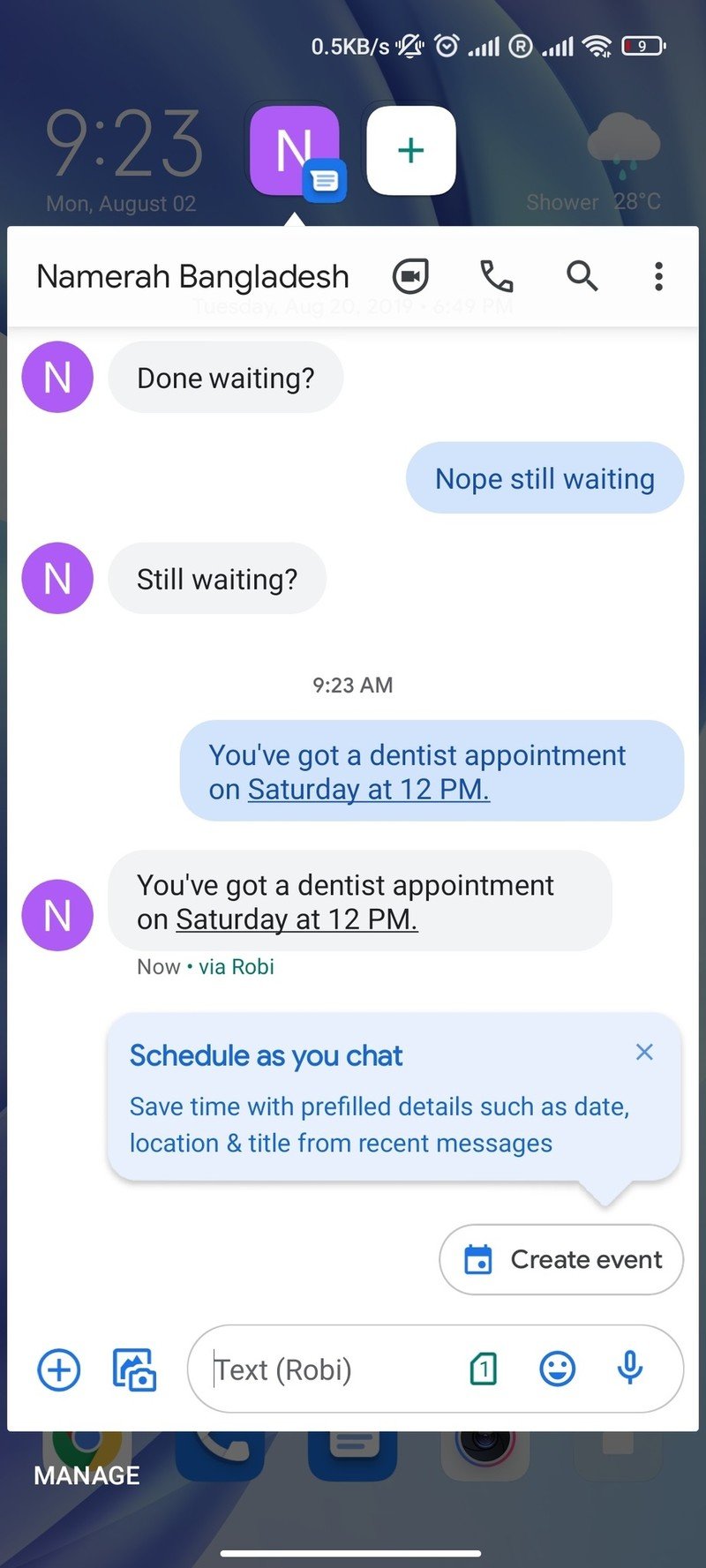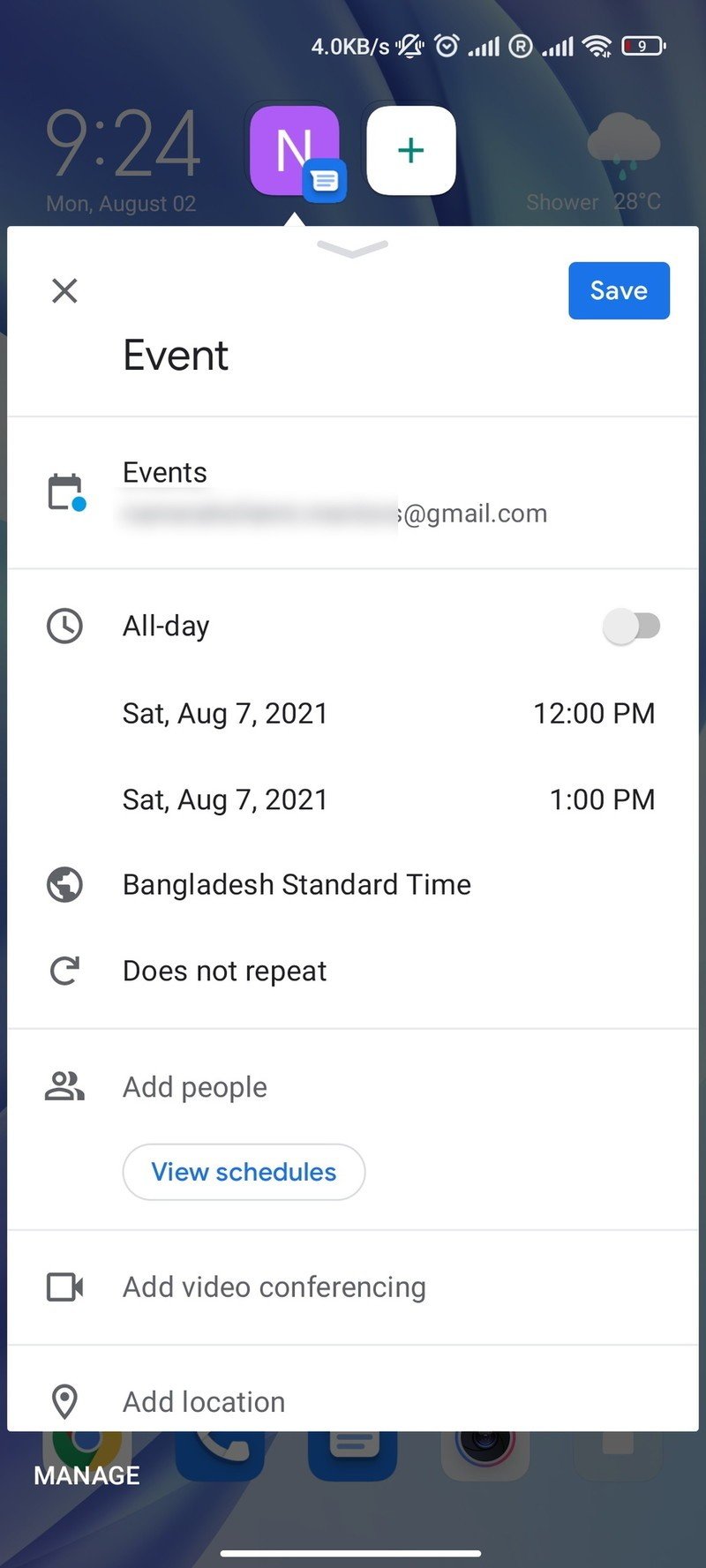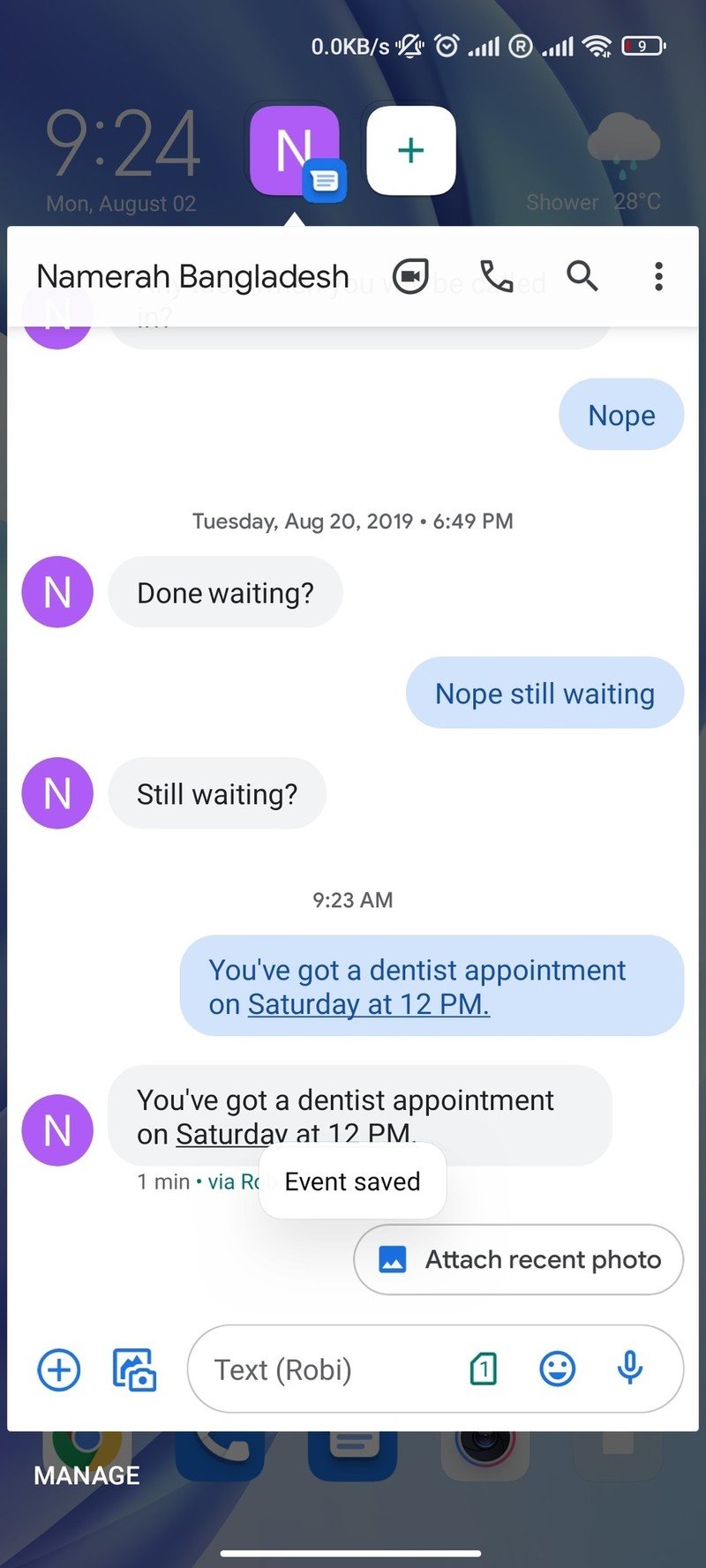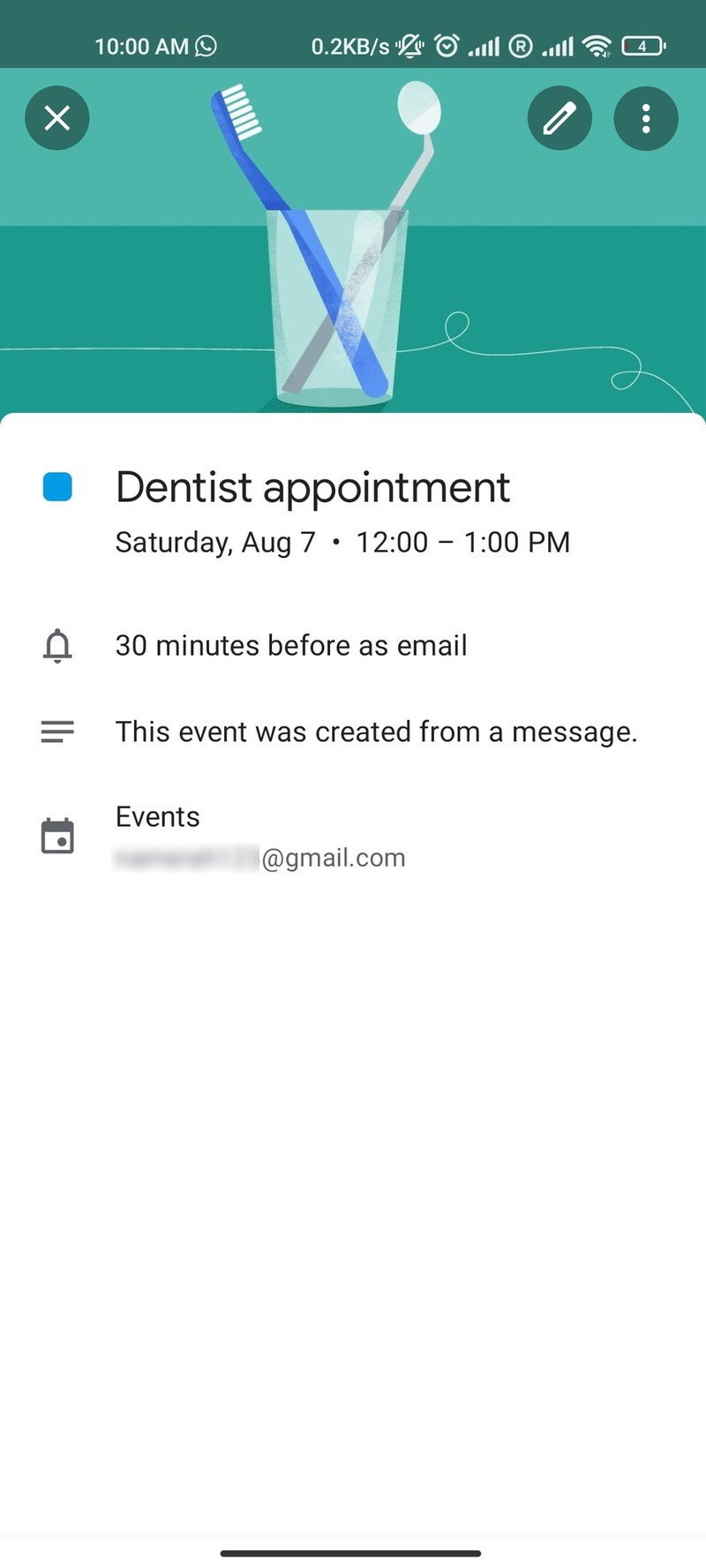How to set a reminder directly from an Android notification
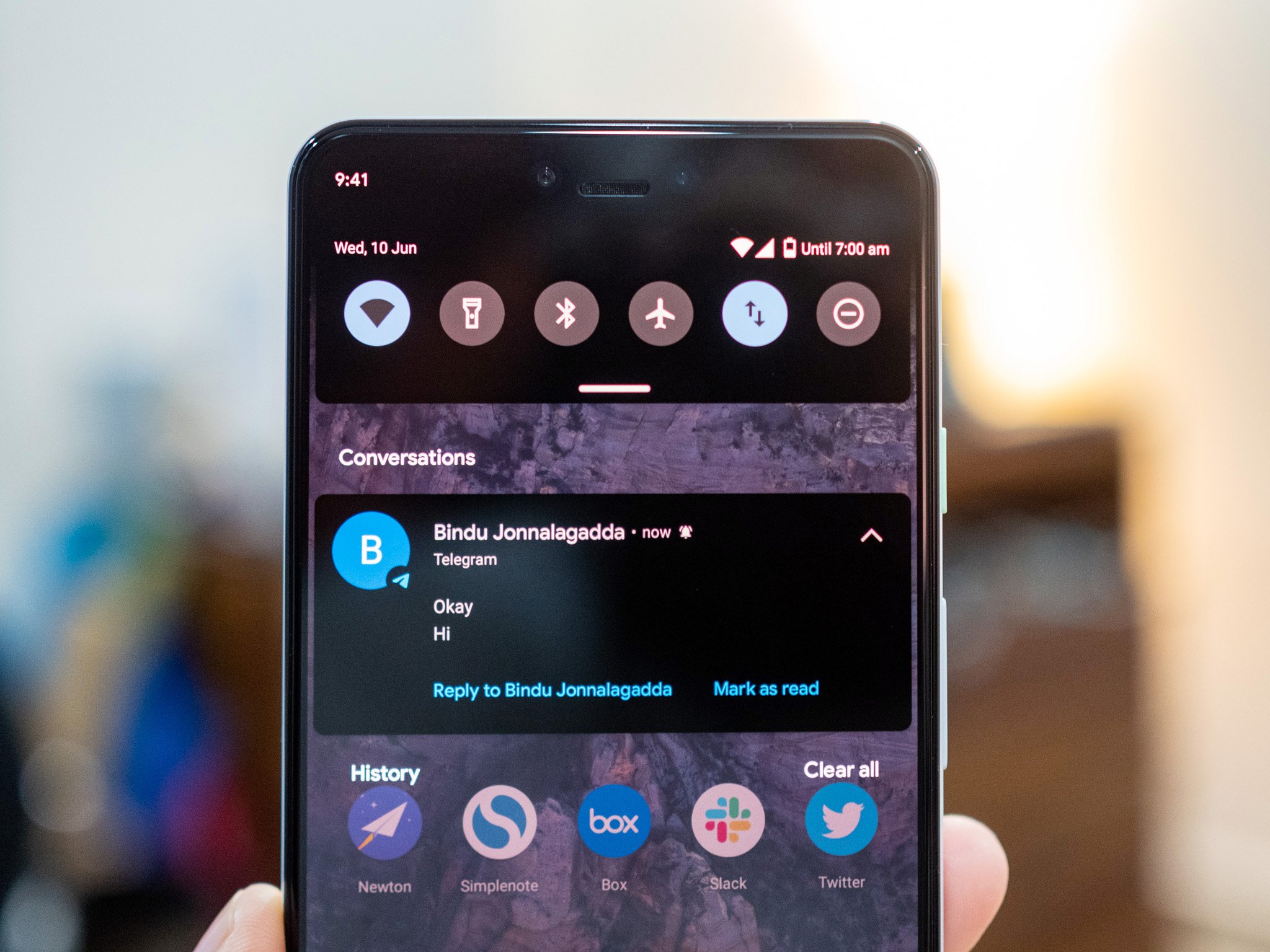
Android 11 brought many changes that mainly focused on user privacy. We also got a few other tweaks here and there, including the new chat bubble feature, a tool called Conversation Notifications, and smart reply options for messaging. You can also set reminders or create events directly from an Android notification on select apps like Google Messages. The following tutorial will show you how you can set reminders right out of Android notifications.
How to set a reminder directly from an Android notification
The ability to set reminders right out of notifications is pretty nifty, but it doesn't work perfectly yet. You won't always get the prompt for every notification. Make sure your chat bubbles are enabled before following the next steps. If you don't know how to turn them on, here's a guide to teach you how to use chat bubbles on Android 11.
- Tap on the chat bubble option on your notification. If chat bubbles are enabled, the message bubble will pop up automatically.Source: Namerah Saud Fatmi / Android Central
- If your message content is related to making plans or a reminder, a Create event prompt will appear. Tap it.
- Within the chat bubble, fill out the details of the event and set a reminder, then press Save.Source: Namerah Saud Fatmi / Android Central
Once you've hit the save button, your reminder will be set all from the comfort of the notification window. Do note that not all apps get the same prompt for unknown reasons. Unfortunately, Google hasn't shared many details on which apps are compatible and aren't, so it's a little bit like playing Russian roulette. However, we can confirm that this works on Google Messages.
Unlock your Android phone's full potential
Now that you've learned how to set a reminder directly from an Android notification don't stop there. The joy of modern Android phones is that they're chock-full of neat tips and tricks waiting to be discovered. Utilize your Android phone to its full potential by exploring its capabilities. Sift through the gestures on your phone and customize whatever you like. You can find new features and make something easier than it already was (like creating a reminder). That's the joy of owning a smartphone, so make sure you own the experience.
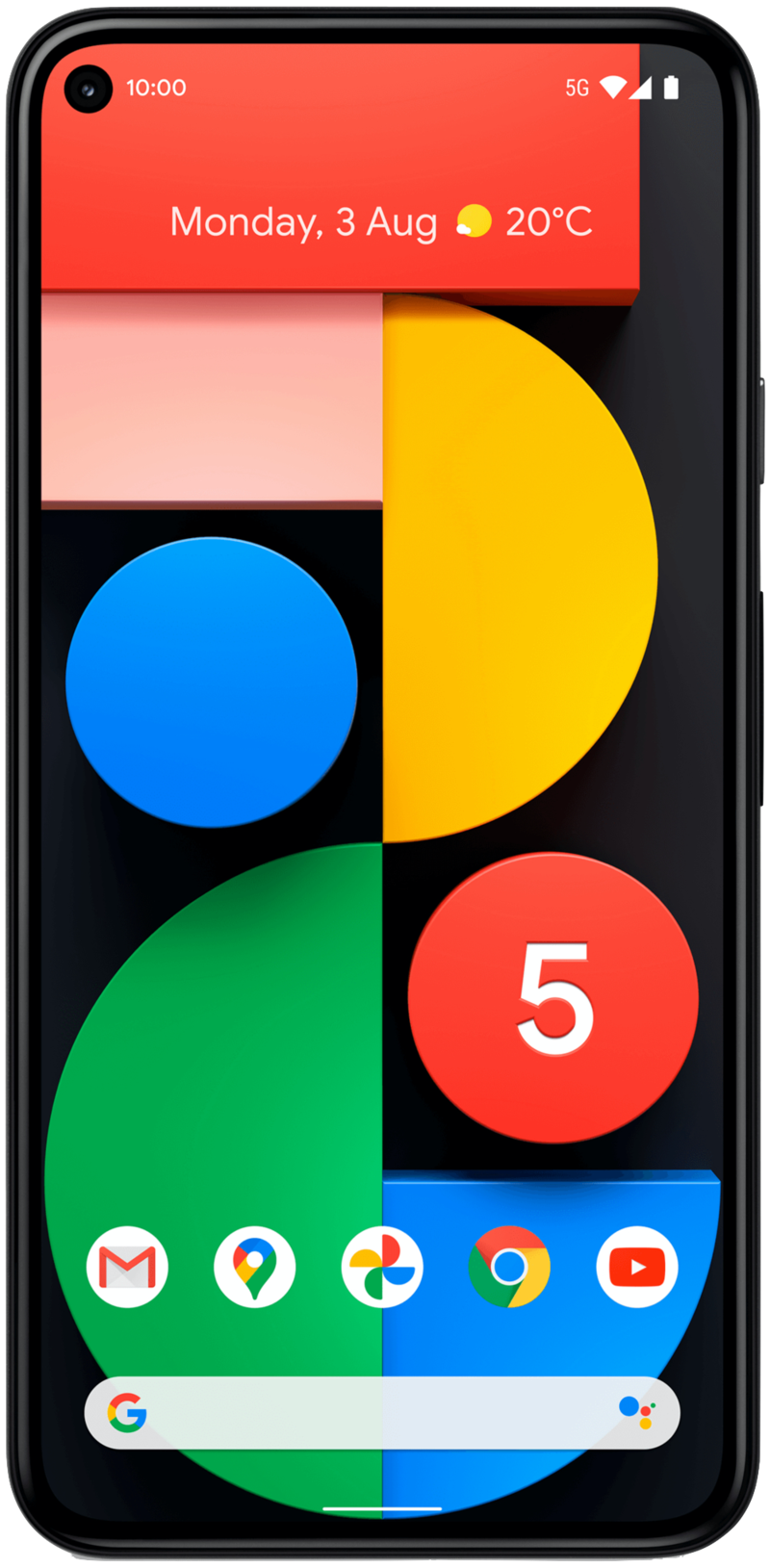
Relish the clean OS and its many tricks
Enjoy Android the way it's meant to be on the best Pixel to date — at least until the Pixel 6 comes out. You get blazing fast performance, superb internals, stellar cameras, and a lot more. It gets even better with the tips, tricks, and gimmicks that the Pixel 5 offers.
Get the latest news from Android Central, your trusted companion in the world of Android

Namerah enjoys geeking out over accessories, gadgets, and all sorts of smart tech. She spends her time guzzling coffee, writing, casual gaming, and cuddling with her furry best friends. Find her on Twitter @NamerahS.