How to set up PS4 Remote Play

Sony's Remote Play is a convenient feature that allows you to stream your PlayStation 4 to compatible devices. It's so you can play your PS4 games even if your TV is being used by somebody else. The setup for it is simple; here's what you need to do.
Preparing your PS4
First and foremost, you want to make sure your PlayStation 4 has the settings turned on to allow Remote Play connections.
- Start by going to your PS4 Settings
- Click on Remote Play Connection Settings
- Make sure the Enable Remote Play box is checked
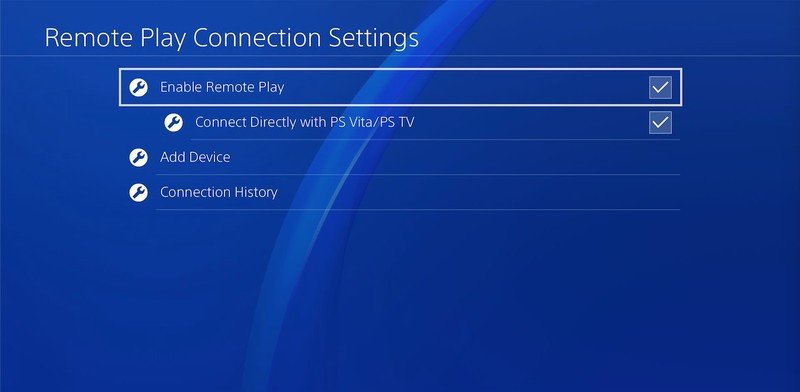
The next step is optional but highly recommended to make future Remote Play sessions easier. This will allow you to turn your sleeping PS4 from your PC, Mac, or other devices as you launch Remote Play.
- Return to your Settings menu
- Click on Power Save Settings
- Go into the Set Features Available in Rest Mode options
- Make sure Stay Connected to the Internet and Enable Turning on PS4 from Network are both enabled
Installing Remote Play
Now that your PlayStation 4 is set up to connect with Remote Play devices you can install and launch Remote Play on the platform you plan to use.
For PC or Mac
- Go to the Remote Play download site here and select your operating system.
- Run the installation file and follow the on-screen instructions for proper installation
- With your PS4 on or in rest mode, launch Remote Play
For iOS and Android
- Go to the PlayStation Remote Play website here.
- Scroll down to the "Which devices are compatible" section.
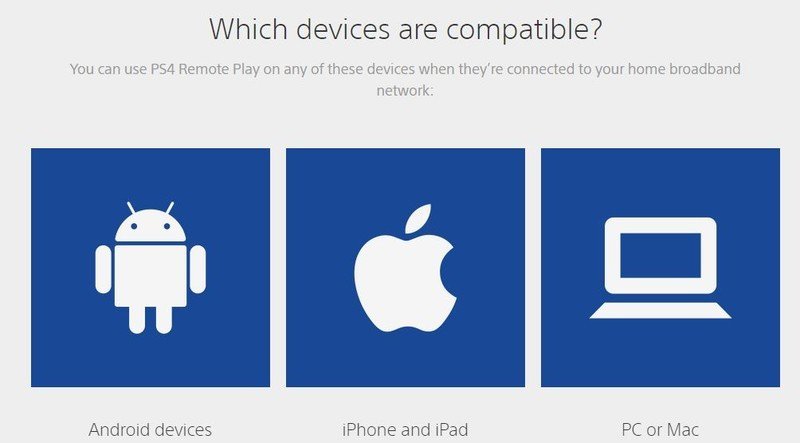
- Click on the link to your operating system.
- Download the app.
- With your PS4 on or in rest mode, launch Remote Play.
Android devices running Android 5 or later are now compatible with Remote Play. Only those running Android 10 will have wireless DualShock 4 support.
Be an expert in 5 minutes
Get the latest news from Android Central, your trusted companion in the world of Android
Now that your PlayStation 4 is set up and your device has Remote Play installed, you are ready to play. If you followed the optional steps to enable your network to turn on your PS4, anytime your PS4 is in rest mode, you can simply launch automatically from Remote Play. Otherwise, you will have to turn your PS4 on manually before starting Remote Play. But, either way, you now can play without needing the TV which is connected to your console, hopefully cutting down on some of those screen time arguments. Enjoy and play away!



