How to set up and use the Now Playing feature on a Google Pixel phone
Your Pixel is always listening out for new music with Now Playing.

If you have a Google Pixel phone, there's a good chance you have the Now Playing feature, which can detect nearby music and identify the songs and artists right on your lock screen. It even stores that info so you can check it later without any input on your part. Now Playing is a handy way to identify catchy music at a party, check song lyrics, or remind yourself what you were listening to yesterday.
It's also easy to turn on, but certain features only work on newer Pixels, and you won't find this feature on other Android phones. Here's how to set up the Now Playing feature on a Google Pixel and what to do with it once it's set up.
How to set up Now Playing on your Pixel
1. Open the Settings app.
2. Navigate to Sound & vibration.
3. Tap Now Playing.
4. Toggle Identify songs playing nearby.
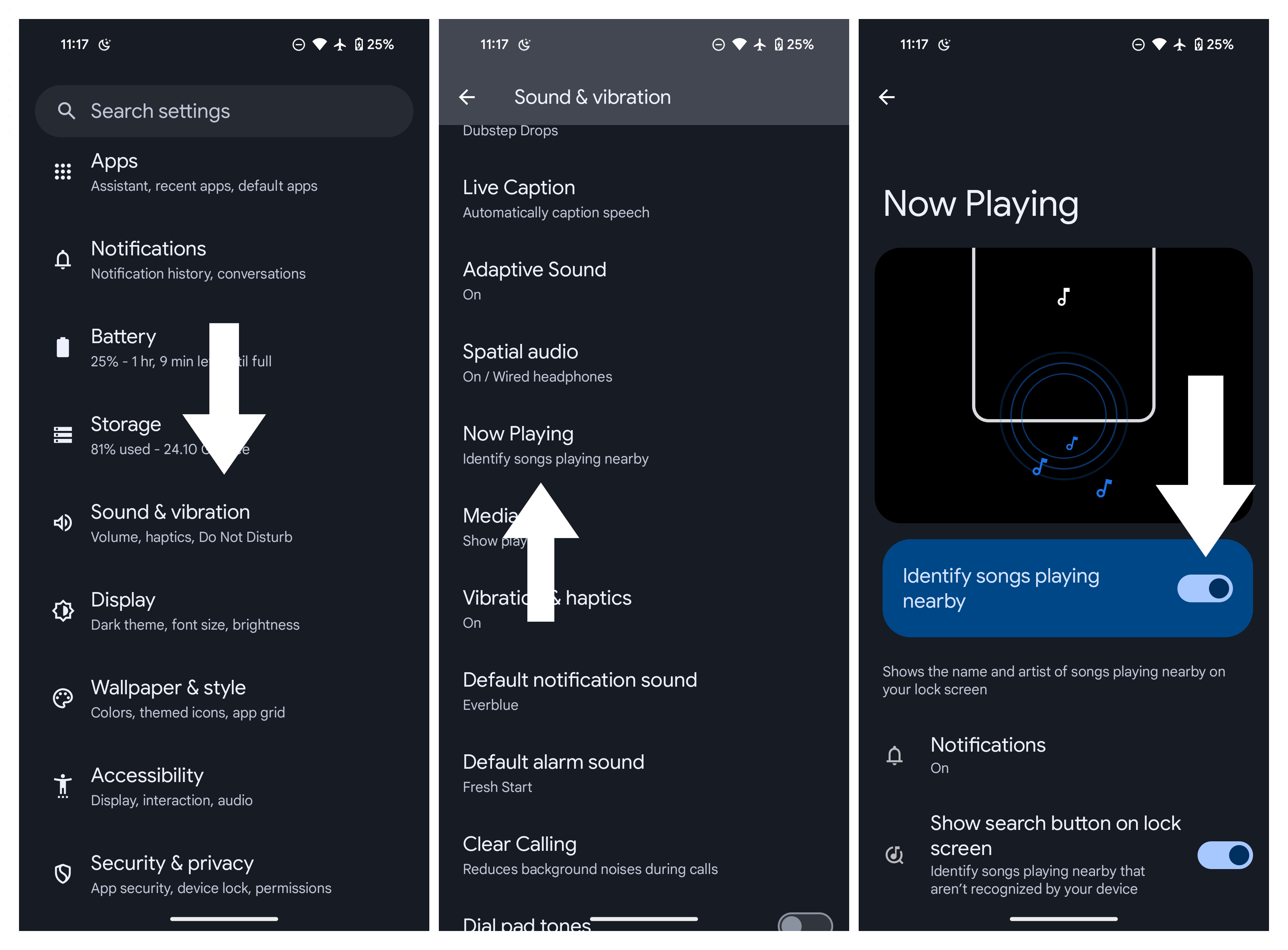
On this Settings page, you can also turn Notifications on and off, enable the Show search button on lock screen tool, or check your Now Playing history. On the Pixel 3a and higher, you can also add songs to your Favorites list from the history view.
Be an expert in 5 minutes
Get the latest news from Android Central, your trusted companion in the world of Android
Using the Now Playing feature on your Google Pixel
Just like that, you've turned on Now Playing! Anytime your Pixel hears and identifies music, the song title and artist will appear directly below the lock/fingerprint icon on your Pixel lock screen. Or, if your phone is on at the time, it'll appear in your Notification Pane if you swipe down from the top of the screen.
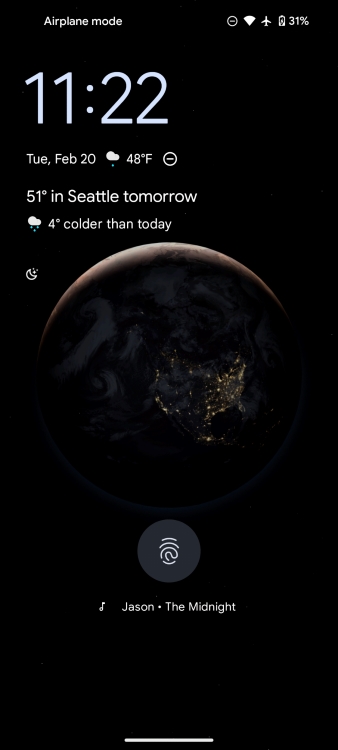
When you toggle the option to "Show search button on the lock screen," you'll see a tiny musical note icon on your lock screen. Tap it to activate Now Playing without having to wait for the result to show up automatically.
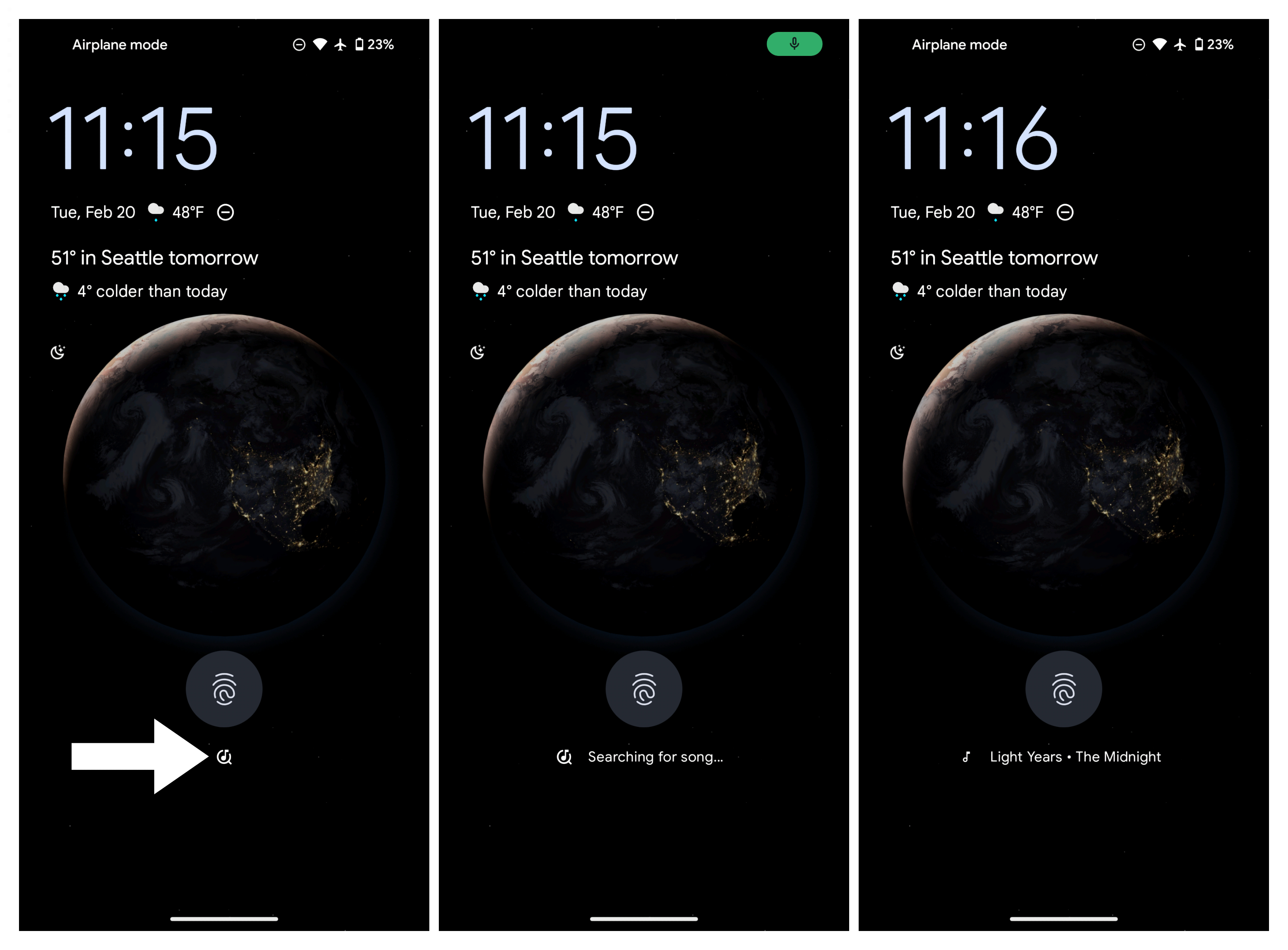
From your lock screen, if you tap the song information and unlock your phone, you'll automatically be sent to your Now Playing history, with options to jump directly to the song on your installed music streaming apps. From there, you may also choose to check your Now Playing history and see your latest listened-to songs identified by the service.
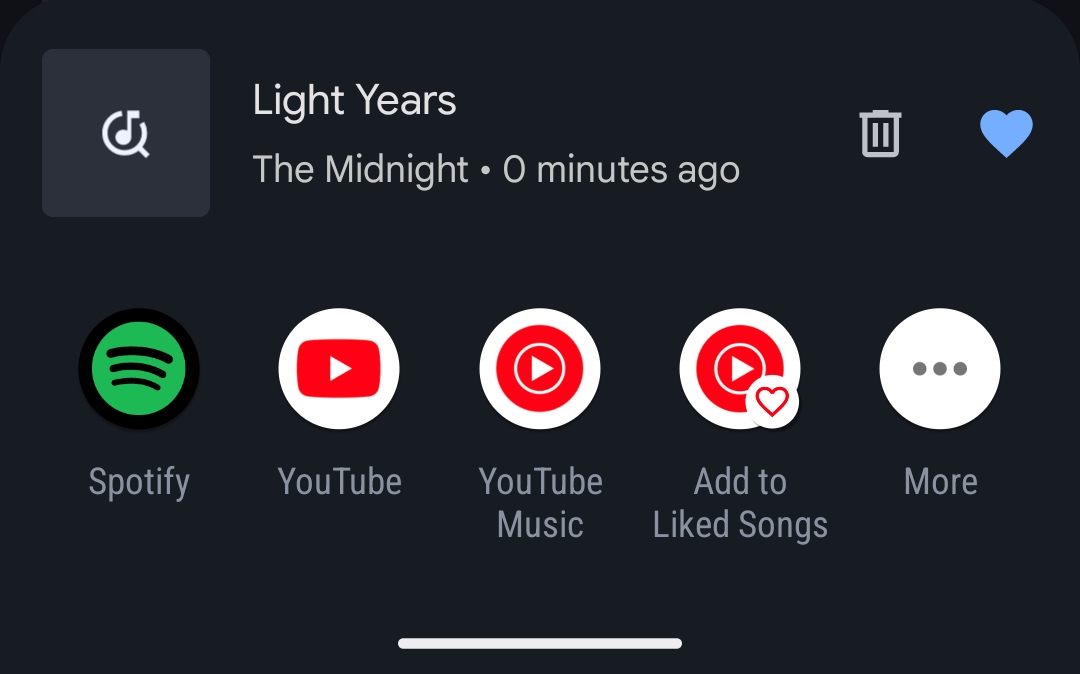
If you want to access your Now Playing data more easily, from the Now Playing History screen, tap the three-dot icon in the top-right of the display and select Add to Home Screen. From the following pop-up, you can add a 1x1 icon to your Home that'll make this screen much easier to find.
How Now Playing works and why it works better on newer Pixels
Now that you know how to set up Now Playing, you may want to know how it works and whether Google is collecting your musical data.
In its default form, Now Playing listens to a song and compares it against an on-device library of music; the processing "happens on your phone and is private to you," according to Google. But if a more obscure song isn't in Google's library, it won't be able to be recognized. That's most likely what's happening if you're listening to a song and nothing appears on your lock screen.
In our tests, it worked best when the music played at higher volumes, having trouble identifying anything at softer levels. Unfortunately, this feature is not available on the first Pixel phone.
Now Playing will also identify faster on newer phones like the Pixel 8 due to the faster on-device processing and may do a better job capturing songs at lower volumes with newer microphone tech.
Unfortunately, Now Playing has yet to arrive on non-Pixel phones. So, among the other Android phones, your best bet is to use an app like Shazam to manually check the name of whatever song is playing nearby. You can also use Google Assistant to identify songs.

Ohh, that's what that song is!
Thanks to its Google Tensor chip, the Pixel 8 Pro is one of the best Android phones for AI tools like Now Playing. This impressive phone has a smooth 120Hz screen backed by strong performance, cool cameras, Android 14 software, and other perks that make it worth buying.

Derrek is the managing editor of Android Central, helping to guide the site's editorial content and direction to reach and resonate with readers, old and new, who are just as passionate about tech as we are. He's been obsessed with mobile technology since he was 12, when he discovered the Nokia N90, and his love of flip phones and new form factors continues to this day. As a fitness enthusiast, he has always been curious about the intersection of tech and fitness. When he's not working, he's probably working out.
