How to set up a new Google account
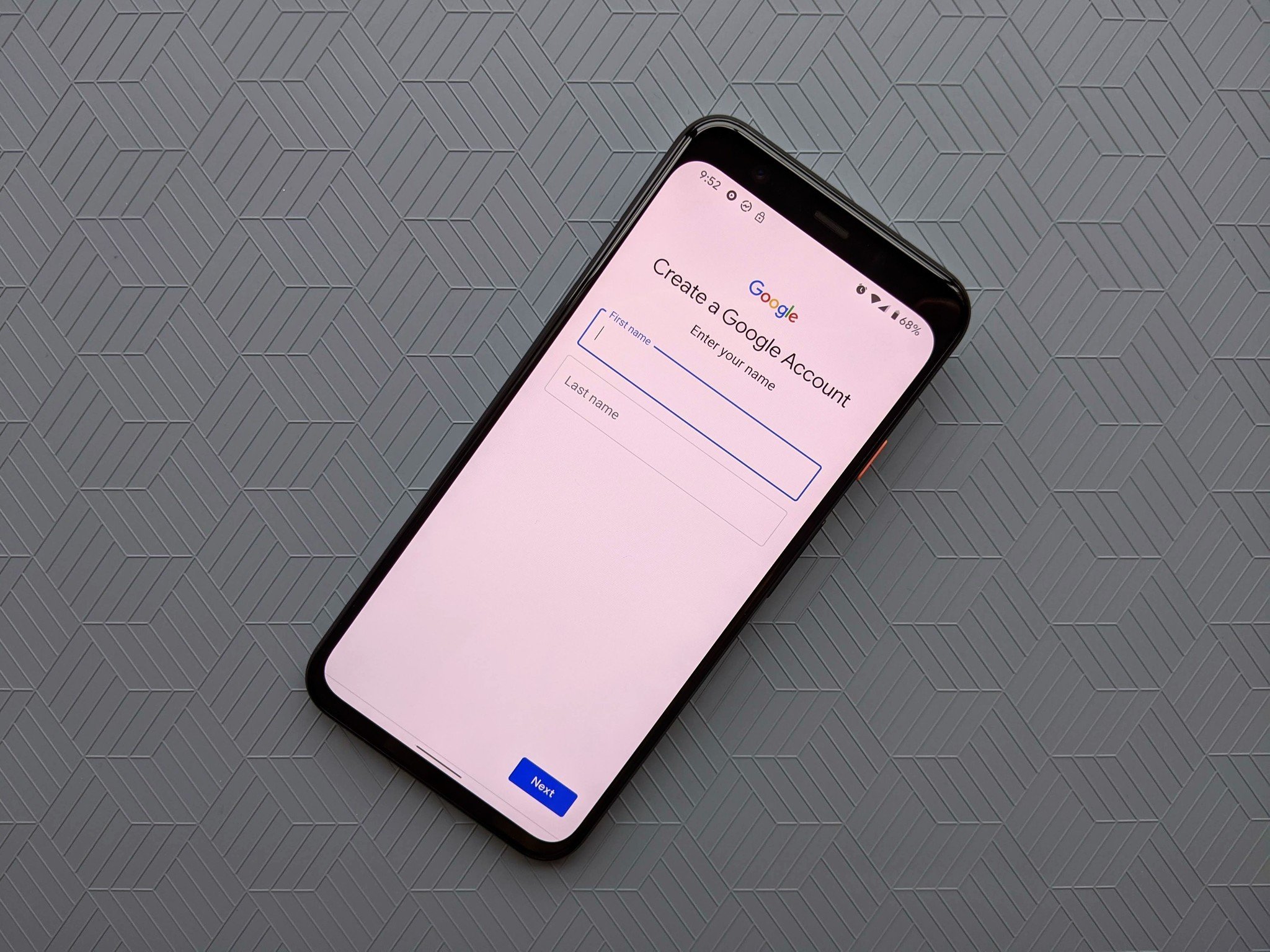
Whether you use Google Play, Chromebooks, or Gmail, all these wonderful services start with — and require — a Google Account. Whether you're setting up a professional account to help job offers or finally want to offload one of your kiddies to their own account when they outgrow the Family Link profiles, setting up a Google account is simple and quick. Here's how to do set up a Google account on whichever device you have handy.
How to set up a Google Account on your Android phone
- Open the Settings app.
- Scroll down and tap on Google.
- Tap Add account.
- Tap Google.Source: Android Central
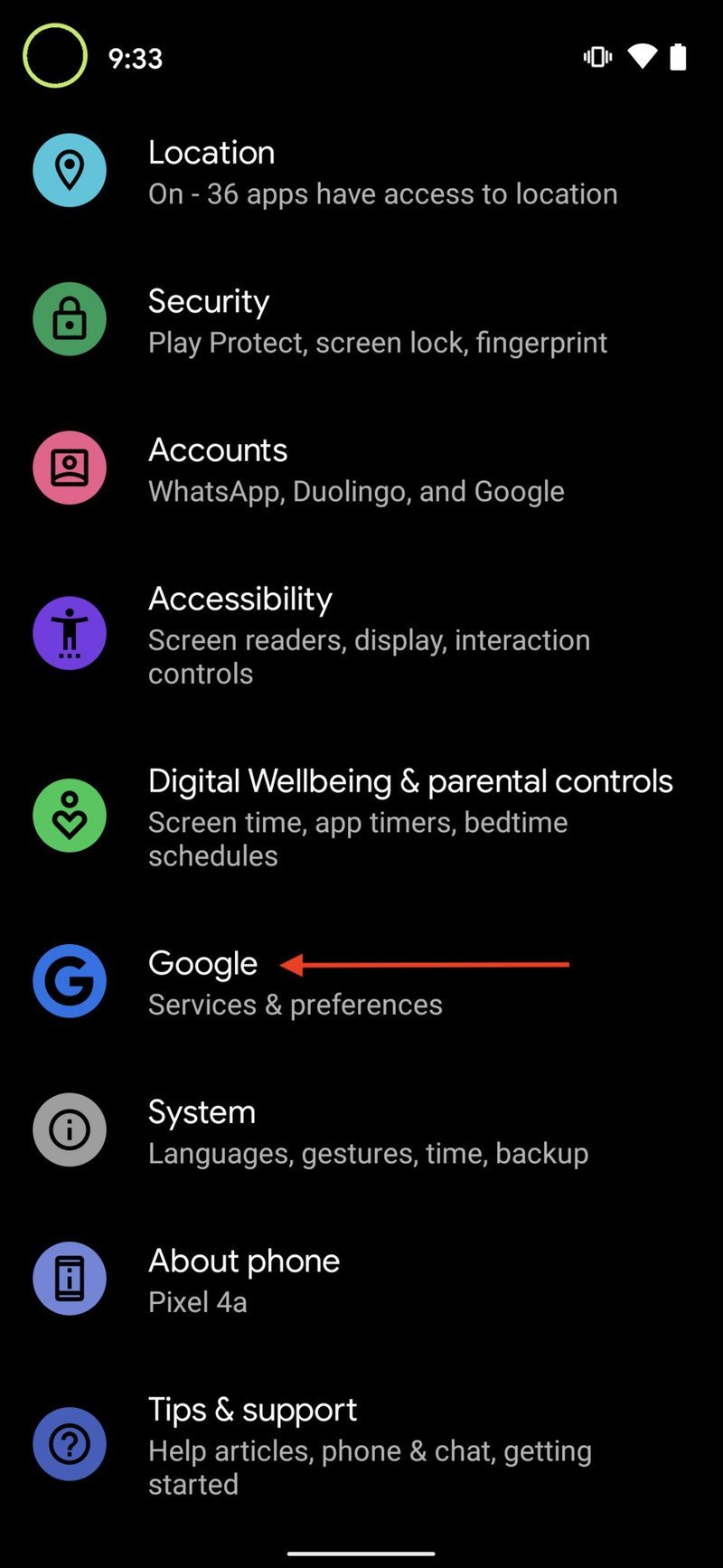
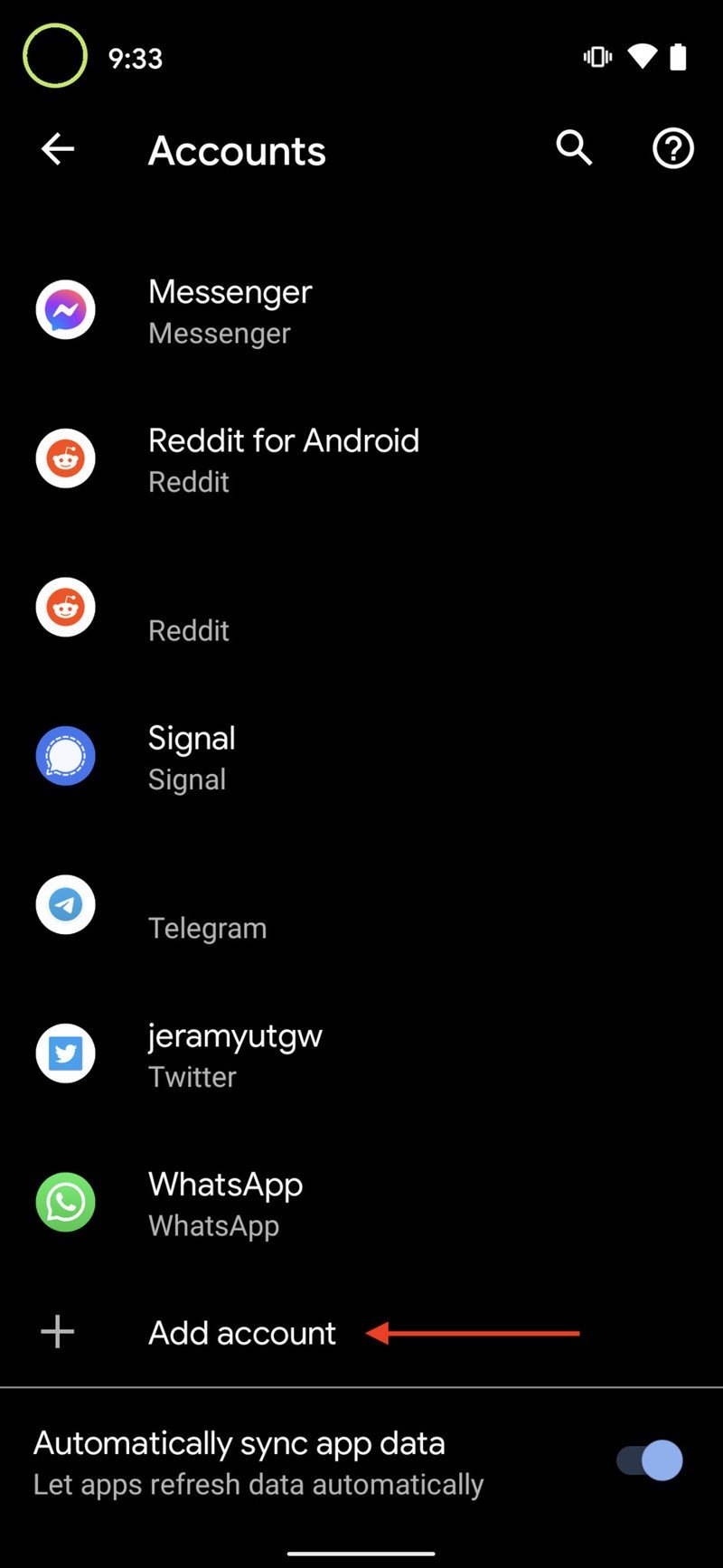
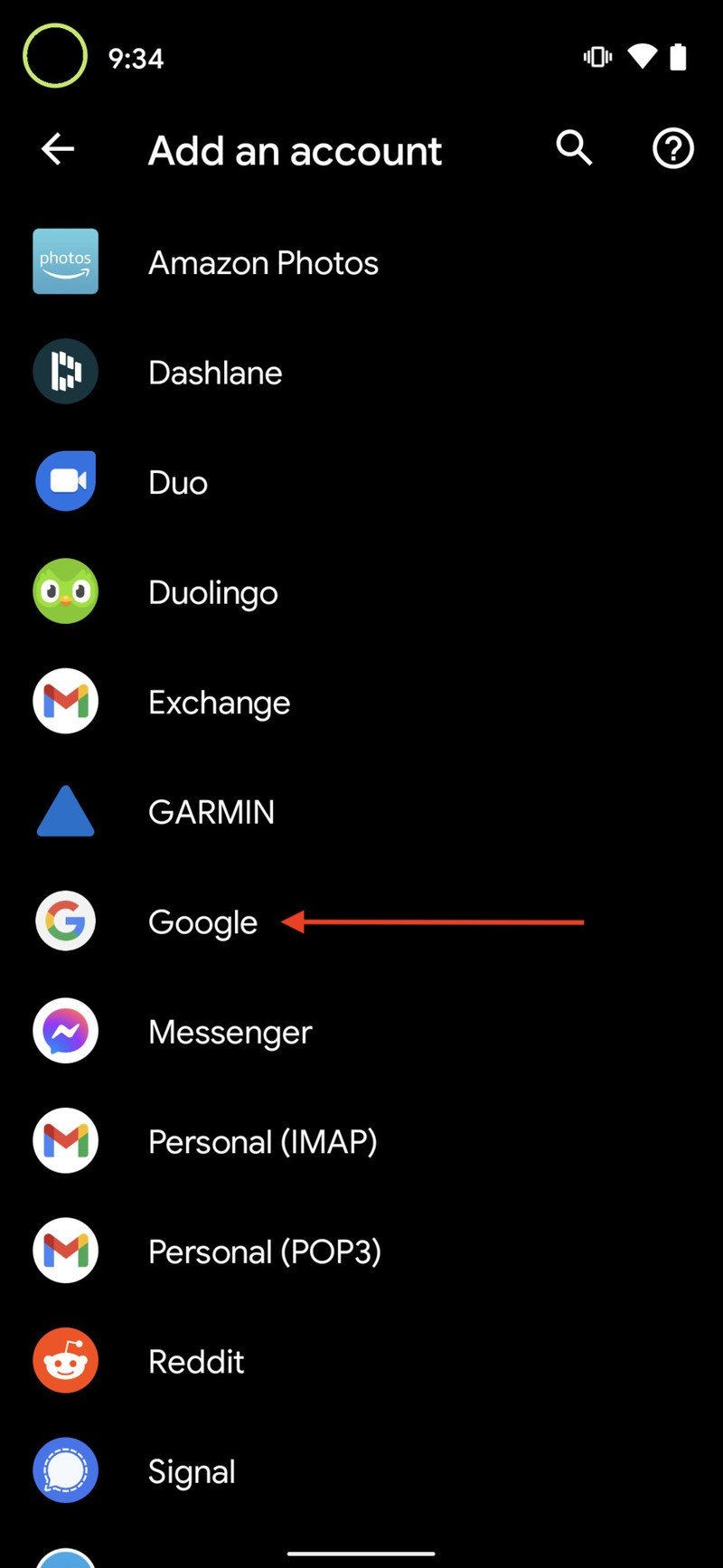
- Tap Create account.
- Tap For myself if it's a personal account, or To manage my business if it's a professional account.
- While you do not have to use your real name, if this will be your main account, using your real name is recommended.
- Tap Next.
- Google requires all account users to be at least 13 years old and some countries have even higher age requirement, and in order to have an account that can use Google Pay or a credit card to pay for anything, the account holder must be 18 years old.
- Select a gender. If you do not wish to be identified by your gender, you can select rather not say.
- Tap Next.Source: Android Central
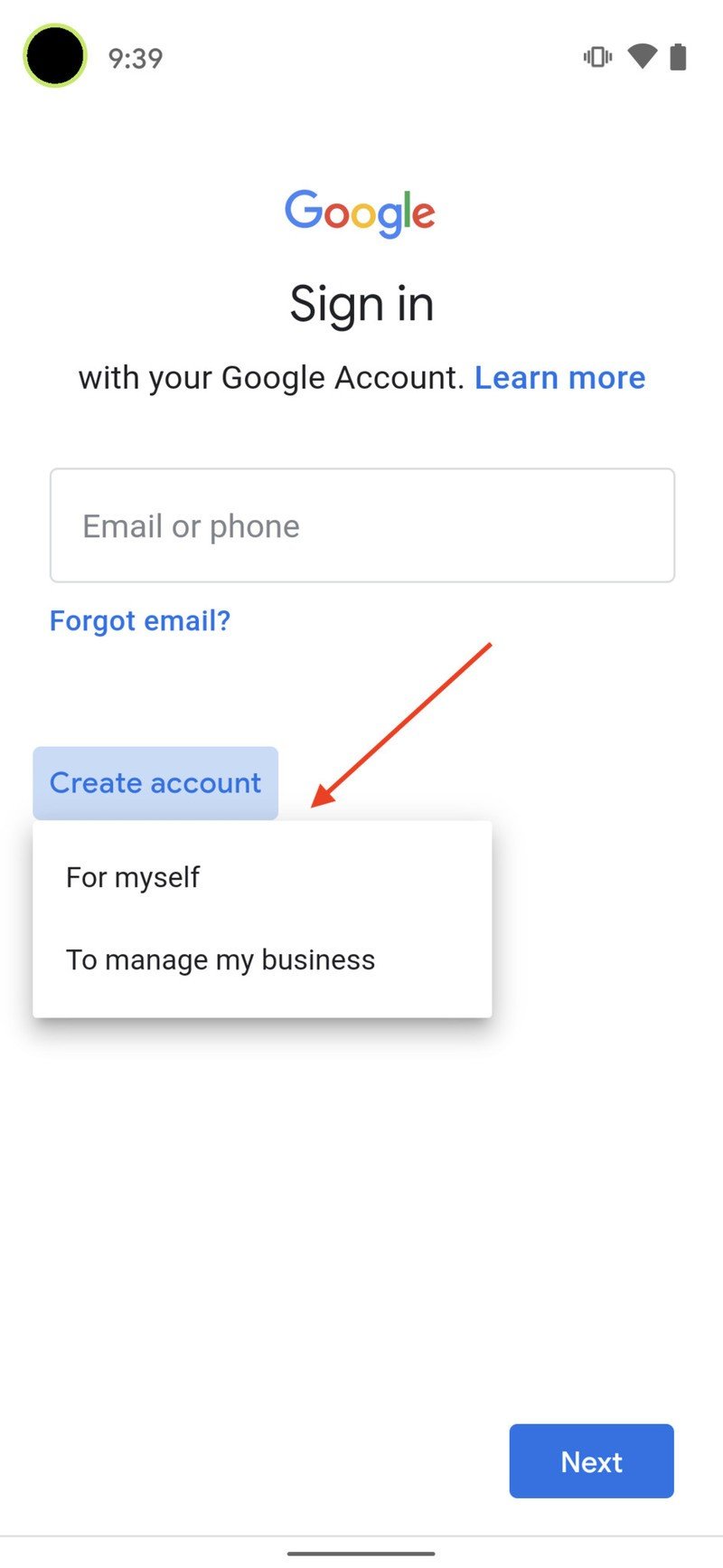
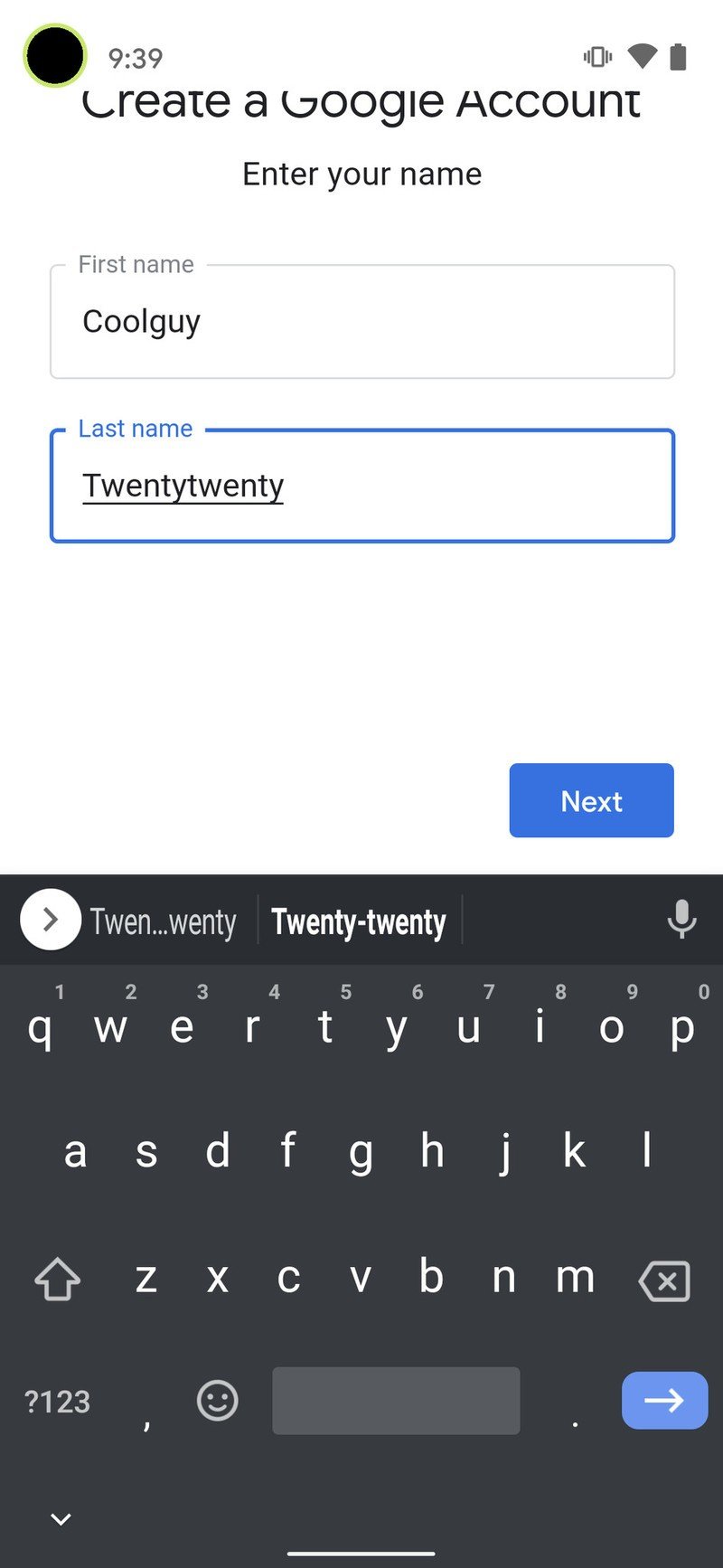
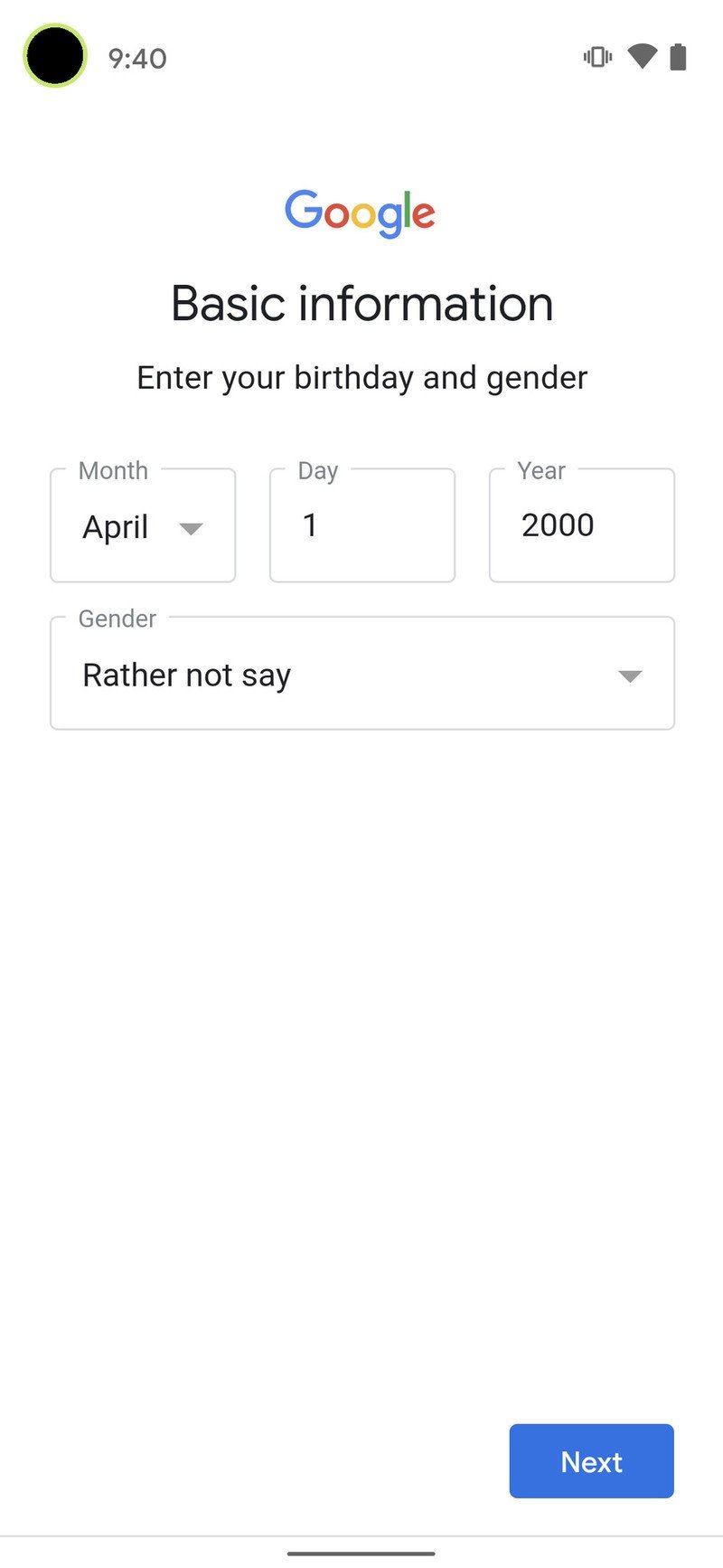
- This username will become your Gmail address as well as how you log into your account. If your desired username is taken, you'll be told to pick another and given suggestions.
- Tap Next.
- Type in a new password for your account. The password has to be at least eight characters but thankfully is not required to have a number or special character if you want to stick to plain old letters.
- Re-type your new password in the Confirm password box. You'll be told how strong or weak the password you've selected is.Source: Android Central
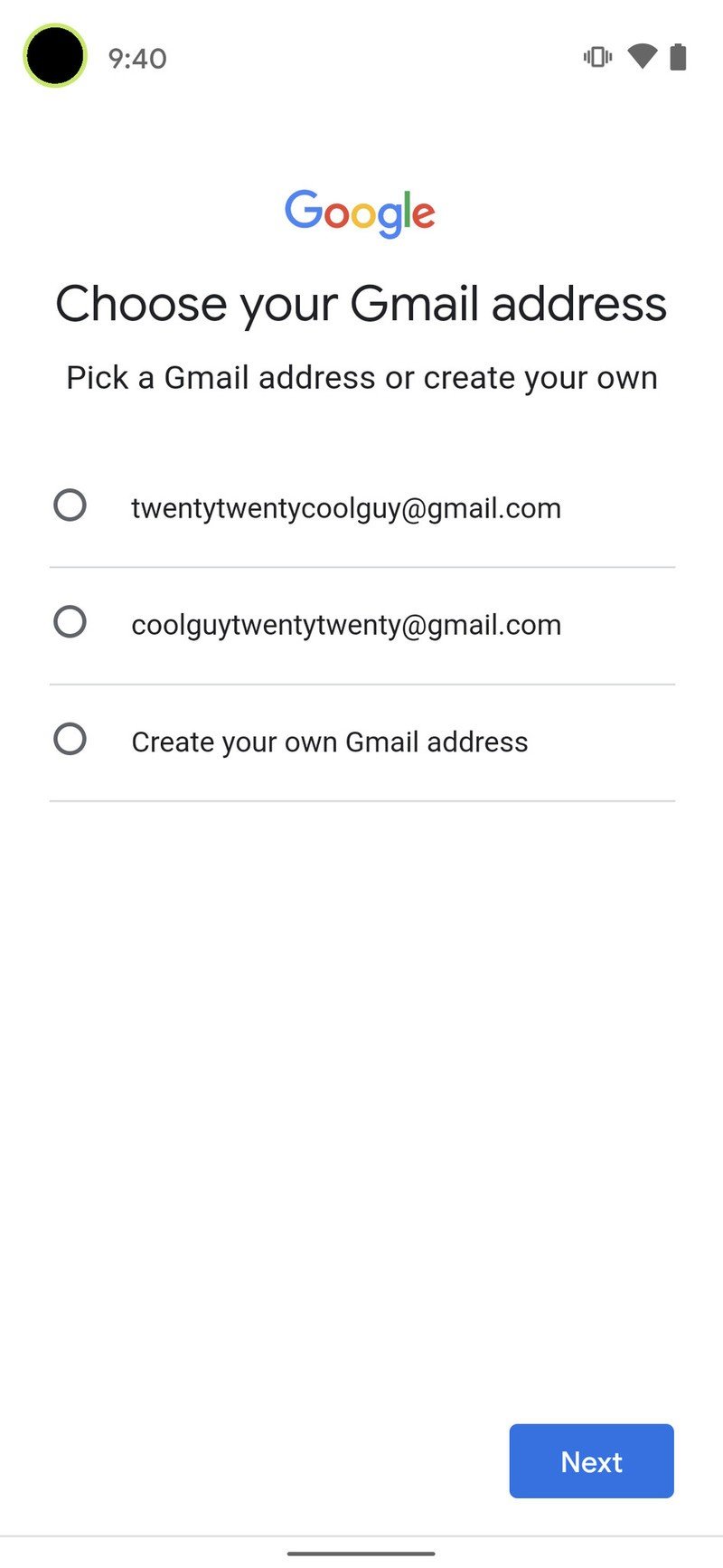
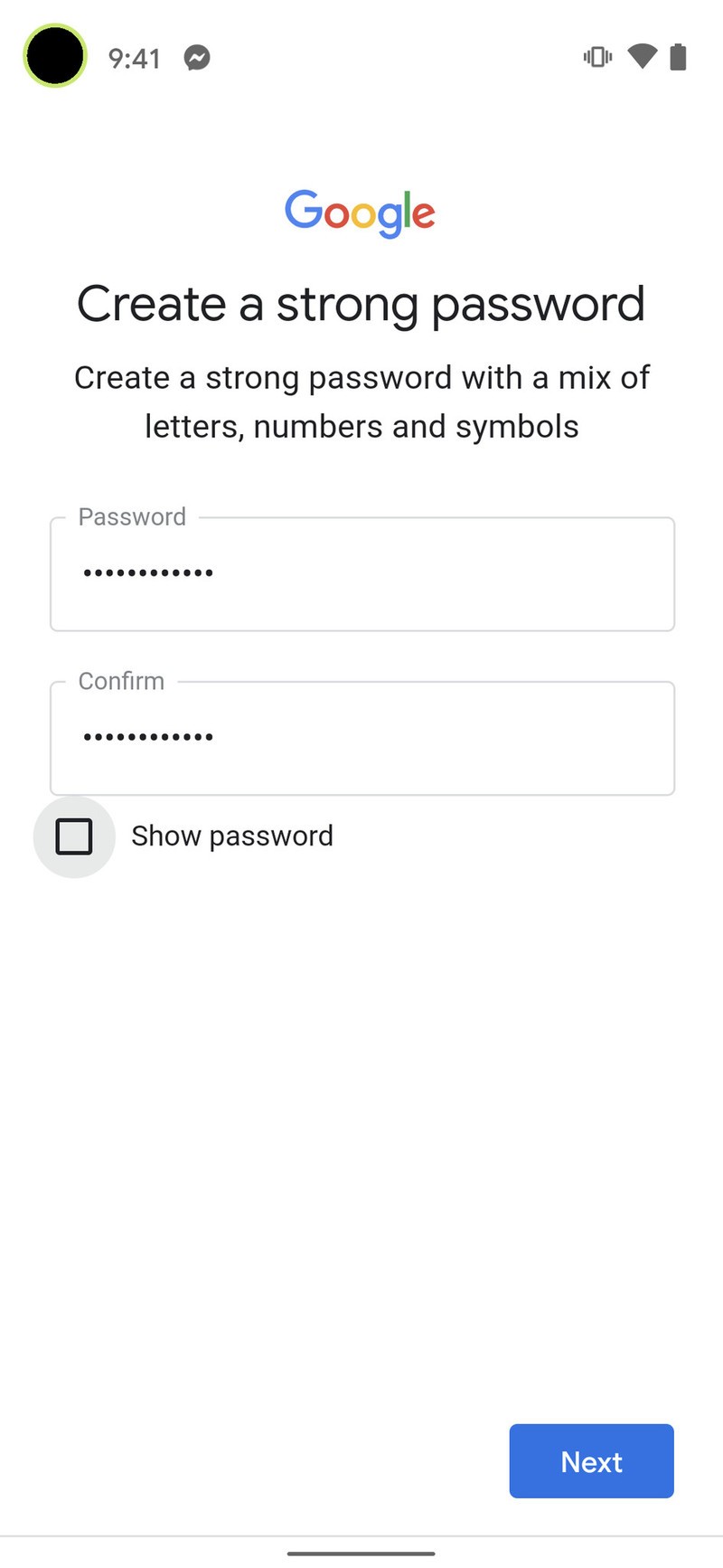
- You'll be asked if you want to add a phone number. This phone number can be used to verify your identity, help log into your account, and help people find you if they have your phone number. Tap Yes, I'm in to add your number or Skip to forgo it.Source: Android Central
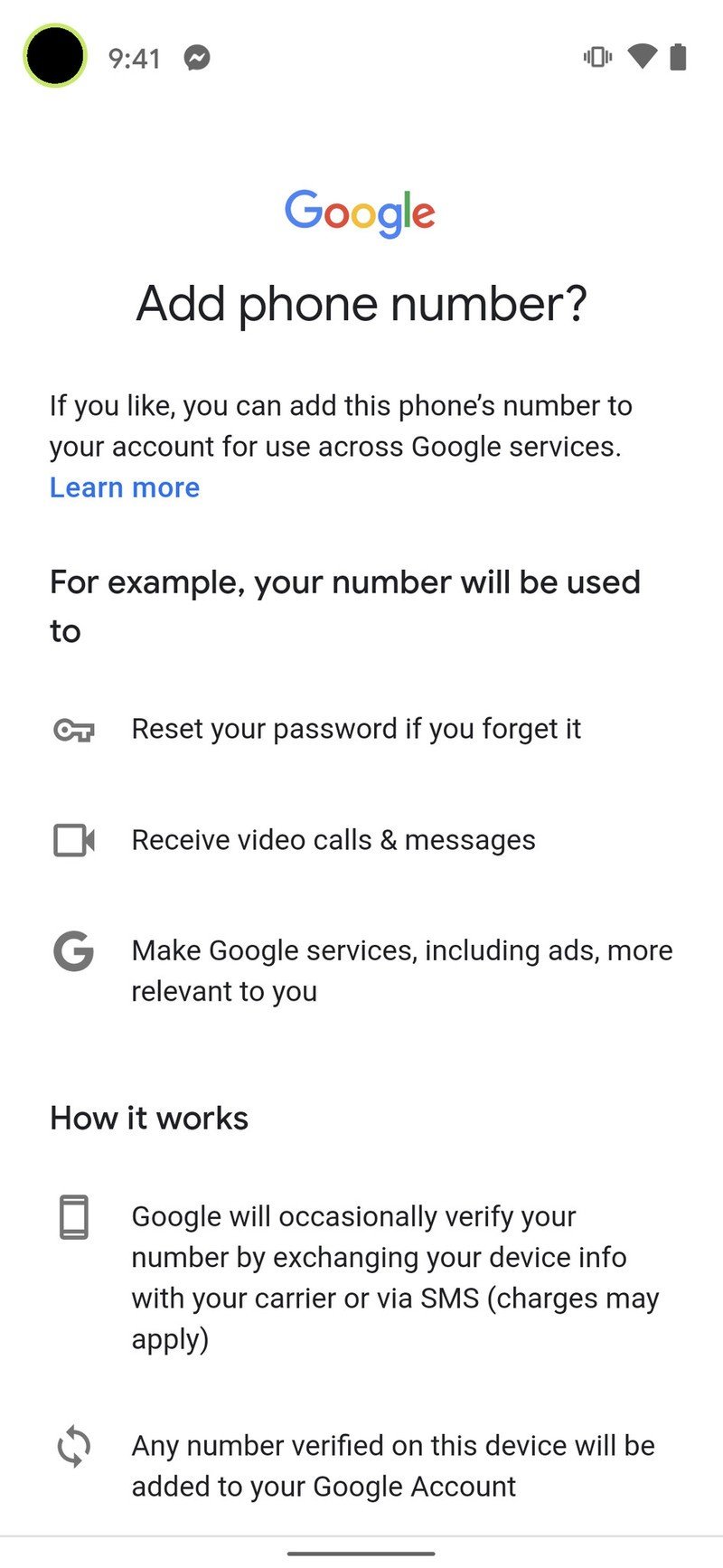
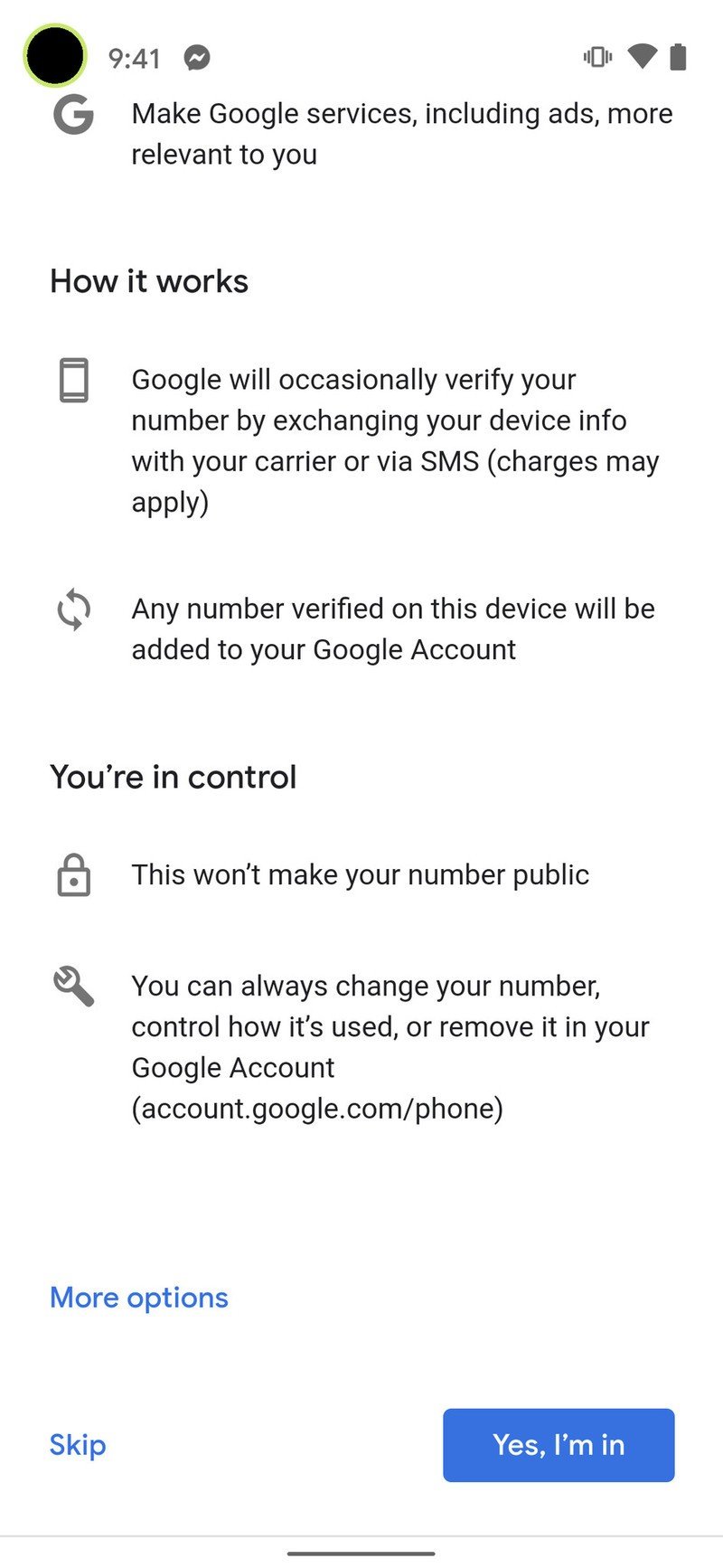
- Google will present its terms of use. After scrolling through and reading the sections that interest you, tap I agree.
- Your core Google Account is now set up, and your username and the length of your password will be shown. Tap Next to exit this screen.Source: Android Central

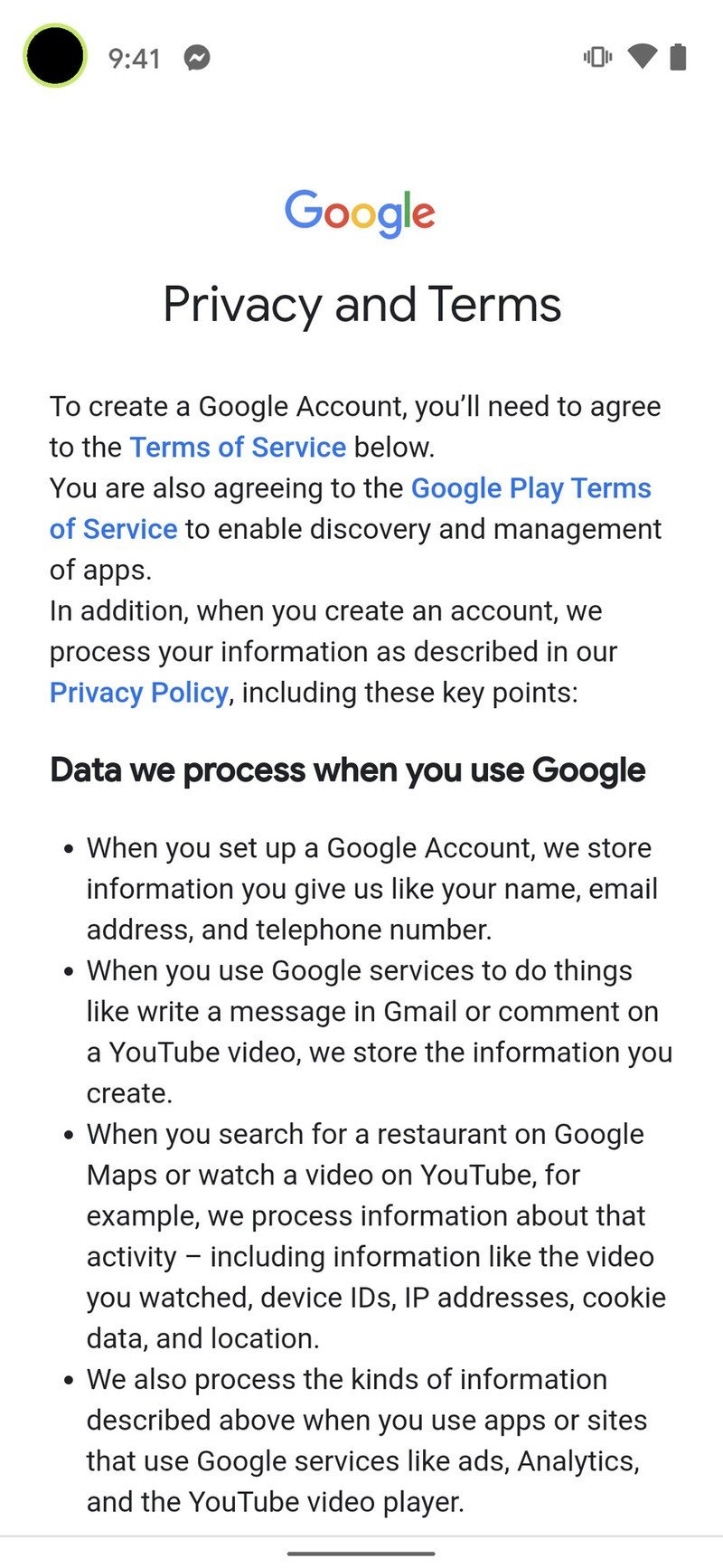
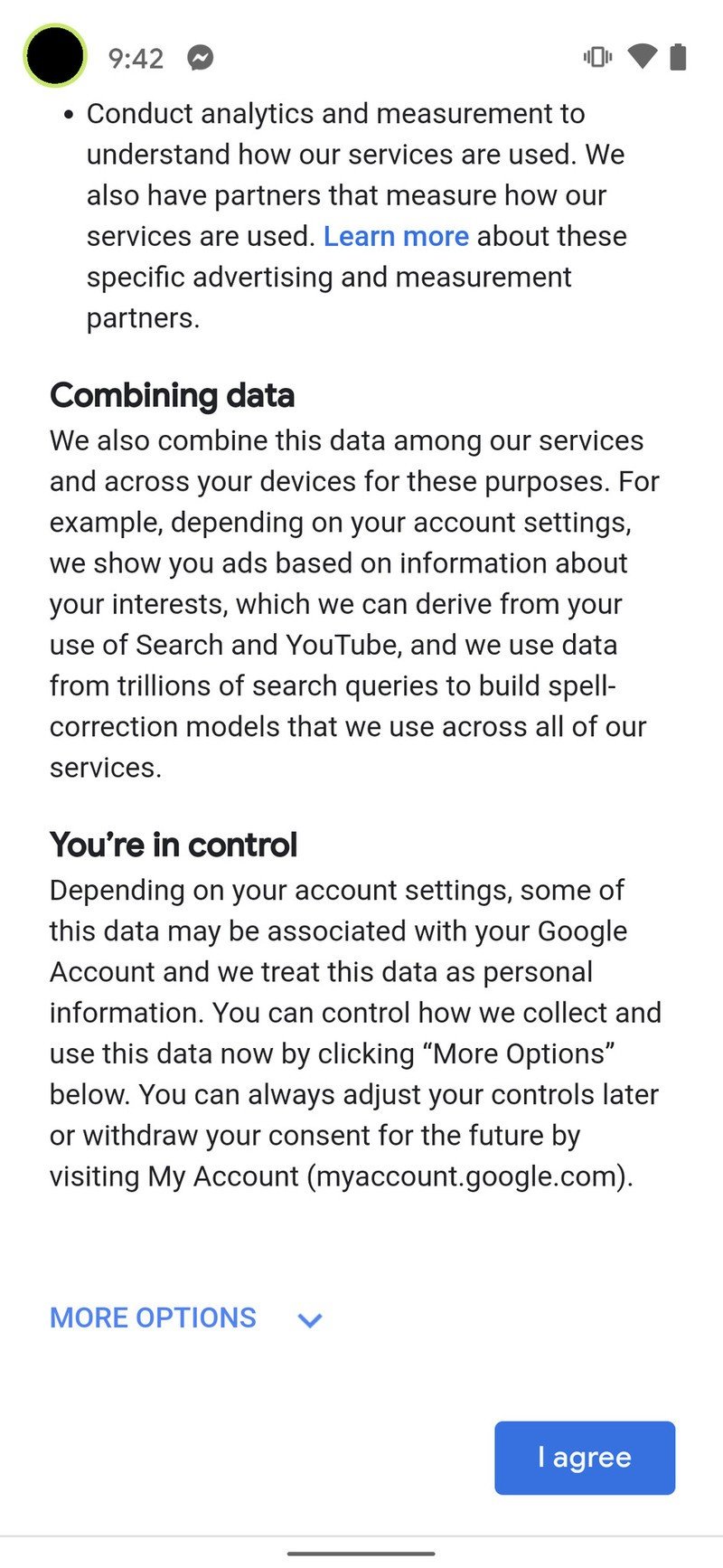
How to set up your new account on your laptop or desktop
Setting up a new Google Account is the same on your phone or laptop, but the desktop feels easier since you have to go through fewer screens.
- Go to Google's sign up page in your preferred web browser.
- Enter the name, username, and password you'd like to use for your account. Keep in mind that your username will become your Gmail address, so pick something you're prepared to type in or spell out a lot.
- Retype your password in the confirm password field. This helps ensure that you don't mistype your password and lock yourself out of your brand new account.
- Click Next.
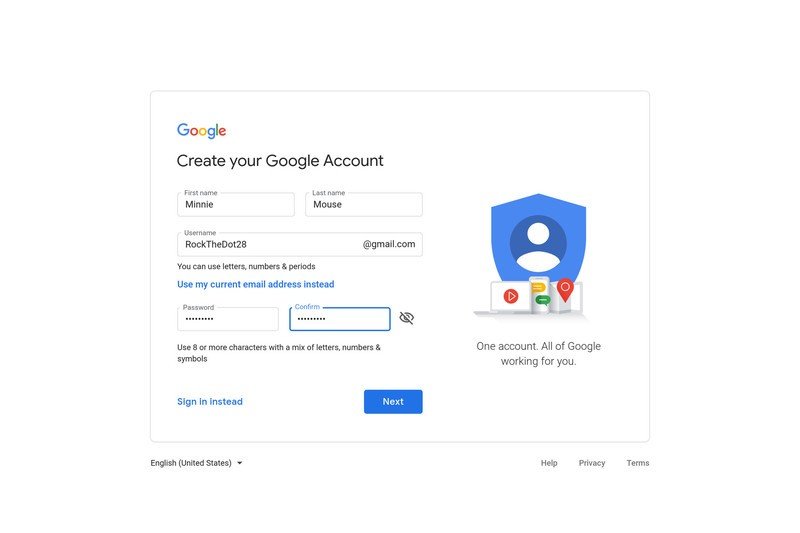
- If your first username choice is taken, the username box will turn red. Enter a different username in the text box of select one of the suggestions below the username box.
- Click Next.
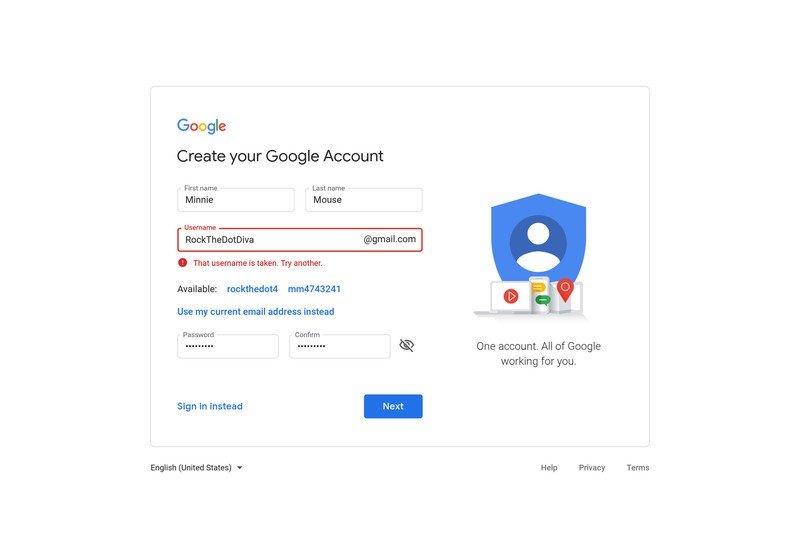
- Google requires all account users to be at least 13 years old and some countries have even higher age requirement, and to have an account that can use Google Pay or a credit card to pay for anything, the account holder must be 18 years old.
- If you want to, enter a phone number and/or backup email. These can be used to help verify your identity or get you into the account if you forget your password, but they are not required.
- Click Next.
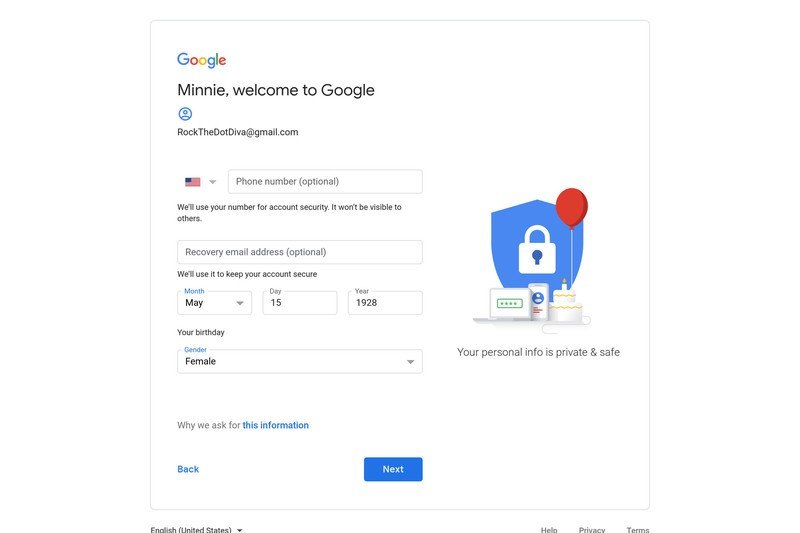
- Google will present the terms, conditions, and privacy policies for your Google Account. Once you've read everything over, click I agree.
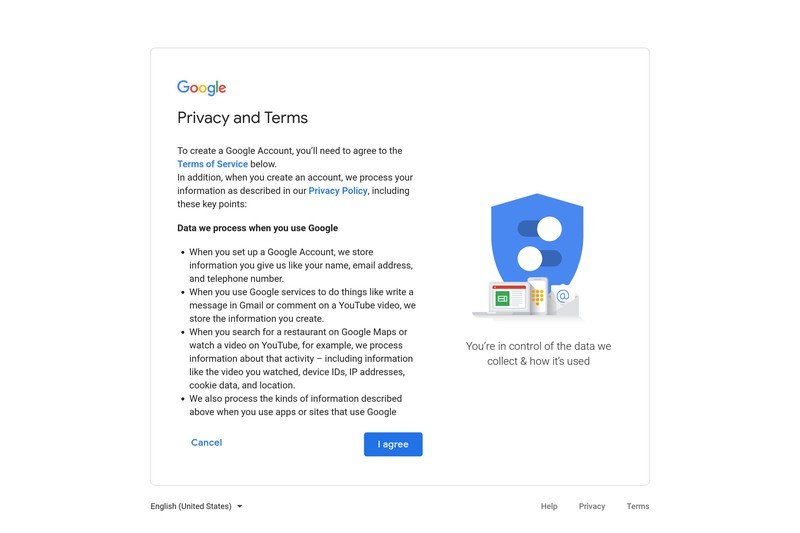
That's it! Your new Google account is ready to go, meaning you can start sending emails, drafting documents, and more.
Get the best of a Google account with a Google phone
Google's Pixel line has been premium and expensive for the first few years, but these days you can get Google's vision for Android and the latest features from Google without spending an arm and a leg on the best Android Phones with the Pixel 4a. The Pixel 4a has the same swift update schedule the Pixel 4a 5G and 5 do and the same excellent camera experience, which absolutely stomps the competition for a $350 mid-range phone.

The best phone for most people
The Google Pixel 4a is one of those great little phones that feels more expensive than it is. Made with high-quality plastic that resists breaks, it's got incredible performance, a category-leading camera, and Google's clean vision for Android software.
Be an expert in 5 minutes
Get the latest news from Android Central, your trusted companion in the world of Android
Ara Wagoner was a staff writer at Android Central. She themes phones and pokes YouTube Music with a stick. When she's not writing about cases, Chromebooks, or customization, she's wandering around Walt Disney World. If you see her without headphones, RUN. You can follow her on Twitter at @arawagco.

