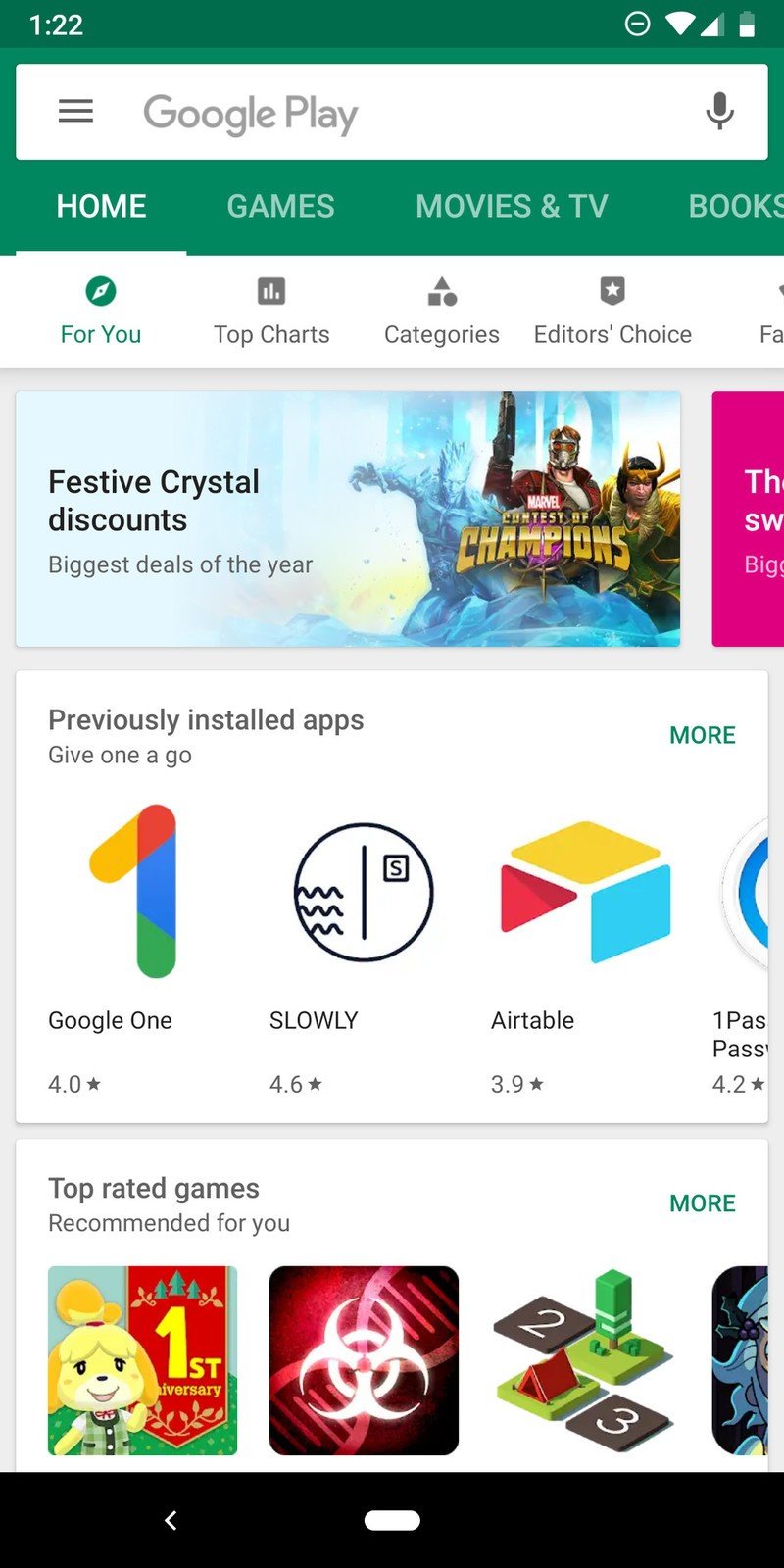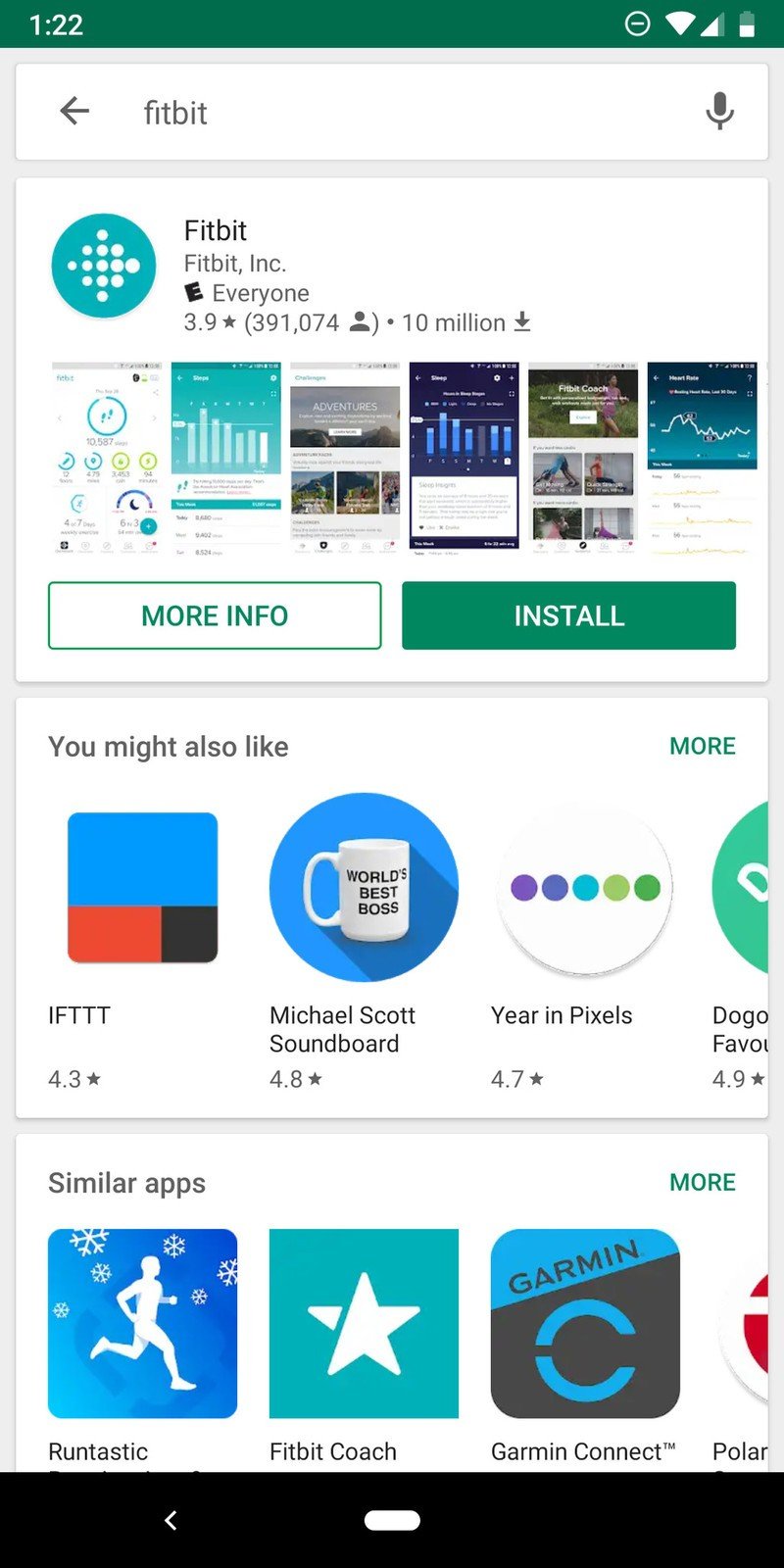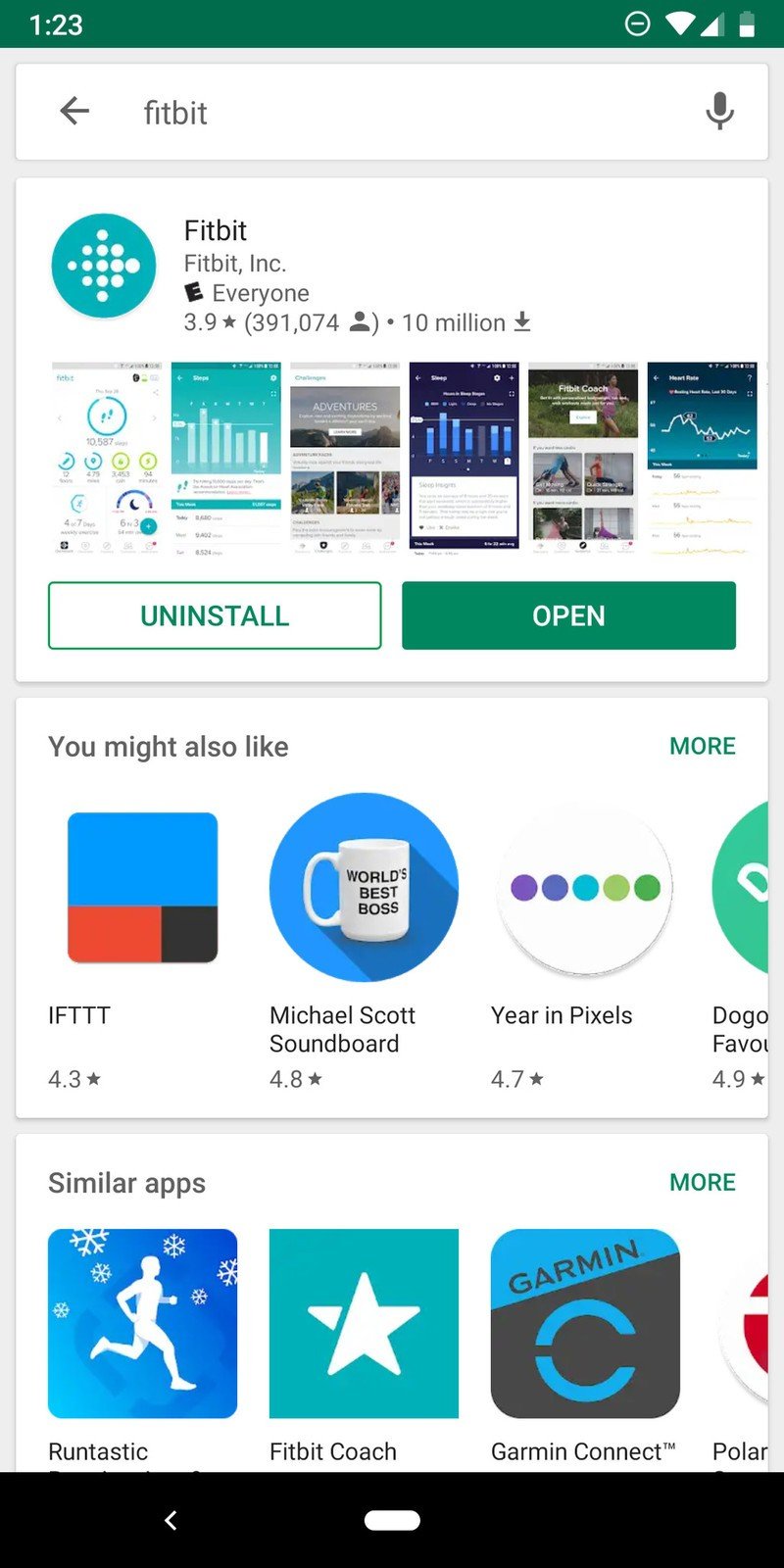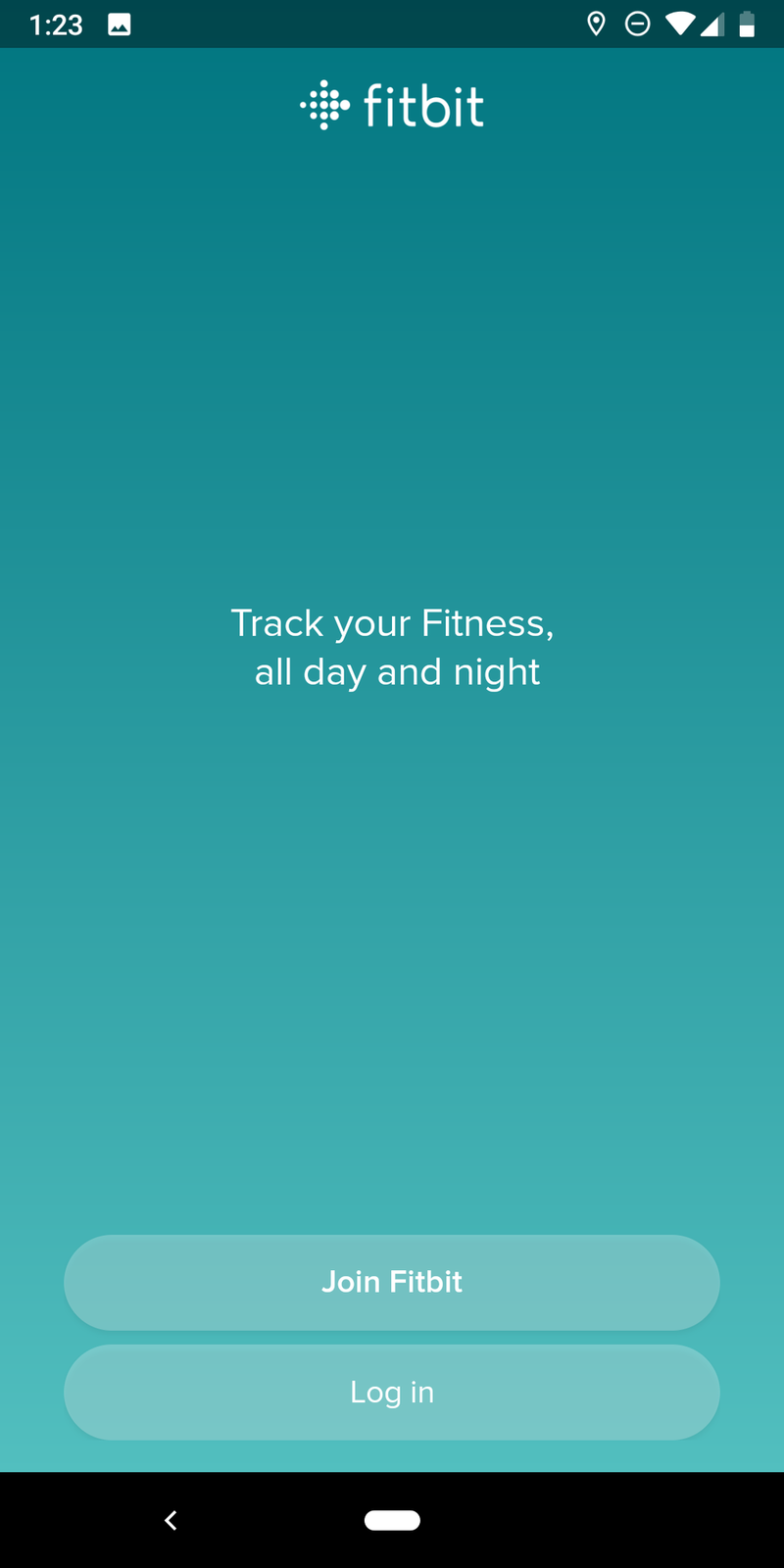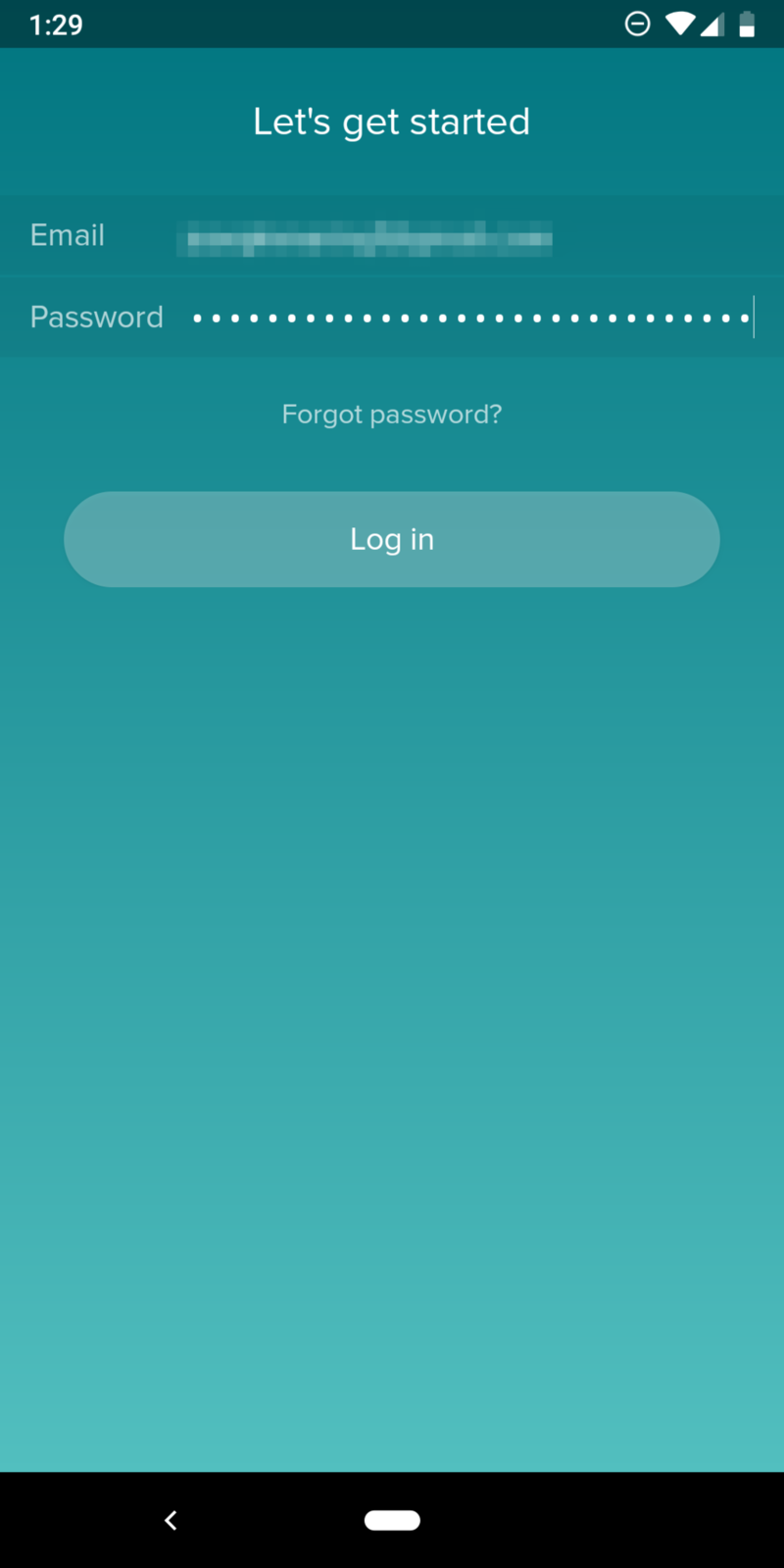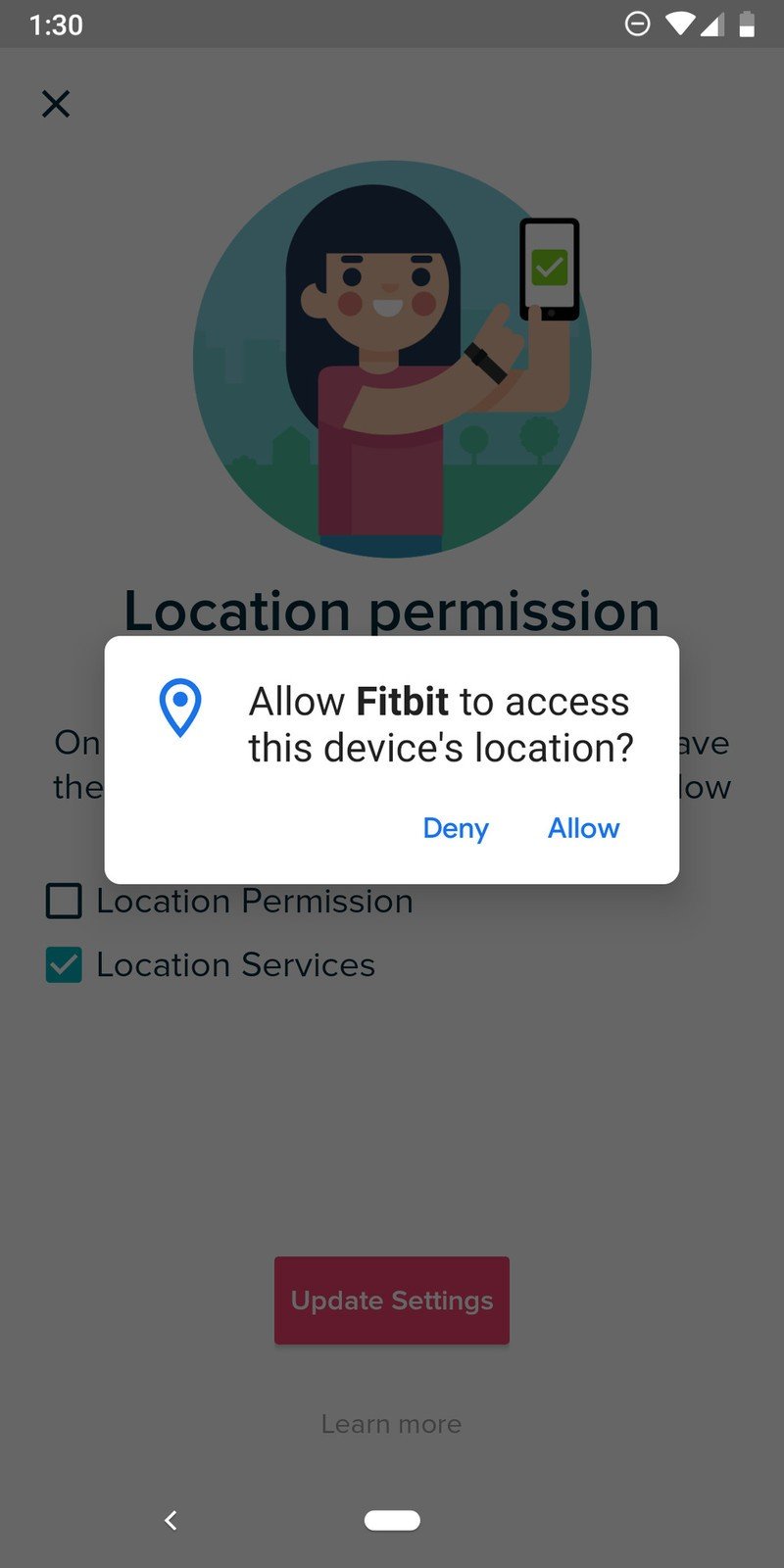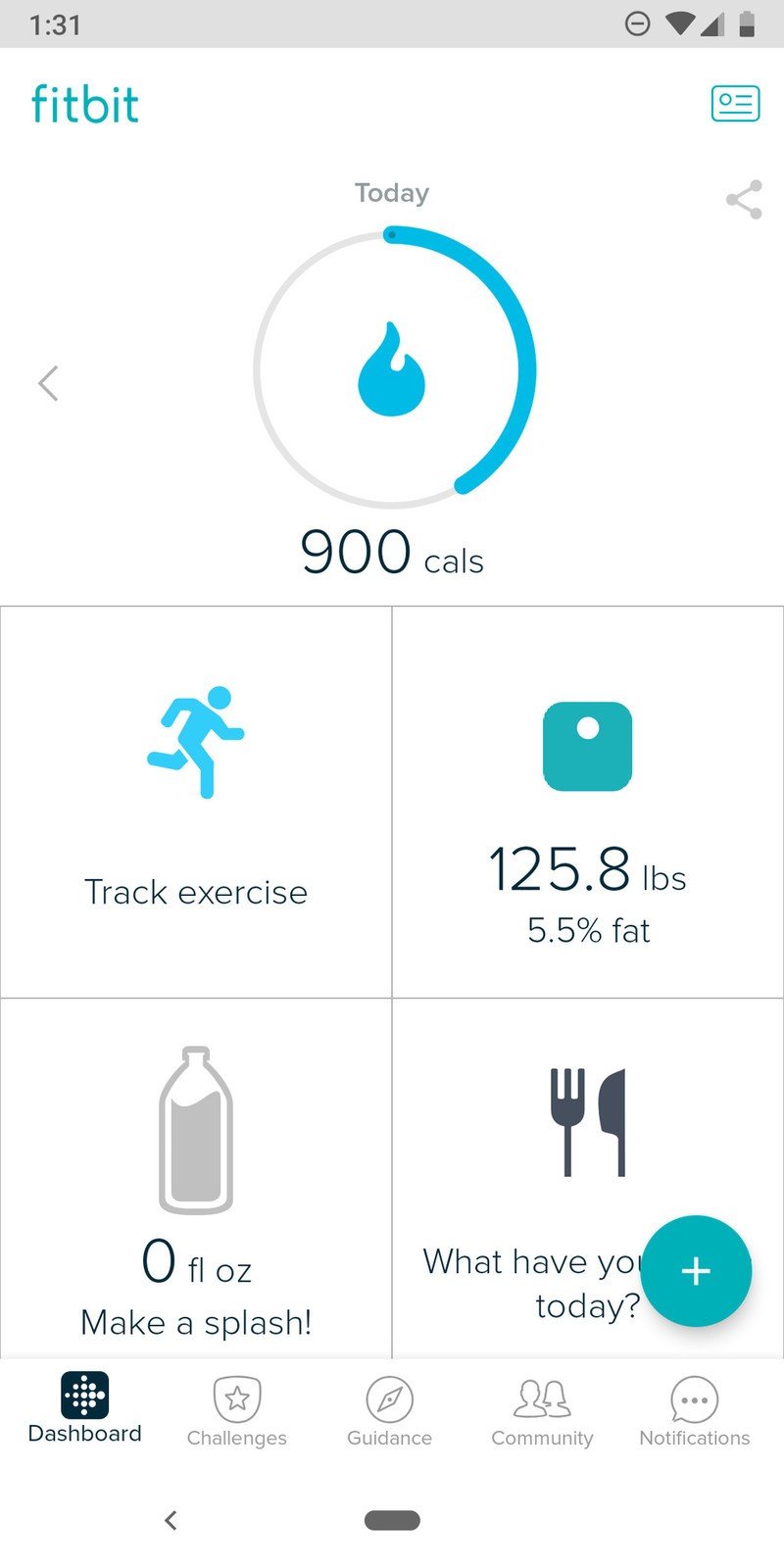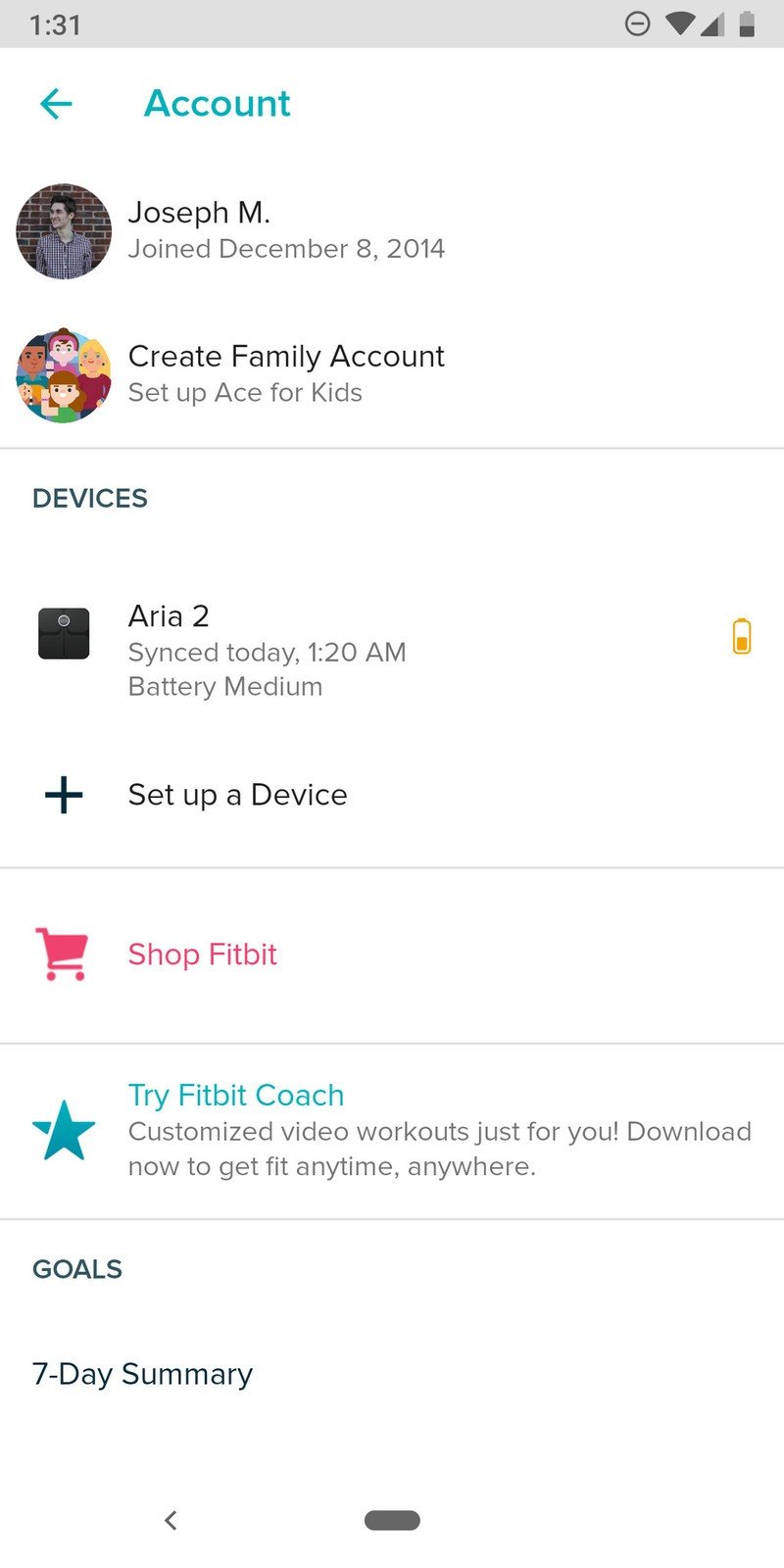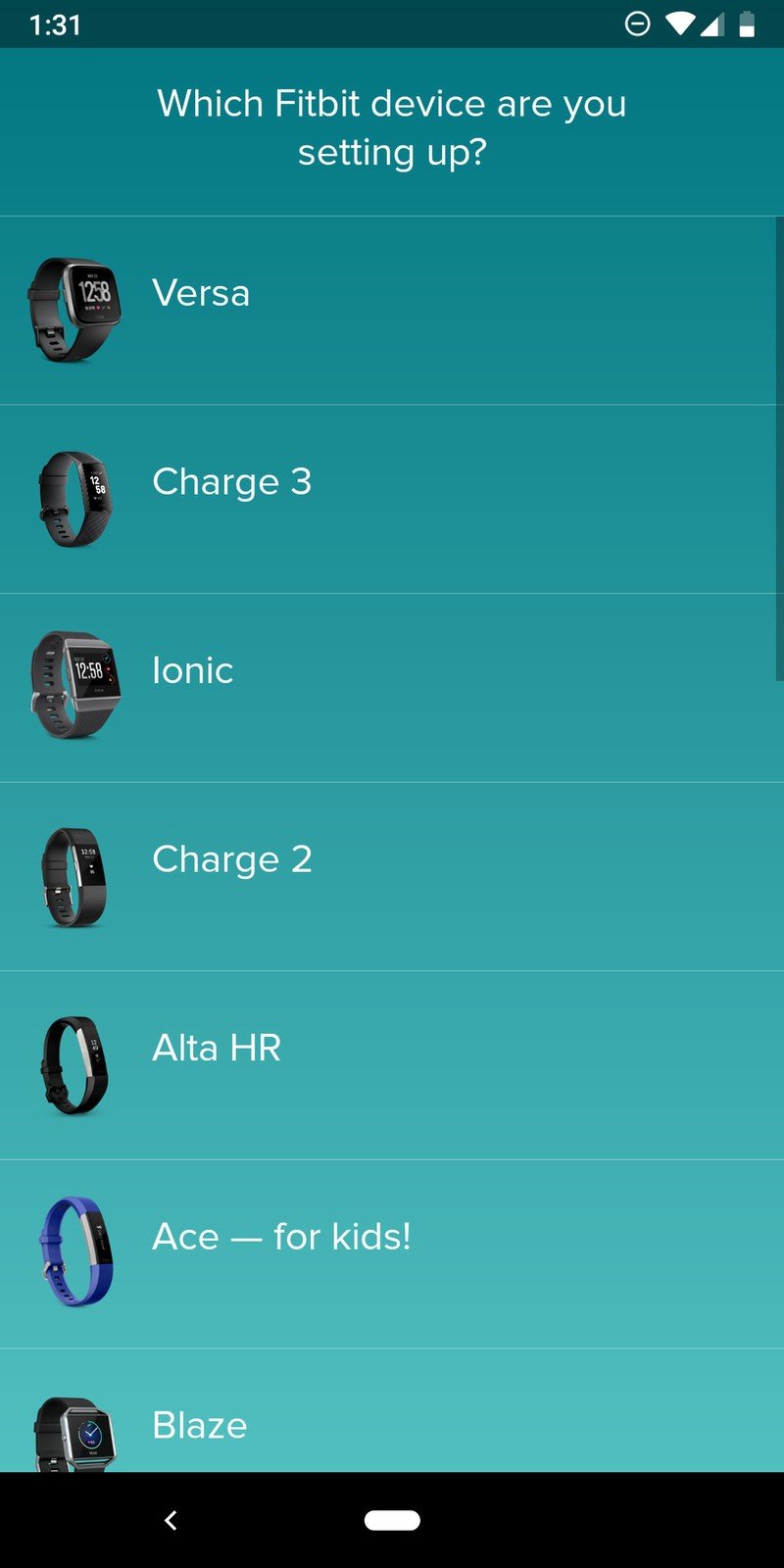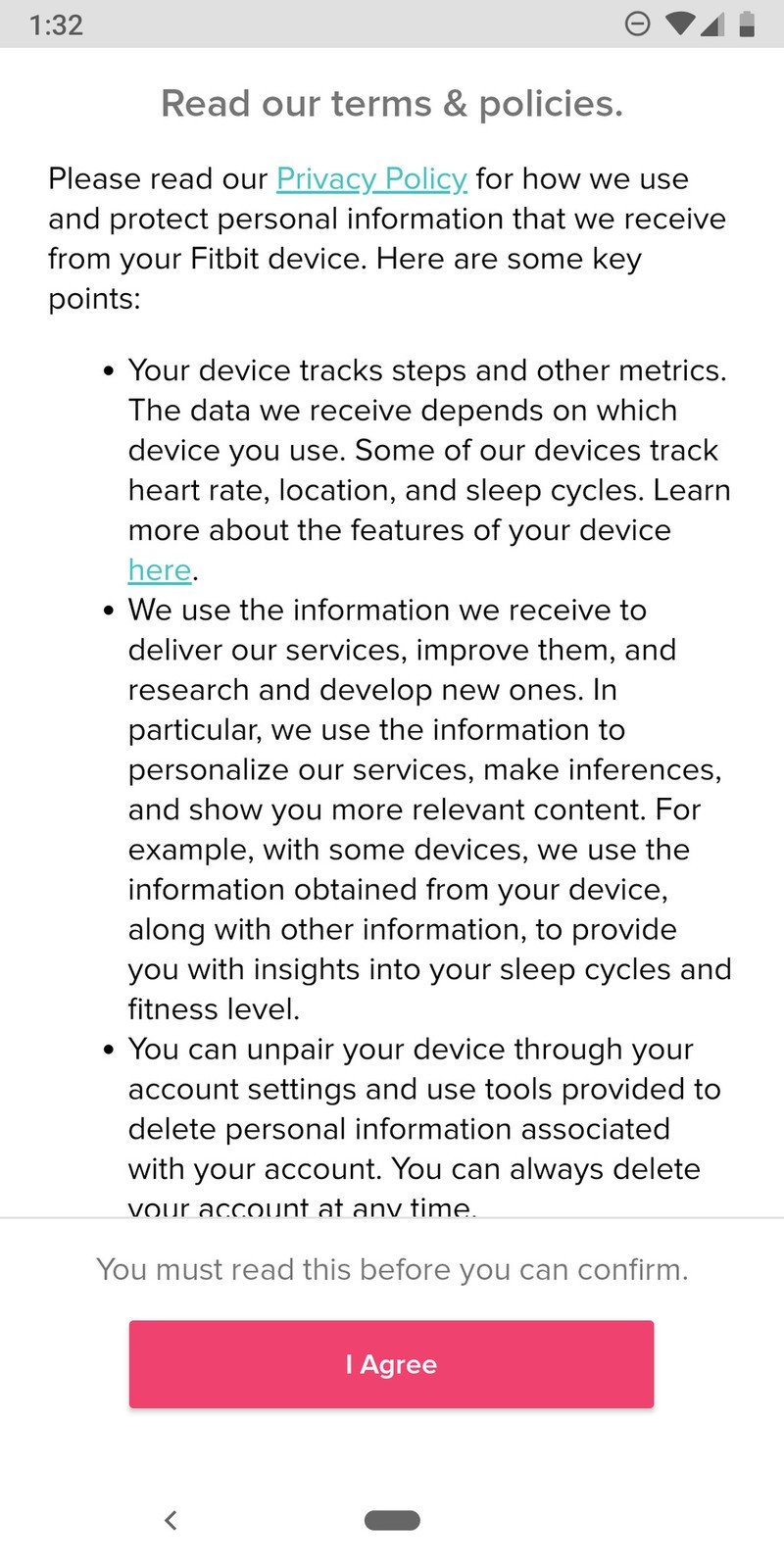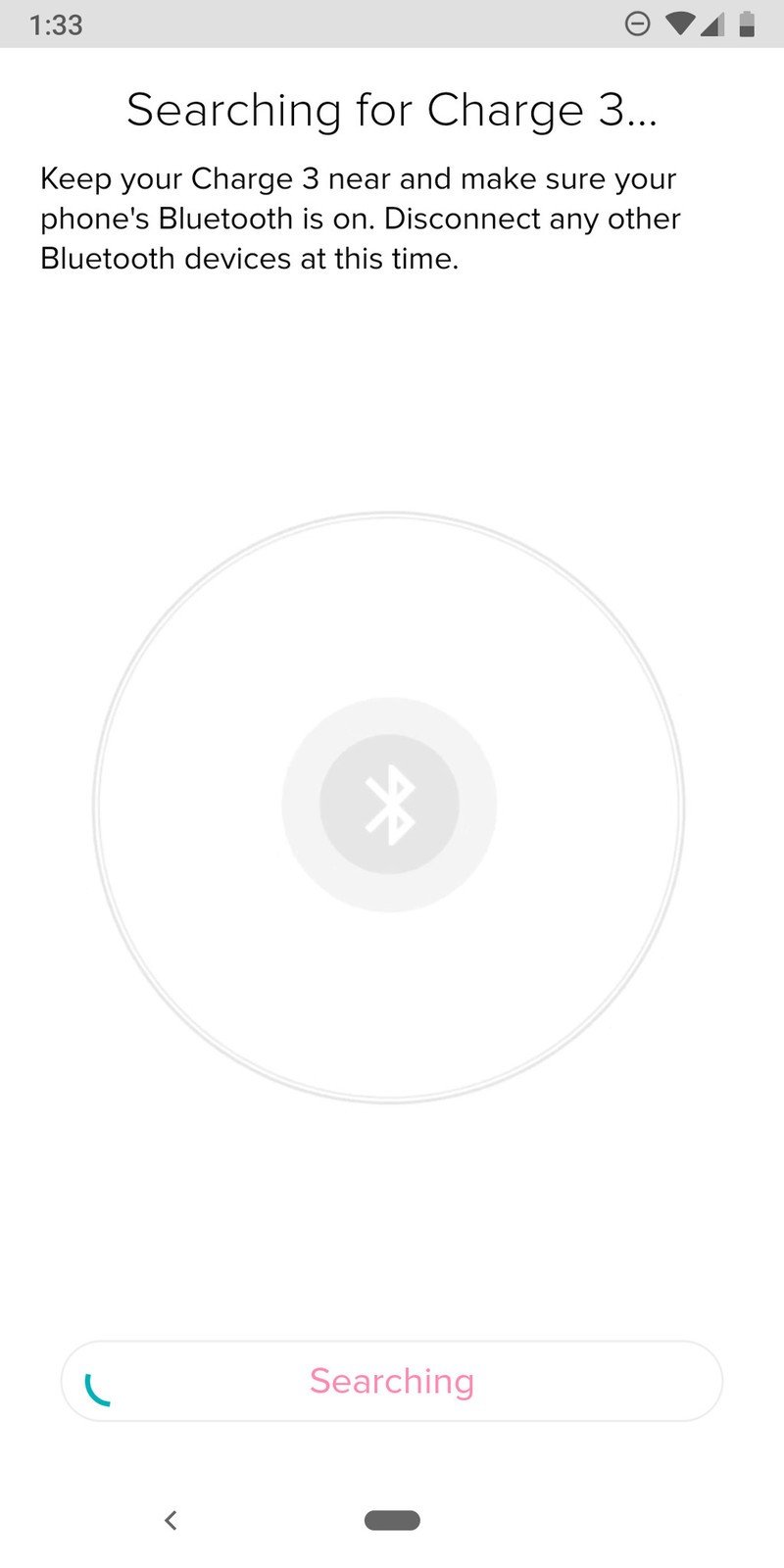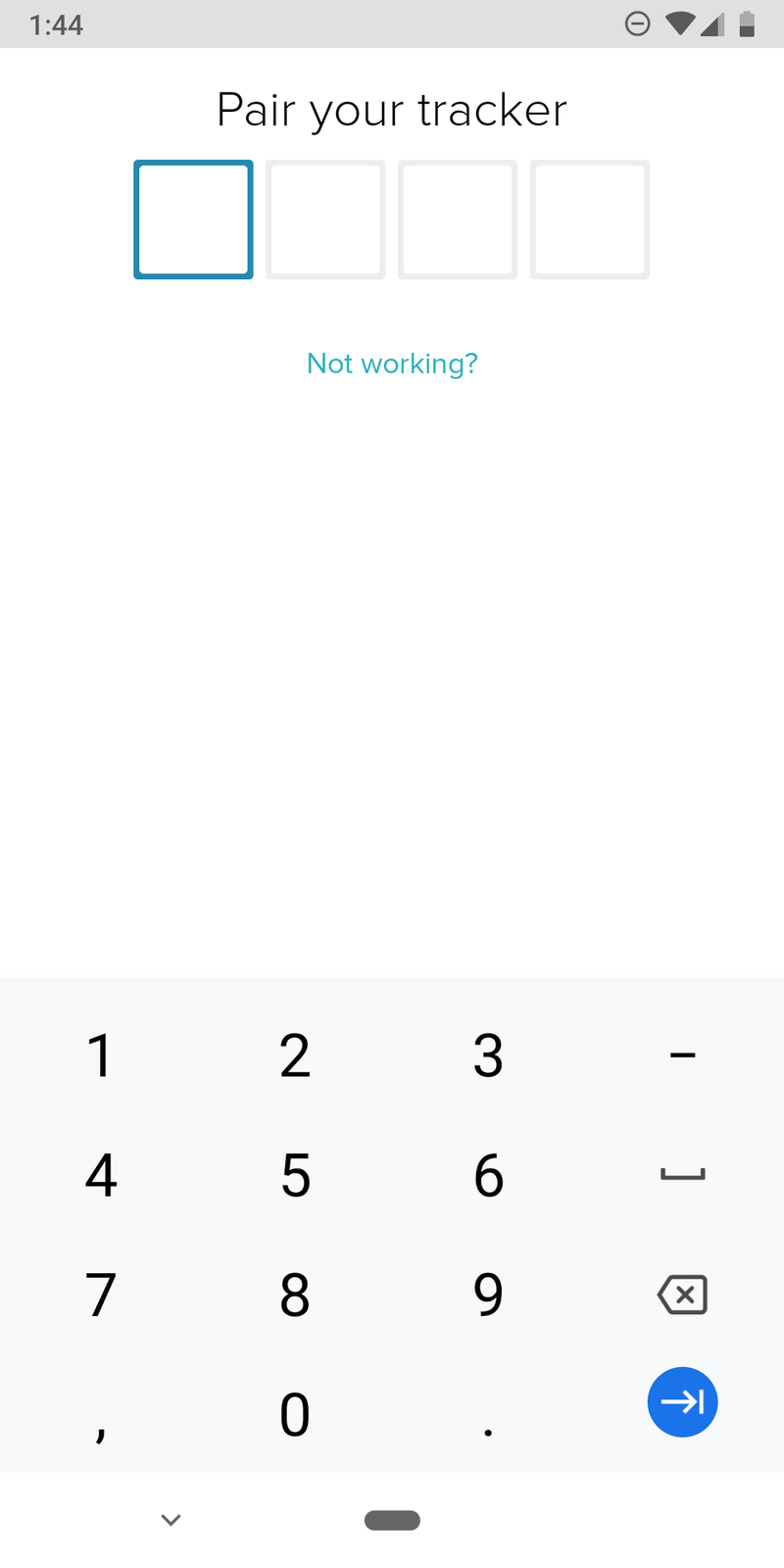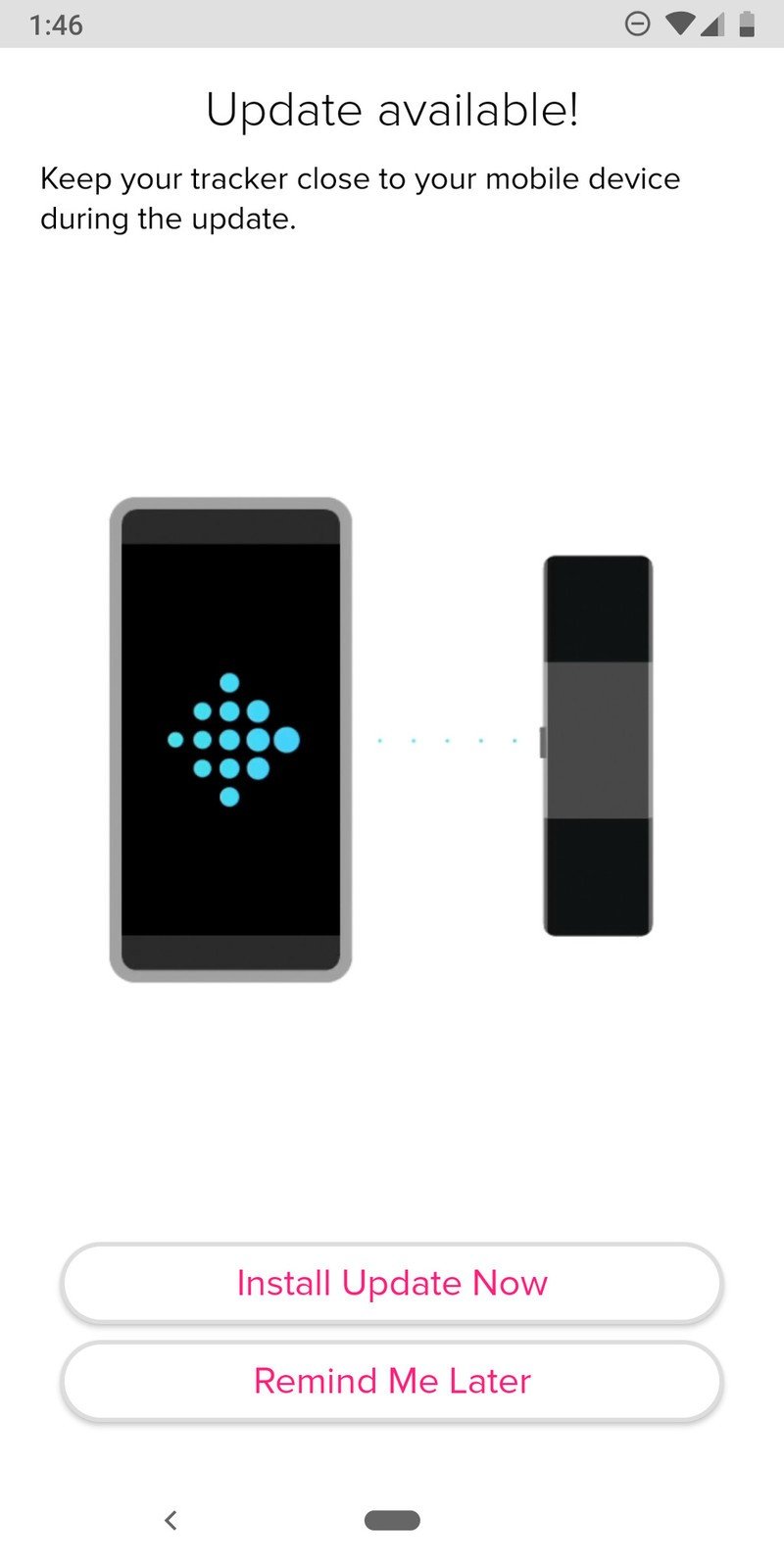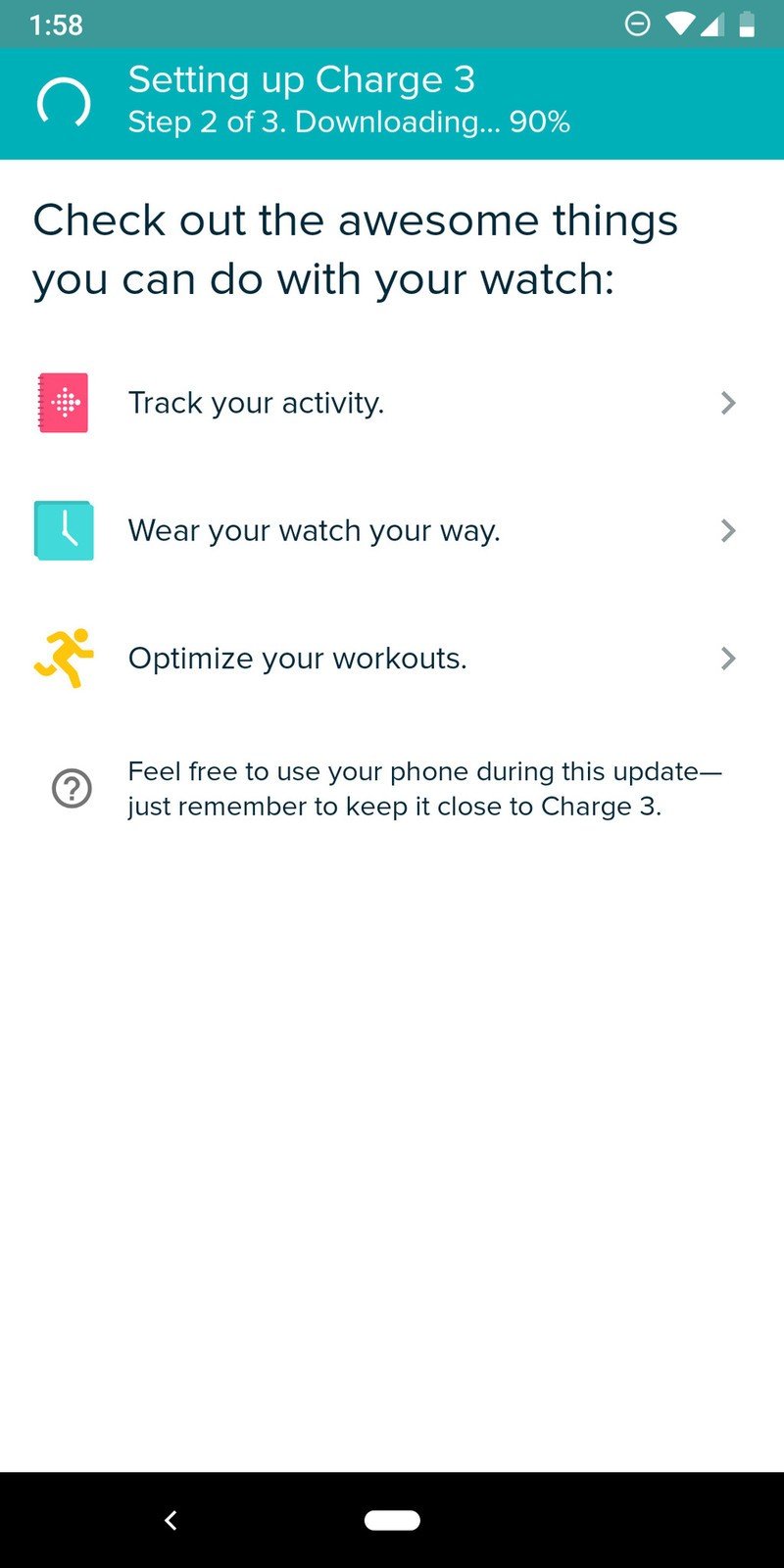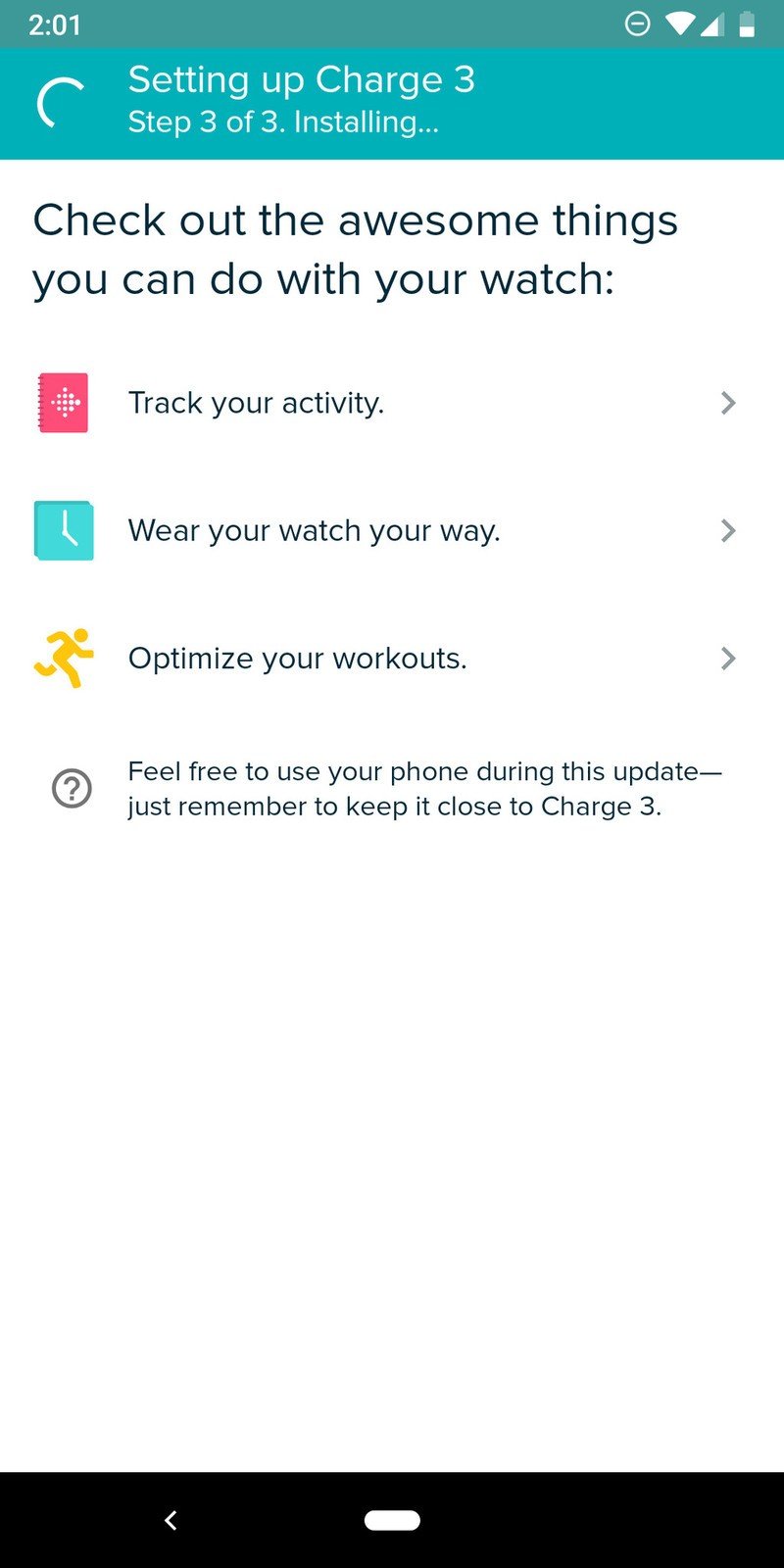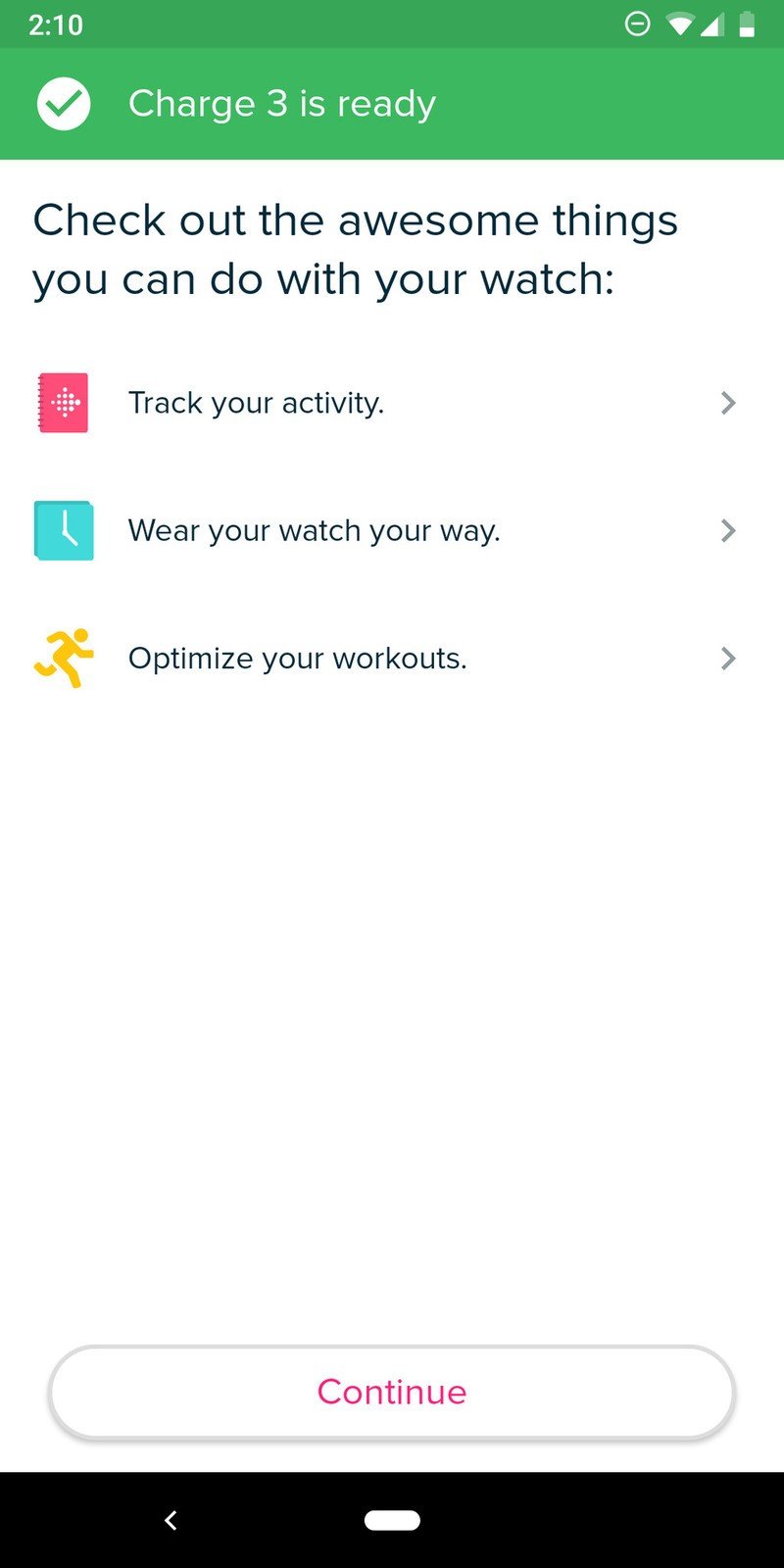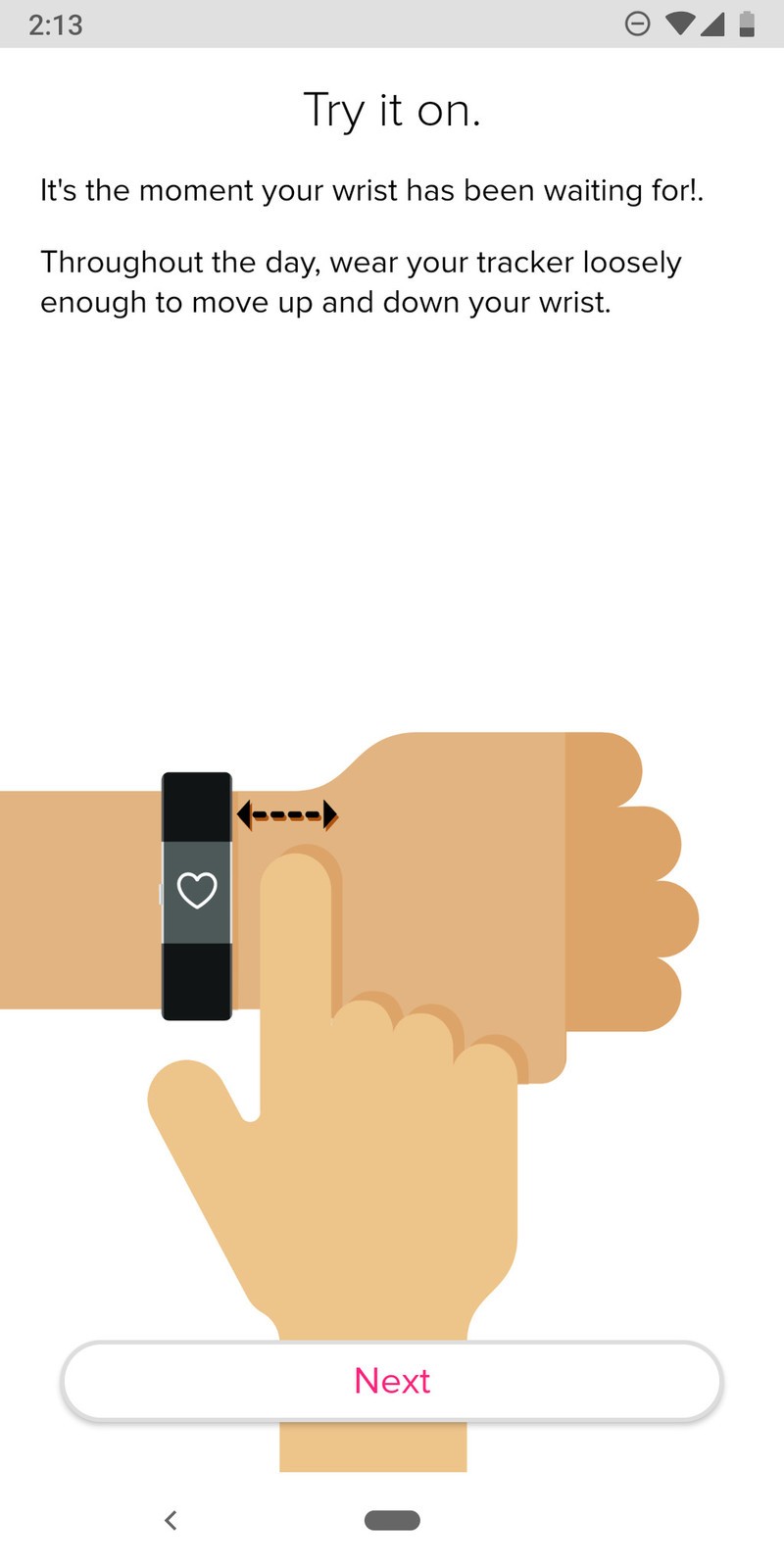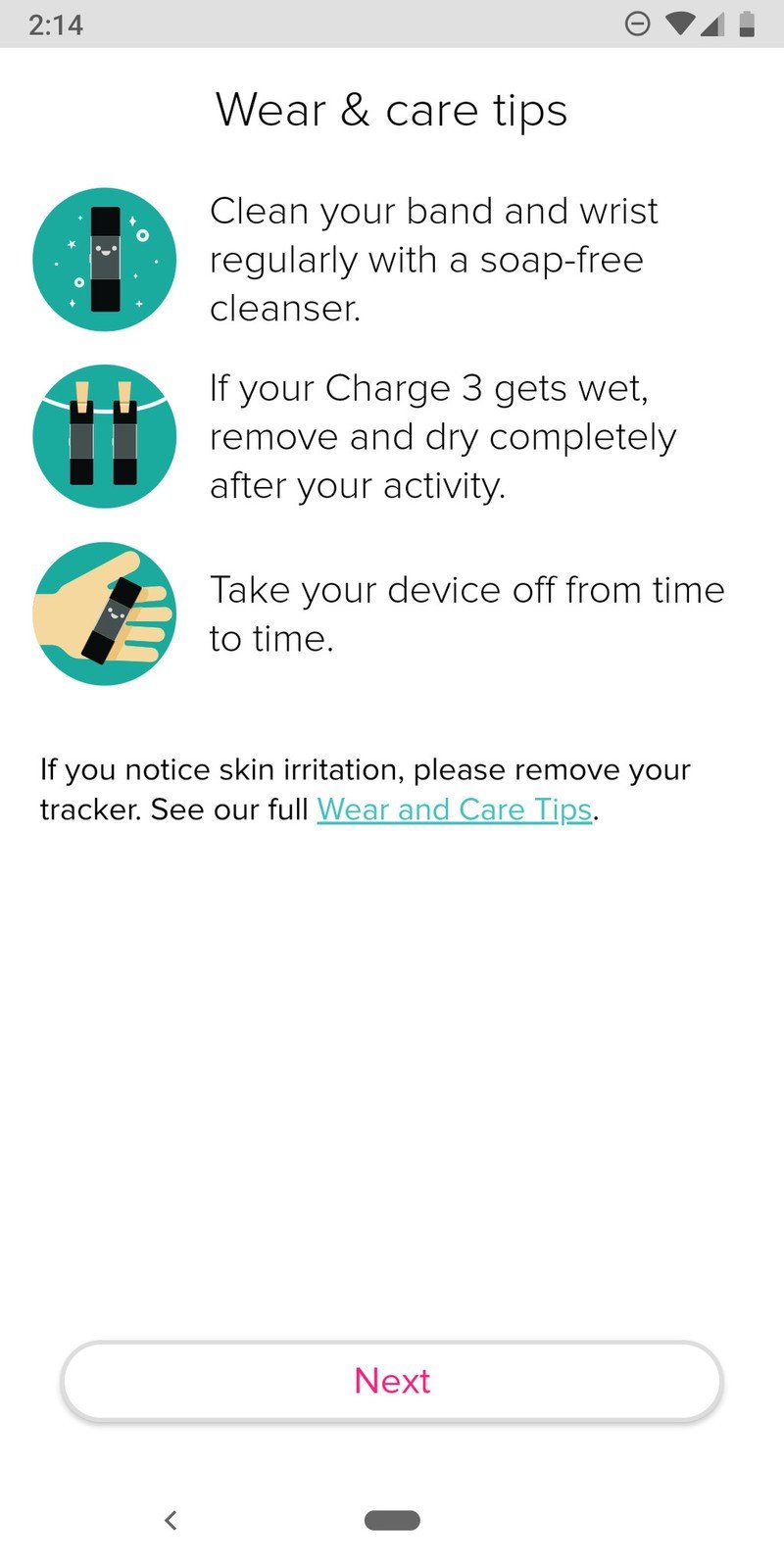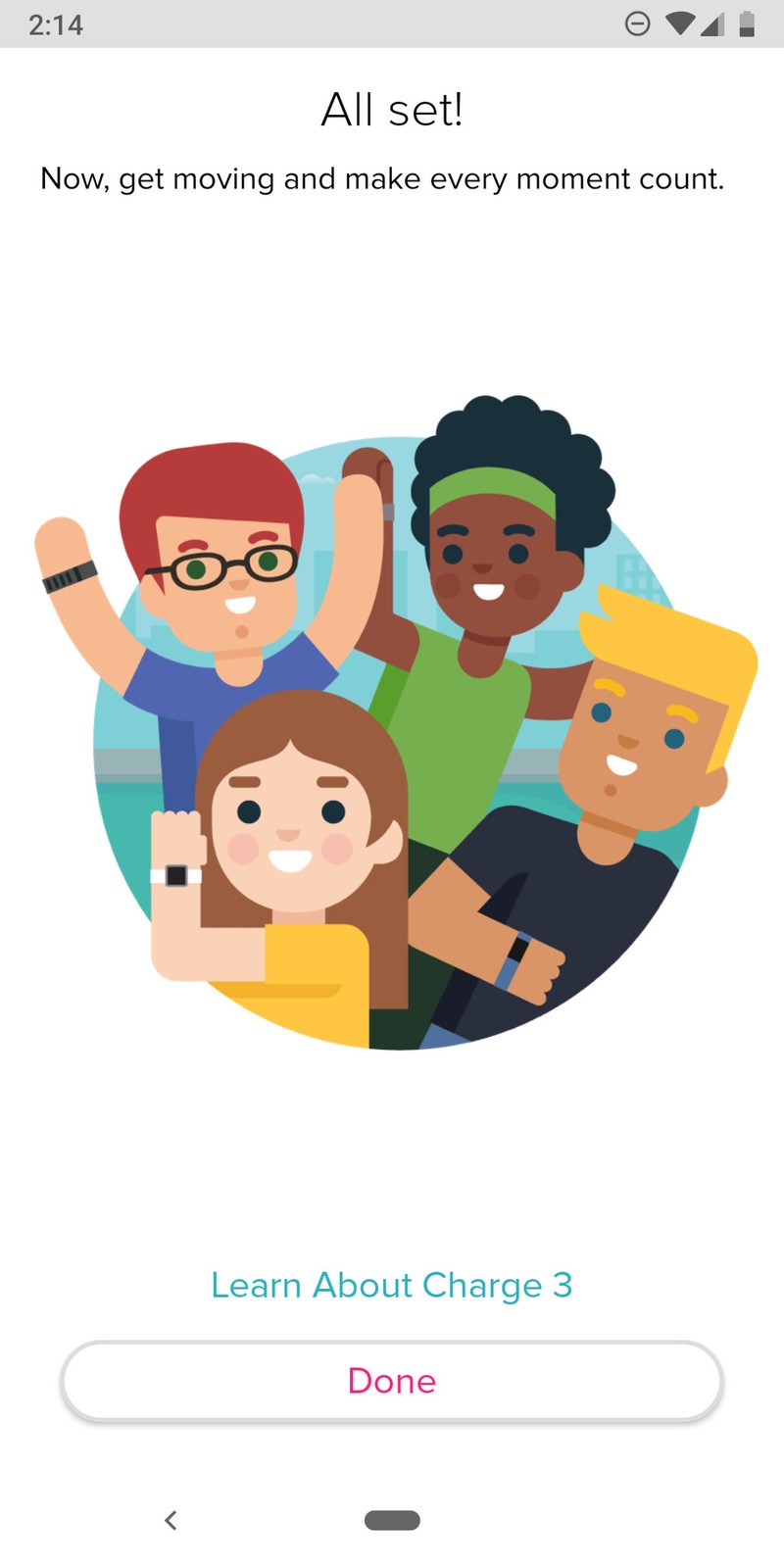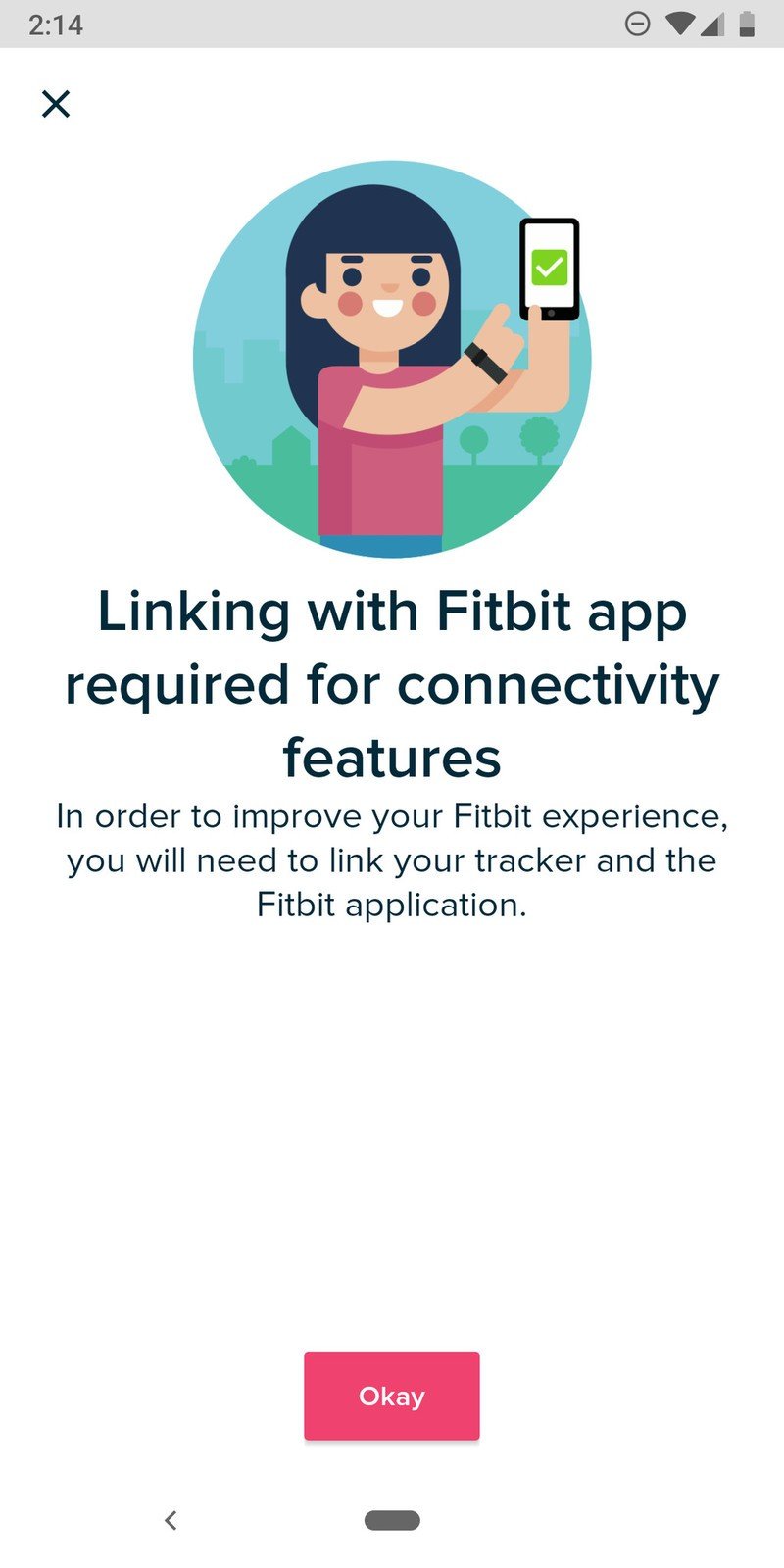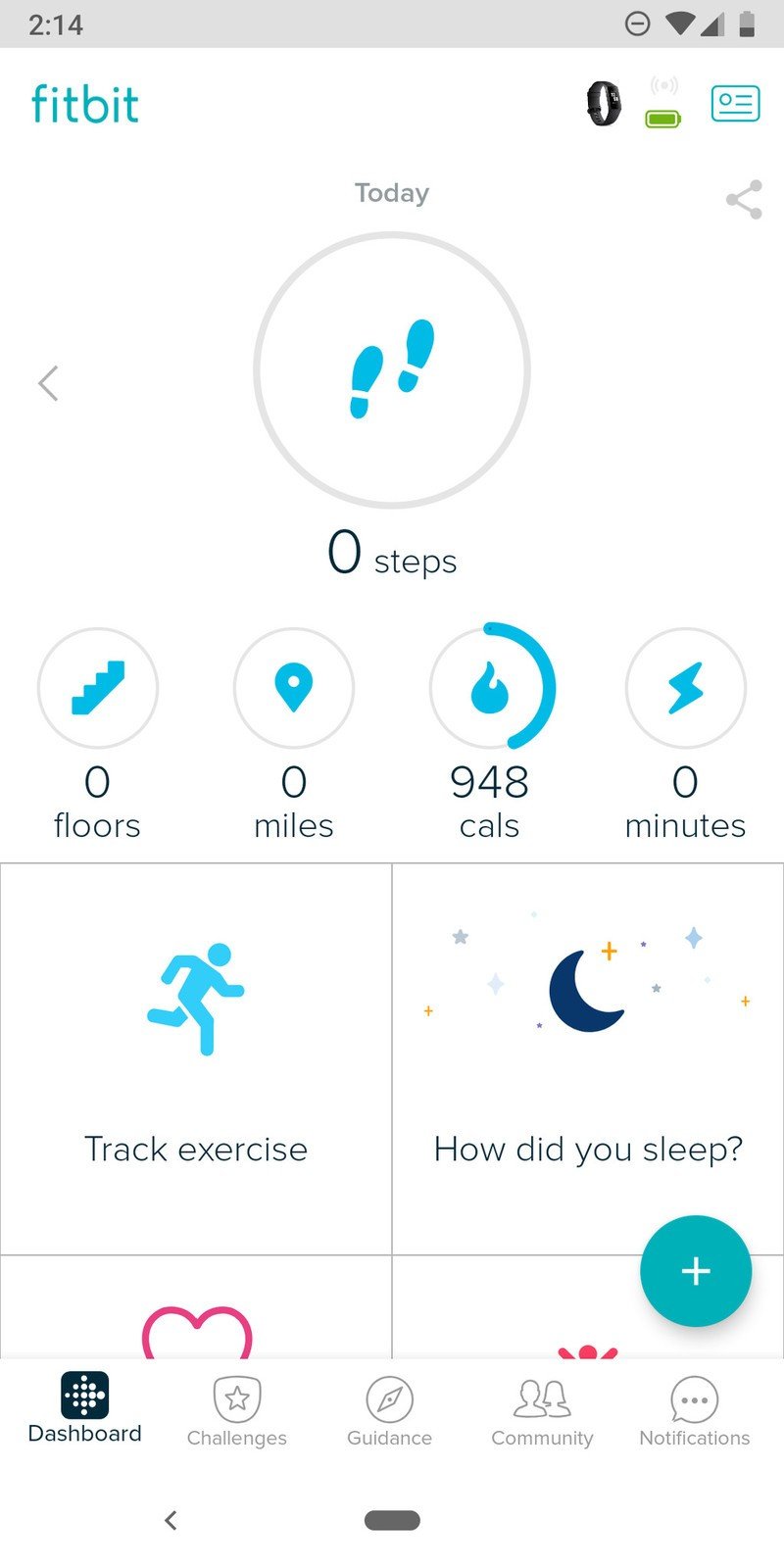How to set up a new Fitbit Charge 3 for Android

Just get a new Fitbit Charge 3? Here's how to set it up in just a couple minutes with an Android phone!
Products used in this guide
- Track it all: Fitbit Charge 3 ($98 at Amazon)
How to set up the Charge 3 using an Android phone
First thing's first, you'll need to download the Fitbit app on your phone if you don't alredy have it. To do this:
- Open the Google Play Store app on your phone.
- Search for Fitbit.
- Tap Install and wait for it to download.
How to set up your Fitbit Charge 3
- Open the Fitbit app on your phone and tap Join Fitbit or Log in.
- Enter your email and password to log in, or enter your information to create a brand new account.
- Tap the checkbox next to Location Permissions.
- Tap Allow on the pop-up.
- Tap the Account button (the one at the top right that looks like an ID card).
- Tap Set up a Device.
- Tap Charge 3 from the list.
- Tap Set Up Your Fitbit Charge 3.
- Scroll down and tap I Agree.
- Plug your Charge 3 into the charger and then tap Next per the instructions.
- Type in the numbers shown on the Charge 3's screen.
- Tap Install Update Now.
- Wait for the update to download and install.
- Tap Continue once it's finished.
- Follow the on-screen tips and tap Next on each page to continue.
- Tap Done after all of these.
- Tap Okay to accept connectivity features.
With all of that done, you've now successfully set up your Fitbit Charge 3. Now get out there and break a sweat!
Our top equipment picks

Fitness and smart features in one great package.
Fitbit's been making fitness tracking gadgets since 2013, and the Charge 3 is easily the company's best fitness band to date. Not only does it offer just about every health/fitness feature you could ask for, but it also comes equipped with notification support, mobile payments via Fitbit Pay, outstanding battery life, and so much more.
Get the latest news from Android Central, your trusted companion in the world of Android

Joe Maring was a Senior Editor for Android Central between 2017 and 2021. You can reach him on Twitter at @JoeMaring1.