How to set up Kodi profiles
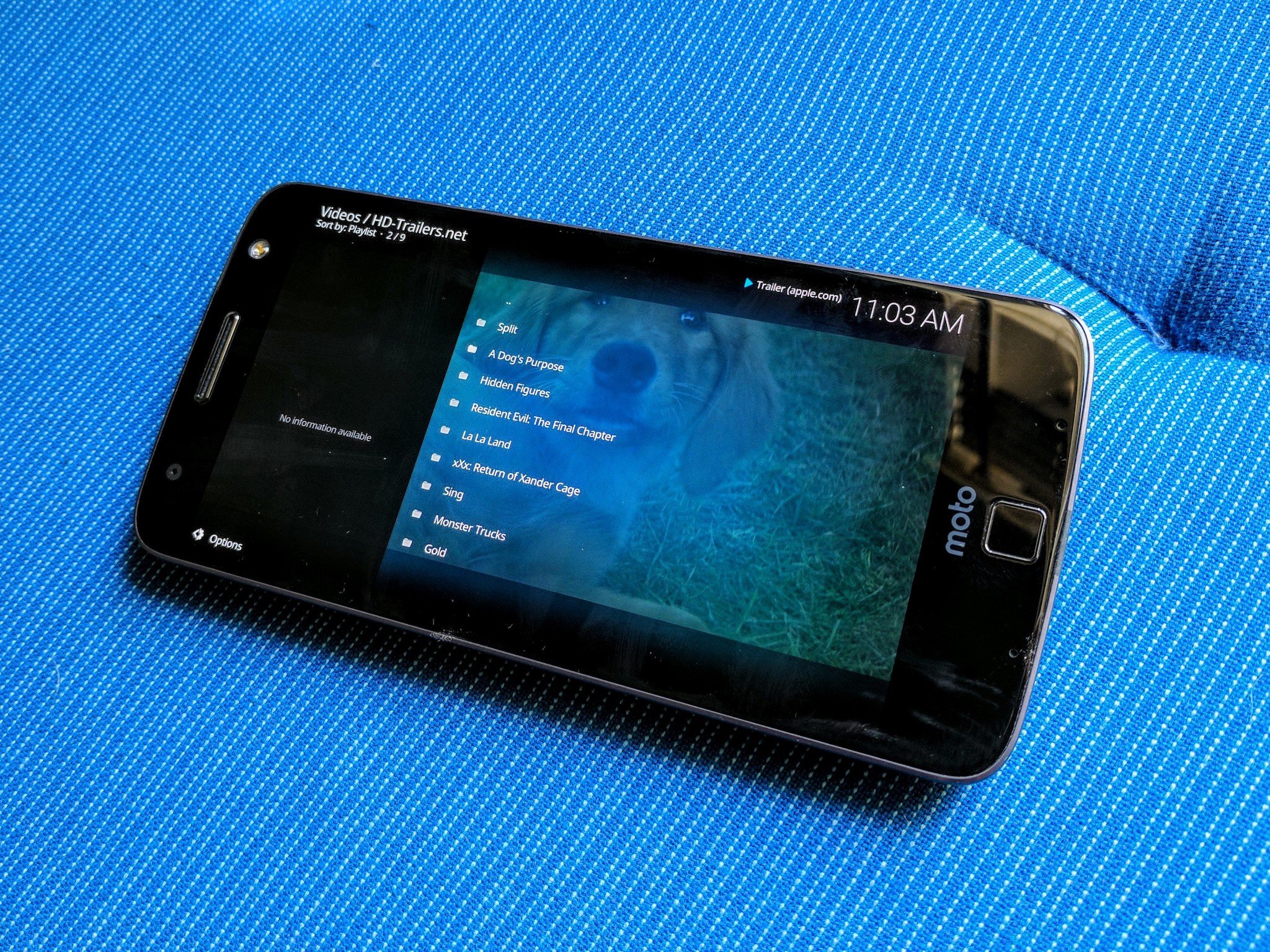
Your kids want to watch something on your Kodi system, but you're not so keen on filling up your add-ons list with child-friendly channels. That's fine because just as you can with popular services like Netflix, you can create profiles for your kids to keep their stuff separate.
The process for creating Kodi profiles is not immediately obvious because it's not exactly user-facing. But it's also not very difficult, as long as you know where to look.
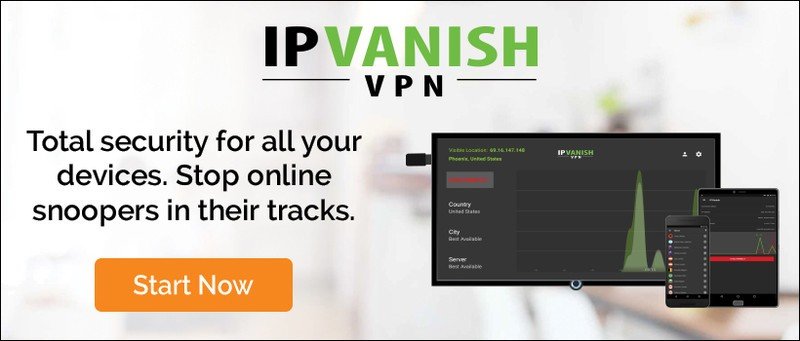
Advertisement
For this guide, we're using Kodi 17 with the stock skin. If you're on a different build, things might be slightly different.
- Select the settings cog on your home screen.
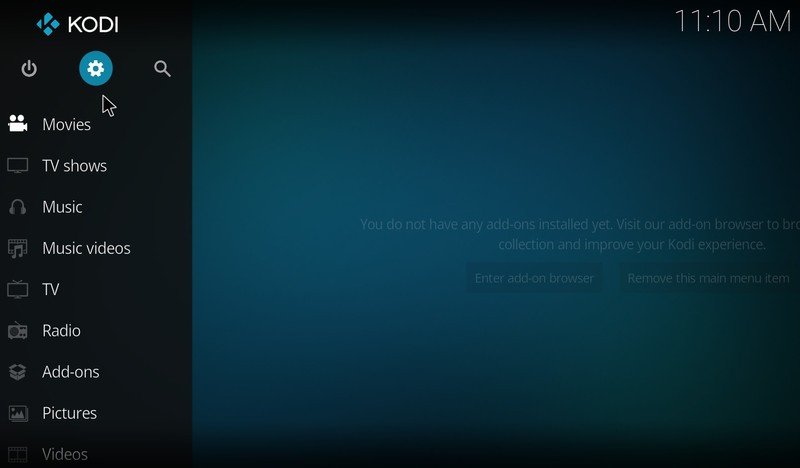
- Click on the box labelled profile settings.
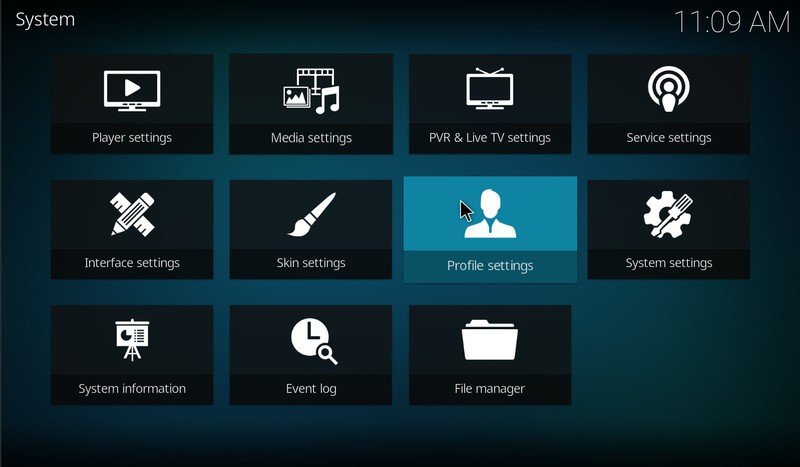
- Select add profile.
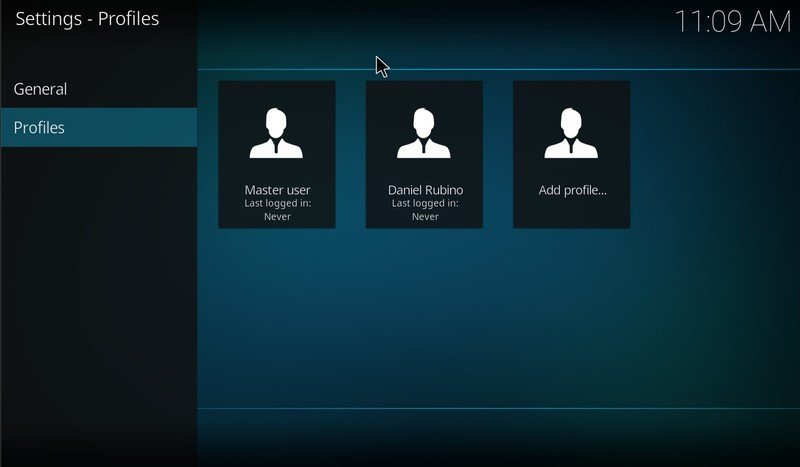
- Give your profile a name and hit OK.
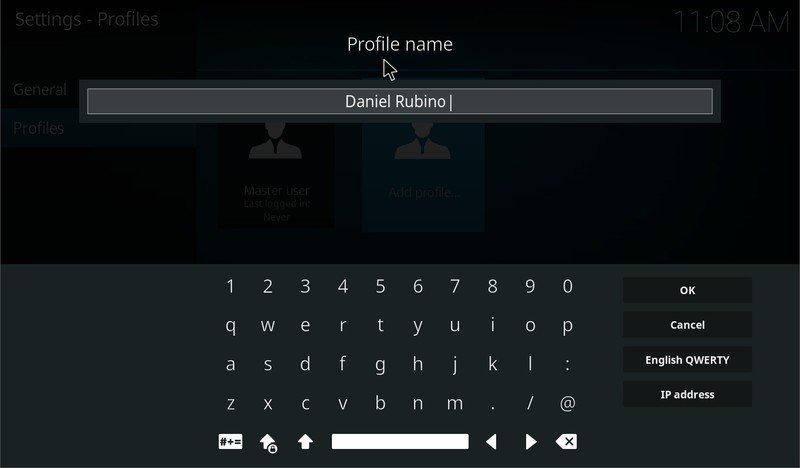
Each profiles set up on your Kodi system can now have its own individual settings and add-ons. You can set up the new profiles to transfer everything from the main profile, just select "yes" instead of "no" when you're given this option after creating a new one.
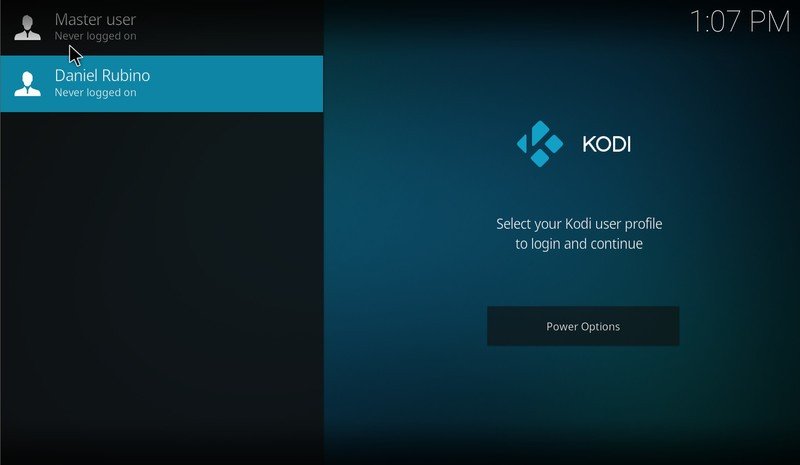
To switch between profiles you need to log off the current one. To do so, hit the power icon and select log off. You're then taken to a screen that presents all of your profiles, and it's as easy as selecting the one you want and going in to enjoy your content.
Kodi is already a terrific media center, but little touches like this one make it your media center.
Get the latest news from Android Central, your trusted companion in the world of Android

