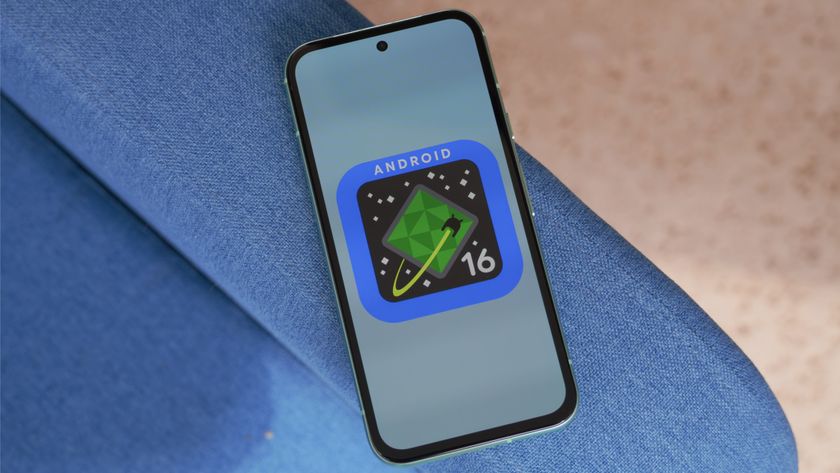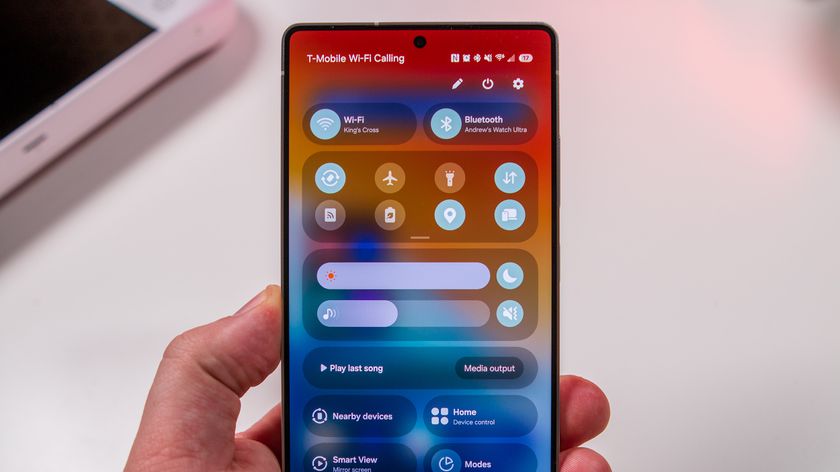How to set Height and Weight in Google Fit
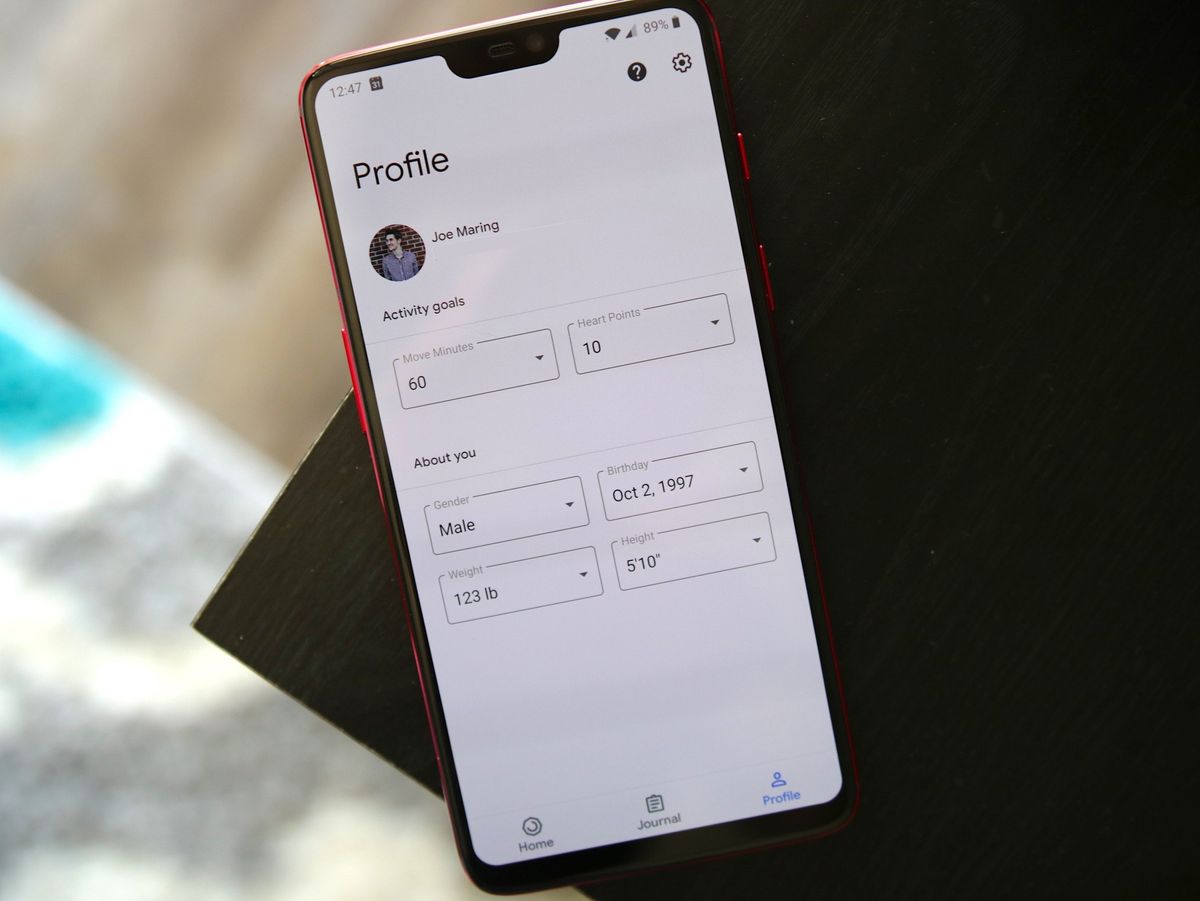
As you go about your health journey, you may notice differences in your height and weight. If you do, here's how to change them in the Google Fit app!
What's used in this guide
- Google Play: Google Fit (Free)
How to change your height/weight
- Open the Google Fit app.
- Tap the Profile tab at the bottom.
- Tap Weight to change your weight, tab Height to change your height.
- When you're done, tap OK near the bottom right corner of the pop-up.
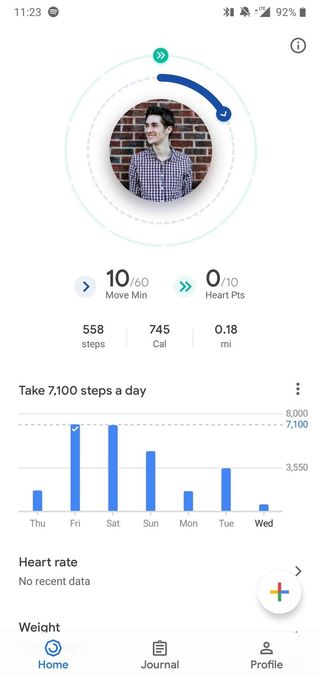
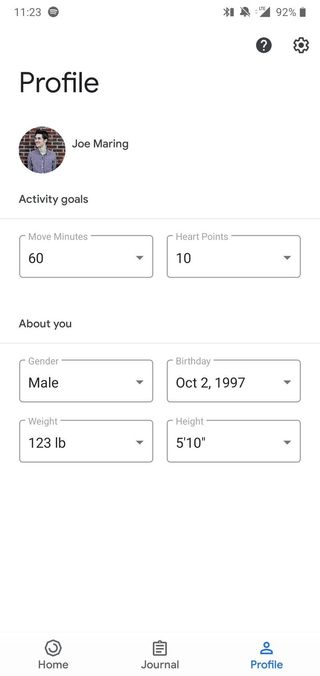
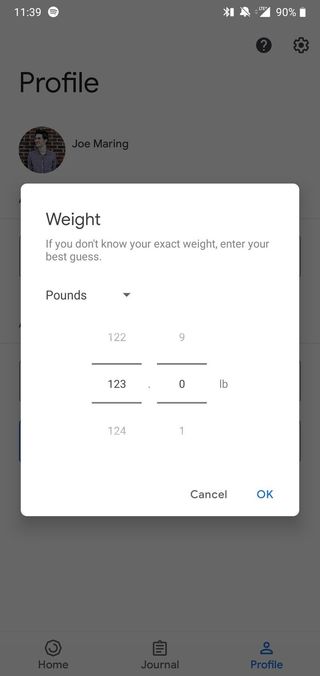
With that info in mind, you're now ready to start changing your height and weight as you see fit. You can change these numbers as often as you'd like, so feel free to update the app with even the smallest change.
What you'll need
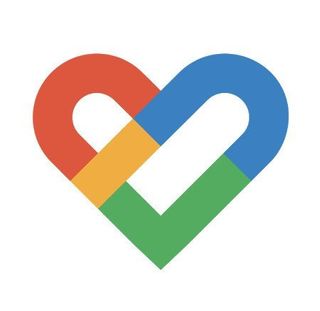
A fitness companion that's finally worth revisiting.
Google Fit's been in a rut for years, but its latest update finally makes it worth checking out again. With a new design and two clear goals to achieve each day, it just may be the perfect fit for your needs.
Google Fit recently received a big update that makes it easier than ever to use, and that ease of use carries over with adjusting your height and weight numbers. The new app also has a lot of great tools for tracking activity, viewing past workouts, and more, so be sure to check out everything it has to offer.
Be an expert in 5 minutes
Get the latest news from Android Central, your trusted companion in the world of Android
Joe Maring was a Senior Editor for Android Central between 2017 and 2021. You can reach him on Twitter at @JoeMaring1.