How to set up Google Pay on your Samsung Galaxy Watch 4
Pay with your Watch 4.

While there are a great many things that we can finally access on the Galaxy Watch 4 thanks to Google Play: Gboard for better voice typing, a wider array of apps and watch faces, and Google Wallet for Wear OS. While Samsung Pay is okay in its own right, Google Wallet is more widely available and already has my card info from my Google Play purchases, and it probably has yours, too. That makes setting up Google Pay on the Galaxy Watch 4 an absolute breeze.
How to set up Google Pay on your Samsung Galaxy Watch 4
As a warning, Google Wallet requires a lock screen on your watch — just as it requires a lock screen when you use it on your phone. So you'll only have to unlock the watch when putting it back on your wrist after having it off for charging, showering, or other activities you don't want it on for (like gutting a pumpkin or dressing a turkey).
1. Open the Google Play Store on your Galaxy Watch 4.
2. Tap the Search icon at the top of the screen.
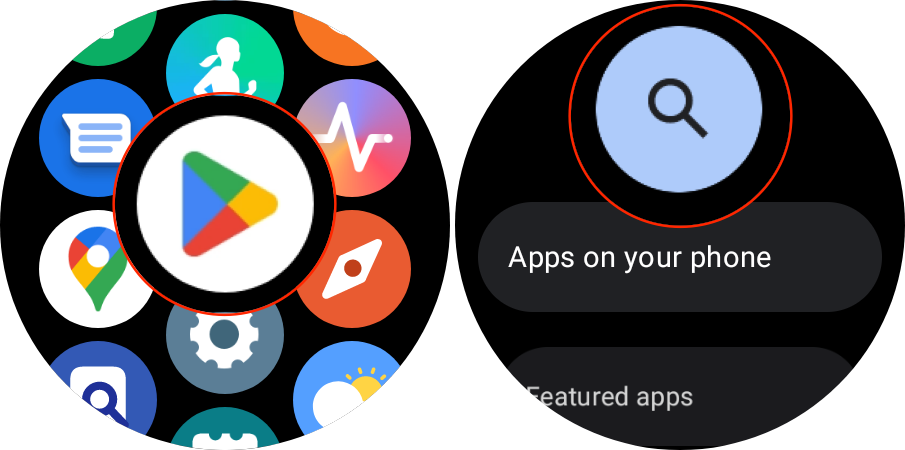
3. Enter Google Wallet and search.
4. From the list of apps, locate and tap Google Wallet.
5. Tap the Install button.
Be an expert in 5 minutes
Get the latest news from Android Central, your trusted companion in the world of Android
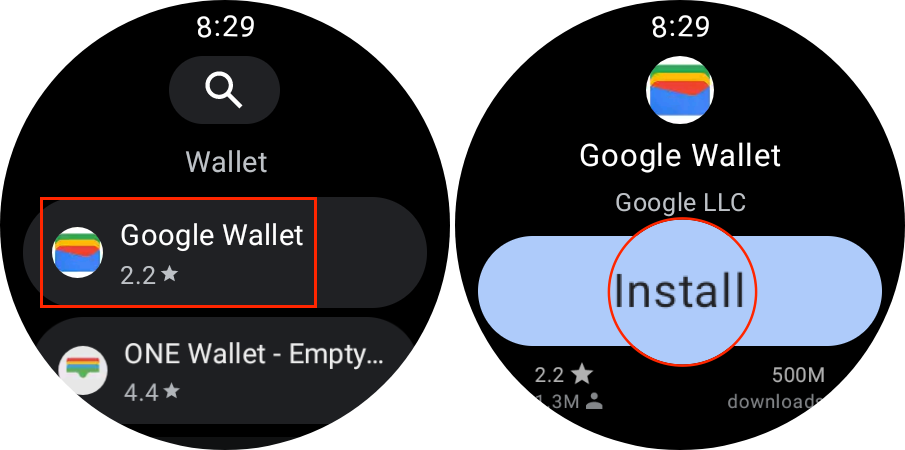
With the new and improved Google Wallet app installed on your Galaxy Watch 4, you'll now need to go through and get everything set up appropriately. This includes setting a "lock type" for security, along with adding the cards that you plan to use on one of the best Android smartwatches.
1. On your Galaxy Watch 4, swipe up to reveal your App Drawer.
2. Scroll to the bottom of your list of apps and tap the Google Wallet icon.
3. Tap the Checkmark.

4. Select Pattern or PIN for your "Lock type."
5. If you already have Google Pay set up on your phone, your card will automatically import, and you're done. If you need to enter a card manually, tap the plus icon.
6. Tap the Checkmark to continue on your connected phone.
7. With the Google Wallet open on your connected phone, tap the Continue button.
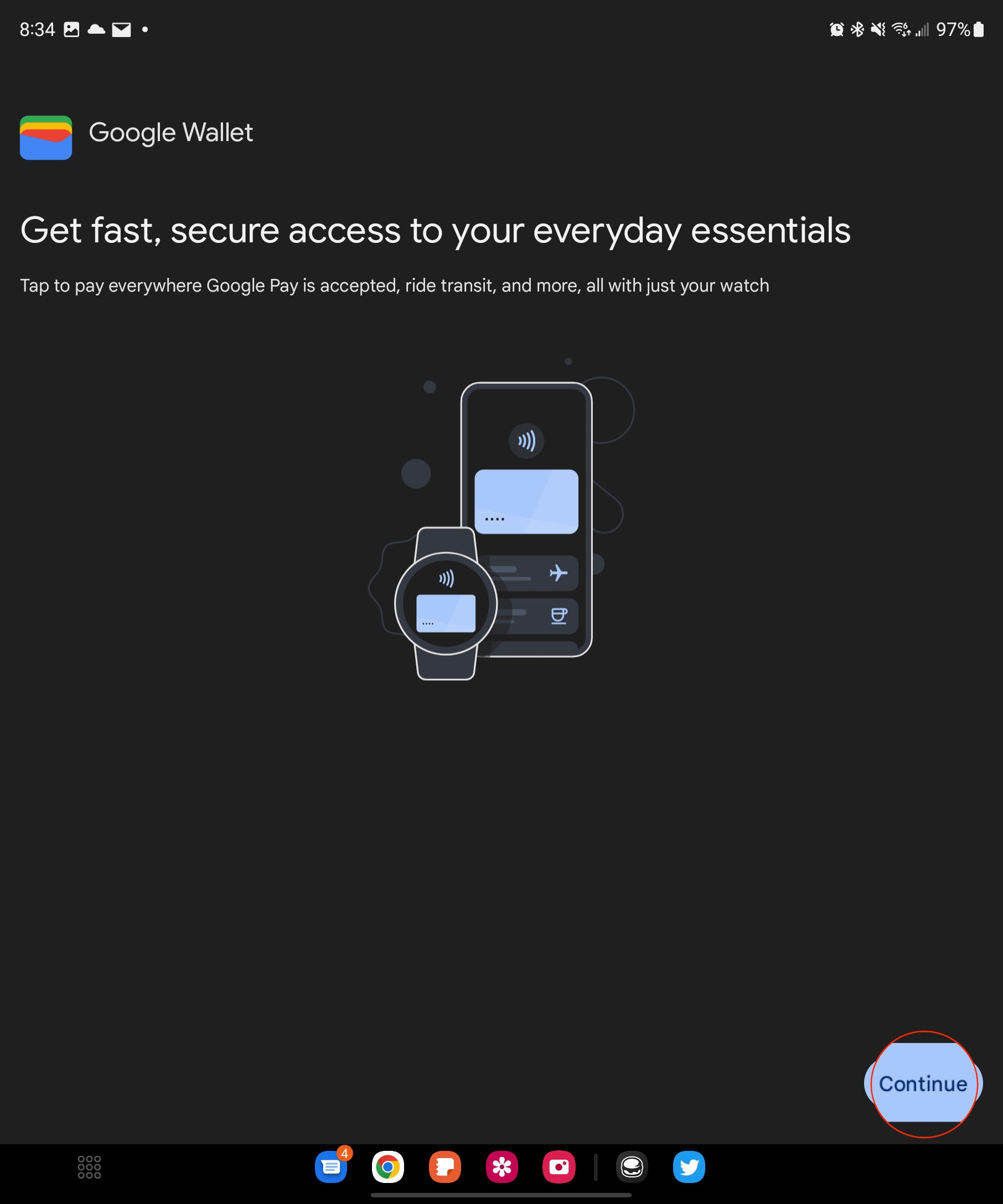
8. Select one of the cards in Google Wallet to add to your watch. You can also tap + New credit or debit card if you want to add and use a different card.
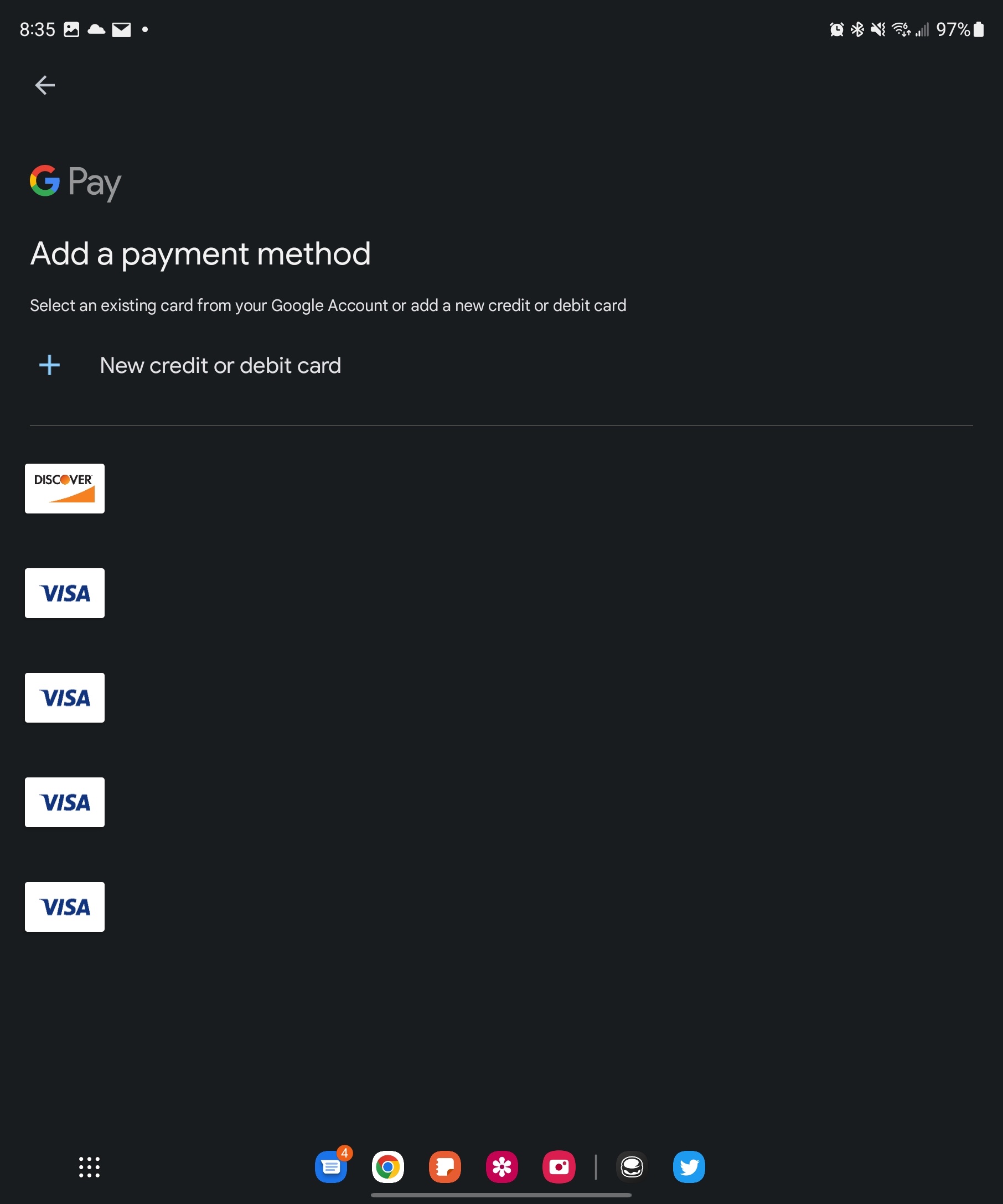
9. If selecting an existing card, enter the CVV code, when prompted.
10. Tap the Continue button.
11. Accept the issuer terms.
12. In order to verify your identity, you'll need to either Sign in to the bank app or Call your bank. Select an option, then tap Continue.
13. Once the card and your identity have been verified, tap the Continue button.
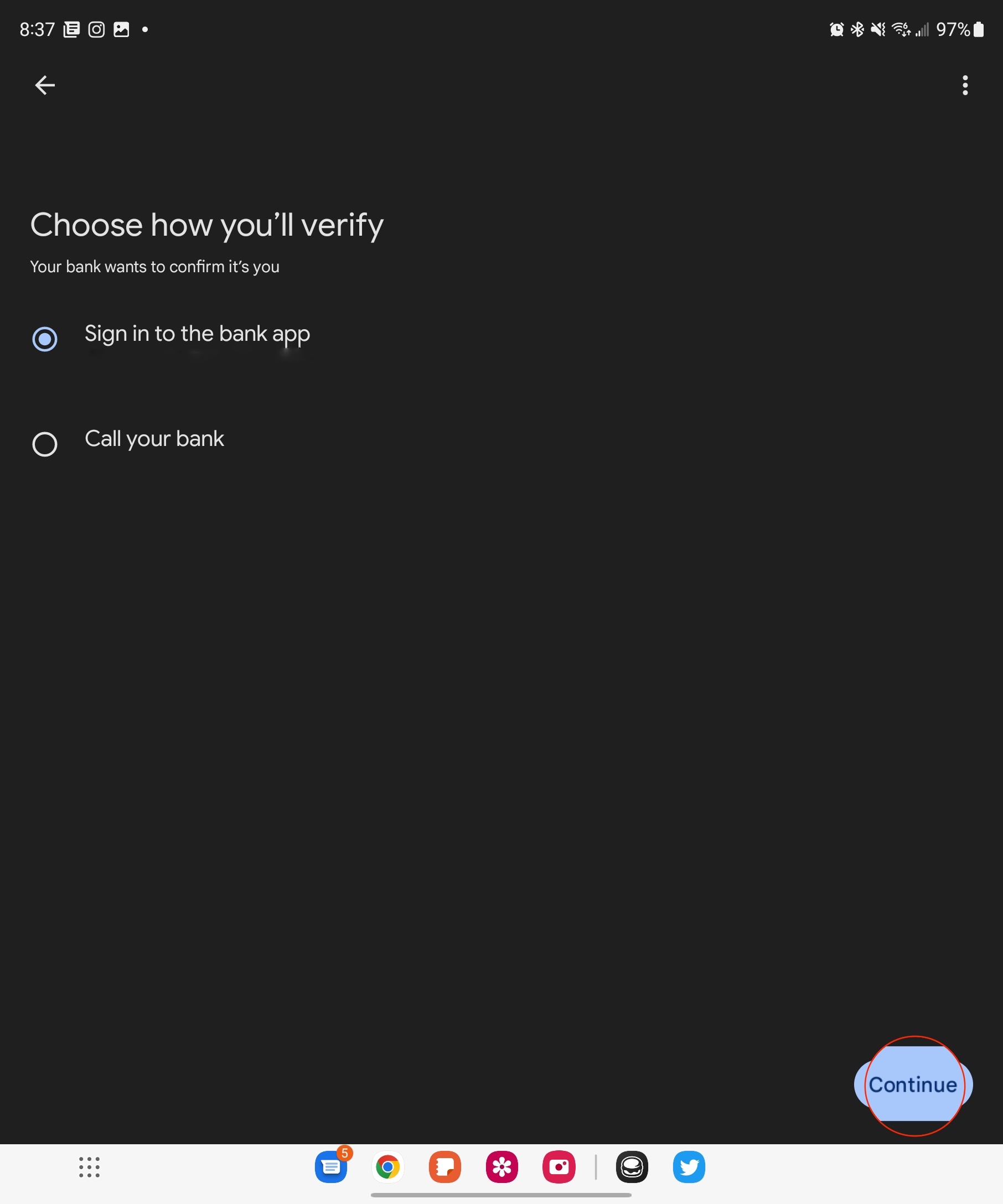
You're now all set, and the card will be added to the watch. However, unlike Samsung Pay, Google Wallet doesn't get a dedicated button to press to open it, so if you want to access it more easily, set Google Wallet as the double-click shortcut, so that even if the screen's off or you're in another app, Google Wallet is always just a click-click away.
What cards can Google Wallet on Wear OS use?
While I wish that every card you put in Google Wallet could be used on your wrist, that's sadly not the case. You can currently use debit and credit cards on Google Wallet on Wear OS, but you cannot use them for things like boarding passes, public transit cards, or my Walt Disney World annual pass. You also cannot use PayPal.
I'm hopeful that Google Wallet for Wear OS will upgrade to support these things eventually — Apple Pay handles them easily — but at least we can pay with our wrist without having to dig out our phone every time.
Countries that support Google Wallet on Wear OS
There are currently 57 countries where you can Google Pay on Wear OS:
- Armenia
- Australia
- Austria
- Azerbaijan
- Belgium
- Brazil
- Bulgaria
- Canada
- Chile
- Croatia
- Cyprus
- Czech Republic
- Denmark
- Estonia
- Finland
- France
- Georgia
- Germany
- Greece
- Hong Kong
- Hungary
- Iceland
- Ireland
- Israel
- Italy
- Kazakhstan
- Kyrgyzstan
- Latvia
- Liechtenstein
- Lithuania
- Luxembourg
- Malaysia
- Malta
- Mexico
- Moldova
- Netherlands
- New Zealand
- Norway
- Poland
- Portugal
- Qatar
- Romania
- Serbia
- Singapore
- Slovakia
- Slovenia
- South Africa
- Spain
- Sweden
- Switzerland
- Taiwan
- Thailand
- Ukraine
- United Arab Emirates
- United Kingdom
- United States
- Vietnam
Google's been getting better about more countries lately, but it's a long and tedious process like anything related to finance.

The best of Samsung and Google together
Samsung and Google collaborated on the Galaxy Watch 4 to give us a smooth experience with Samsung's polish and Google's vast array of apps and services. This is the first Android smartwatch with both Samsung Pay and Google Pay, allowing us a choice in contactless payments at long last.
Ara Wagoner was a staff writer at Android Central. She themes phones and pokes YouTube Music with a stick. When she's not writing about cases, Chromebooks, or customization, she's wandering around Walt Disney World. If you see her without headphones, RUN. You can follow her on Twitter at @arawagco.
- Andrew MyrickSenior Editor — Smartphones (North America), Chromebooks & Tablets

