How to set up Google Assistant Voice Match
Ensure Google knows it's you talking before it gives you the personalized results you want.
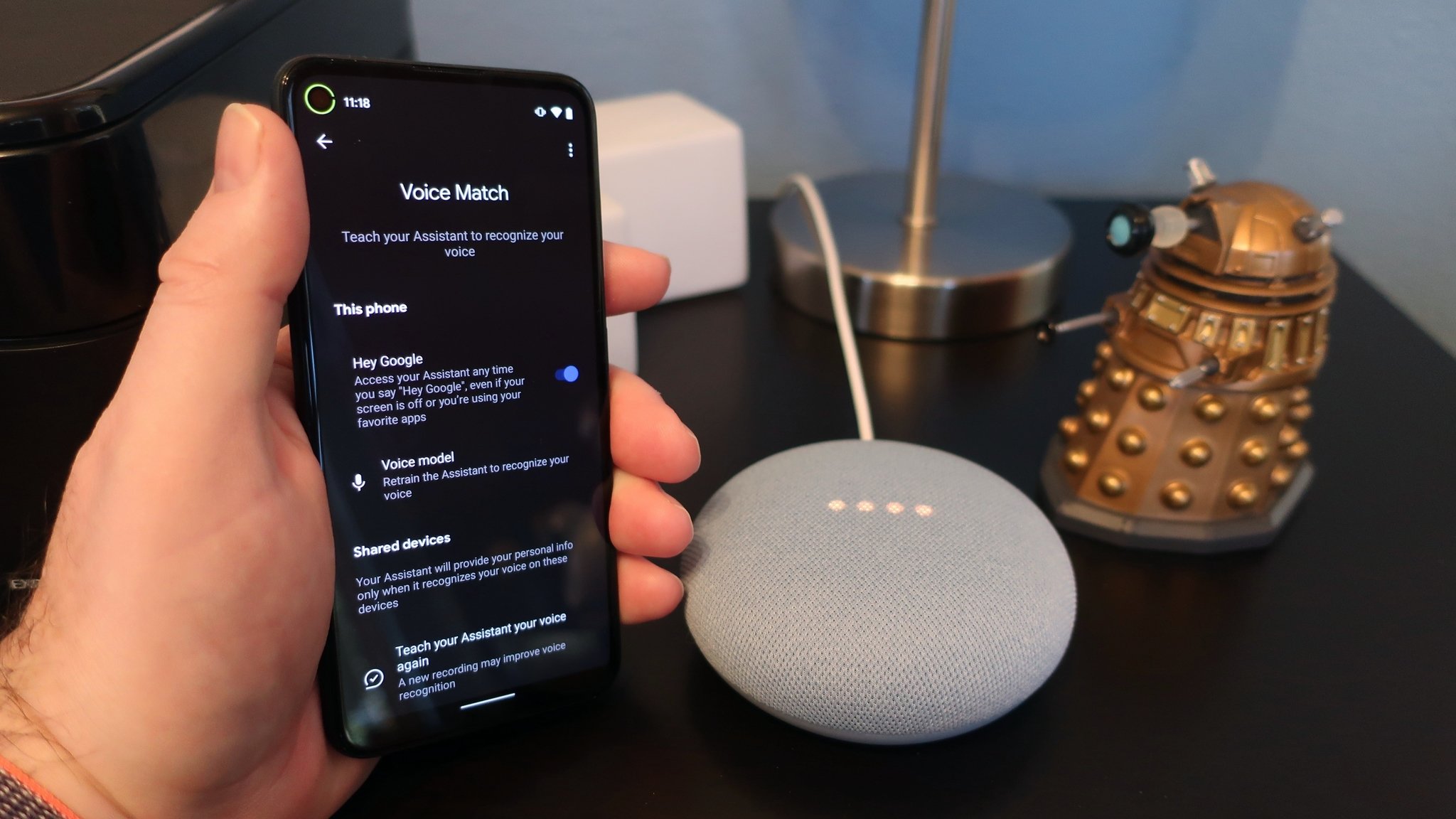
Google Assistant works best when everyone in the home gets personalized results, and all you need to do is set up Google Assistant Voice Match in your Home app settings to get there. With Voice Match set up, you can set personal reminders about Google Calendar updates and get Assistant to pull up your favorite playlists from Spotify without worrying about bumping someone else off their account. Best of all, it's a feature that's super easy to set up for anyone with a Google account.
How to set up Voice Match with Google Assistant
1. Open the Google Home app and tap on your avatar/icon in the top right corner.
2. Tap on Assistant settings.
3. Tap on Voice Match.
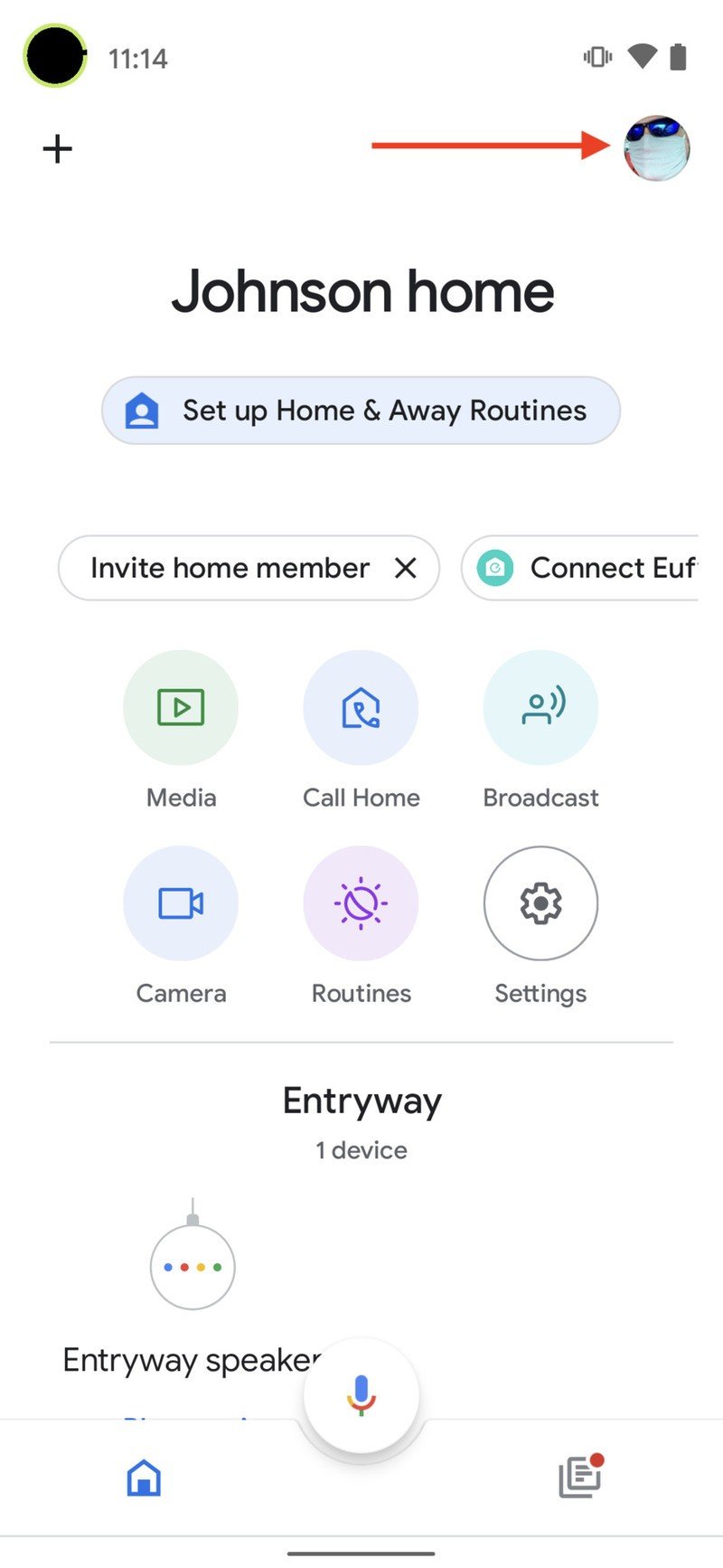
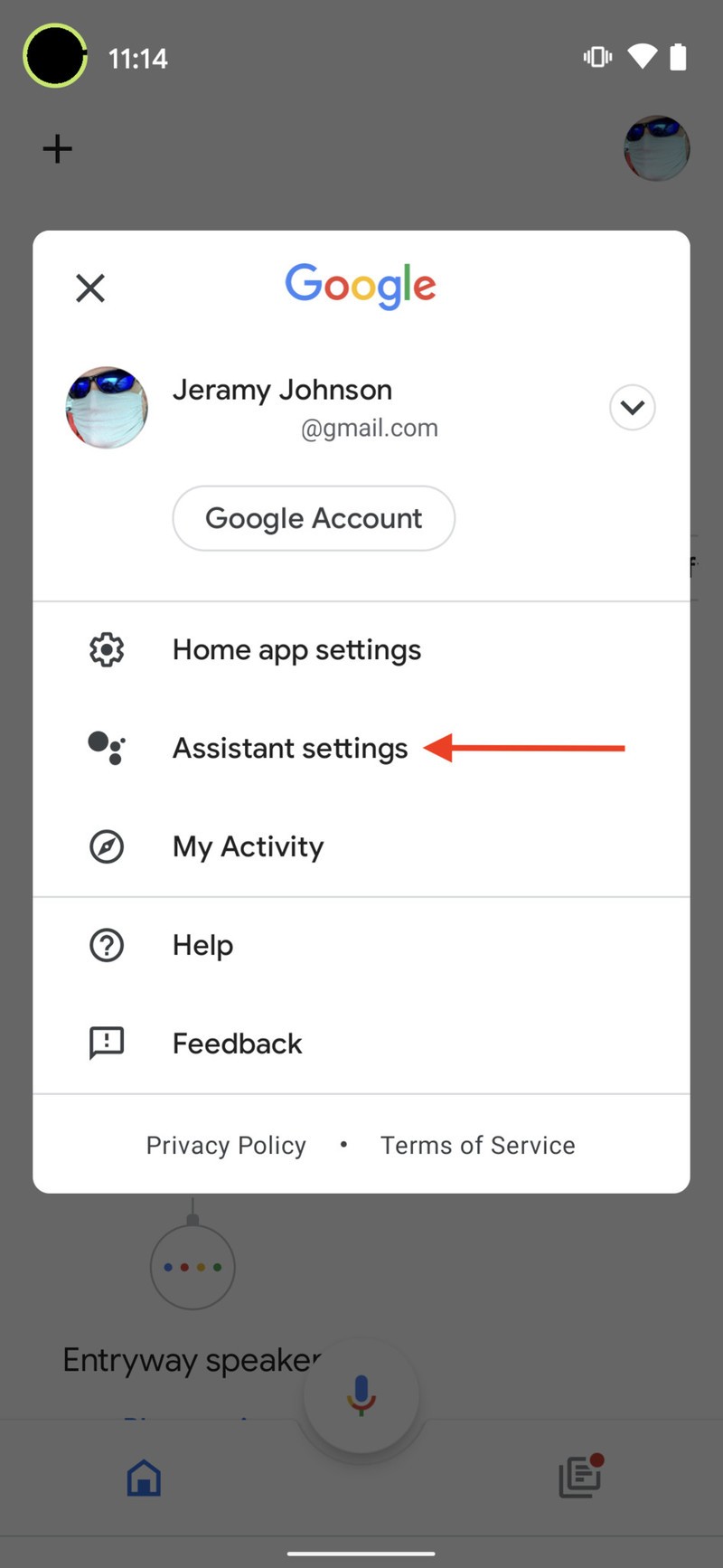
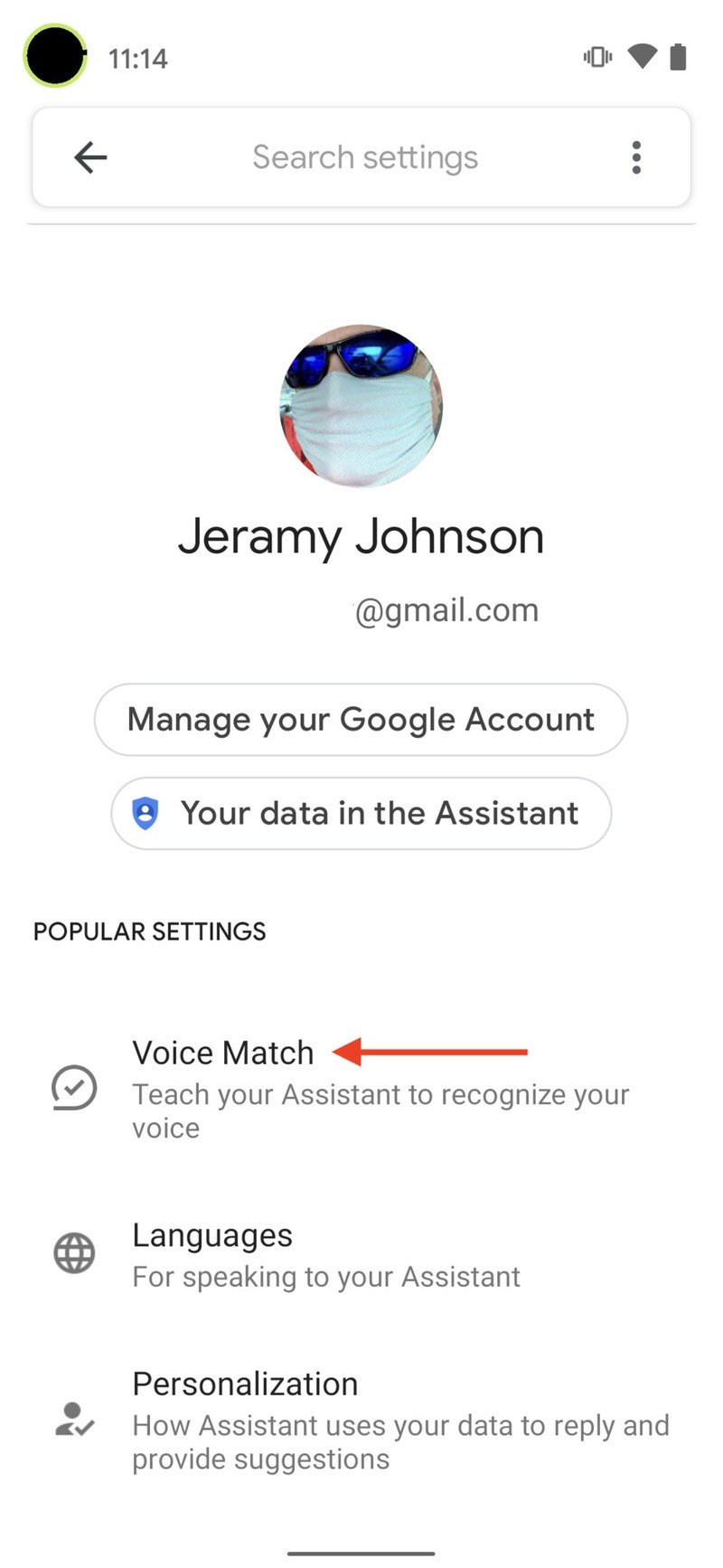
4. Make sure the Hey Google feature is toggled on to access the Google Assistant, hands-free.
5. Tap Next to enable hands-free Google Assistant access.
6. Tap I Agree to enable Voice Match.
Be an expert in 5 minutes
Get the latest news from Android Central, your trusted companion in the world of Android
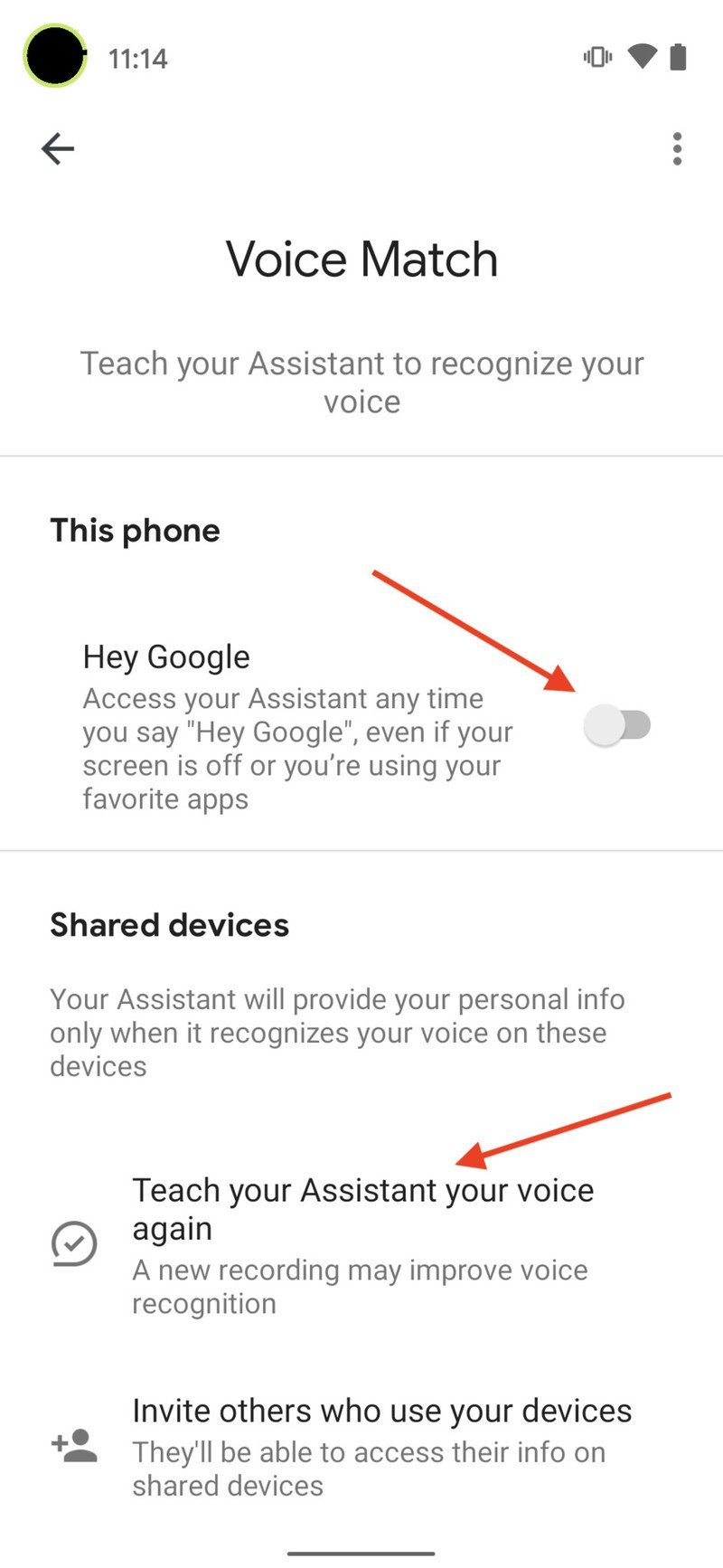
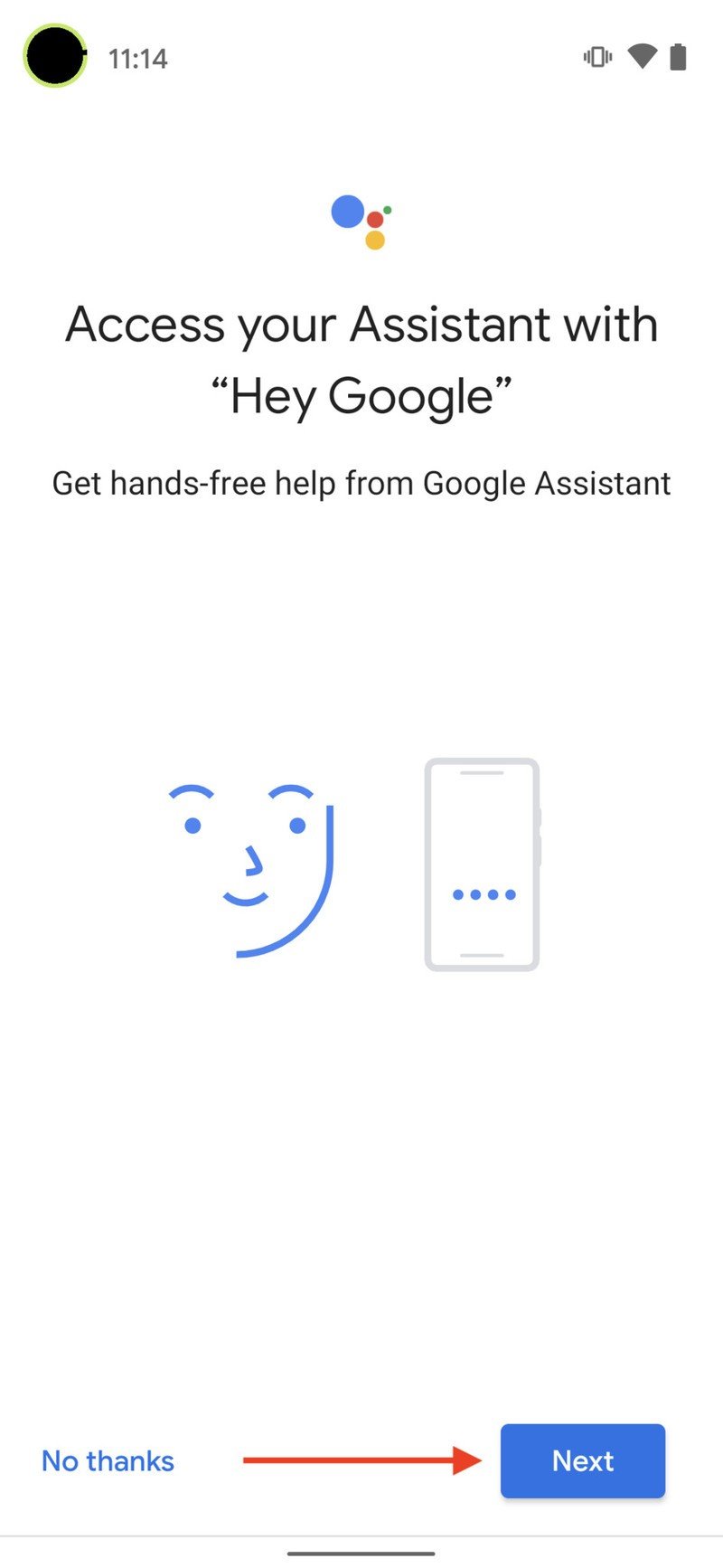
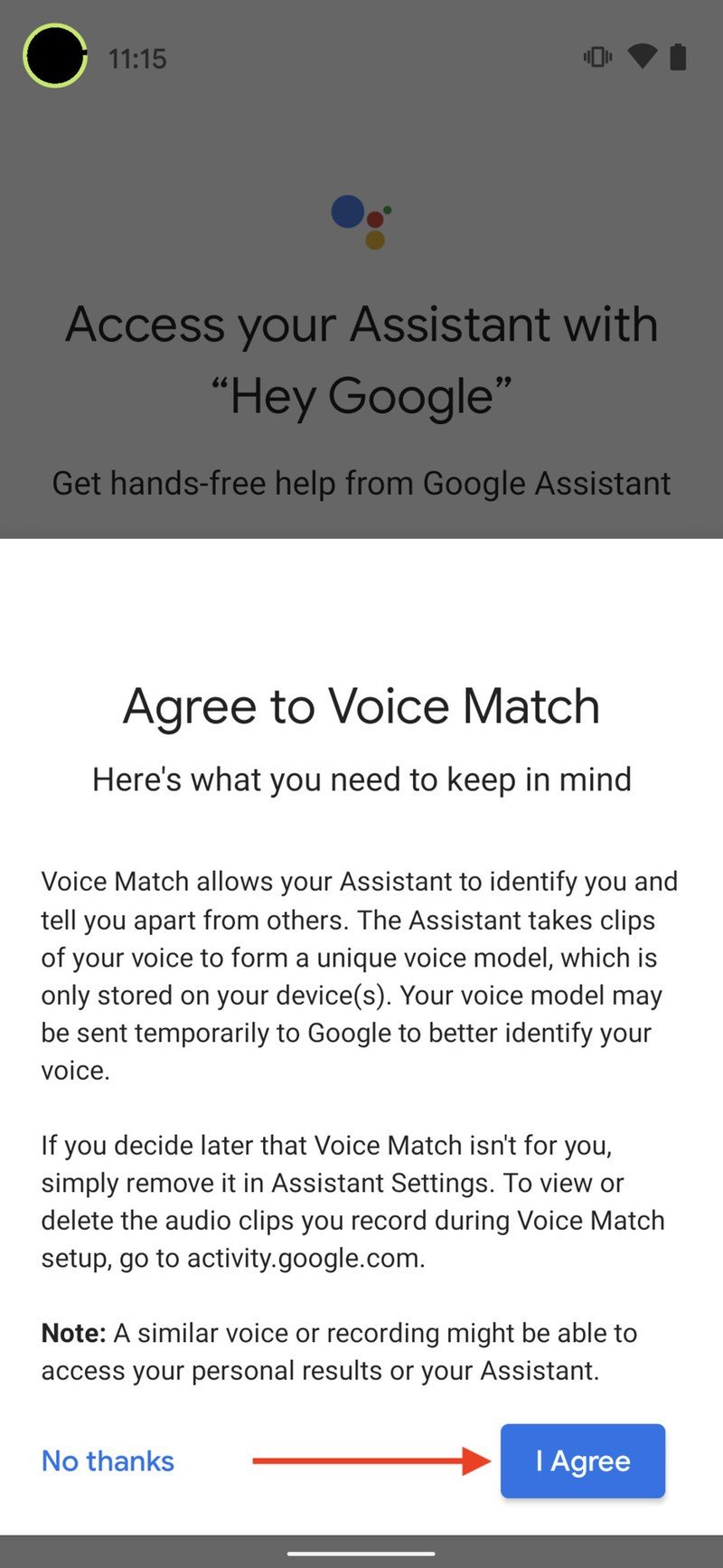
If you've already set up Voice Match, you can be done here, or you can retrain the Google Assistant to recognize your voice. Here's how to do that.
1. From the Voice Match screen (steps 3-4 above), tap on Teach your Assistant your voice again.
2. Tap Retrain in the pop-up box.
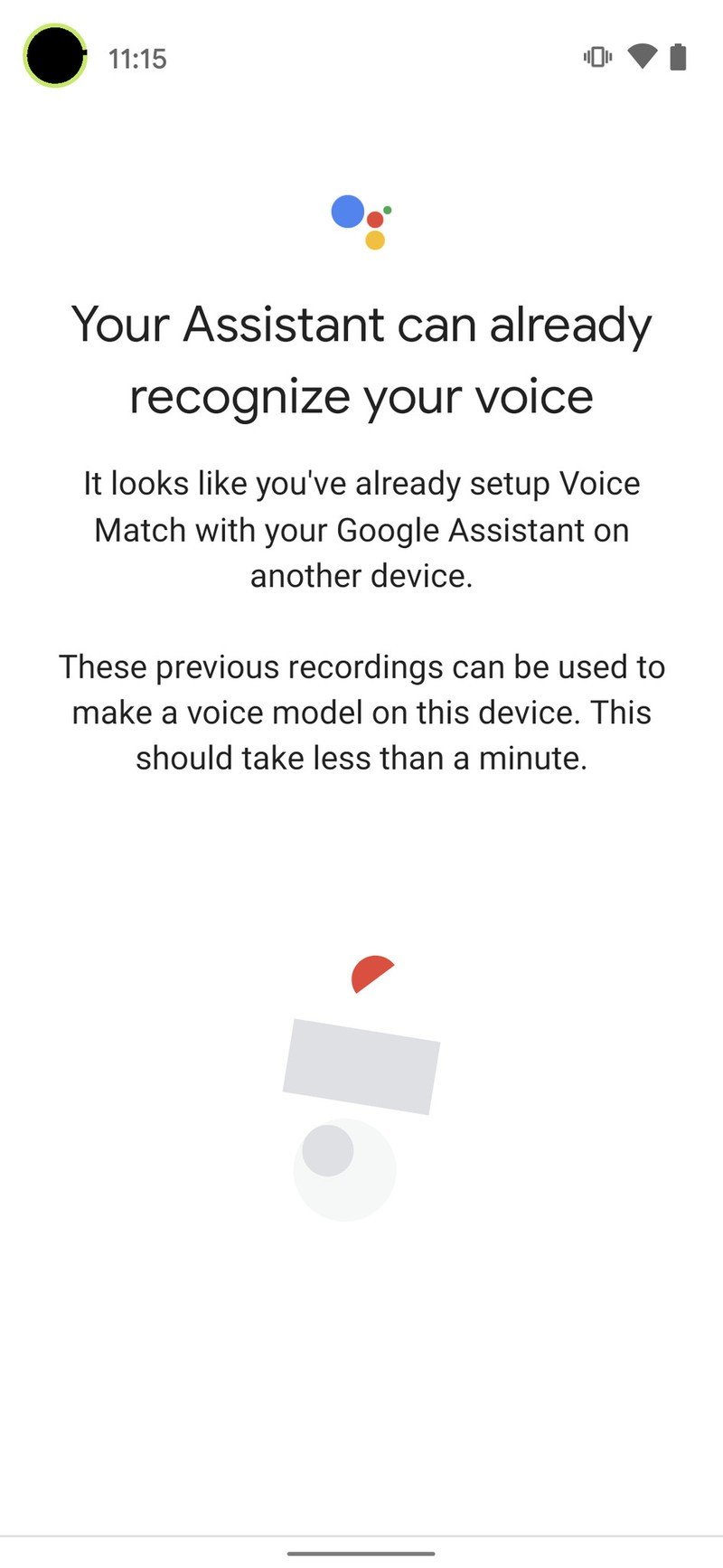
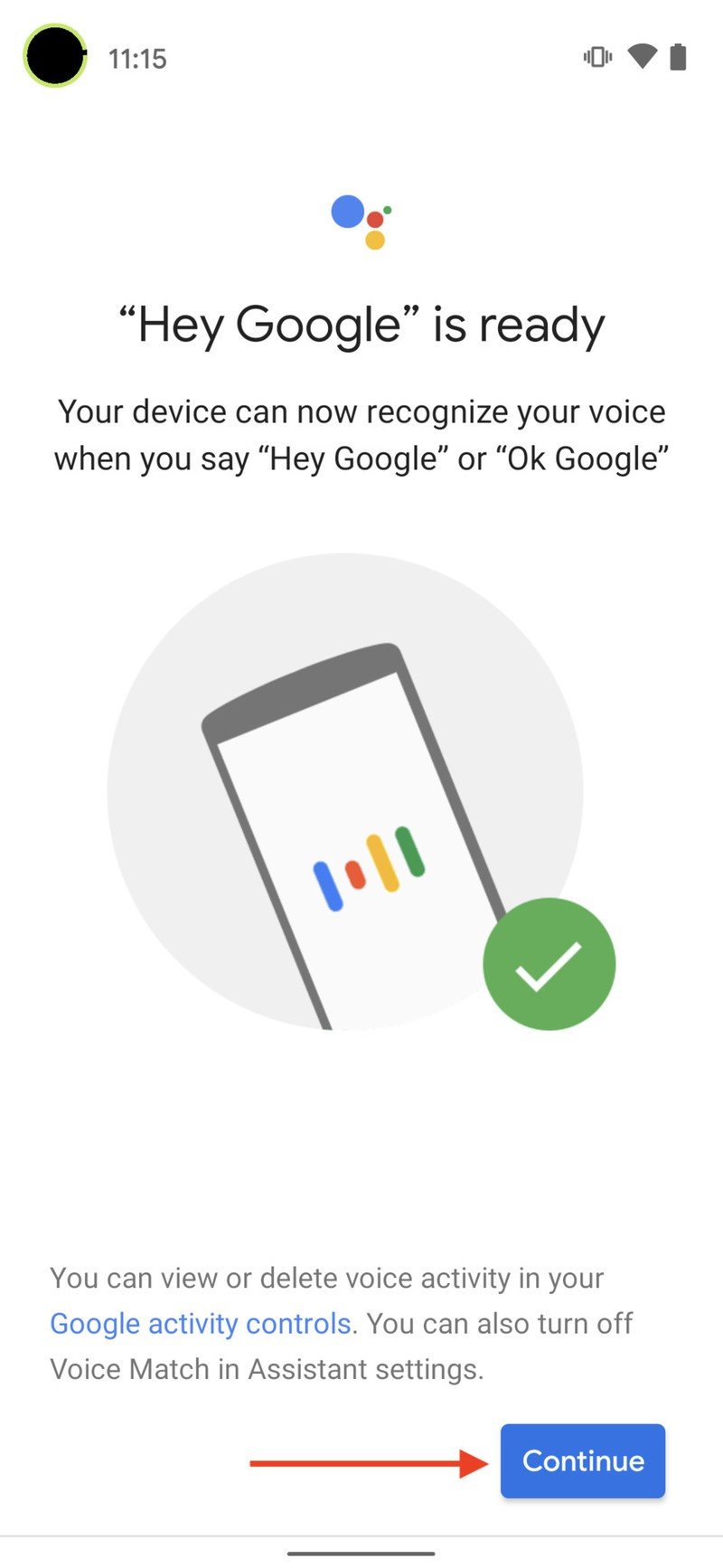
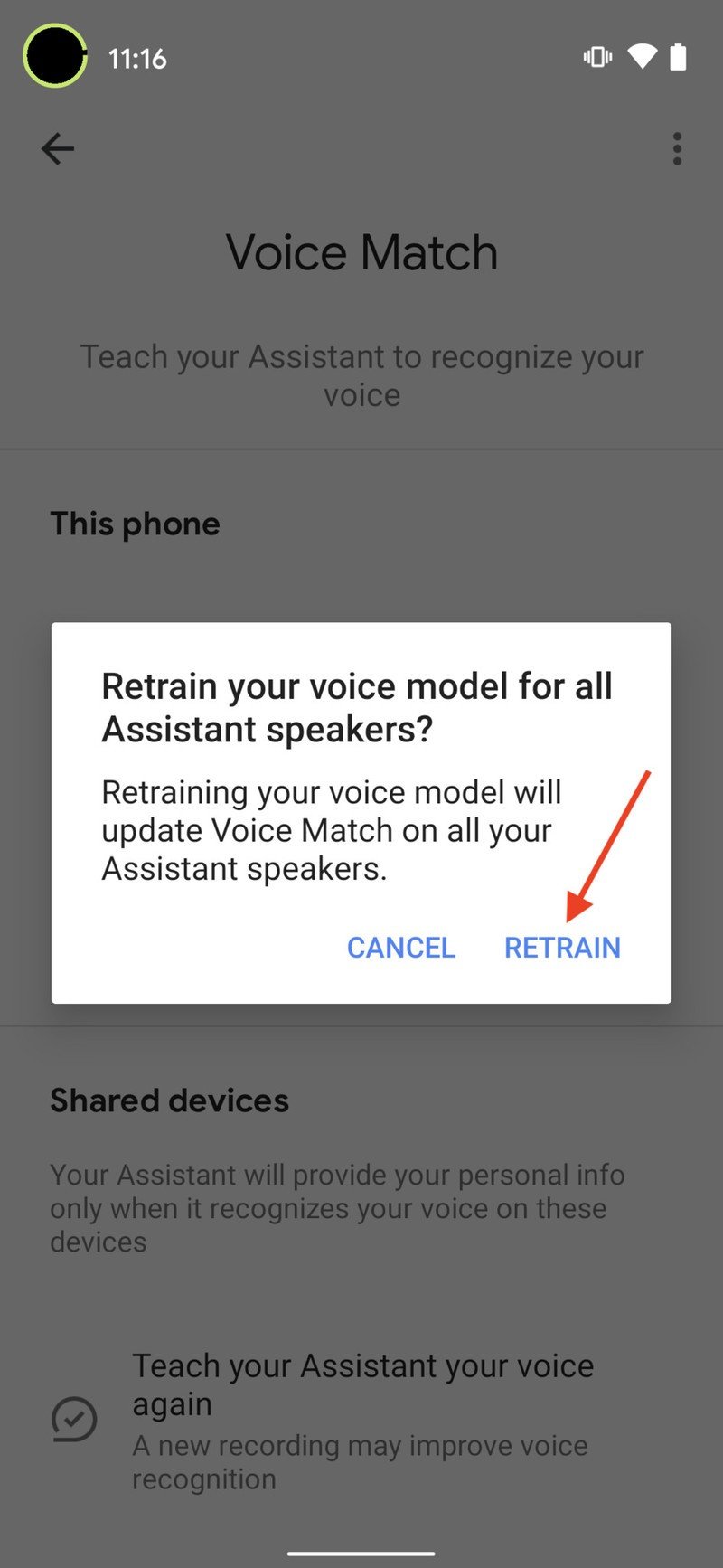
3. Google will ask you to repeat several phrases to understand and recognize your voice.
4. When you've completed these phrases, tap Next, and you'll be all set
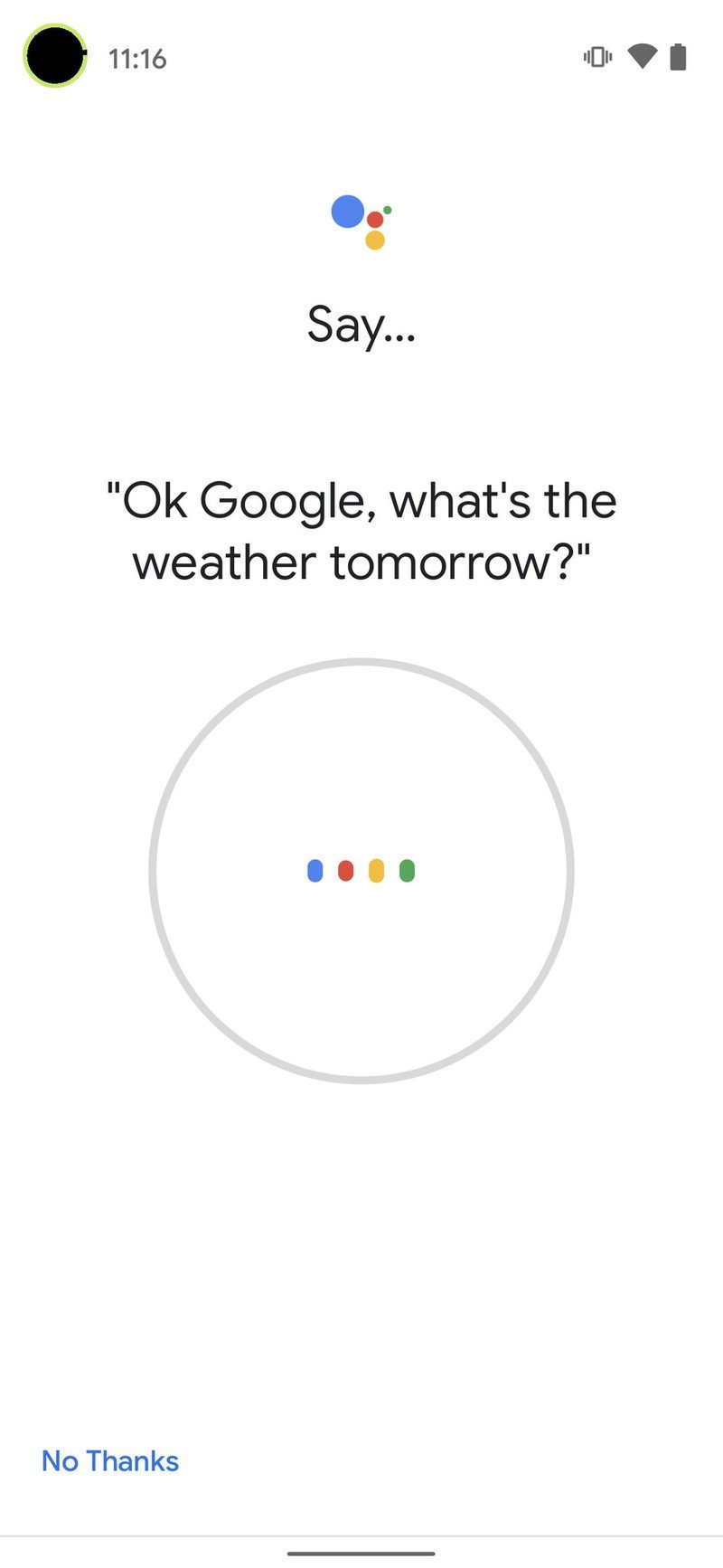
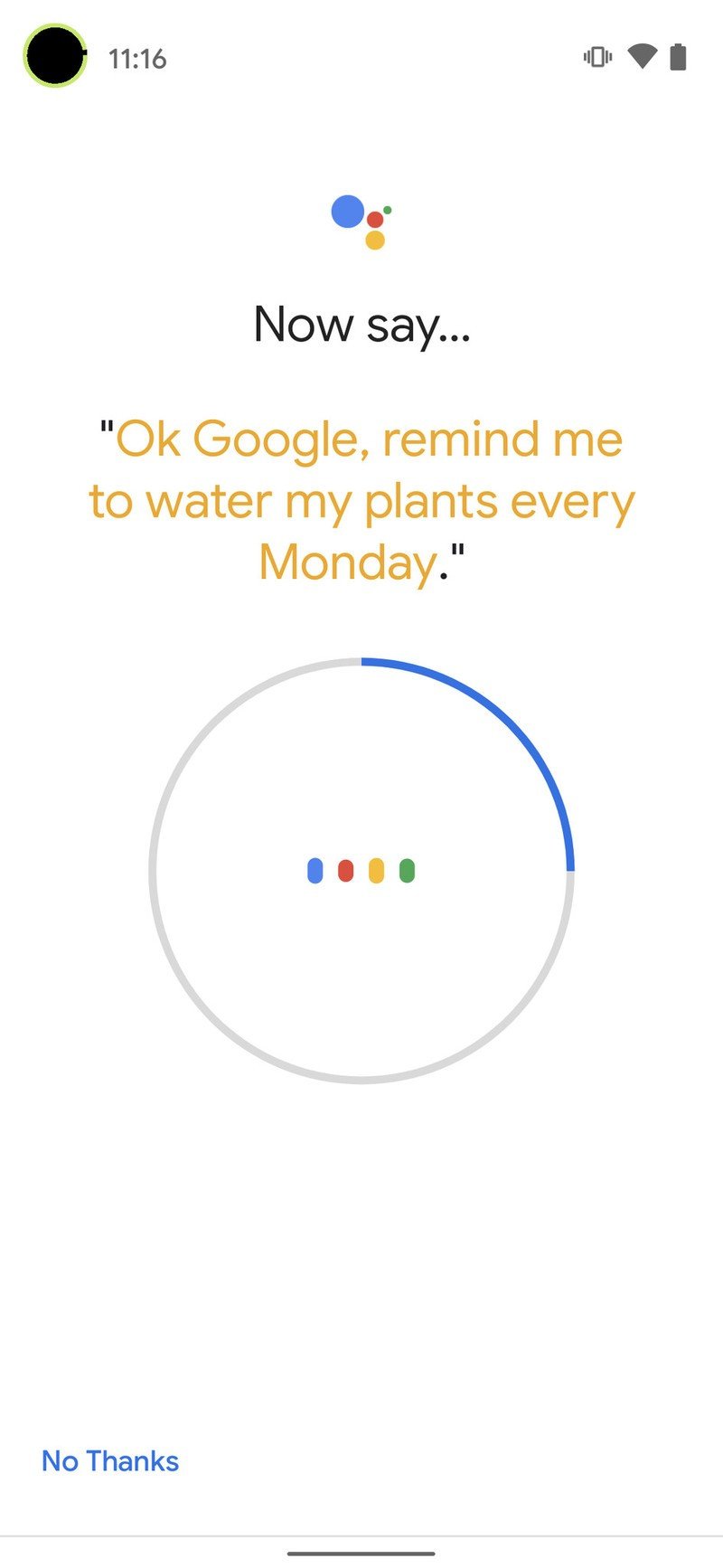
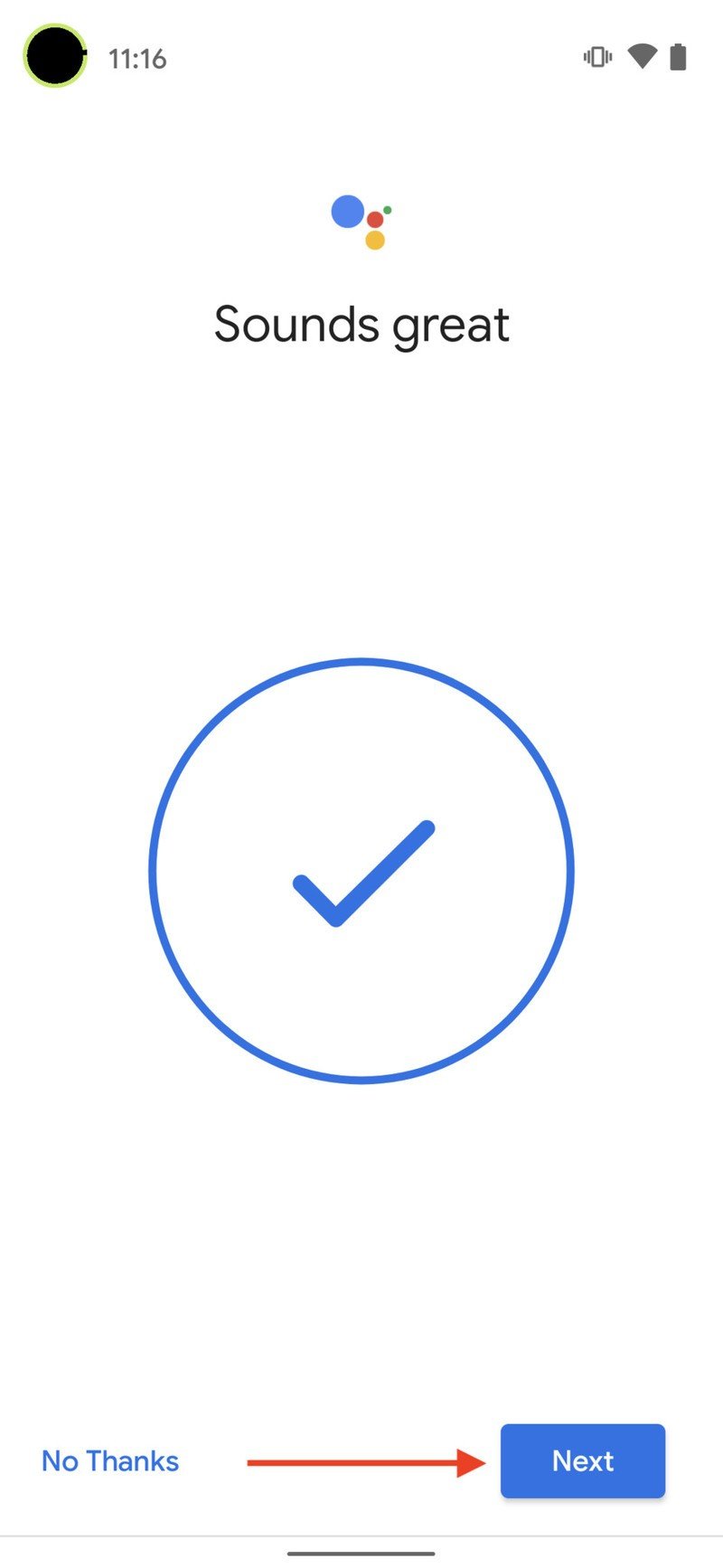
Congratulations, now your Google Assistant-enabled devices will be able to recognize your voice and deliver content according to your personal preferences!
You can also invite others to add their voice profiles to your devices in the Voice Match section. It's important to note that the first person to set up Voice Match with a Google Home speaker or smart display will automatically become the primary account linked to that device. That means if a guest comes over and uses Google Assistant to play music or watch YouTube, it will pull from the primary user's profile of the preferred streaming services. Meanwhile, only the primary user has access to admin-level settings for the device, while other accounts that have been Voice Match verified to the same device will still get their own personalized results.
Upgrade your smart home set up
Once you've got Voice Match set up in your Google Home app, it's time to start thinking about adding more of the best Google Home compatible devices to your smart home setup. Two of our favorites are the Nest Hub Max and the Nest Audio.
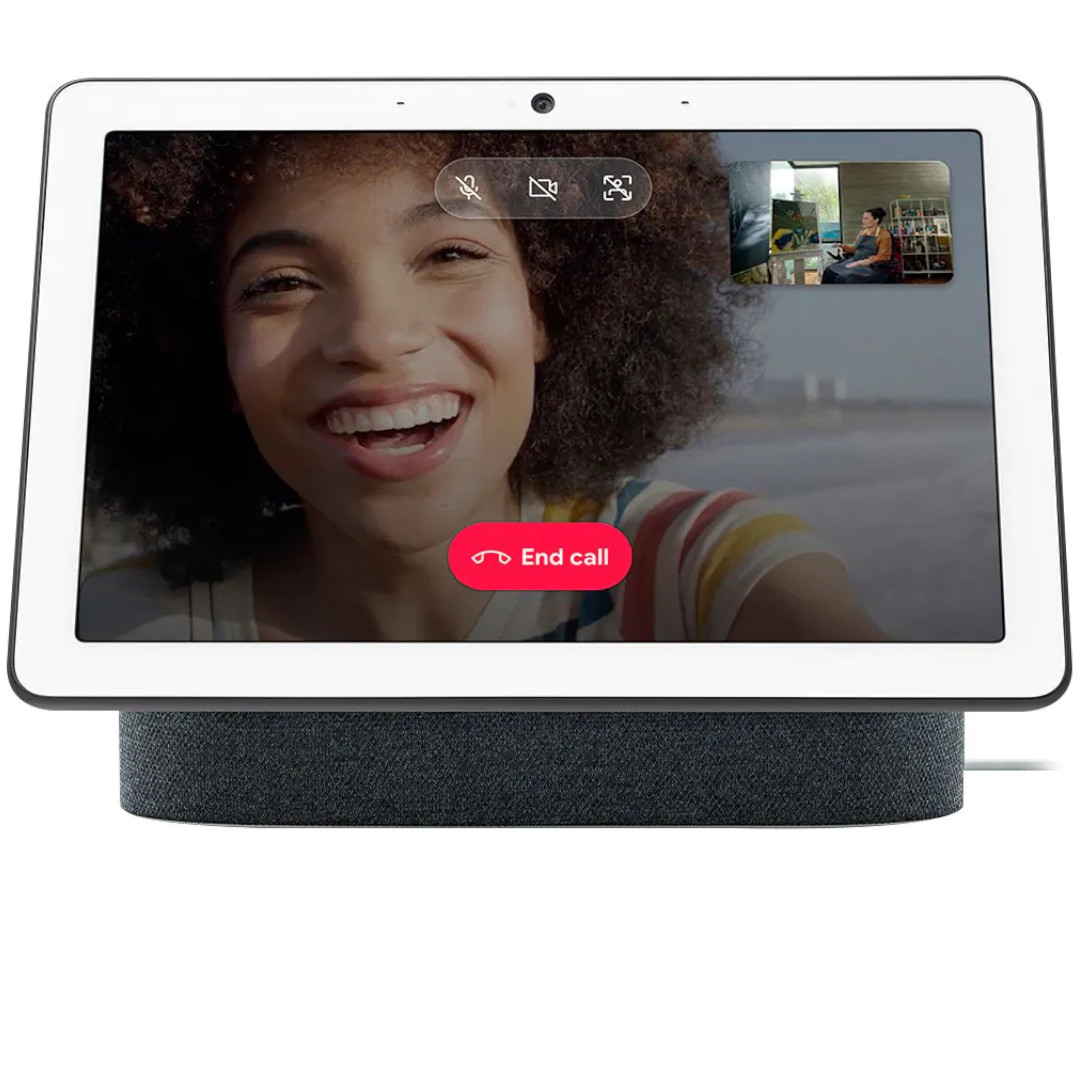
See all that Google Assistant can show
The Nest Hub Max is a great device to have in a commonly used room in your home, like the kitchen or living room area. It works great as a standard Home speaker that doubles as a digital picture frame connected to your Google Photos account, as well as a portal to video chats and calls. You can also use the display to finely tune your other smart home products or pull up recipes and YouTube videos with hands-free controls.

Amazing audio
The Nest Audio is the long-awaited successor to the original Google Home smart speaker, and it improves on that device in just about every way. It has a much richer sound, comes in multiple fun colors, and neatly matches the new Chromecast with Google TV devices.

Jeramy was the Editor-in-Chief of Android Central. He is proud to help *Keep Austin Weird* and loves hiking in the hill country of central Texas with a breakfast taco in each hand.
