How to set a default audio app in the Waze app
Tap in to the audio you want.

Waze is already popular around the world as a means to help you get from point A to point B, but it also lets you integrate a host of streaming audio services into the Waze app for your listening pleasure during a commute. It's easy to set up, and here's how you do it.
How to set a default audio app in the Waze app
- Open the Waze app on your phone.
- Tap the Audio player icon on the top right.
- A list of available apps will appear in the menu. Note that available apps only appear if you have them on your phone already.
- Tap whichever of the available apps you want to add.
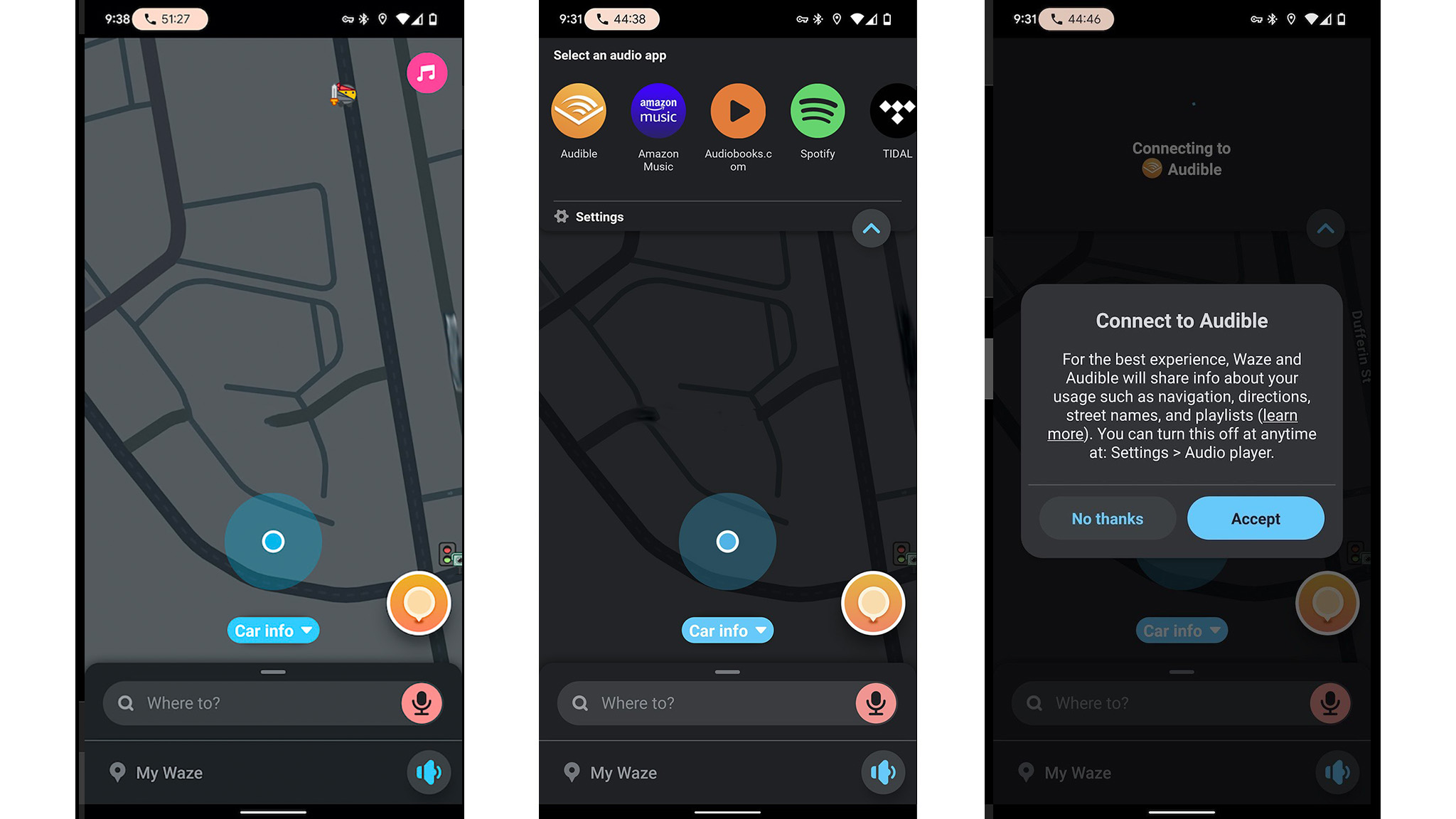
5. A pop-up will inform you how Waze and your chosen app may share information.
6. Tap Accept.
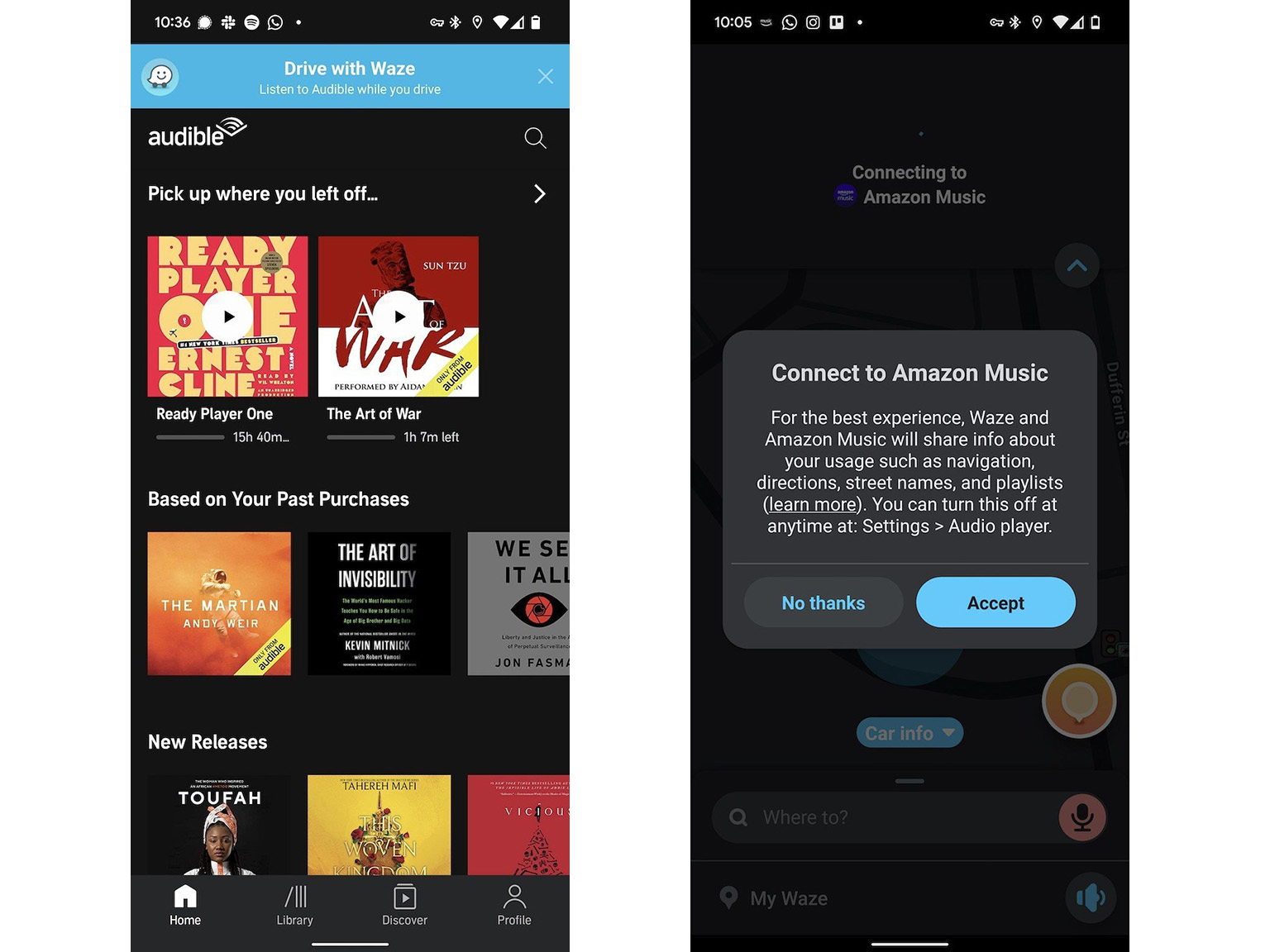
7. Tap Open (your chosen app).
8. Your chosen app will launch.
9. If Waze fails to connect, you may need to sign in to your account for your chosen app.
10. Tap Accept.
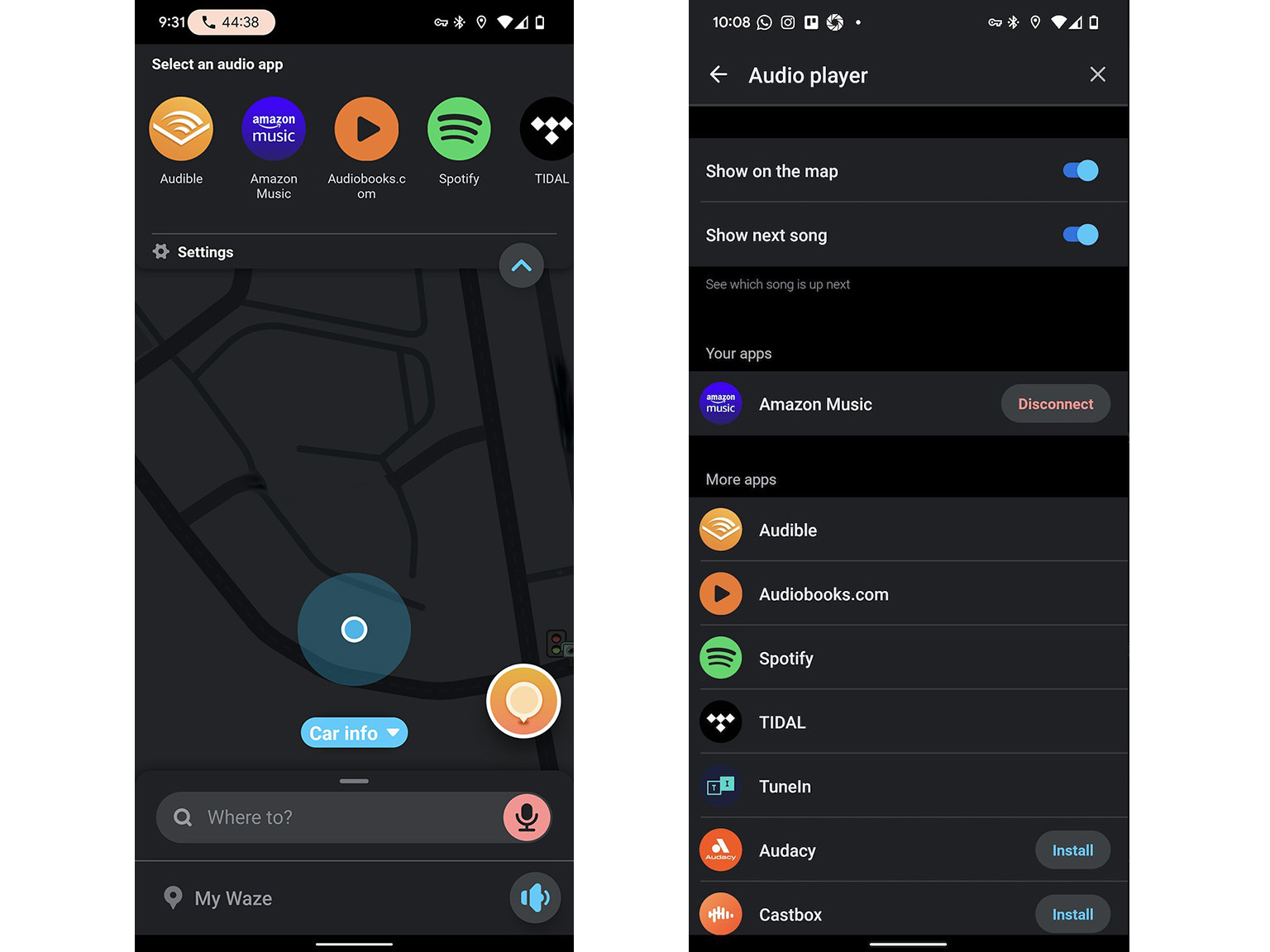
11. You can also change your chosen app at any time.
12. Tap on your chosen app, then tap Audio apps, and then Settings.
13. Repeat the above steps to set up whichever one you choose.
Take all those steps, and you will easily integrate the audio apps you like most into Waze, letting you access them directly without having to switch apps all the time. This also applies to Waze through Android Auto for easier access while driving.
Our top equipment picks

Elevate your Android Auto experience
If you have an older car that doesn't natively support Android Auto, consider this third-party model from Sony. With an 8.95-inch touchscreen, physical media controls, and a built-in microphone, you have everything you need for a top-notch driving companion.

Free your phone of cables
If you have a car or aftermarket head unit that makes you plug in to get Android Auto running, you can cut the cord with the Motorola MA1. This dongle acts as a wireless go-between, where you can connect to the MA1 and run Android Auto without plugging any cables into your phone.
Be an expert in 5 minutes
Get the latest news from Android Central, your trusted companion in the world of Android

Ted Kritsonis loves taking photos when the opportunity arises, be it on a camera or smartphone. Beyond sports and world history, you can find him tinkering with gadgets or enjoying a cigar. Often times, that will be with a pair of headphones or earbuds playing tunes. When he's not testing something, he's working on the next episode of his podcast, Tednologic.
