How to set up dark mode scheduling on your Pixel phone
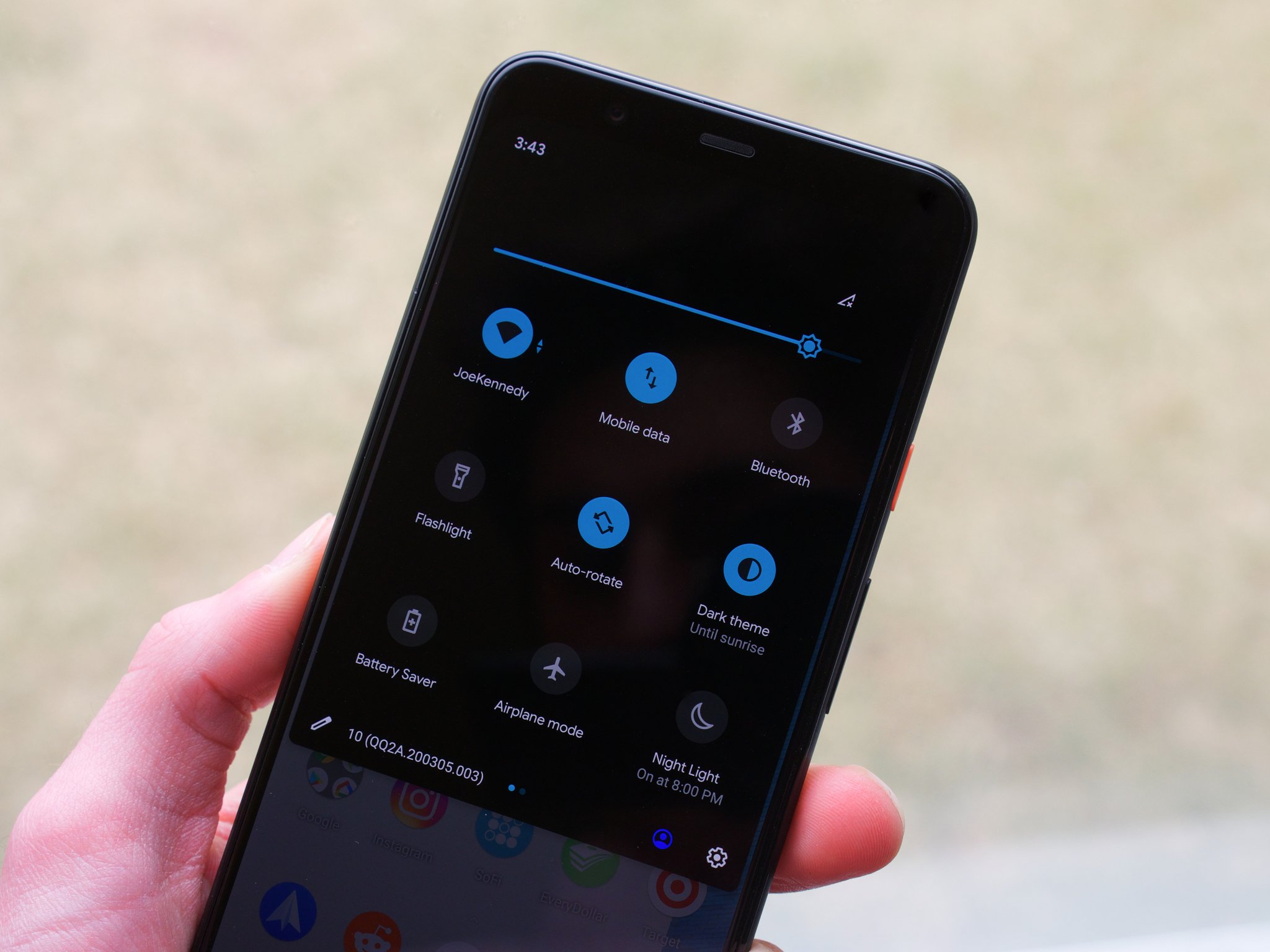
With Android 10, Google introduced dark mode as a native Android feature — except you could only turn it on and off manually. Thankfully, ever since the March 2020 feature drop for Pixel phones, Google added the ability to schedule dark mode on Pixel phones to match the sunset and sunrise. As one of the best Android phones, the Pixel 5 offers some great benefits with its high refresh rate display, but it also drains the battery of your phone faster. Using dark mode, while not a lot, can save you some percentage points of that battery — every little bit counts, right? So, if you have a Pixel, here's how to use that scheduling feature for yourself.
How to set up dark mode scheduling on your Pixel phone
- Open the Settings on your Android phone.
- Tap Display.
- Tap Dark theme.
- Tap Schedule.Source: Chris Wedel/Android Central
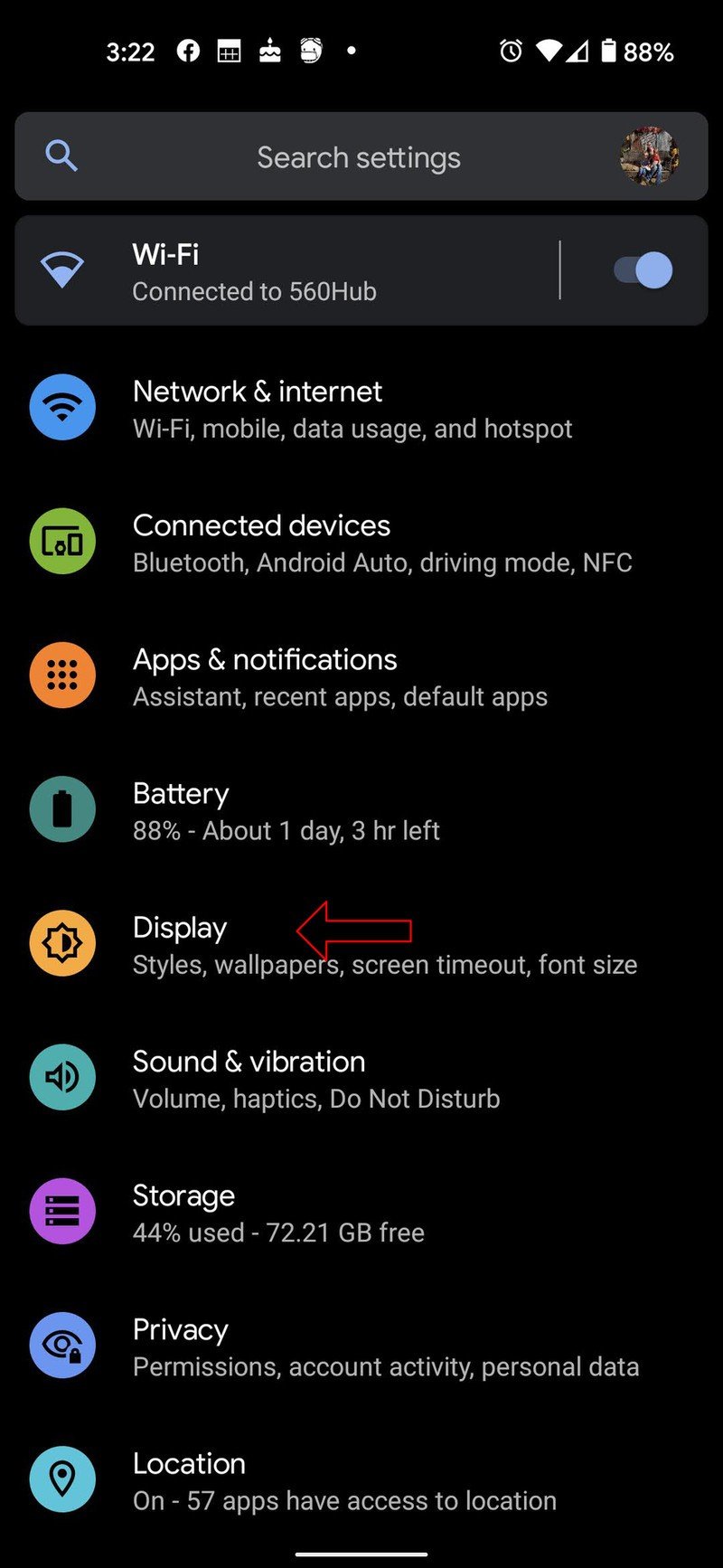
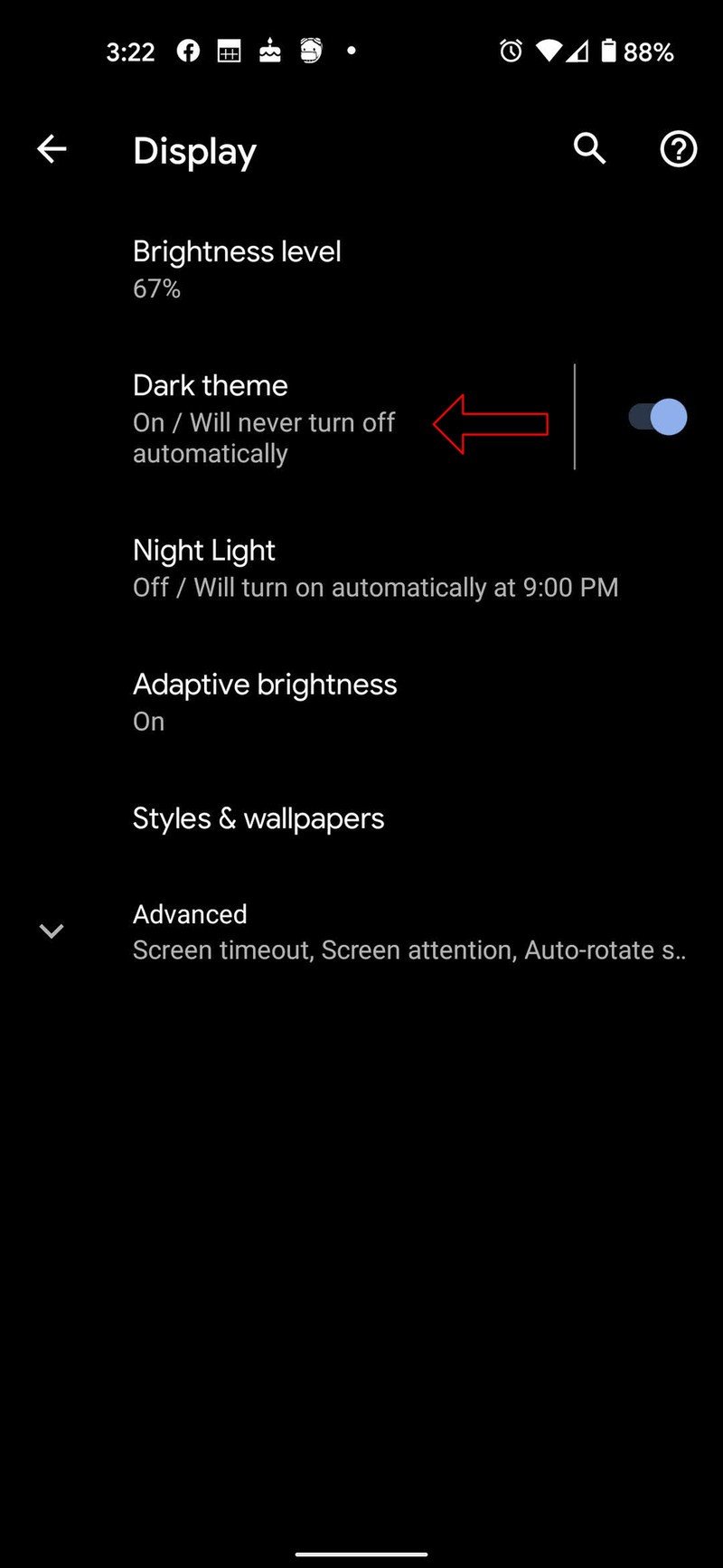
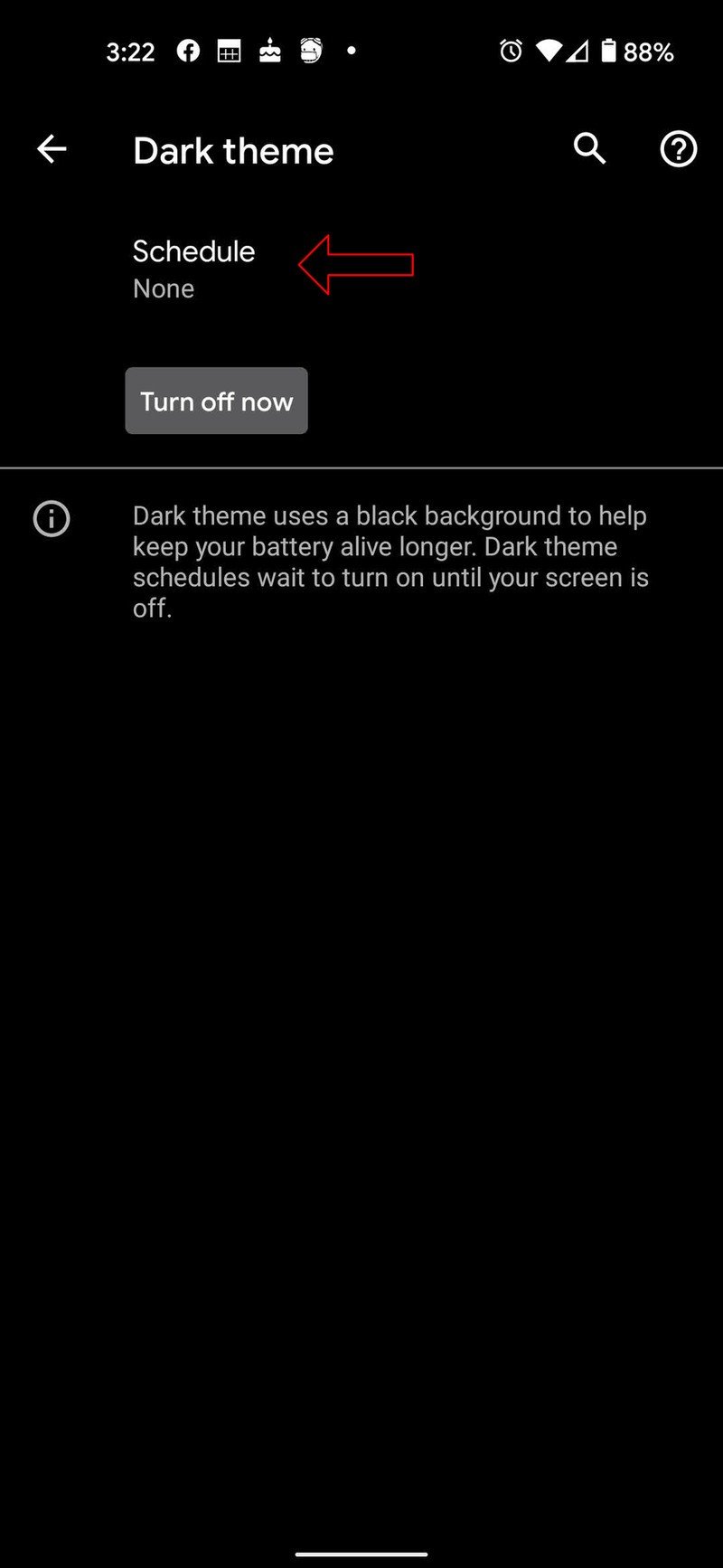
- Tap Turns on from sunset to sunrise or Turns on at a custom time.
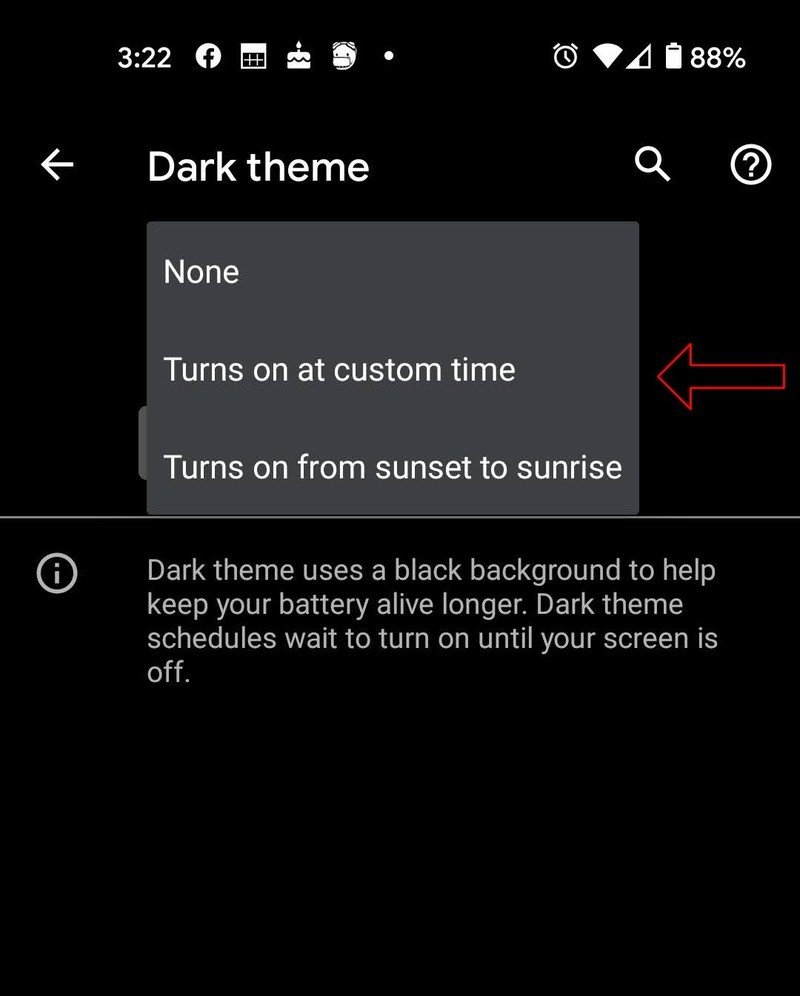
That's all there is to it! You can still manually enable and disable dark mode whenever you want, but having this scheduling option is a huge benefit if you want to simplify things.
Also, it's worth pointing out that dark mode scheduling is not available for the first-gen Pixel phones. You'll need to make sure you at least have a Pixel 2 device. While it's nice that Google has finally started to allow some form of customization to the way your Pixel phone looks — albeit only via dark mode — it's nothing near the level of theming that Samsung phones offer.
OnePlus phones don't match Samsung's level either, but there is some on-device personalization. From changing the system accent colors to downloading some of the best icon packs for Android phones, but hopefully with Android 12 will bring more options to Pixel devices.
Be an expert in 5 minutes
Get the latest news from Android Central, your trusted companion in the world of Android
Joe Maring was a Senior Editor for Android Central between 2017 and 2021. You can reach him on Twitter at @JoeMaring1.

