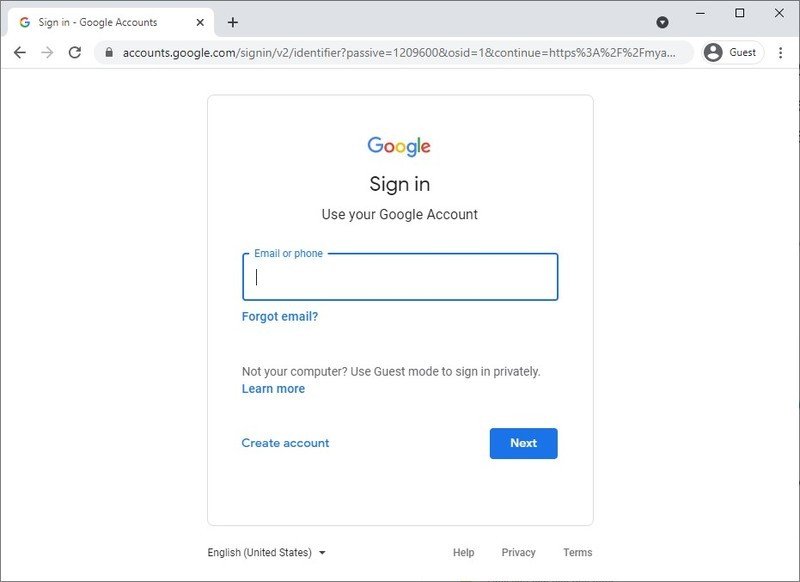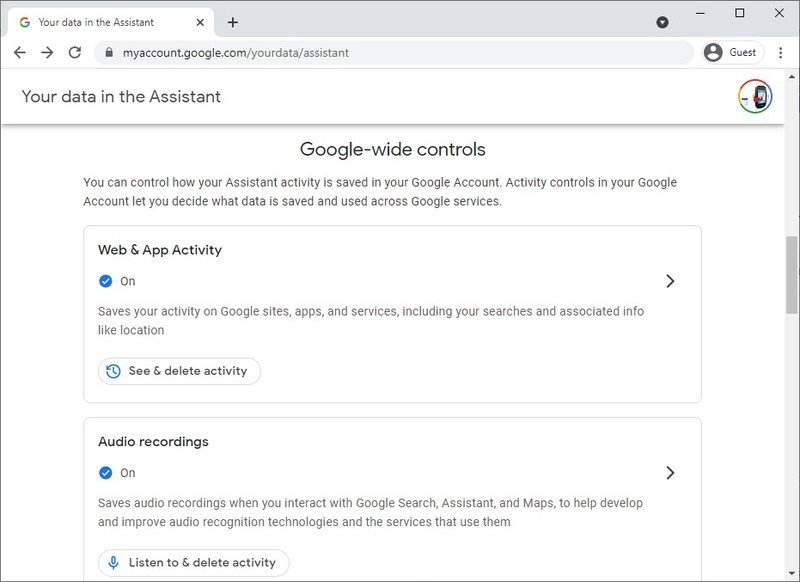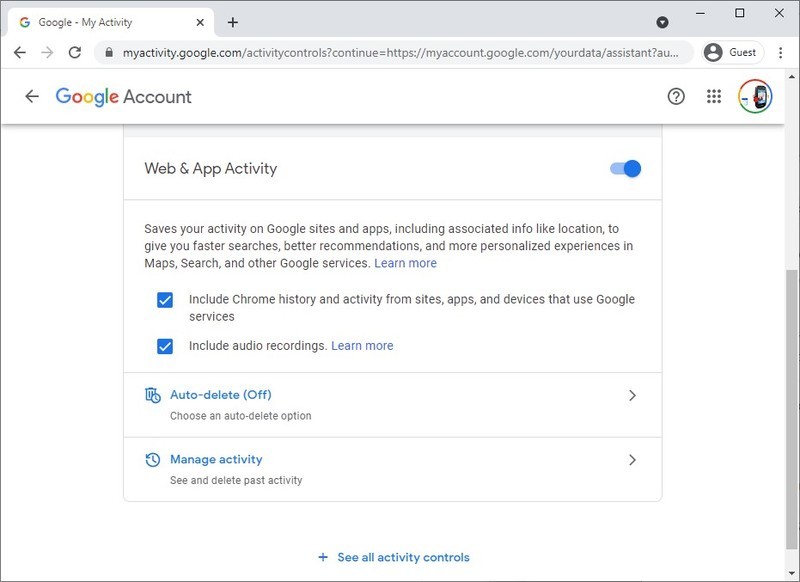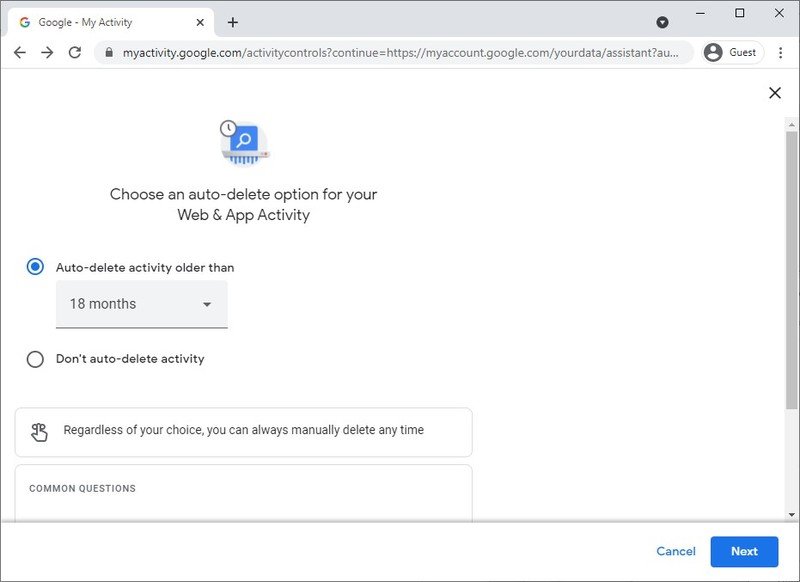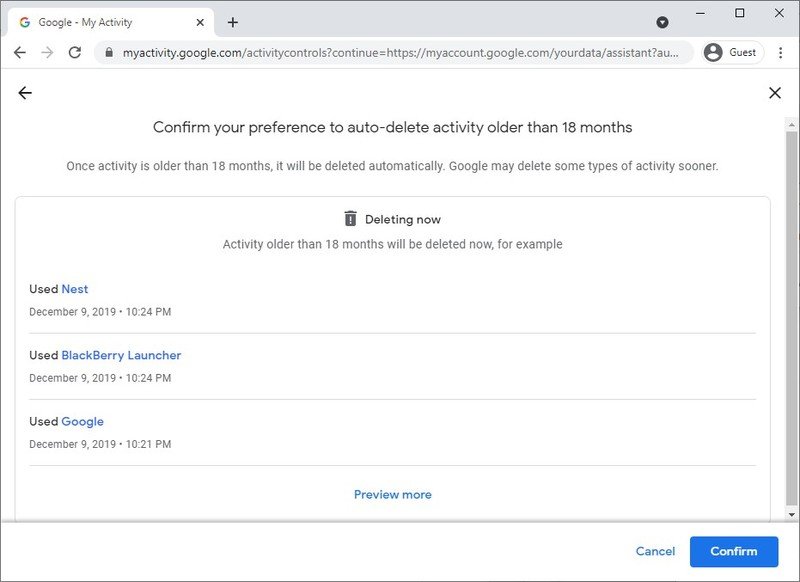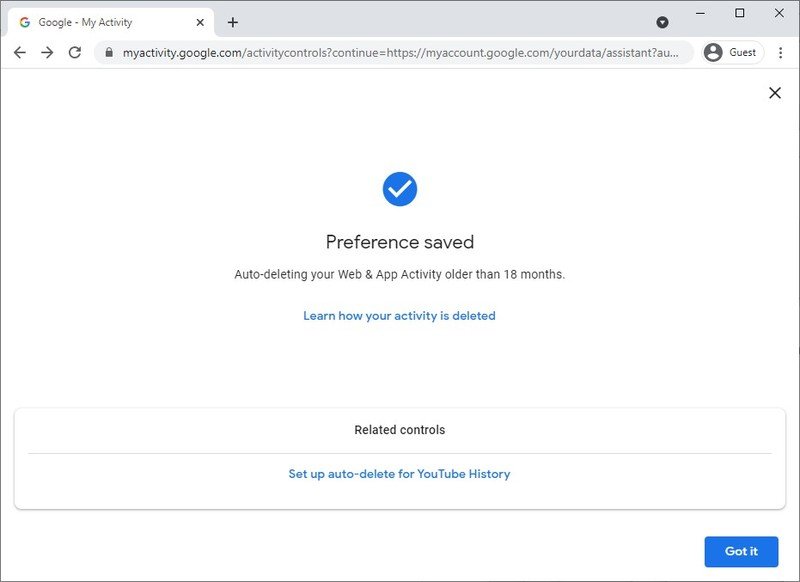How to set up automatic deletion of your Google Assistant data

Setting up the automatic deletion of Google Assistant data is important from a privacy perspective. When you use your phone or a smart speaker, Google Assistant keeps a lot of data about you and how you use Assistant, and you might not want Google to keep that. You do not need to have Google purge your data, but you can set it up to delete every 3, 18, or 36 months. Specifically, you can purge web and app activity and your audio recordings. We'll show you how!
How to set up automatic deletion of your Google Assistant data
- In a web browser, go to your Google Assistant Activity controls page.
- If you need to sign in, please do. Otherwise, skip to step 3.
- Scroll down to Google-wide controls. Here, you can click on the arrow pointing to the right for either Web & App Activity or Audio Recordings.
- Scroll down and click the arrow pointing to the right next to Auto-delete.
- Place a dot in the radio button called Auto-delete activity older than. Then Select 3 months, 18 months, or 36 months from the drop-down. Click Next.
- Click Confirm.
- Click Got it.
Once that's done, you can set up auto-delete in the same way for Audio recordings. It's not a bad idea to purge data from Google occasionally. Google uses this data to try and make services (and ads) more personalized, but data from 18 or 36 months ago is probably not terribly relevant to what you want to do today.
Get the latest news from Android Central, your trusted companion in the world of Android

Adam has been writing and podcasting the mobile tech space for almost a decade. When he's not writing, he hosts the Benefit of the Doud podcast, spends way too much time on Twitter, and redesigns his office space over and over.