How to set up animated video backgrounds in Google Meet
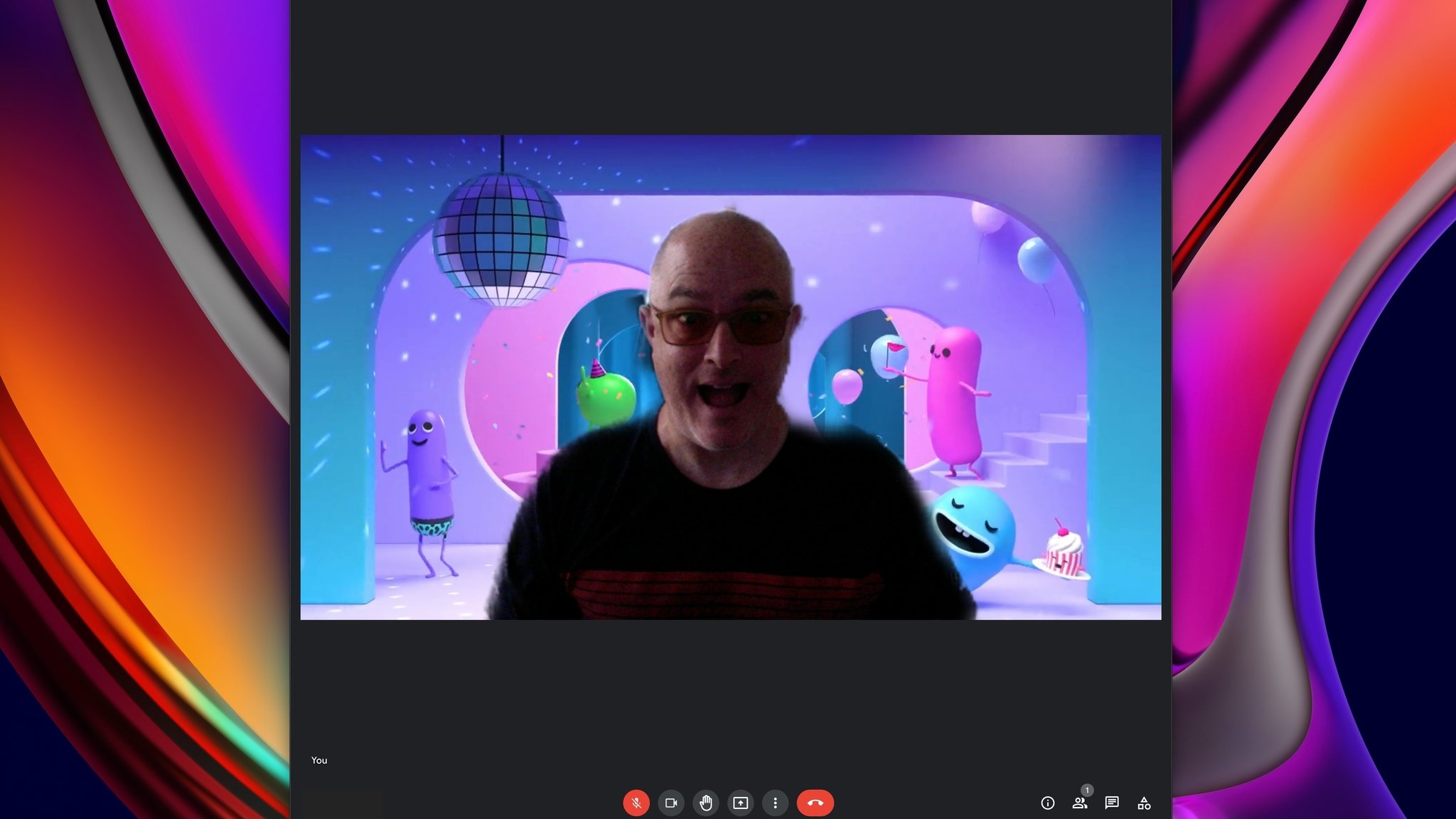
Google Meet isn't always the first to offer new video calling features, but it gets around to them eventually. More than a year after Zoom popularized the feature, animated backgrounds have finally arrived on Google Meet. There aren't that many options to choose from right now, but we're so glad that they're finally here. If you've ever changed your background on a Google Meet call, this is all going to feel very familiar, but it's incredible what a difference a slight motion makes. Let's get into how to set up animated backgrounds using Google Meet.
How to set up animated video backgrounds in Google Meet
- Open a Google Meet session.
- Before you join, click on the three-dot menu at the bottom center of the screen.
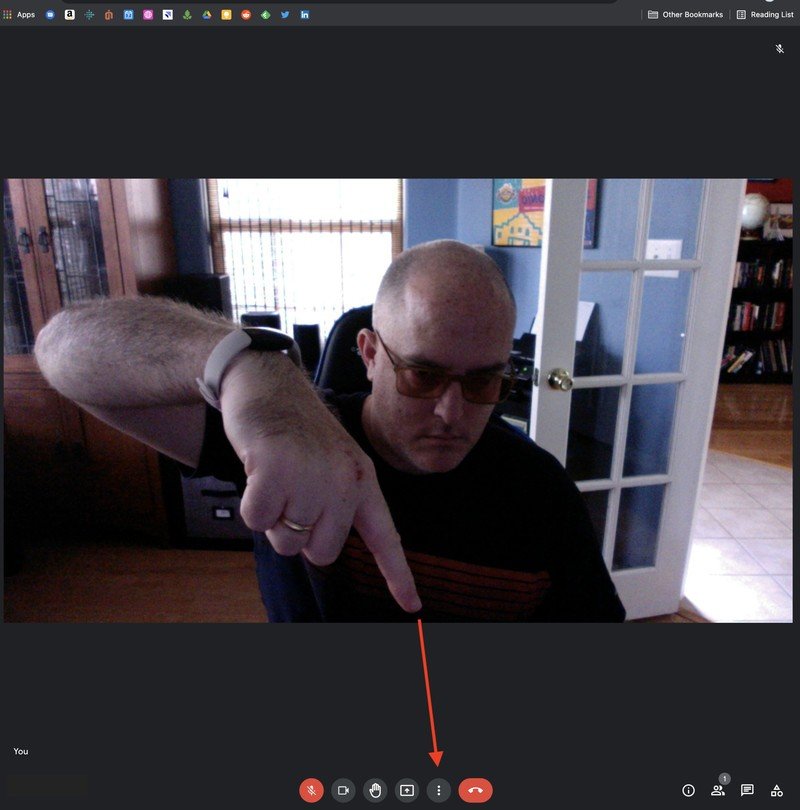
- Click on Change background or Apply visual effects.Source: Android Central
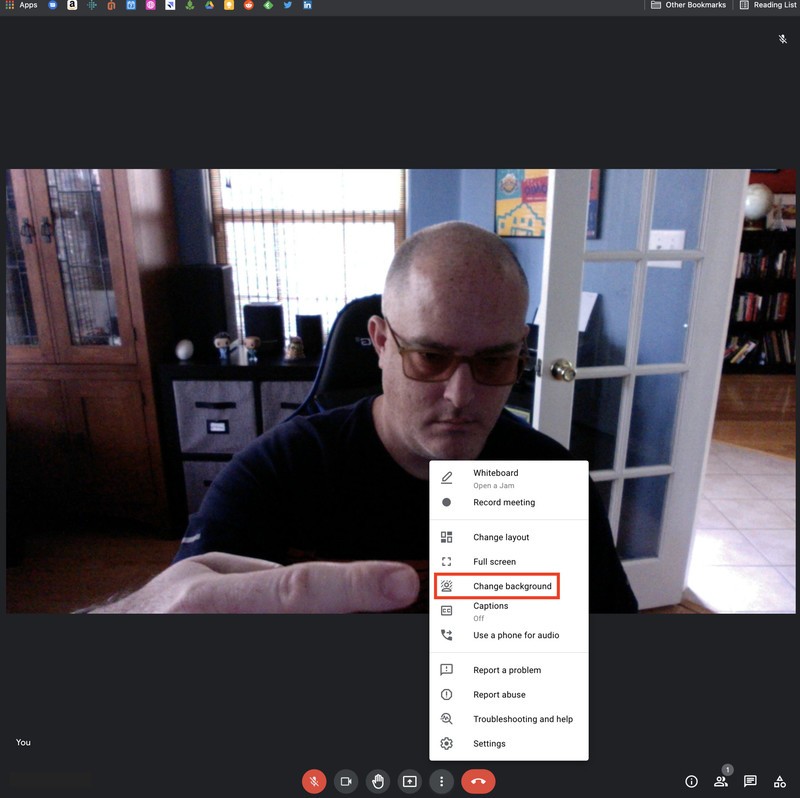
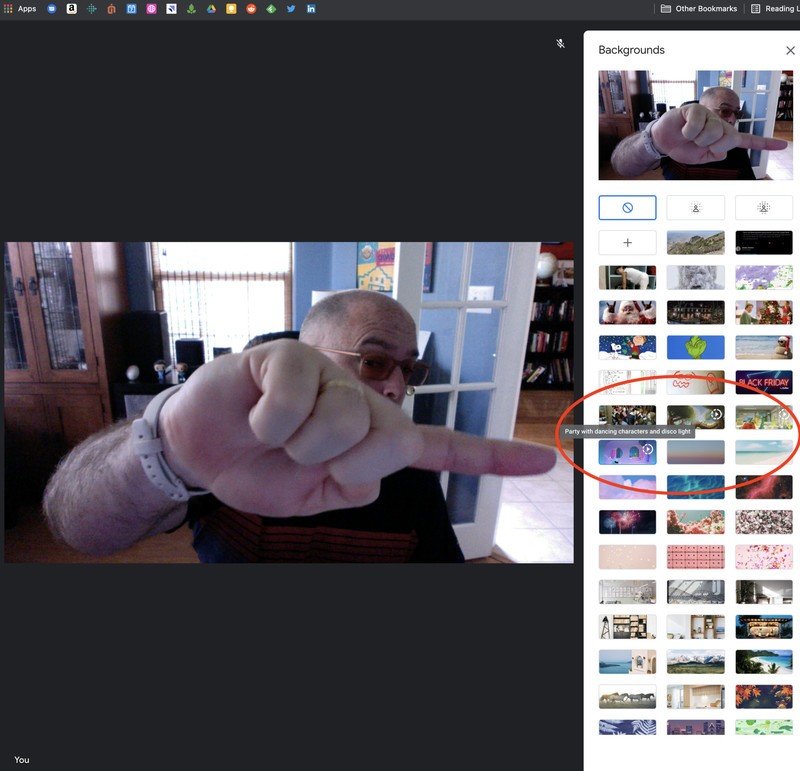
- There are currently six preset animated backgrounds to choose from. Pick the one you like best, including a party with fun blob characters, a tranquil forest scene, and a cute classroom with fruity classmates.Source: Android Central
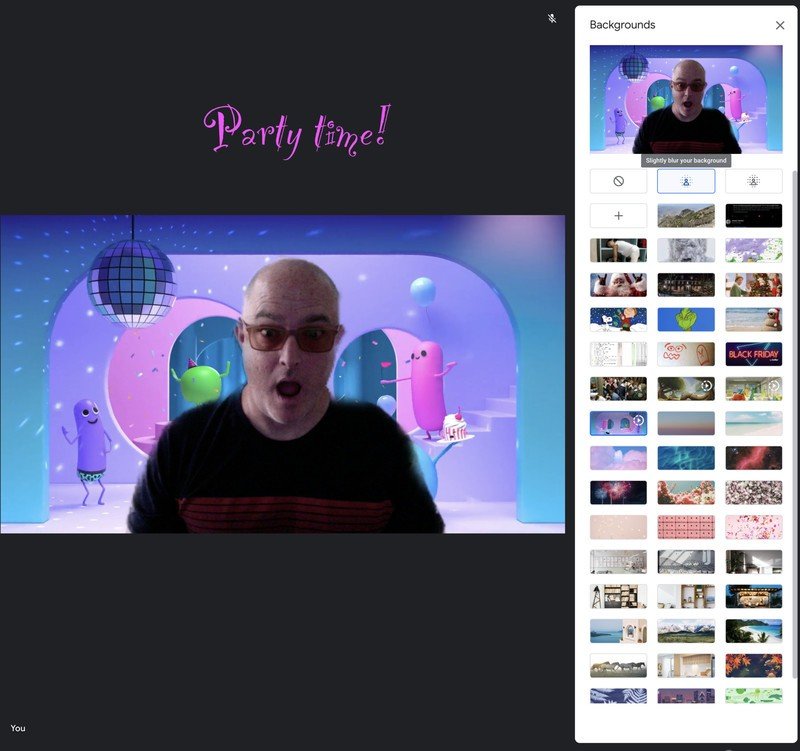
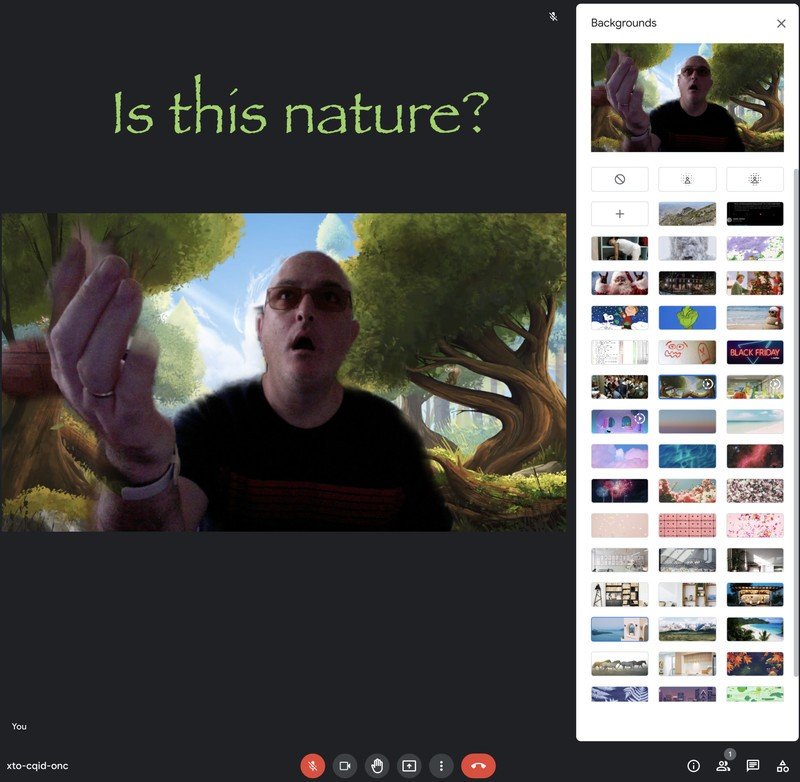
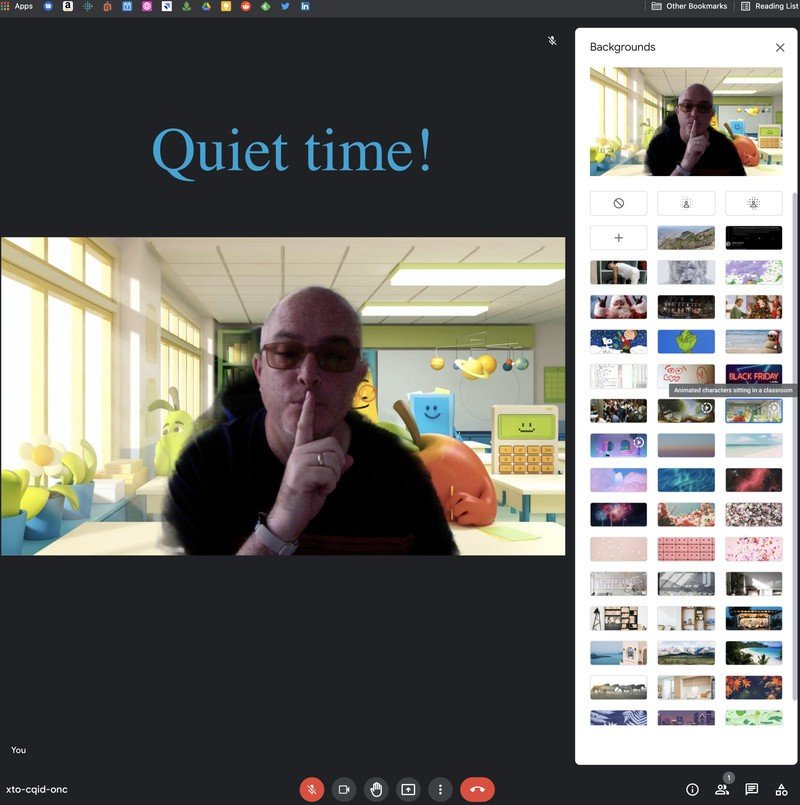
Depending on how many custom static backgrounds that you've uploaded, these new animated backgrounds may be a bit challenging to find the first time, but no worries. Just look for the thumbnails that have a "play" button triangle in a dotted circle, and your eyes will gravitate to them in an instant.
My favorite out of the initial backgrounds has to be the party scene with Google's famous blobs, but if you find that a bit too distracting, definitely go with the forest theme. It's primarily static with an occasional leaf blowing in the breeze, and it has a nice, calming effect.
Google has promised to add more preset animated backgrounds in the near future, with many speculating that the company will also allow users to upload personal animated backgrounds at some point. Once that feature is live, we'll update this guide to walk you through how to make some fun backgrounds of your own. In the interim, remember that you can also blur your background to hide that pile of laundry or dirty dishes from your coworkers on that next team Meet call.
It's also worth pointing out that the animated background features were initially limited to Google Workspace, G Suite Basic, and G Suite Business customers at launch. However, as of September 2021, users can now change their Google Meet background to an animated video on the Android app. You'll also find six options to choose from on the Android app, with more options expected to come in the future.
Be sure to check out our roundup of the best Google Meet tips and tricks for more ways to get the most out of this robust communication app.
Our top equipment picks
Now that you've learned how to make your background more visually appealing, why not improve the sound quality of your calls. There are quite a few excellent headphones for Google Meet calls, but the Logitech H540 USB Computer Headset is one of our all-time favorites. It sounds great and is quite affordable.
Be an expert in 5 minutes
Get the latest news from Android Central, your trusted companion in the world of Android

Jeramy was the Editor-in-Chief of Android Central. He is proud to help *Keep Austin Weird* and loves hiking in the hill country of central Texas with a breakfast taco in each hand.

