How to set up and use Face Unlock on the Xiaomi Redmi Note 5 Pro
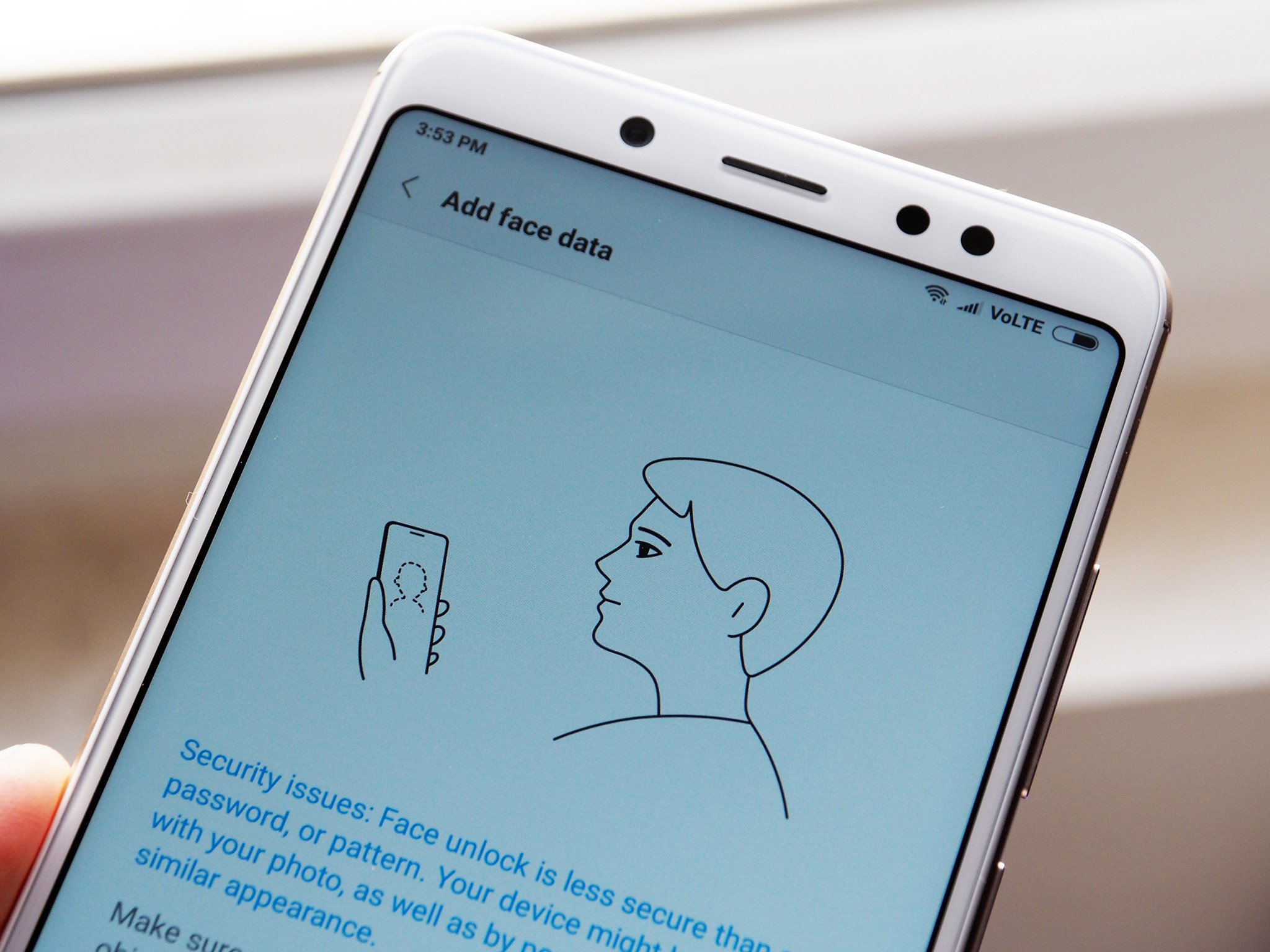
Xiaomi announced back at the launch of the Redmi Note 5 Pro that it would roll out a face unlock feature to the device in a future software update. With the phone going on sale yesterday, Xiaomi is issuing a day-one update to MIUI 9 build 9.2.4.0 that includes the feature. This is the first time Xiaomi has offered a face unlock feature in the country, and the implementation is in line with what we've seen on the likes of the OnePlus 5T.
The Redmi Note 5 Pro comes with a 20MP front camera, and Xiaomi is leveraging the high-resolution sensor to scan your facial features. The face detection algorithm then tries to match your features to the saved data when you hold up the phone to unlock. According to Xiaomi, the process takes roughly around 500 milliseconds, or just marginally longer than the blink of an eye. Here's what you need to know about using Face Unlock on the Redmi Note 5 Pro.
How to set up Face Unlock on the Redmi Note 5 Pro

Before you can start using Face Unlock, you'll have to make sure you're on the right build. The Redmi Note 5 Pro comes with a beta MIUI 9 build (9.2.2.0) out of the box, but there's an OTA update available that switches the phone over to the stable channel. So if you're running MIUI 9 build 9.2.4.0 (NEIMIEK) and above, you'll be able to use the face unlock feature.
Do note that to use Face Unlock, you'll have to set up a lock screen password first if you haven't done so already. The phone has a perfectly capable fingerprint sensor, so set that up as well before getting started with Face Unlock. Oh, and you should make sure you're in a well-lit room to get a decent baseline. All set? Here's how to enable the feature:
- Open Settings from the app drawer or home screen.
- Scroll down to the System & Device section.
- Tap Lock screen & password.
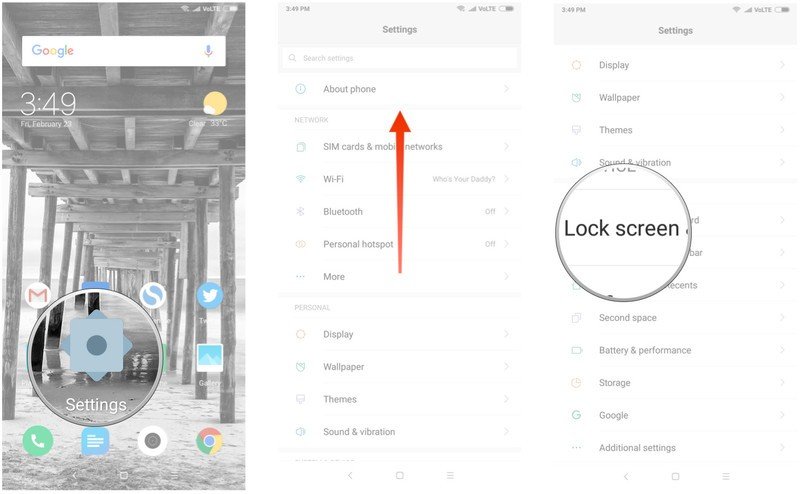
- Select Add face data.
- Confirm your current password and hit Next.
- Read the instructions on the screen and hit Next.
- Position your face in the middle of the oval. You should see a confirmation message after five to ten seconds. Hit Done to finish.
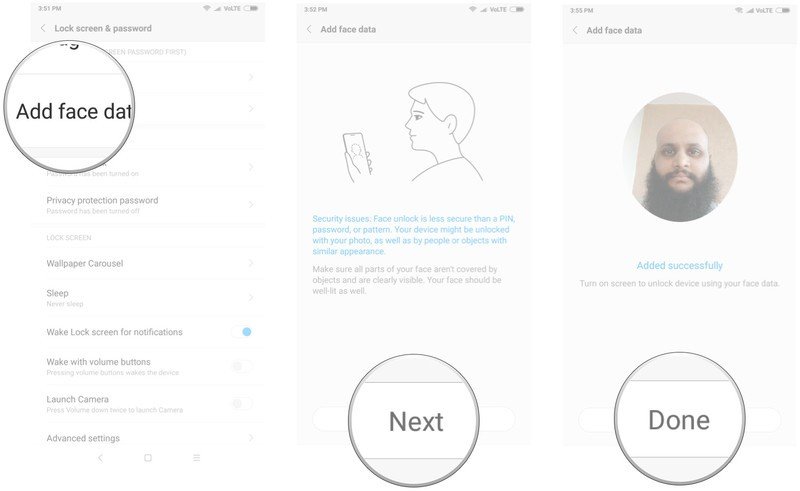
It usually takes a few tries to get the face data saved successfully, so if it doesn't work the first time, try again.
Using Face Unlock on the Redmi Note 5 Pro

Right now, getting Face Unlock to work is a hit-or-miss affair. I had to rescan my face several times before it could recognize me. Furthermore, you have to switch on the screen with the power button for the feature to work.
That said, authentication was incredibly fast when it did work, even in low-light conditions. As we've seen before with facial recognition, it isn't as secure as fingerprint-based authentication, and for its part, Xiaomi does a great job of mentioning that upfront. But if you're looking for a new way to unlock your phone, you should certainly give it a try.
Be an expert in 5 minutes
Get the latest news from Android Central, your trusted companion in the world of Android
Face unlock is limited to the Redmi Note 5 Pro for now, but Xiaomi hasn't ruled out the the possibility of bringing the feature to other devices in its portfolio. Interested in the Redmi Note 5 Pro? Be sure to take a look at our coverage:

Harish Jonnalagadda is Android Central's Senior Editor overseeing mobile coverage. In his current role, he leads the site's coverage of Chinese phone brands, networking products, and AV gear. He has been testing phones for over a decade, and has extensive experience in mobile hardware and the global semiconductor industry. Contact him on Twitter at @chunkynerd.
