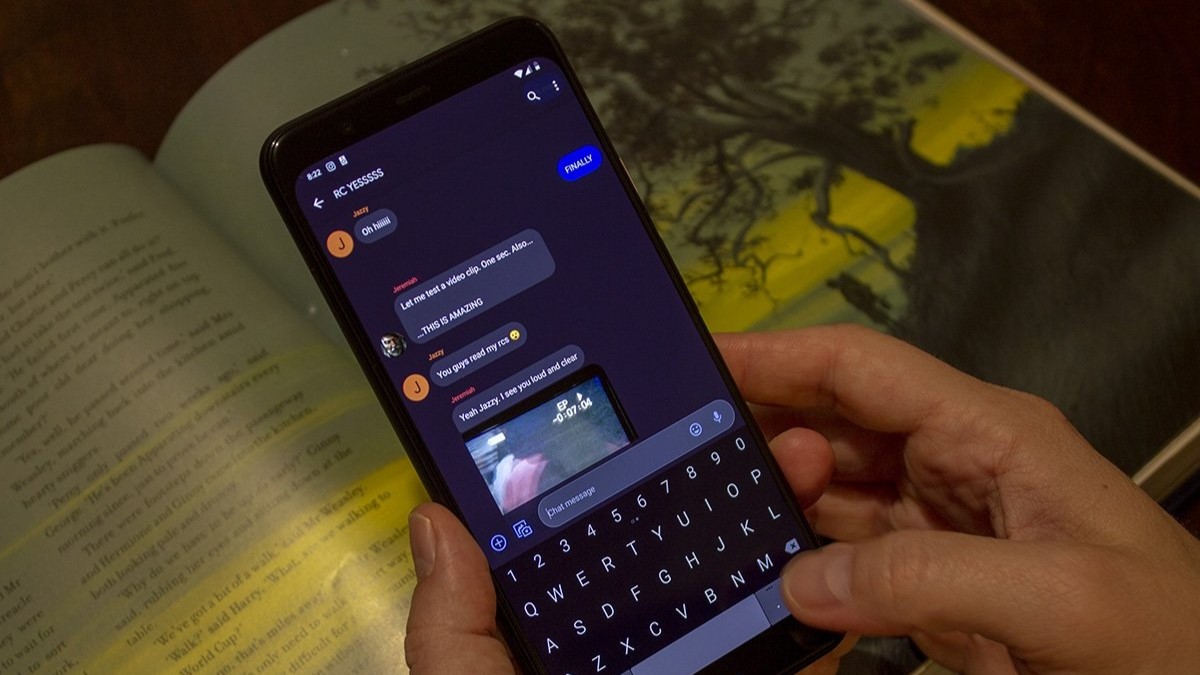How to set up and use Chromecast Audio groups
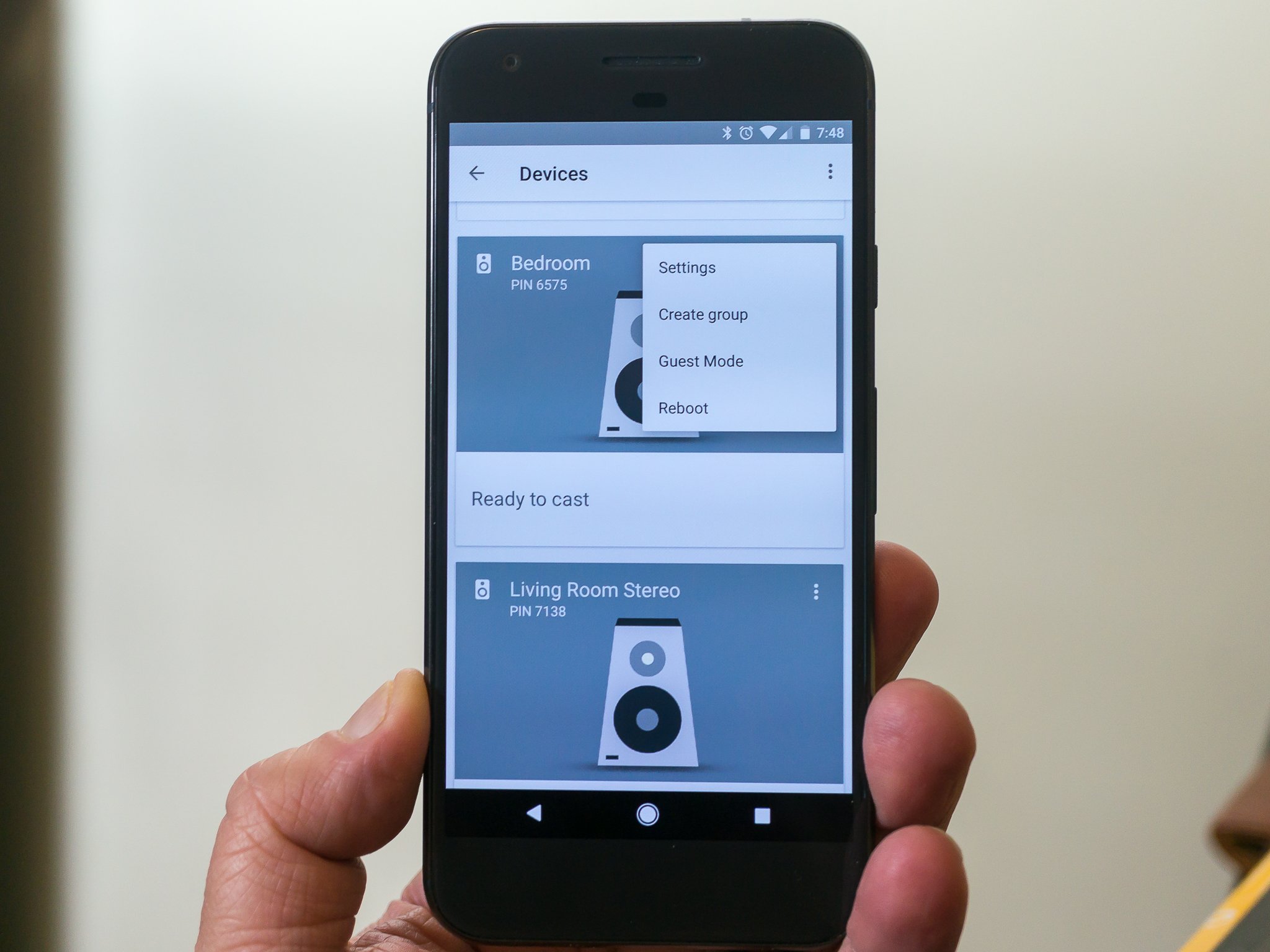
One of the coolest features of Chromecast Audio and the Google Home app is the grouping setting. If you have multiple Chromecast Audio or Google Cast-ready speakers, you can set things up so that you can cast audio to specific devices while others stay silent. For me, this reason alone makes the Chromecast Audio the best solution for a complete home audio setup.
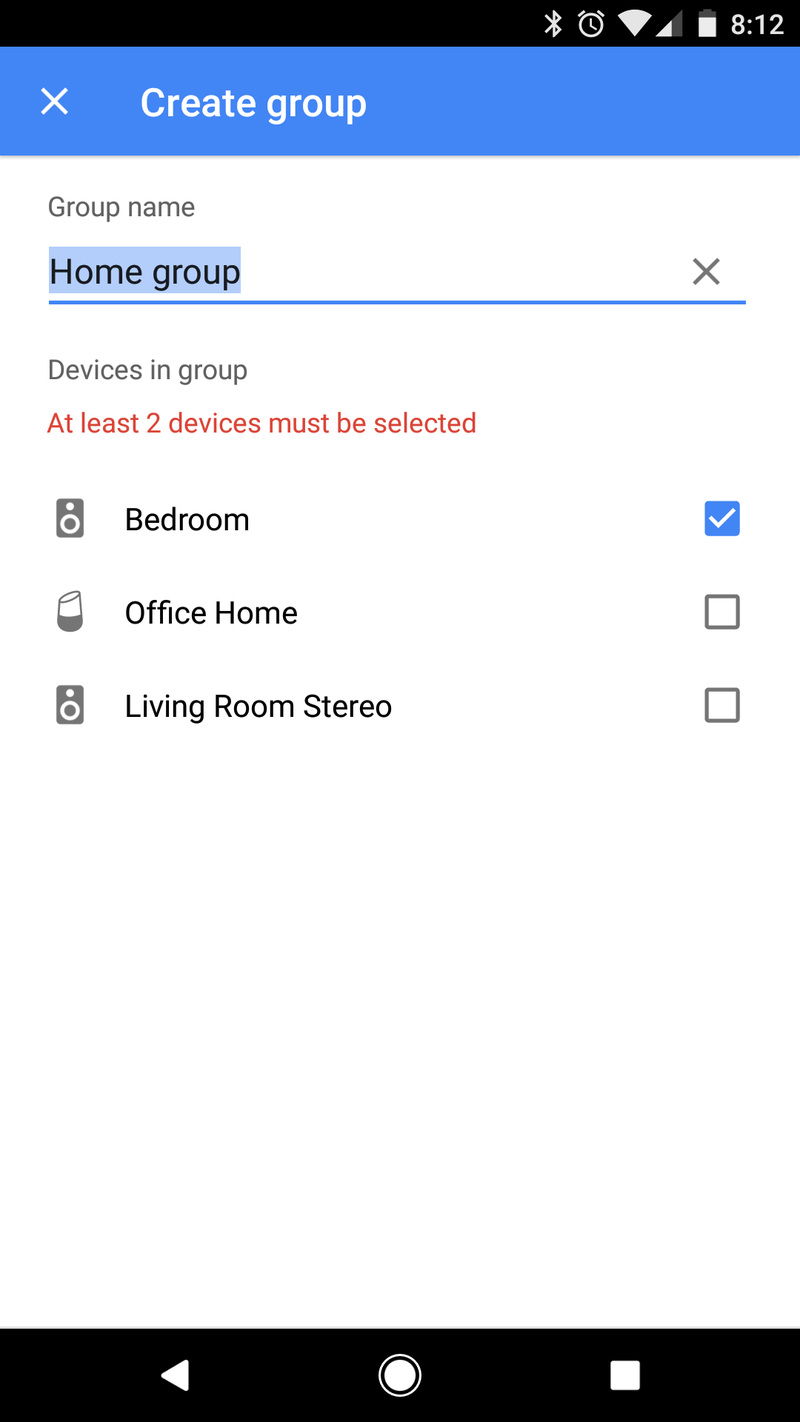
And doing it is easy. We love easy. But like many of the cool things Goggle lets us do, it's buried in the settings and it seems like nobody at Google PR is talking about it. No problem. We can talk about it instead!
For starters, you'll need to have at least two devices to do anything here, and they both need to be set up through the Google Home app. If you have the devices but haven't set them up yet, figure out where you'll put them and plug them in (one at a time) then look at your phone. Tap the notification and go through the setup process. It's easy, promise. At the end, make sure you sign into your Google account on each device if you want to cast Google Play Music or audio from YouTube. This will let you use any subscription services you might be paying for and help filter music based on your tastes if you are using a Google Home (also an audio Cast target!) and voice commands to cast from.
When you've got things setup, follow these three steps to make a group.
- In the Google Home app, tap the devices button in the upper right corner.
- Pick a device that you want in a group, then press the settings button (three vertical dots) in the upper right of its card and choose the Create group option.
- Choose a name and the other devices you want in that group then press the save button.
Just like setting up the devices themselves, it helps to give things a descriptive name so you know what is what. If you are going to use Google Assistant (either through your phone, Google Home or NVIDIA Shield TV) make it a name you can say and one that Google will understand. Weird stuff isn't recognized very well and you can't always say some things, like when mom is visiting.
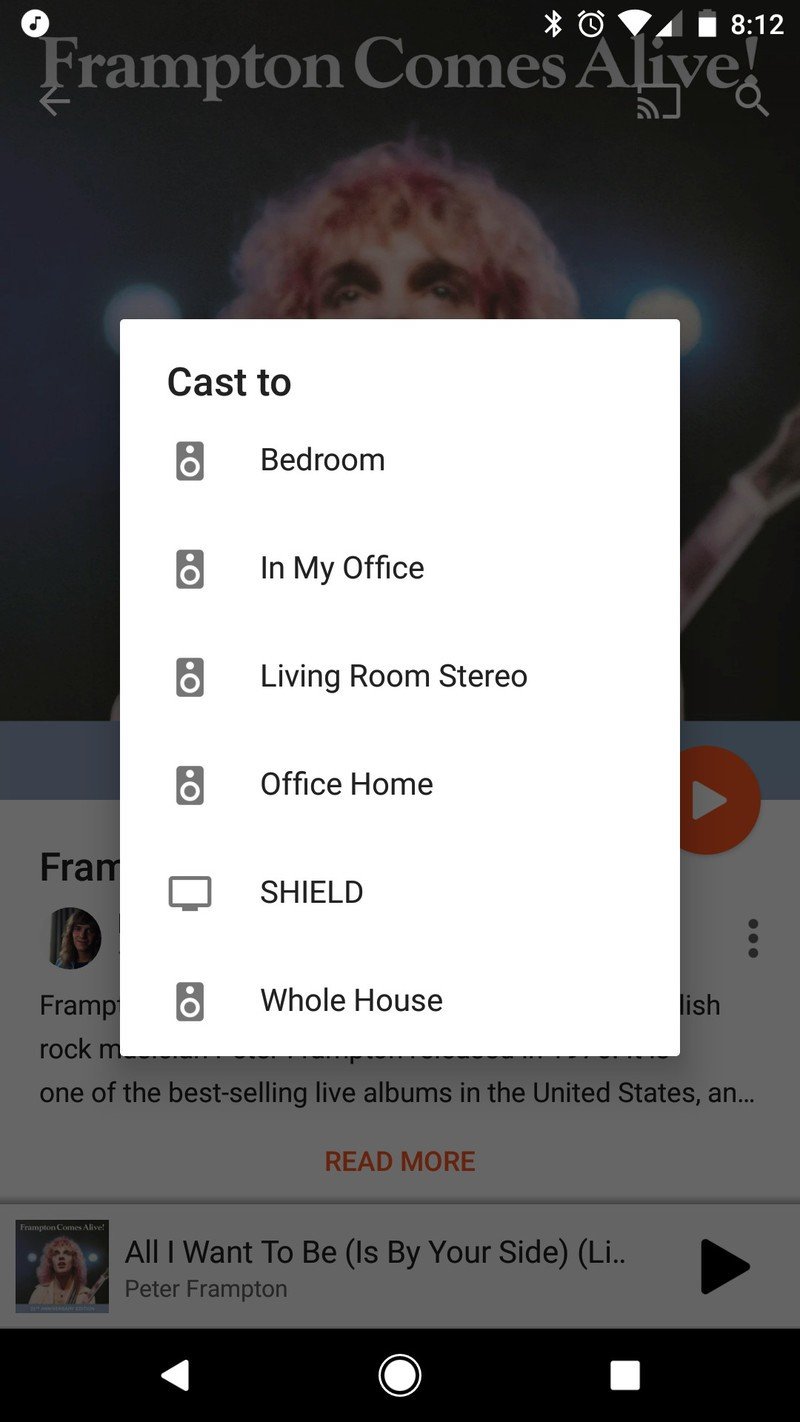
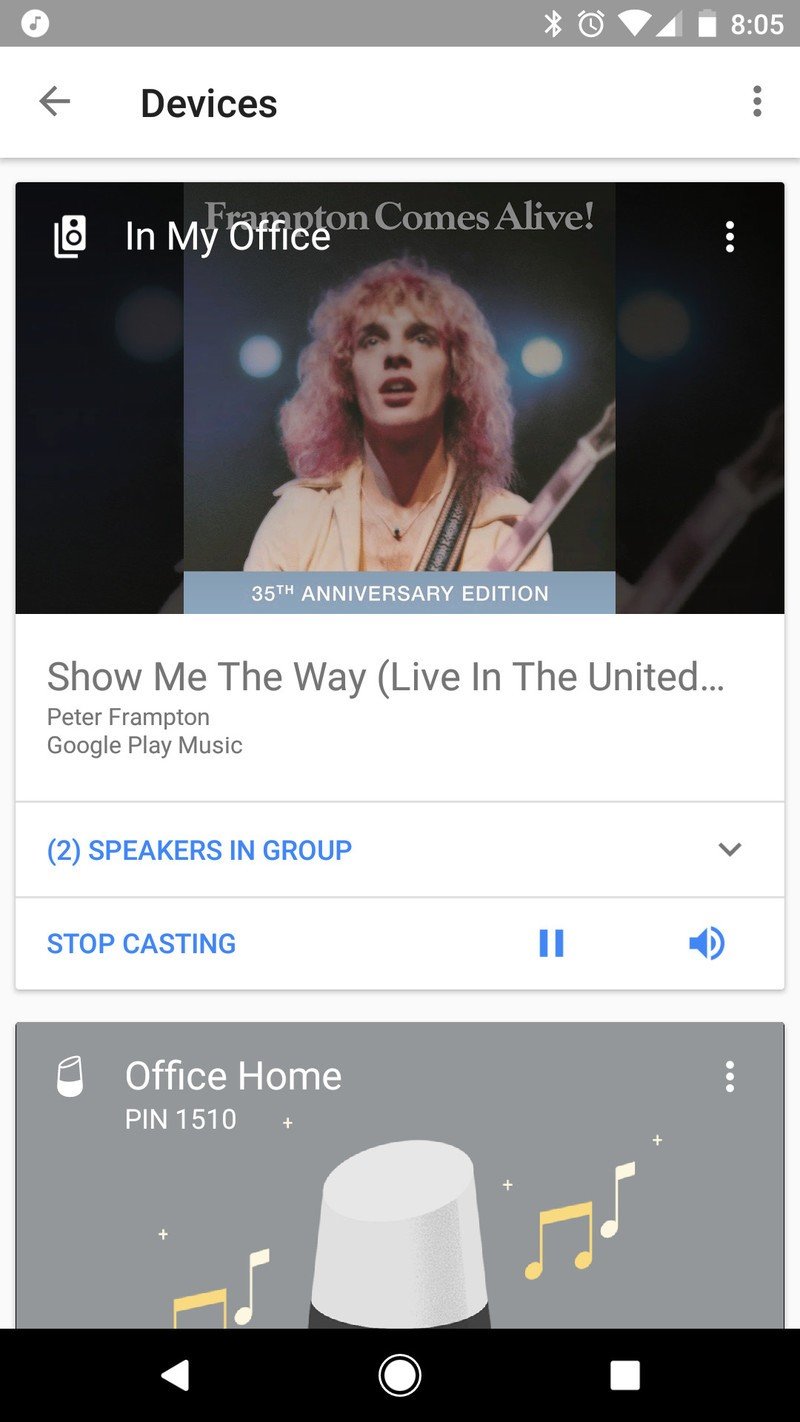
When you want to cast music (from any valid Cast audio-enabled app) you can cast it to the group you named, and all the devices you picked will play at the same time. Any devices you didn't pick won't play anything. This is a great way to have music fill the places you are or have a podcast follow you from room to room so you don't miss anything. You can still cast to a single target, too — just pick it by name in the list of available devices or say it by name to Google Assistant.
A device can be in more than one group at a time or no groups at all. It's completely up to you.
Groups work with any device that's a valid audio Cast target. That means the Chromecast Audio as well as stand-alone Google Cast-ready speakers or other devices. It doesn't work with video devices, like a regular Chromecast, Android TV or Chromecast Ultra. Hopefully, Google enables a method that these devices can also play in a restricted audio-only mode so they can join the party. But as of now, they don't work.
Be an expert in 5 minutes
Get the latest news from Android Central, your trusted companion in the world of Android
If you have a house full of audio Cast-ready things, you owe it to yourself to set up a group or two and fill your life with sound.

Jerry is an amateur woodworker and struggling shade tree mechanic. There's nothing he can't take apart, but many things he can't reassemble. You'll find him writing and speaking his loud opinion on Android Central and occasionally on Threads.