How to set up WhatsApp payments to send and receive money
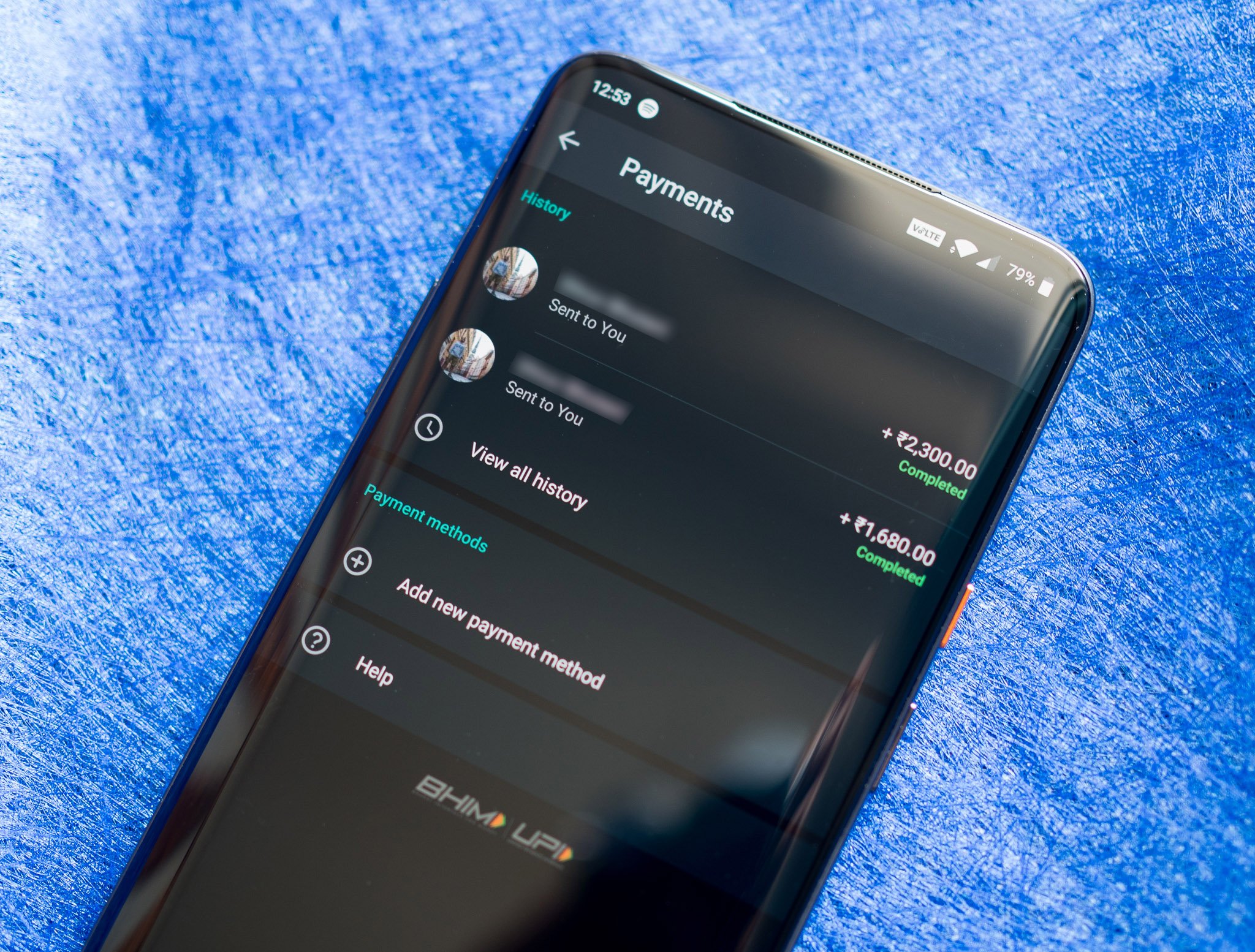
WhatsApp is one of the best messaging apps for Android for some of the best Android phones. You can now use WhatsApp to send payments from within the service if you're in India and Brazil. In India, the feature relies on the country's Unified Payments Interface (UPI) framework to facilitate money transfer. You can use WhatsApp to send and receive money from your friends and family. Here's how you can get started with payments on WhatsApp.
How to set up payments on WhatsApp
To get started with payments on WhatsApp, you'll first have to link your bank account to the service. UPI works primarily with your phone number, and the service is available for all major banks in India. The best part is that even if you don't have a UPI account set up with your bank, you will be able to use the payments option within WhatsApp, as it will create a new UPI ID for you. Here's how to set it up:
- Open WhatsApp from the app drawer or home screen.
- Select the action overflow menu (three vertical dots on the top right corner).
- Hit Payments.
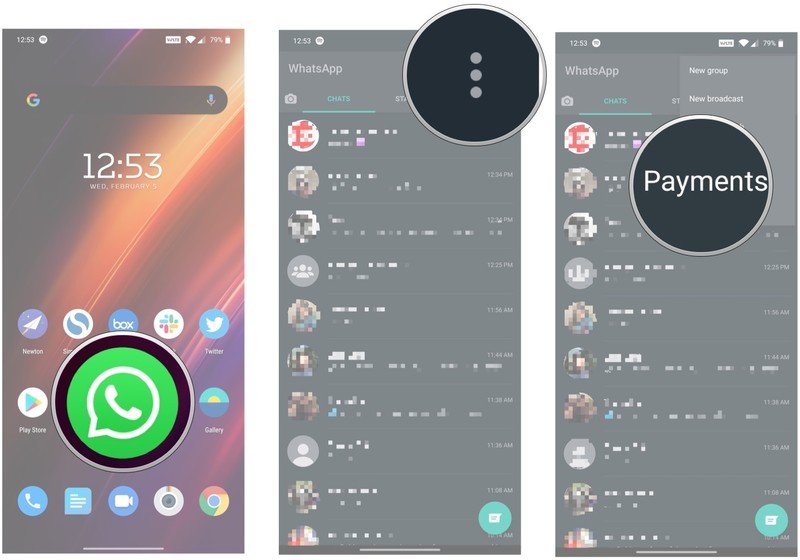
- Select Add new payment method.
- Select Accept and continue to get started.
- Choose your bank from the list. This should ideally be your primary UPI account.
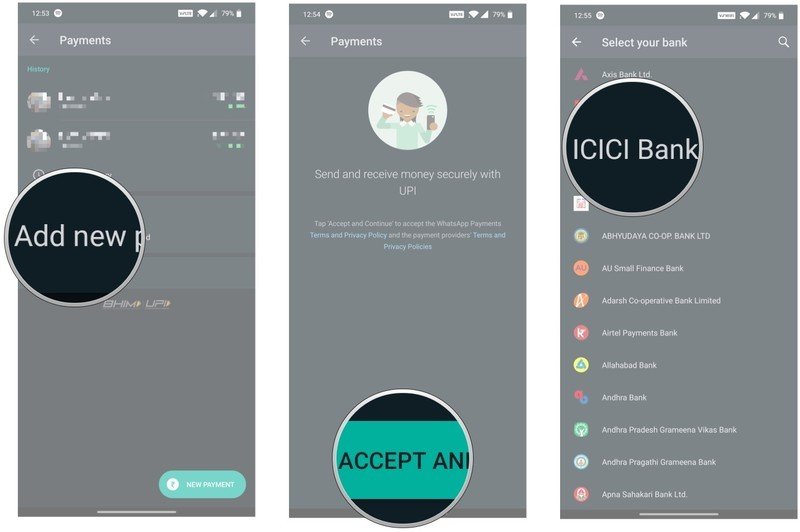
- You'll now need to verify your phone number. Make sure that the WhatsApp number you're using is the same one registered with your bank account. Hit Verify via SMS to authenticate your bank account.
- Hit Allow to let WhatsApp verify that the SIM card is the one registered with your account.
- Tap Allow again for WhatsApp to send texts to authenticate your account.
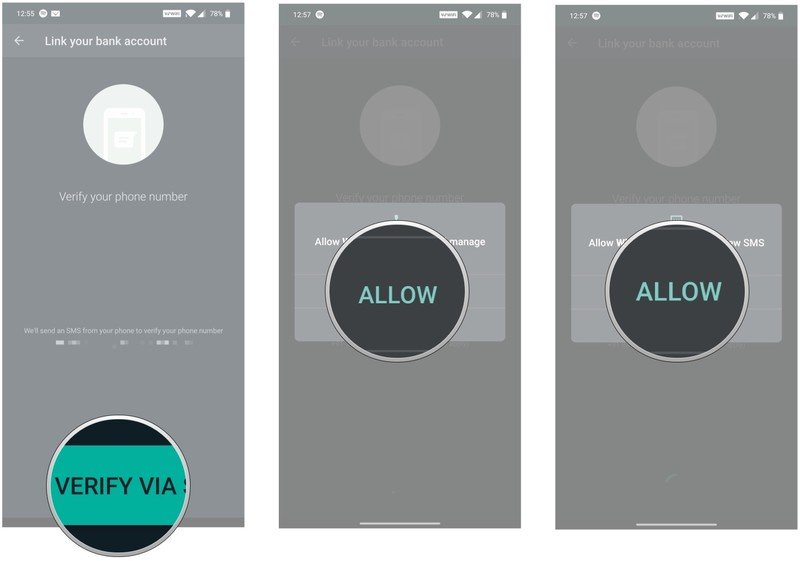
- WhatsApp will now verify with your bank and pull up all accounts registered with your number. Select the one you'd like to use to finish setting up payments.
- Hit Done to finish setting up WhatsApp Pay.
- You should now see the payment method listed on the payments page.
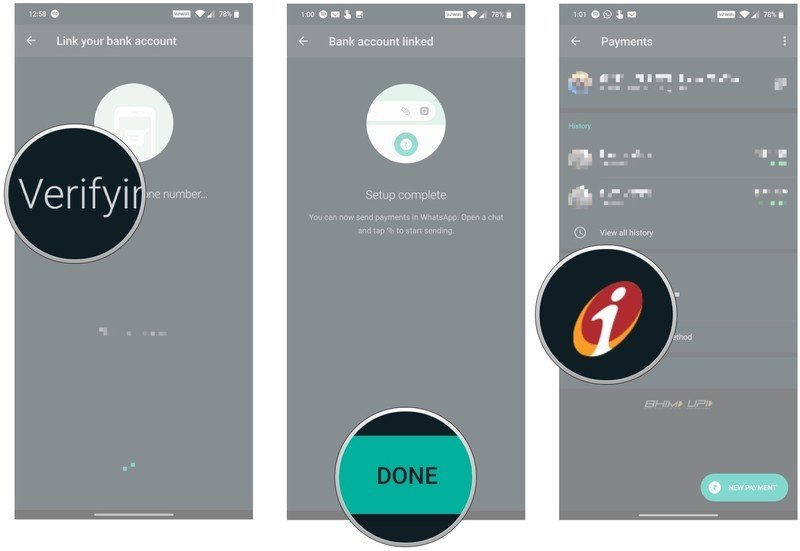
How to send and receive money via WhatsApp
Sending and receiving money via WhatsApp is very straightforward. The payments option shows up directly in the conversation window, and transferring money (or requesting it) is as seamless as it can get:
- Select the contact you want to receive money.
- In the conversation window, select the clip icon.
- Choose Payment.
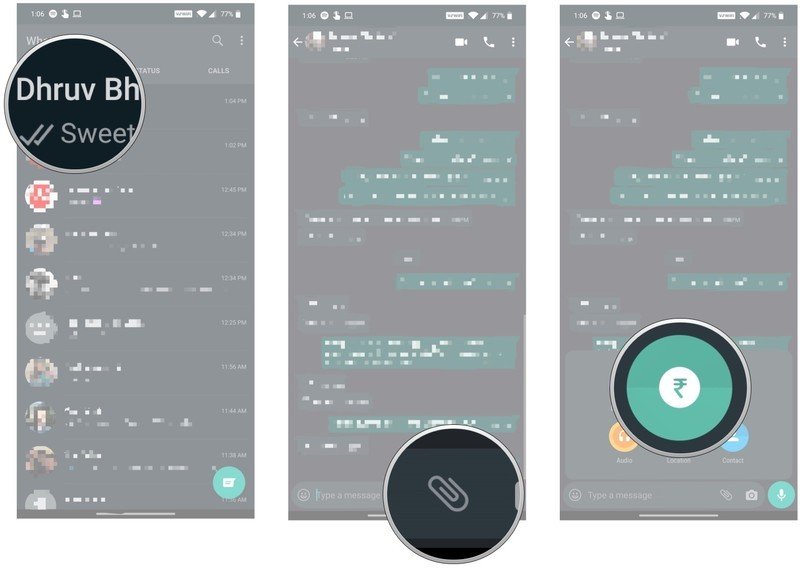
- Select the amount you'd like to send (you can also add a note).
- Enter your UPI PIN.
- You'll see a confirmation message show up directly in the conversation window once the transaction is done.
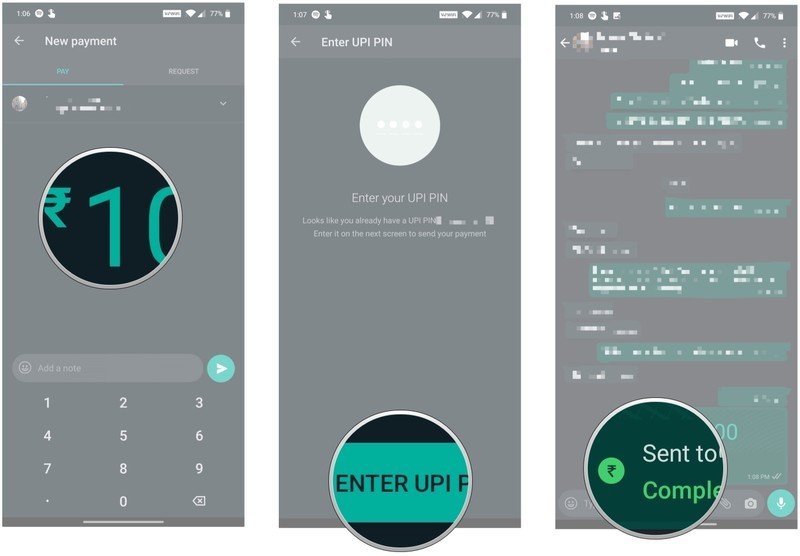
That's all there is to it. WhatsApp allowing users to make UPI transactions within the app is a big deal, and it makes sending and receiving money from your contacts easier than ever before. WhatsApp's payments service works just as well on the best Android phones as budget options, and it is hassle-free to get started.
Be an expert in 5 minutes
Get the latest news from Android Central, your trusted companion in the world of Android

Harish Jonnalagadda is Android Central's Senior Editor overseeing mobile coverage. In his current role, he leads the site's coverage of Chinese phone brands, networking products, and AV gear. He has been testing phones for over a decade, and has extensive experience in mobile hardware and the global semiconductor industry. Contact him on Twitter at @chunkynerd.
