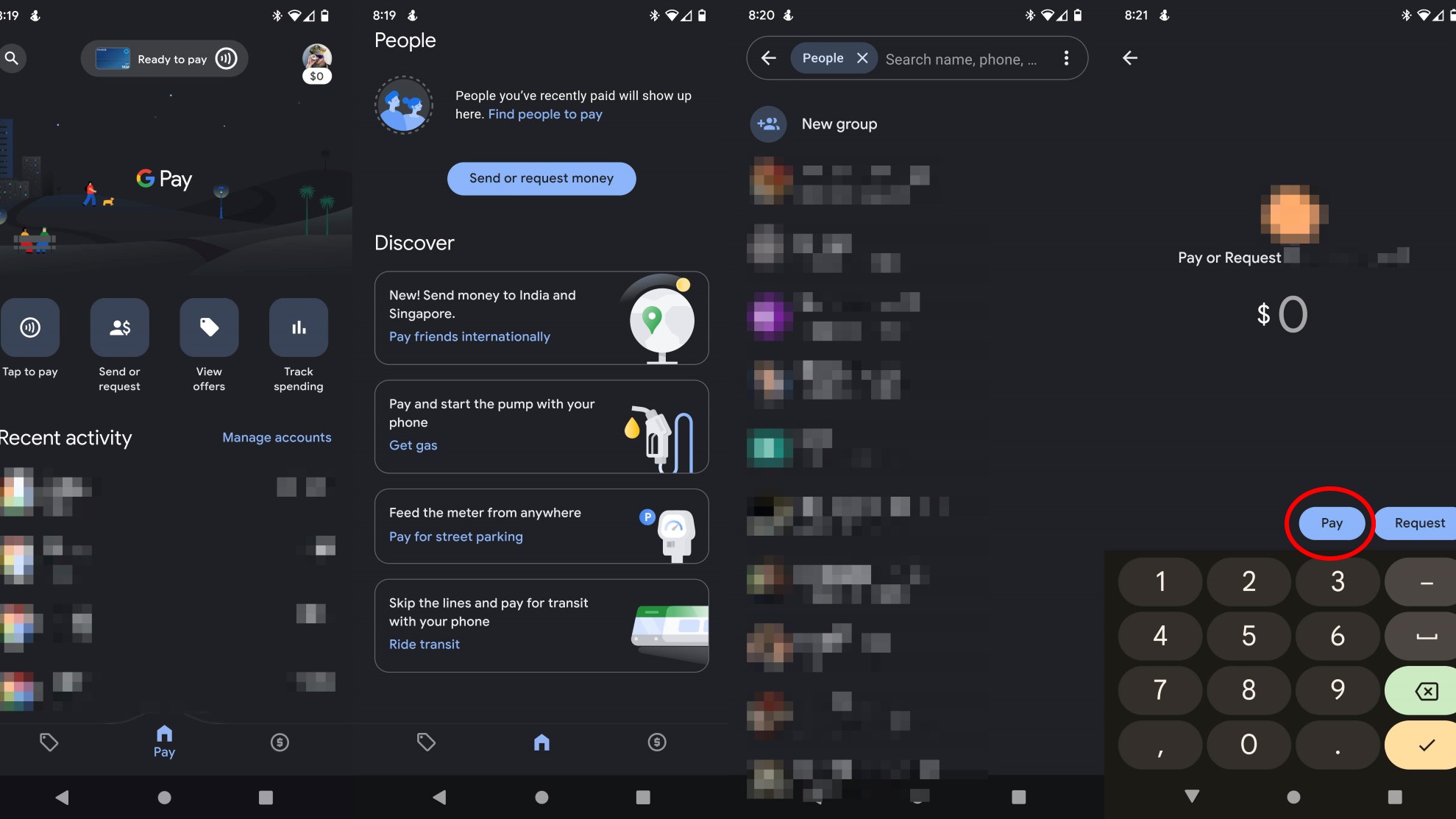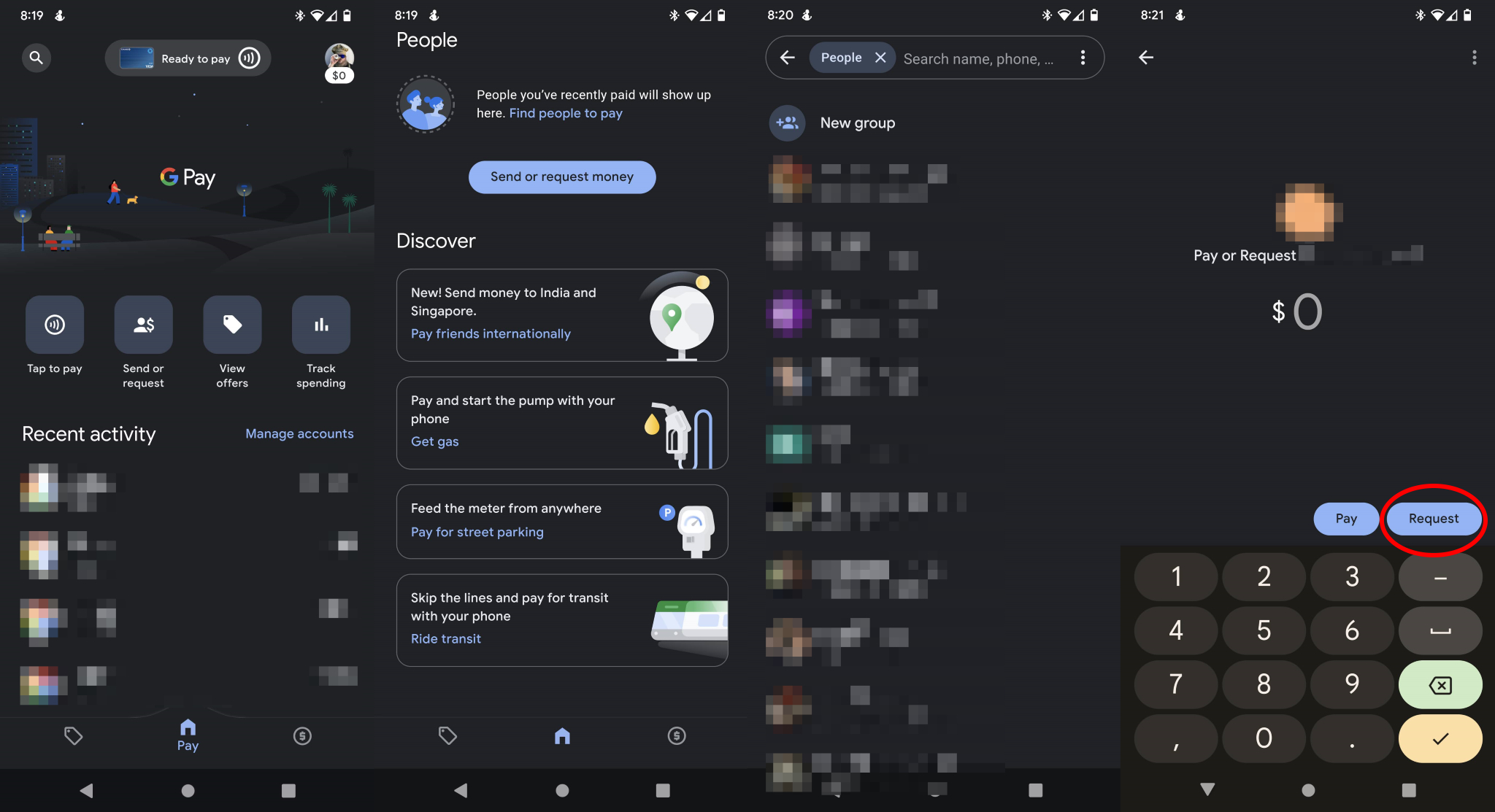How to send and request money using GPay
My mind on my money
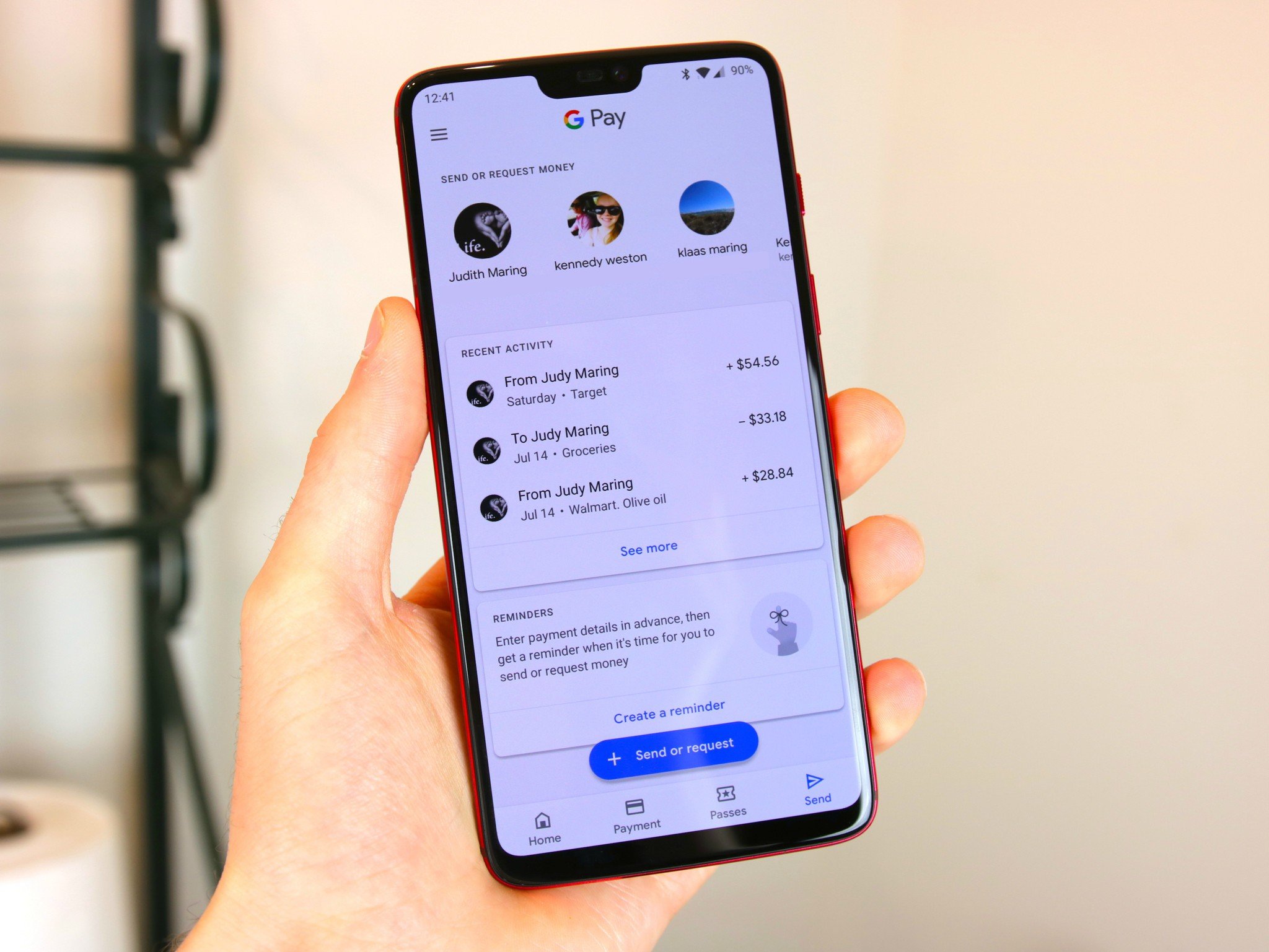
Whether you have one of the best Android phones or one of the cheapest, Google Pay is the go-to app for all things mobile payments. You can use it to pay for goods at stores that accept NFC, split shared expenses like dinner and utility bills, earn rewards cash, and send money to friends and family. Though it's far from the only app that allows you to send and receive money from your contacts, the app's recent redesign and all of the other features it offers make it a fantastic all-in-one solution for money management.
How to send money in GPay
Whether you lost a bet with a friend or you need to pay your roommate back for last month's energy bill, sending money in Google Pay is about as straightforward as it gets.
- Open the Google Pay app.
- Scroll down to the People section on the main screen, and tap to open it.
- Choose who you want to send money to, or tap Pay friend or group to find them in your contacts list if they don't appear initially.
- On the following screen, enter the amount you wish to send your contact. From here, you can choose to add a note to your payment, as well.
- Tap the Pay button.
- Choose the payment method if equired.
- You'll receive a confirmation once the money has been successfully sent.
How to request money in GPay
Requesting and receiving money is just as easy as sending it — which is great, since there's nothing worse than chasing down money you've loaned out to friends.
- Open the Google Pay app.
- Scroll down to the People section on the main screen, and tap to open it.
- Choose who you want to request money from, or tap Pay friend or group to find them in your contacts list if they don't appear initially.
- Enter the amount you wish to request from your contact, and add a note for context.
- Tap Request.
- You'll receive a confirmation once your request has been sent, as well as a notification once you've received payment.
- Open the Google Pay app.
- Tap Pay friend or group.
- On the following screen, select the people from your contacts list with whom you'd like to split a bill. If a contact isn't already on Google Pay, you can tap the Invite button to get them started.
Time to get paid!
The newly redesigned Google Pay app is a clean slate for Google's mobile payment system, and makes managing money between friends much easier than before. Have additional questions? Sound off in the comments below!

The Pixel 6a, a powerhouse of a phone with an amazing camera and a flagship-level Google Tensor processor, redefines expectations for phones under $500.
Get the latest news from Android Central, your trusted companion in the world of Android

Jerry is an amateur woodworker and struggling shade tree mechanic. There's nothing he can't take apart, but many things he can't reassemble. You'll find him writing and speaking his loud opinion on Android Central and occasionally on Threads.