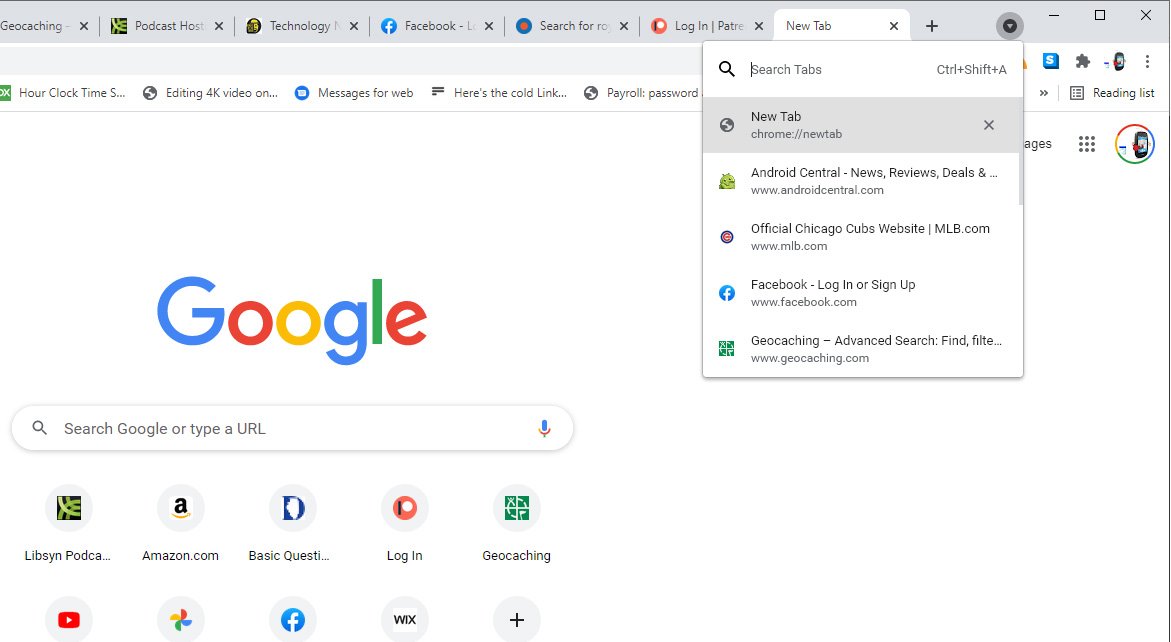
The ability to search browser tabs in Google Chrome could be a major time saver. Tabs are great for multi-tasking, but they're easy to lose track of. You can try using tab groups to keep things in order, but you can still lose track. In Chrome version 87, the search tabs button rolled out for chromebooks first, and Windows and macOS machines later. It gives you the ability to do exactly that. There's no need to turn the feature on or opt-in. You should see a new button to the right of your tabs that looks like an arrow pointing down.
How to search your Chrome tabs
Click on that arrow down, and you get a quick vertical list of all tabs that are open in any number of windows. You can scroll up and down to see all the tabs, or you can search by searching for a tab in the search box at the top. Here's how to do it.
- Click the down arrow to the right of your tabs.

- Type the name of a tab in the search box.
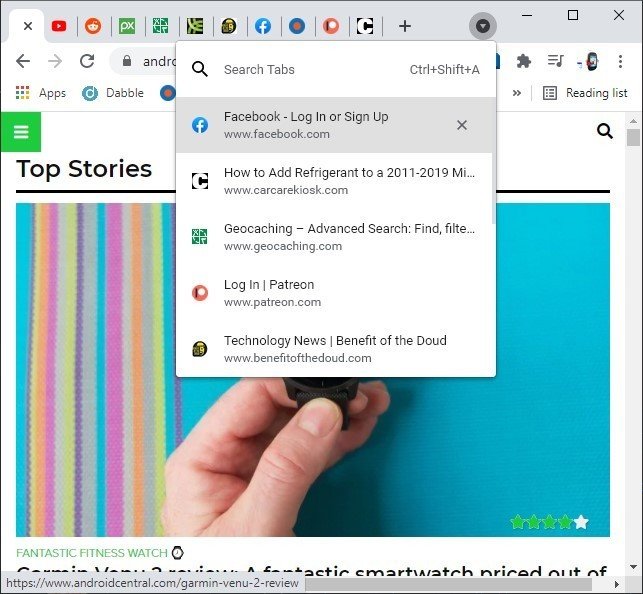
- Click the tab you want to see. Chrome will switch you to the tab and window that you selected.
The search tabs box only searched for titles and URLs of tabs that are open. It will not search the content of those tabs. If you have a tab open for cubs.com, you'll want to search for "Cubs" rather than "Rizzo." As you type, the search results will narrow down the tabs that meet the criteria. If you press Enter, the first result in the list will open. As mentioned, it will search for all tabs that are open in all windows.
If you don't see the down arrow, make sure you're running an up-to-date version of Google Chrome. The feature was originally introduced in Chromebooks only, but soon rolled out to Chrome for Windows and Mac in Chrome version 89.
If you regularly use numerous Chrome tabs, this feature can be a life-saver. Searching for a tab can be a great way to speed up your productivity. It's the kind of feature we'd like to see on our phones as well.

Convertible ChromeOS
The Lenovo Duet is one of our favorite Chromebooks that you can buy today. This convertible tablet comes with a case and keyboard included in the box. Go from productive to media consumption in seconds by popping off the keyboard and kicking back to enjoy the tablet experience.
Be an expert in 5 minutes
Get the latest news from Android Central, your trusted companion in the world of Android
Adam has been writing and podcasting the mobile tech space for almost a decade. When he's not writing, he hosts the Benefit of the Doud podcast, spends way too much time on Twitter, and redesigns his office space over and over.

