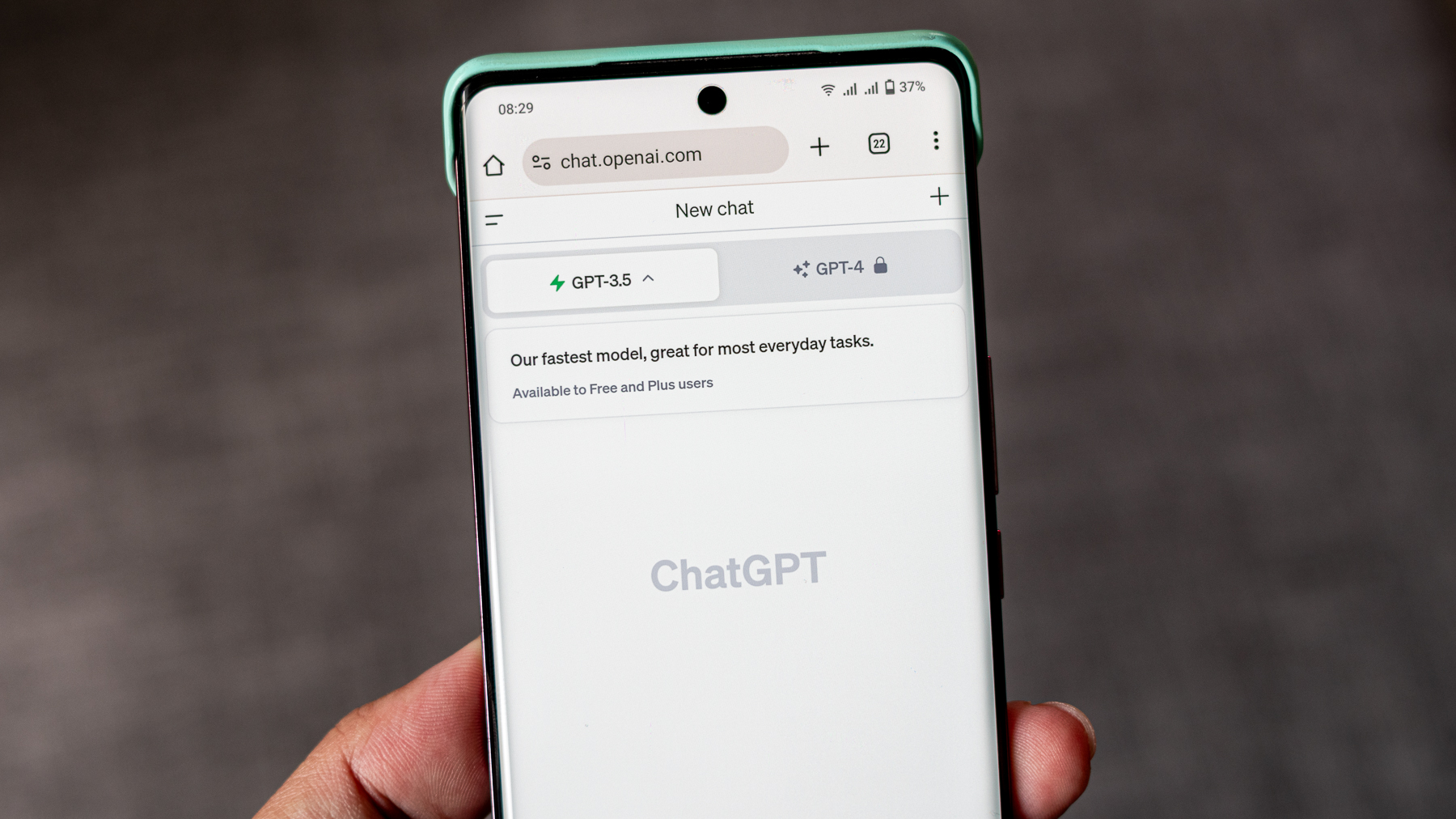How to save your home and work addresses in Google Maps
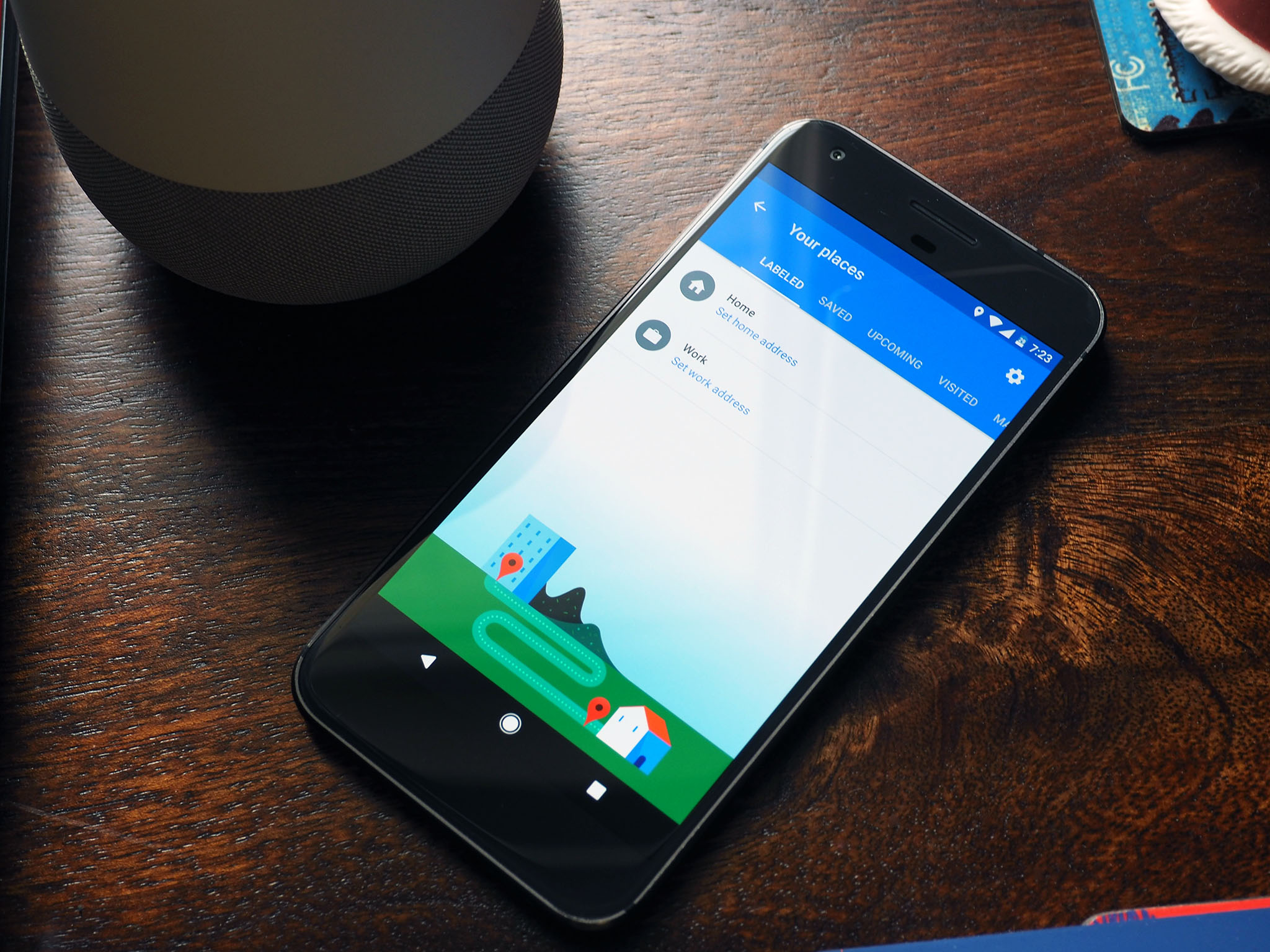
Google Maps makes it easy for you to save frequently visited addresses such as your home or work locations, allowing you to get directions quickly without having to enter them manually every single time. Doing so also allows you to use voice commands to say, "navigate to home" to get turn-by-turn directions to your house from your current location.
Then there's the ability to explore points of interest near your location. Just ask Maps, "theaters near home" to get a list of theaters in your vicinity. You can also customize the icons for your home and work addresses. Given how simple it is to save your home and work addresses, it should be the first thing you do once you get started with Google Maps.
How to save your home and work addresses in Google Maps
- Tap the hamburger menu (three horizontal lines) on the top left corner.
- Select Your places.
- You should see the Labeled tab with Home and Work labels.
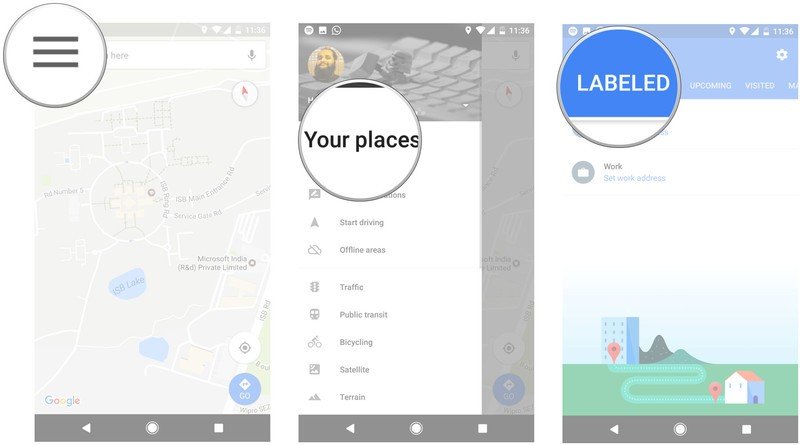
- Tap Set home address to get started.
- In the Enter home address textbox, start typing your home address.
- Maps will give you suggestions as you type. Select your address from the list to save it as your home address.
- Do the same for the work address.
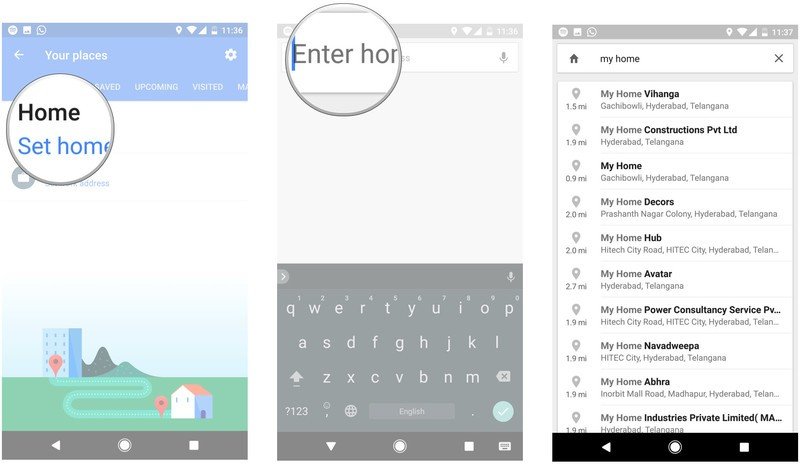
How to customize your home and work labels
Now that you've saved your home and work addresses, you can customize the labels with a unique icon. Here's how to do it:
- Select your home address and pull up from the bottom of the screen to see all the options available for the location.
- Tap the section that says Give your home a new look.
- Choose an icon for your home address, and hit Save.
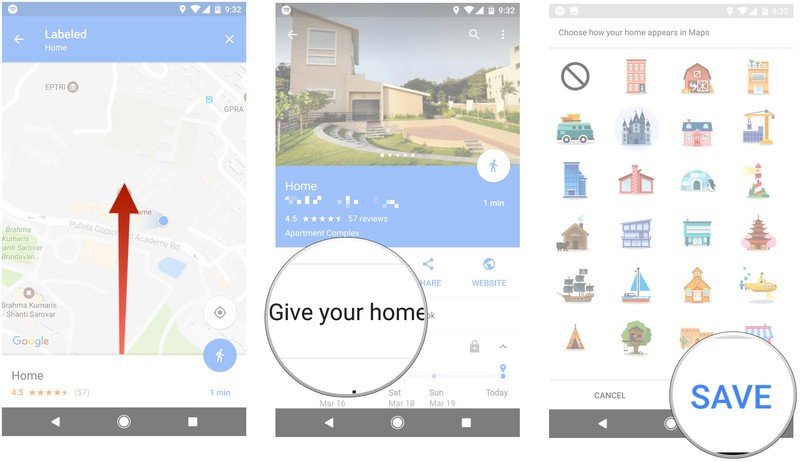
That's a quick look at how you can save your home and work addresses in Google Maps. Did you manage to create a unique label for your frequently visited locations yet? Let us know in the comments.
Be an expert in 5 minutes
Get the latest news from Android Central, your trusted companion in the world of Android

Harish Jonnalagadda is Android Central's Senior Editor overseeing mobile coverage. In his current role, he leads the site's coverage of Chinese phone brands, networking products, and AV gear. He has been testing phones for over a decade, and has extensive experience in mobile hardware and the global semiconductor industry. Contact him on Twitter at @chunkynerd.