How to restore the app drawer button on the Galaxy S8 — or disable it altogether
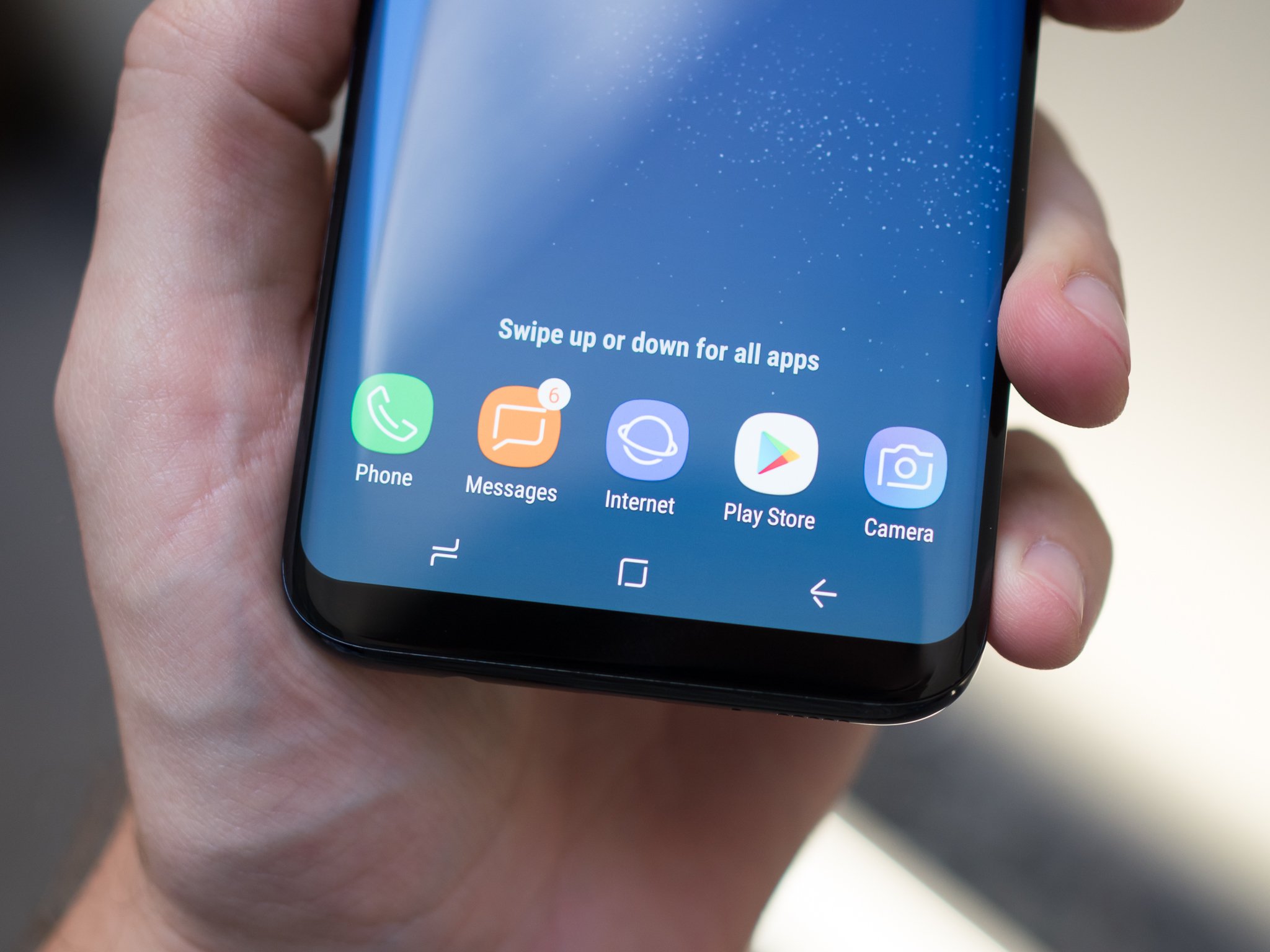
Samsung's new home screen launcher on the Galaxy S8 introduces many new features, but most notably it changes the way the app drawer works. Instead of having a button on the right of the favorites tray allowing you to view all your apps, you now access the app drawer by swiping up or down, similar to how the Google Pixel Launcher works.
It's a new and simplified approach, and one that frees up some space in the favorites tray for an extra app. However, if you prefer to go back to the old way of doing things, a simple setting change will restore the "all apps" button. Alternatively, if you prefer no app drawer at all, like the iPhone's home screen, that's also possible on the GS8.
How to bring back the 'all apps' button
- Long press on any empty area of your home screen
- Tap the cog icon — Home screen settings
- In the menu that appears, tap Apps button
- From the next menu, select Show Apps button and then tap Apply
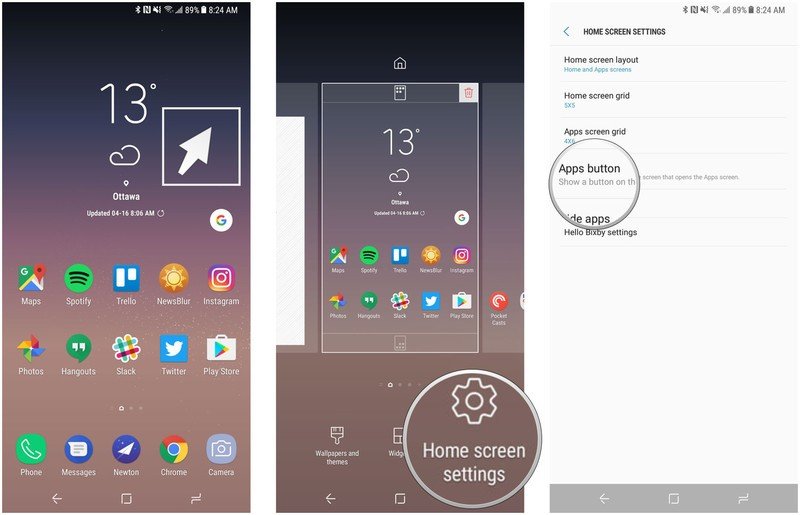
How to remove the app drawer altogether
- Long press on any empty area of your home screen
- Tap the cog icon — Home screen settings
- In the menu that appears, tap Home screen layout
- From the next menu, select Home screen only and then tap Apply
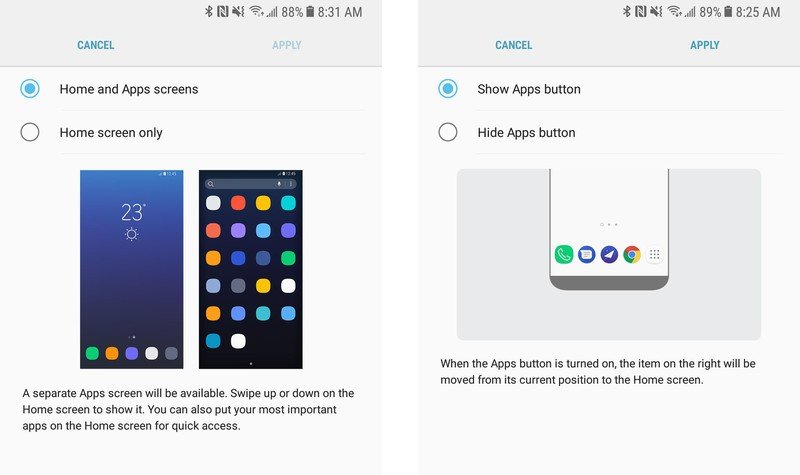
Note: It's easy to restore either option to its previous setting through the home screen settings panel.
Be an expert in 5 minutes
Get the latest news from Android Central, your trusted companion in the world of Android

Alex was with Android Central for over a decade, producing written and video content for the site, and served as global Executive Editor from 2016 to 2022.
