How to reset a forgotten Google password
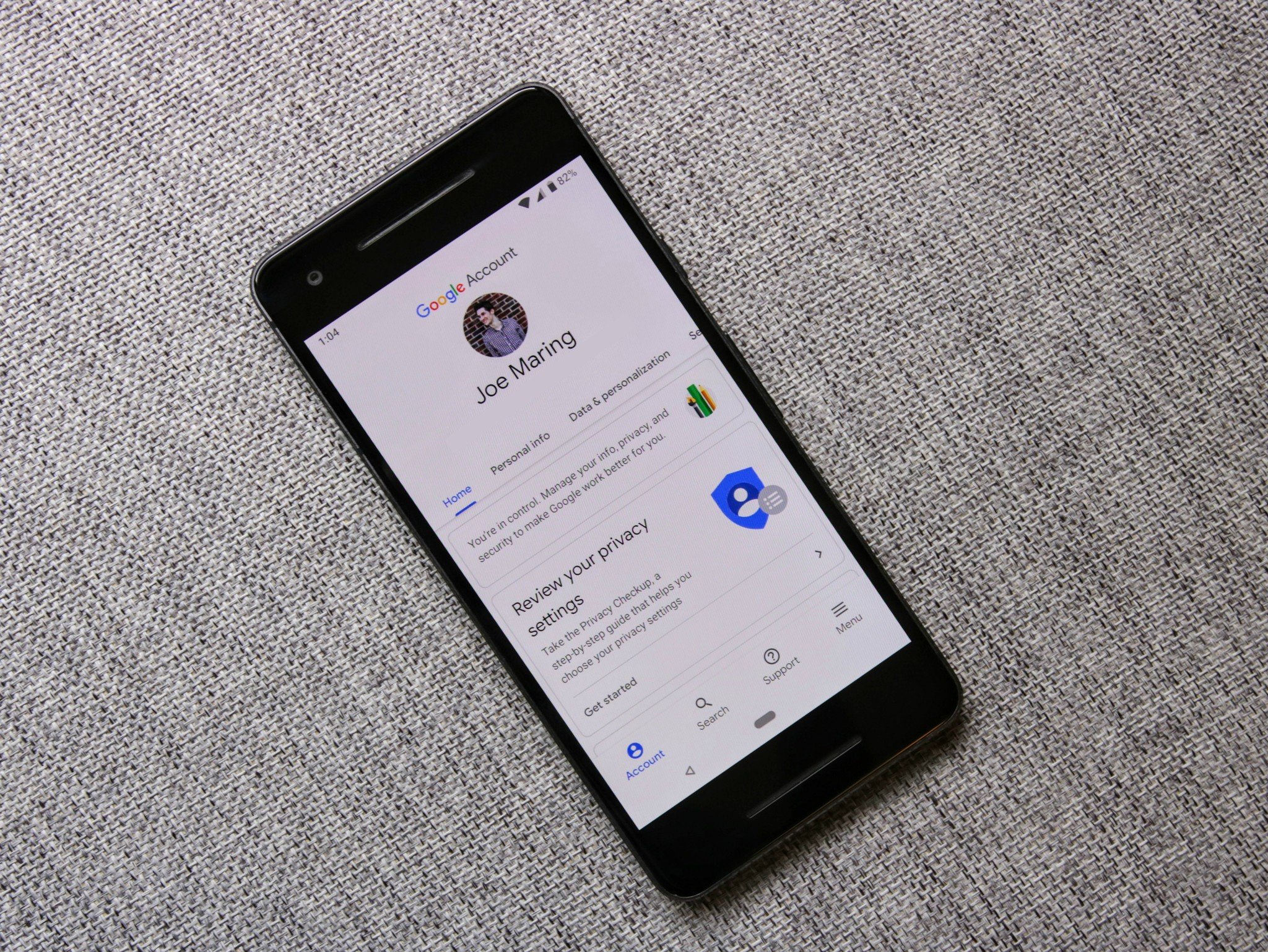
So, you've forgotten your Google password. Don't worry! We've all been there before. Your Google account is used for a multitude of different apps and services, so not remembering your password can be a real drag.
If you happen to be in this boat, we have good news. Resetting your password is a very simple task, and the whole process should take you just a couple of minutes. Let's get started.
How to reset a forgotten Google password
For this process, we're going to reset your Google password from an Android phone. The screenshots below were captured on a Pixel 4 running Android 10, but the steps should be the same no matter which phone you're using.
- Open the Settings on your phone.
- Scroll down and tap Google.
- Tap Manage your Google Account.Source: Joe Maring / Android Central
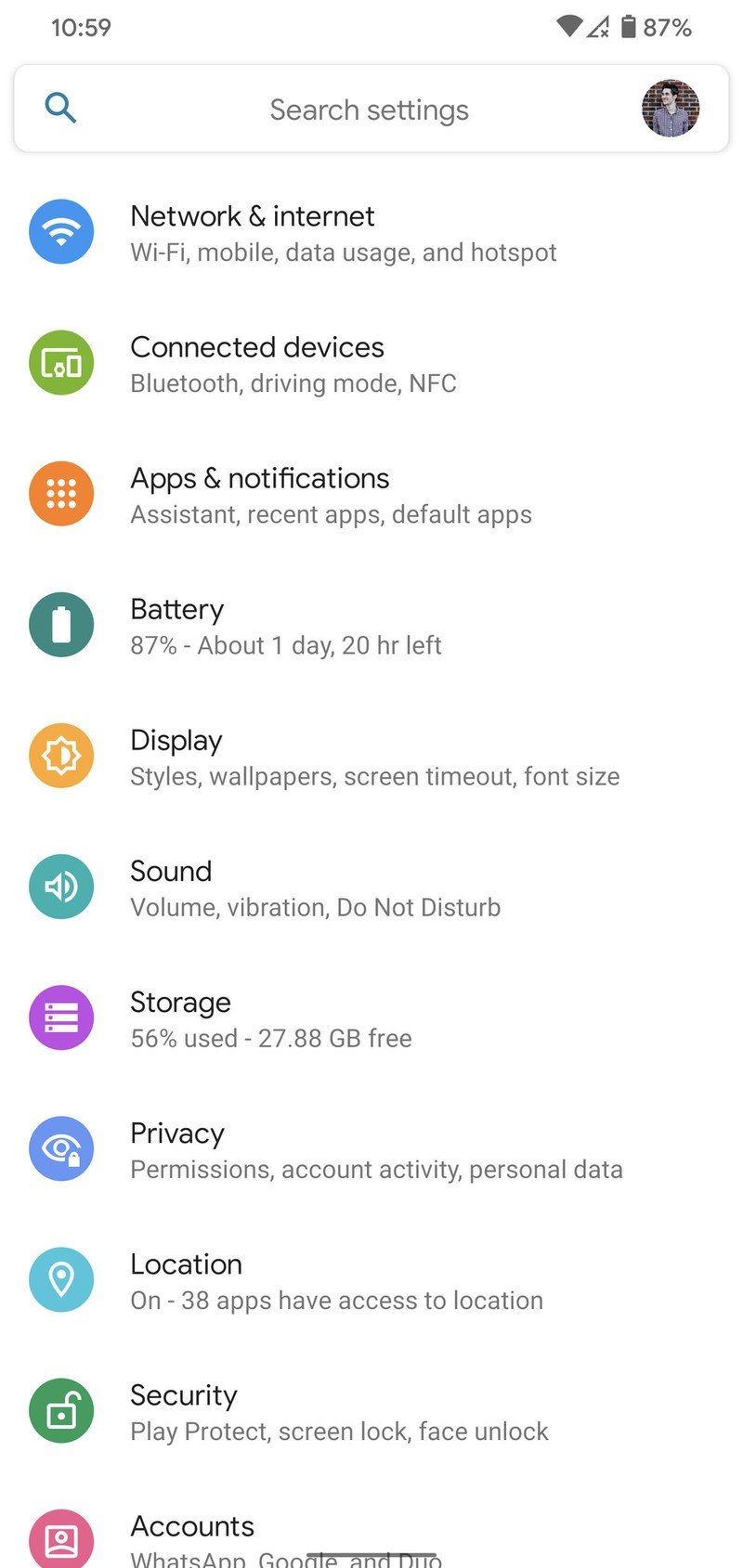
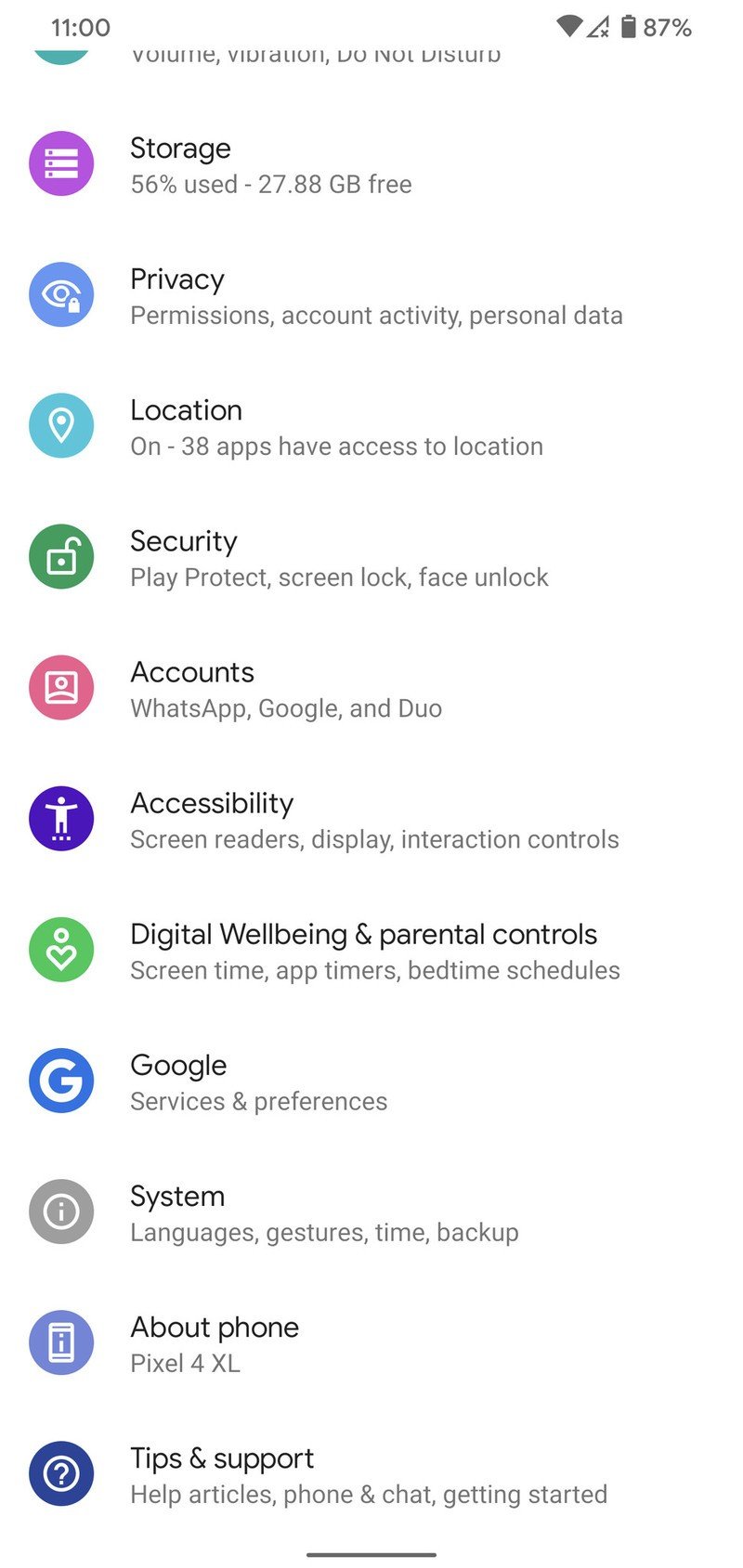
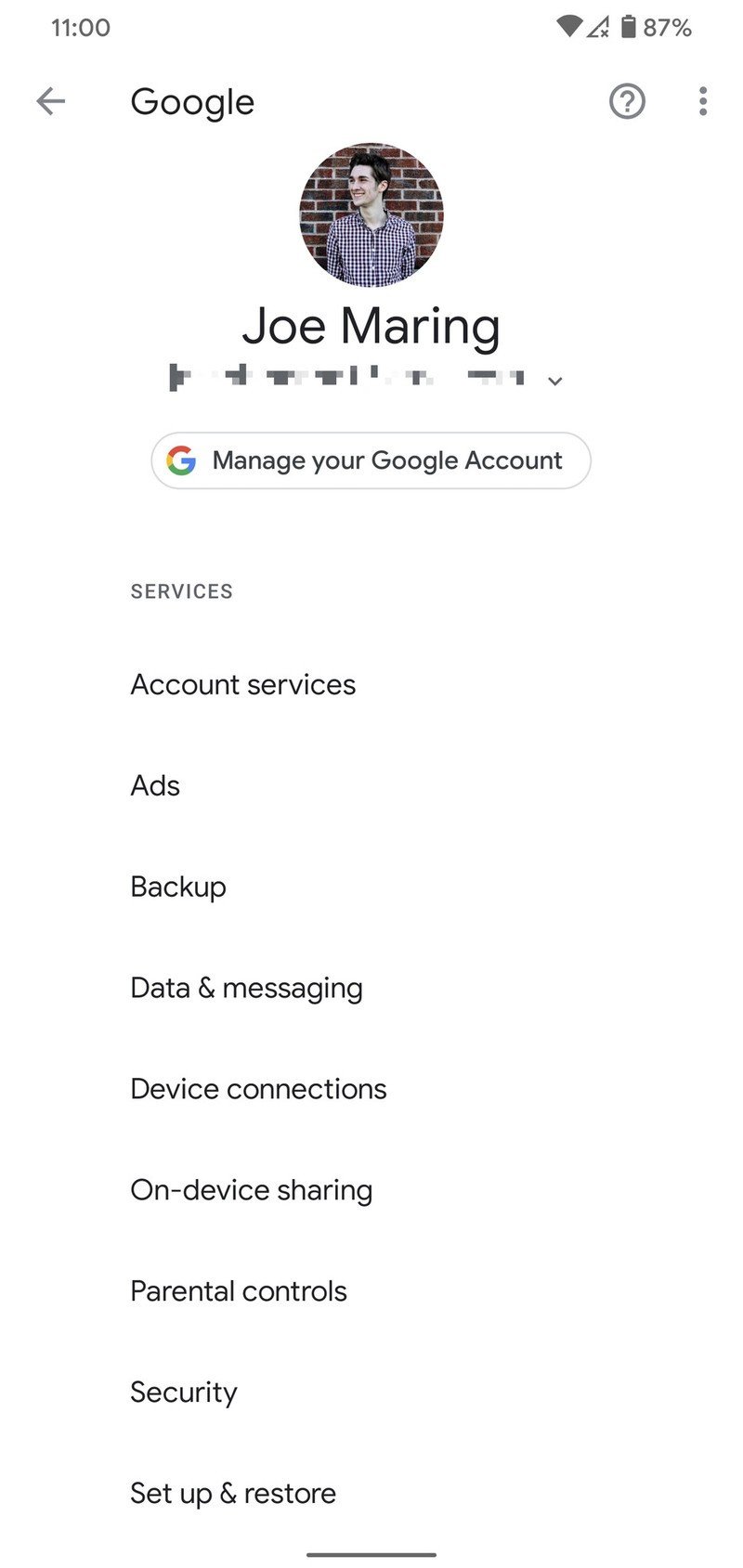
- Tap Security.
- Tap Password.
- Tap Forgot password?Source: Joe Maring / Android Central
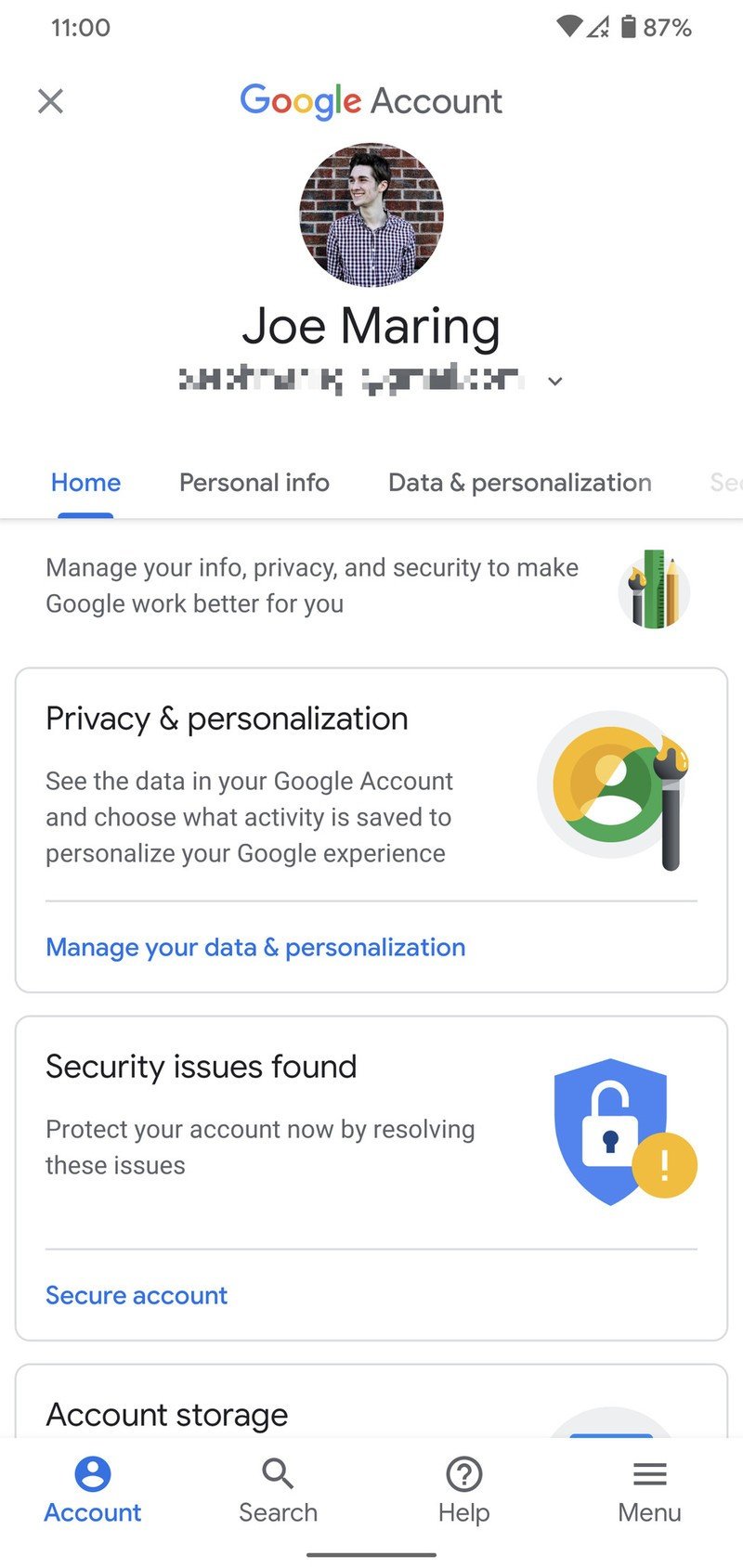
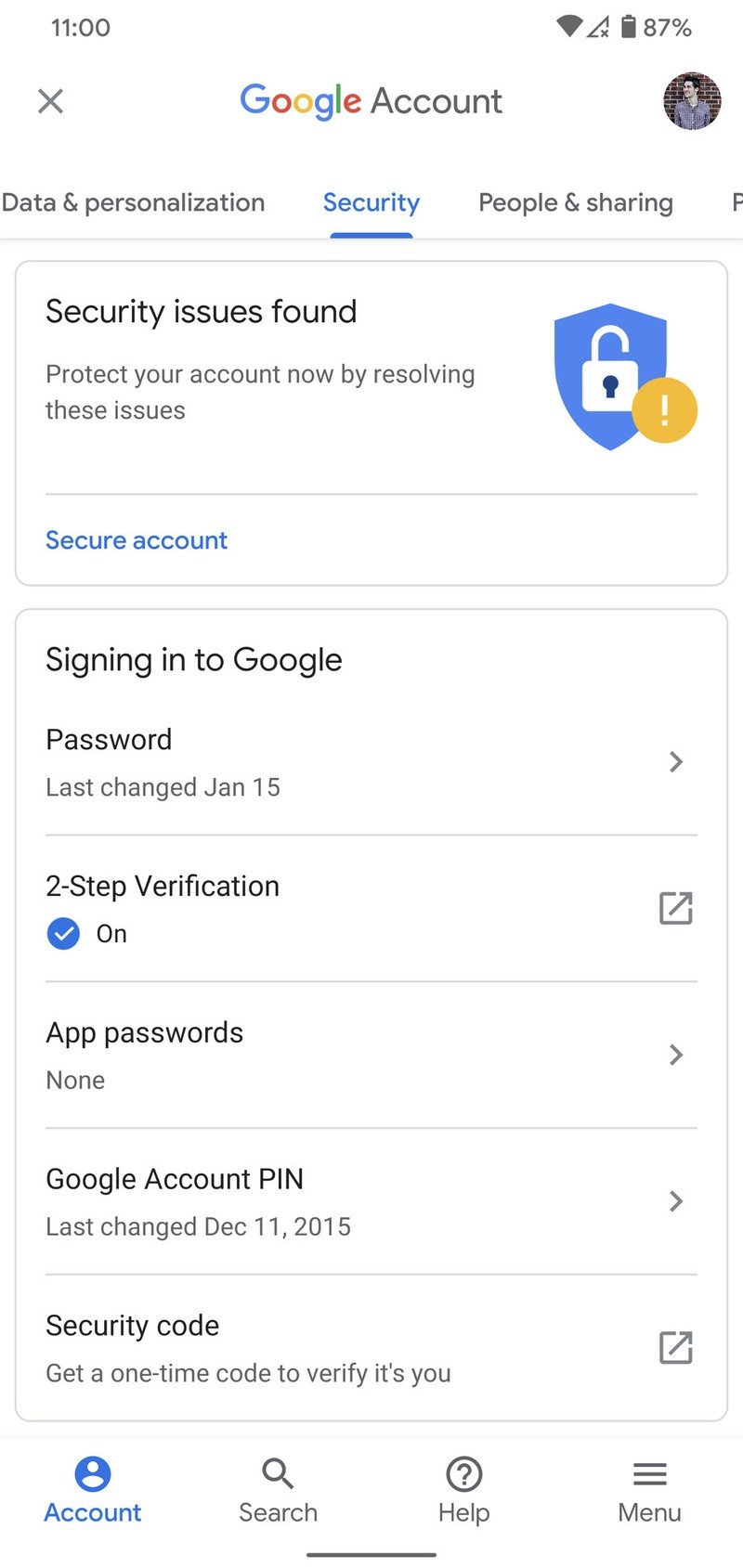
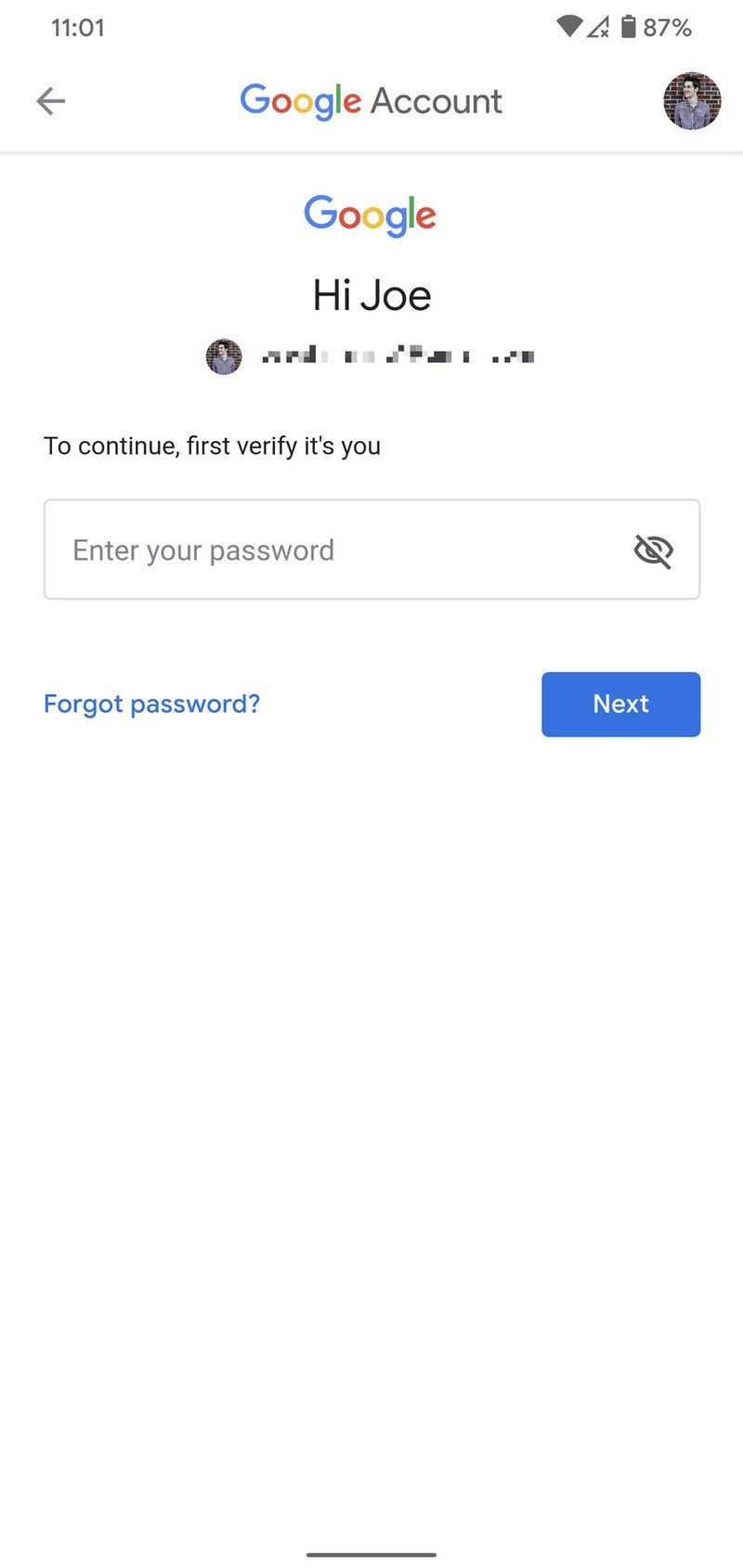
- If you remember the last password you used for your account, enter it. Otherwise, tap Try another way.
- Tap Yes to initiate the two-factor prompt.
- Tap Yes to confirm it's really you trying to change your password.Source: Joe Maring / Android Central
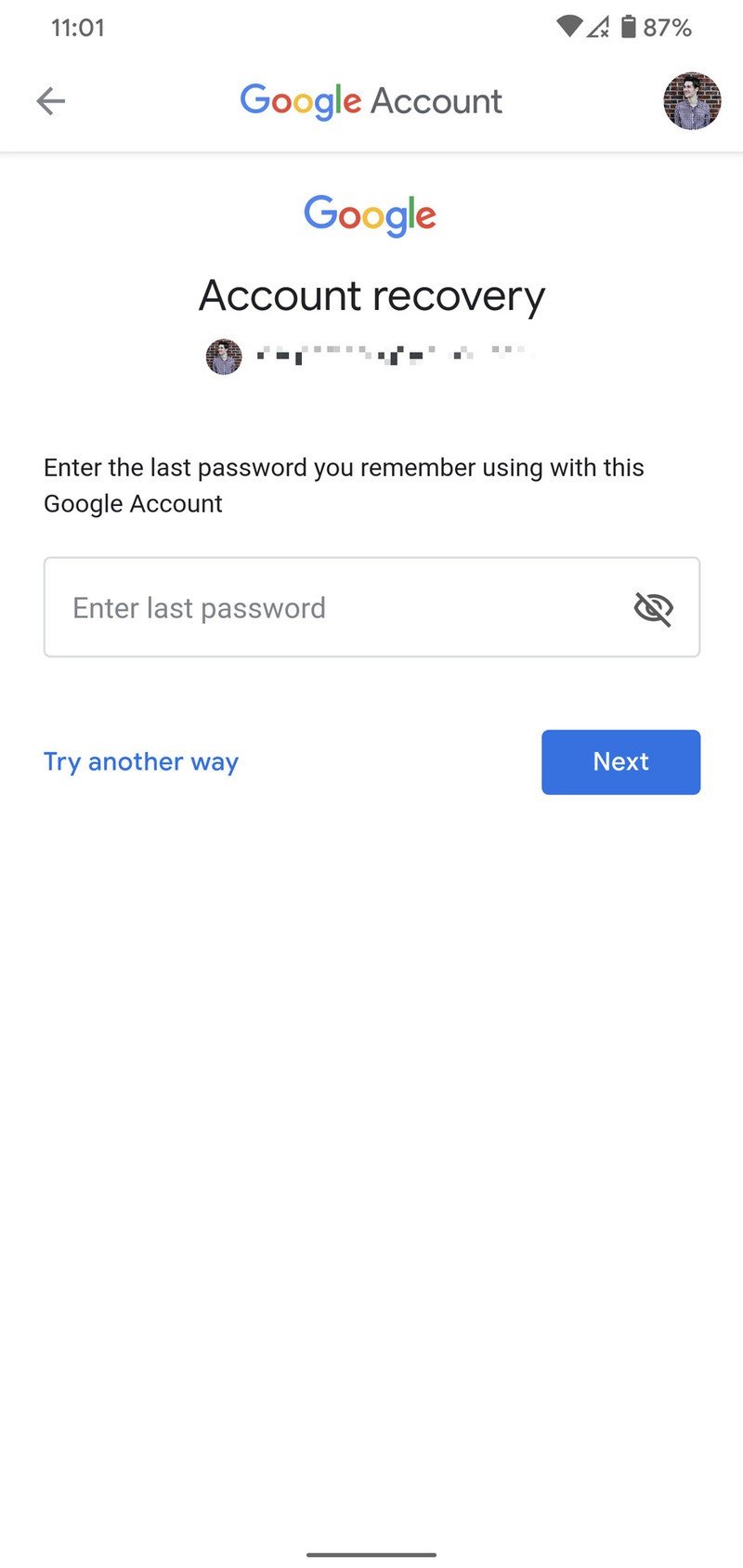
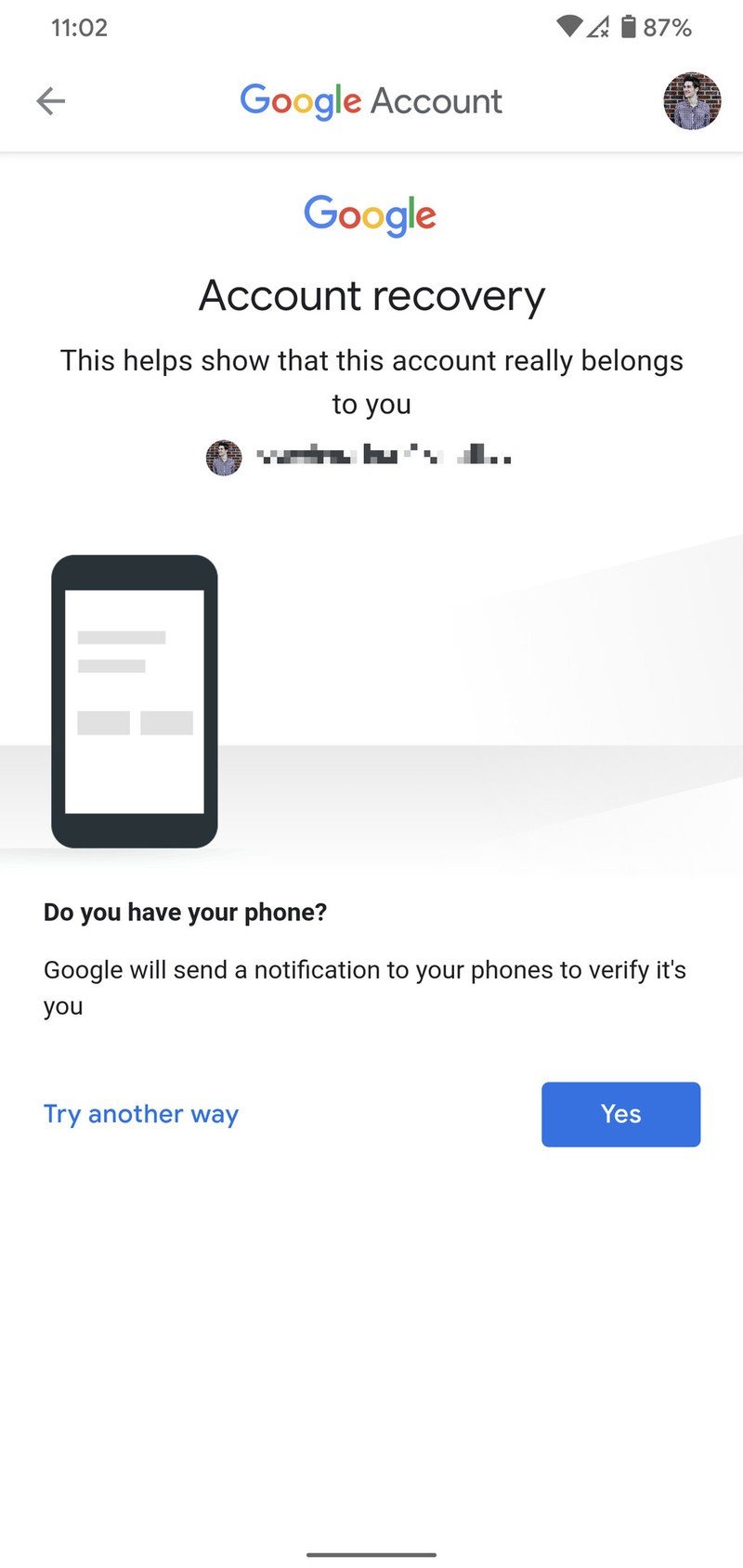
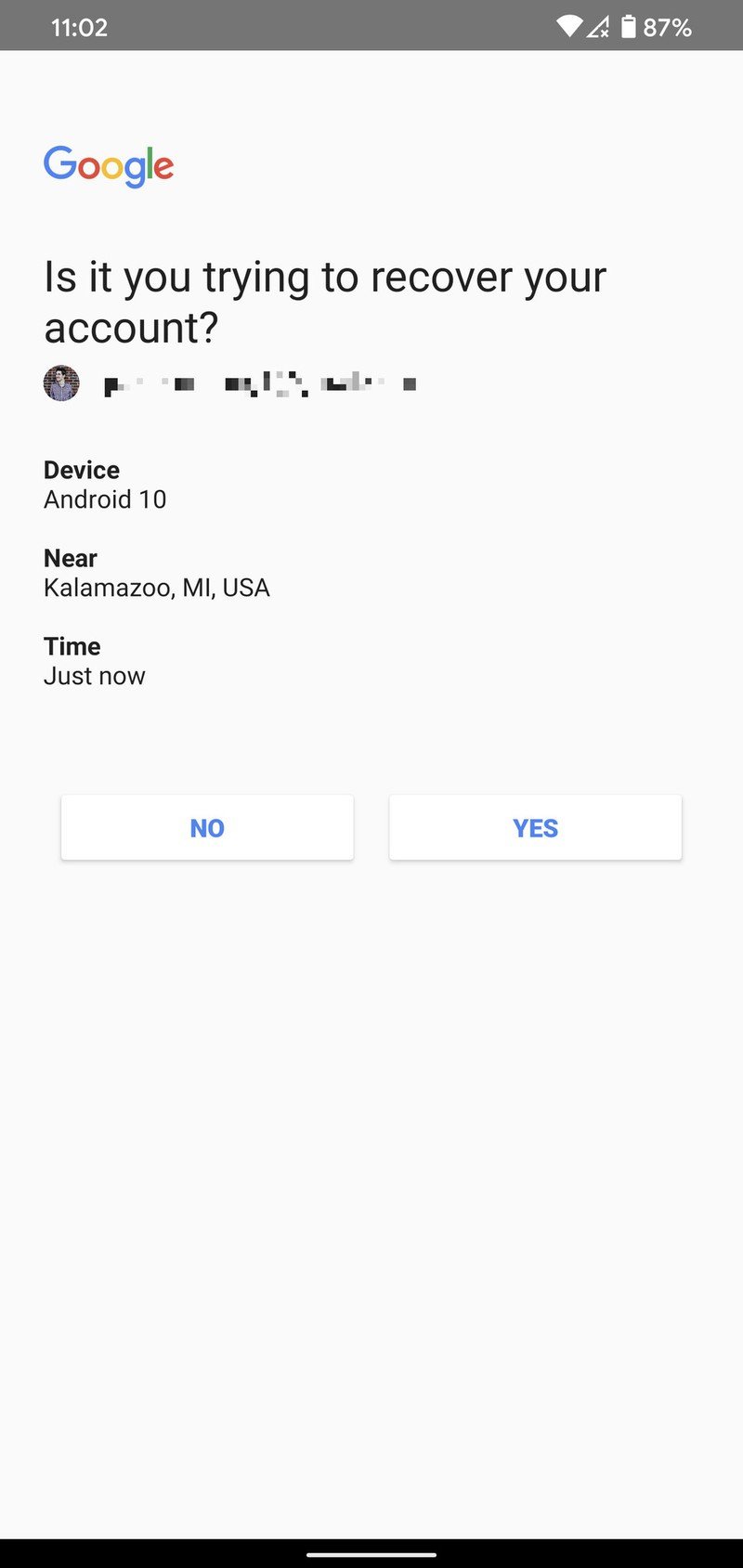
- Tap Send to send the verification code to your backup email.
- Check your backup email for the verification code.
- Enter the code and tap Next.
- Enter your new password.
- Confirm your new password.
- Tap Save password.Source: Joe Maring / Android Central
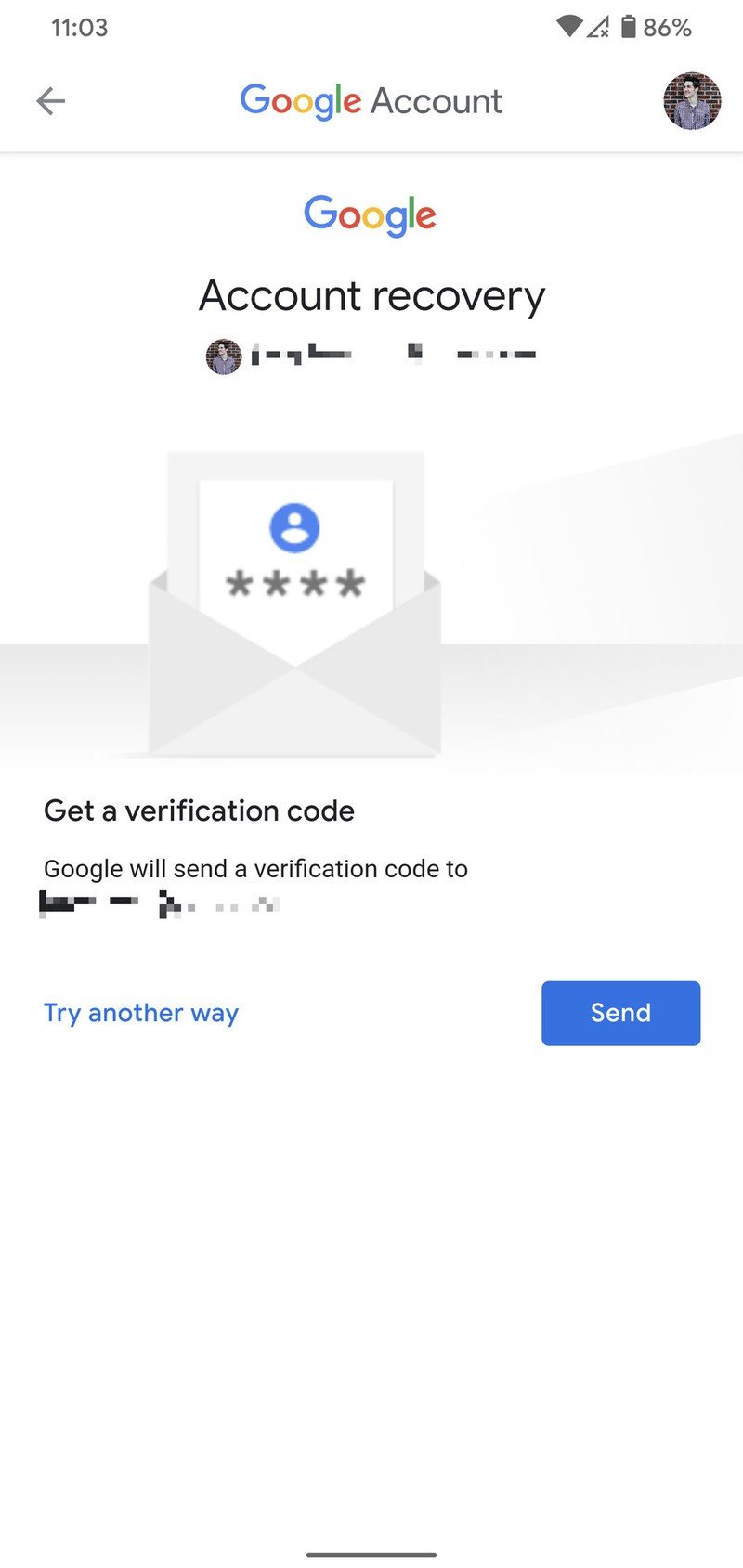
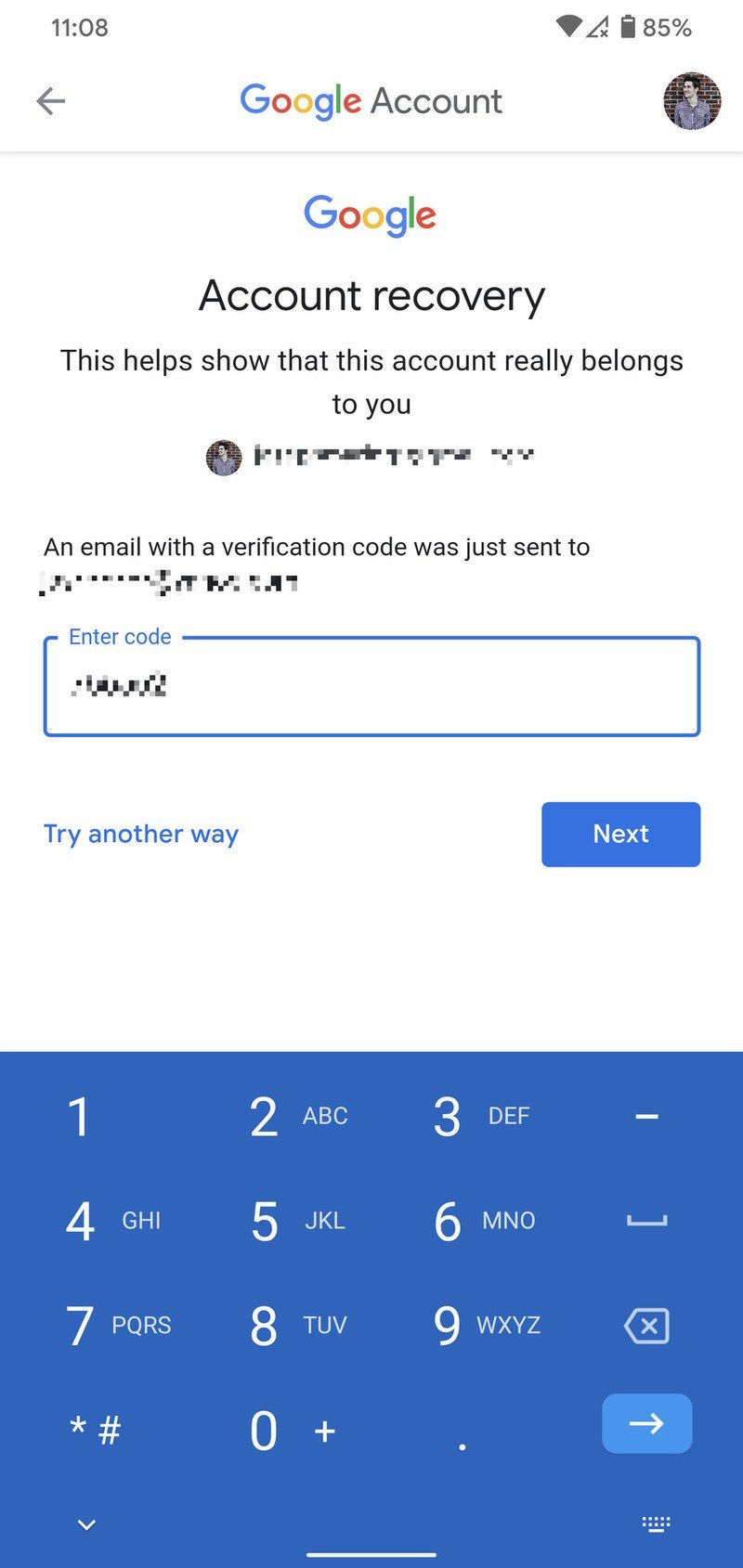
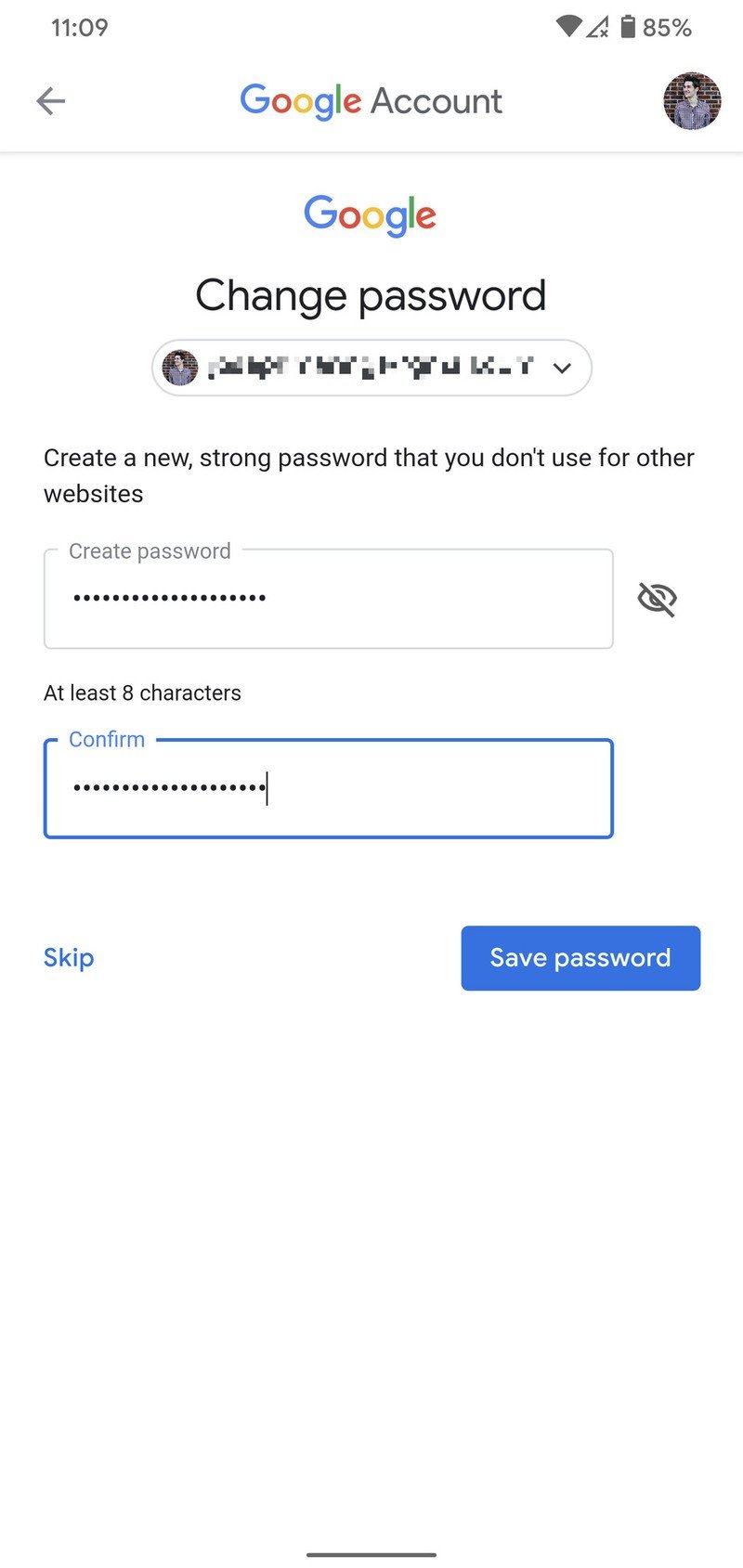
It's that easy
With that out of the way, you've successfully reset your Google password and can now log into your account with ease.
We appreciate how simple Google makes it to reset your password in case you forget it, but before you let the new password slip from your memory, it might be a good idea to enter it in a password manager if you aren't already using one.
Password managers are a great way to stay on top of your online accounts without reusing the same password across all of them. If you want recommendations on where to start with these, check out our roundup below of the best ones currently available.
Best Password Managers for Android in 2020
Be an expert in 5 minutes
Get the latest news from Android Central, your trusted companion in the world of Android
Joe Maring was a Senior Editor for Android Central between 2017 and 2021. You can reach him on Twitter at @JoeMaring1.

