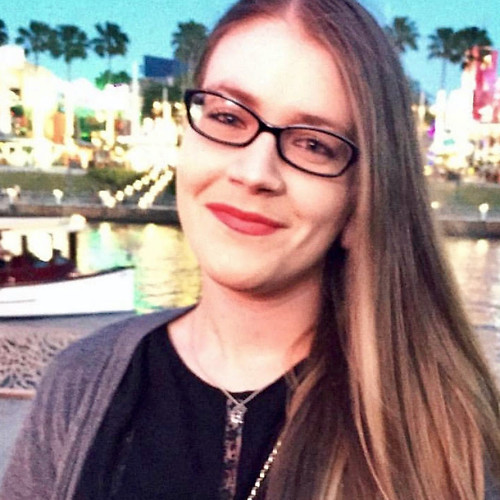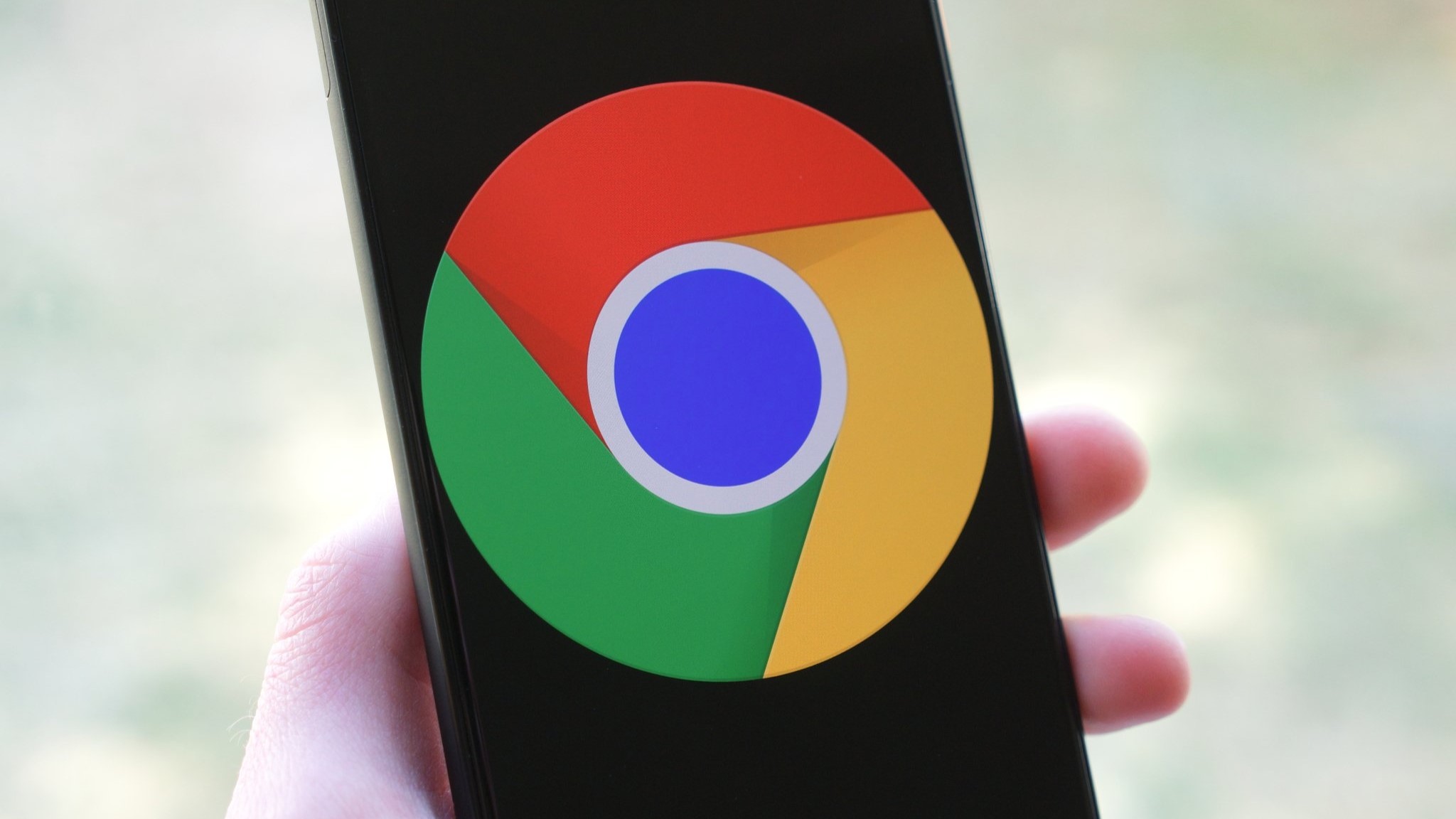How to replace the bands on the Garmin Lily smartwatch

If you've recently purchased the Garmin Lily smartwatch, you'll need to learn how to replace the bands. After all, a time may come when you want to switch up the style of your watch. This elegant wearable offers superior health/activity tracking with several other great features, which makes it one of the best Android smartwatches for women who want the best of both worlds. Depending on whether you're working out or attending a formal event, you may need to change the watchband to something more suitable. Fortunately, it's a quick and easy process to replace Garmin Lily bands.
How to replace your Garmin Lily smartwatch band
If you're a smartwatch enthusiast, you might be accustomed to the universal quick-release band system. Garmin chose a different route with the Lily. This watch uses the company's T-bar lugs system instead. You'll need to use a band replacement tool to loosen the pin and screws on either side of the watch. You'll then use the same tool to secure your new band to the watch.
As you start browsing the options, you'll see that this smartwatch for women uses 14mm watchbands. You won't have the option of exploring third-party bands on Amazon, which is a bummer. As of now, Garmin offers a total of six Garmin Lily bands on their website. There are three silicone bands and three leather bands available for you to choose from. Each band purchase comes with the band replacement tool you'll need to make the switch.
- Loosen the screw with the tool by rotating slowly while you hold the opposite side.
- Remove the screw from one side and remove the pin from the other side.
- Repeat the process on the opposite side of the watchband.
- Align your new watchband with the grooves in the watch.

- Once it's properly aligned, carefully insert the pin on one side of the watch.
- Hold the side of the watch with the pin inserted as you insert the screw back into the opposite side.
- Rotate the tool to tighten the screw, but don't overdo it as you can damage the watch case if you're not careful.
- Repeat the process on the opposite side.
As long as you have the band replacement tool, changing your Garmin Lily band should be a breeze. Whether you're headed to the gym or heading out to a fancy dinner, you can swap out the band in a pinch and be on your way. This is a fairly new release from Garmin, so hopefully, we'll see more replacement band options soon.

Fashionable and efficient
When you want the best of both worlds with a wearable that's fashionable and offers solid activity/health tracking, the Garmin Lily fits the bill. It comes in multiple colors, so it's easy to find a match for your style.

Classy as can be
If you want a band that's lightweight and comfortable on the wrist, the white silicone option should meet your needs. It's ideal for workouts, so your skin won't feel irritated even when you start working up a sweat.
Be an expert in 5 minutes
Get the latest news from Android Central, your trusted companion in the world of Android
Courtney Lynch is a freelance writer at Android Central. She's obsessed with all things health, fitness, and music. At any given time, she can be found checking out the latest and greatest gadgets while simultaneously petting her dog and sipping iced coffee.