How to remove the watermark from FaceApp photos
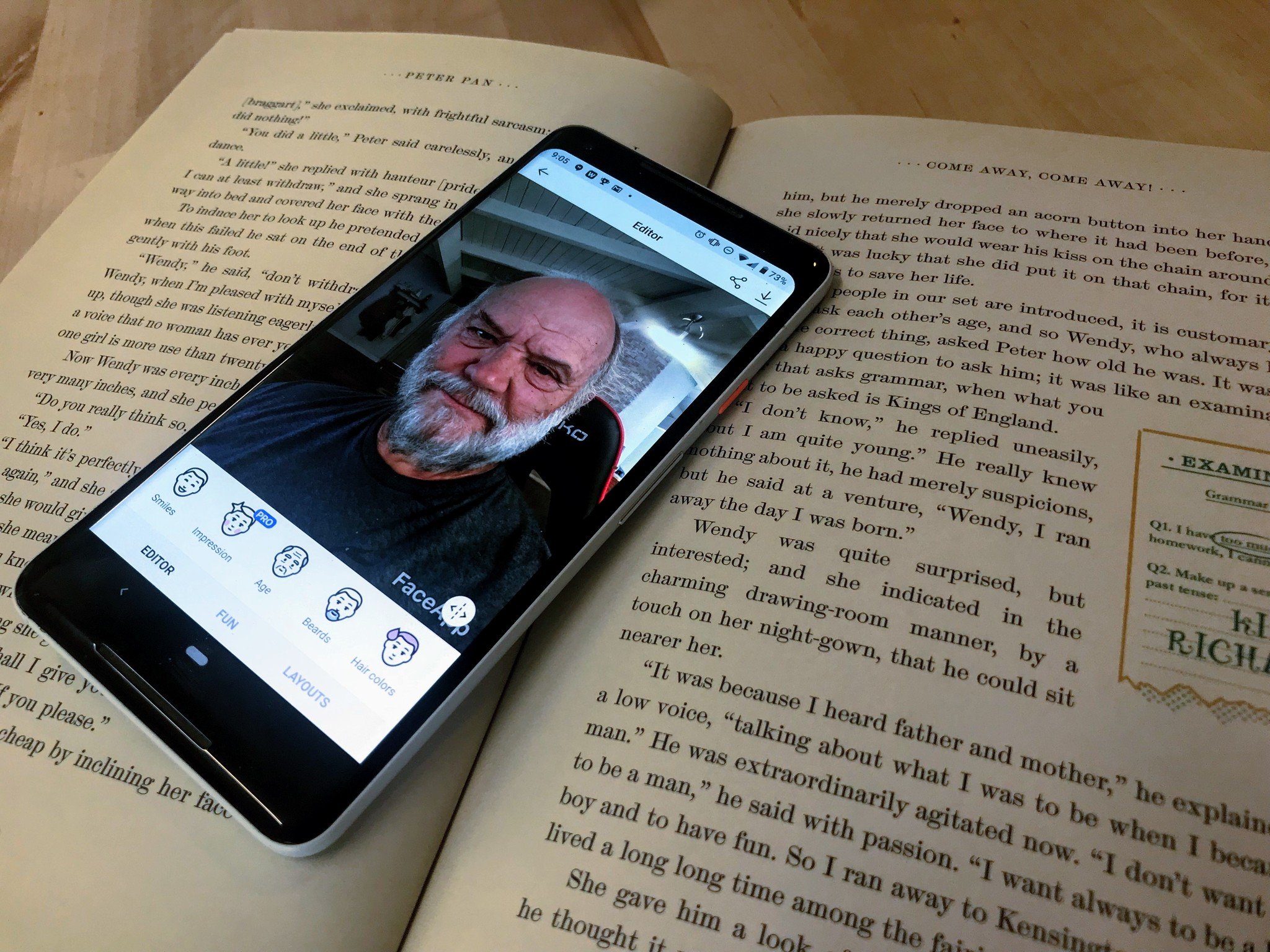
FaceApp has made a resurgence, giving users the ability to tweak their faces in new and interesting ways. Along with the older filters like making yourself look older, or younger, you can also change your hair color, hairstyle, and plenty more. The one bummer is that when you go to share your photos they all have a FaceApp watermark. To remove it you'll need a Pro subscription but past that it just takes a few taps.
How to remove the watermark on FaceApp Photos
FaceApp gives you plenty of options for the tweaks you make to your photos. However, you are limited by the fact that the only way to remove a watermark is by opting into their Pro subscription model. This does open up a lot more options, but it means paying for the app which isn't going to be up everyone's alley. There are three tiers for payment, you can snag a month for $4, a year for $20, or avoid all the hassle and grab up a lifetime membership for $40.
- Open FaceApp on your phone.
- Tap the gear icon in the upper left corner.
- Tap Go Pro.
- Select which subscription option you'd like to use.
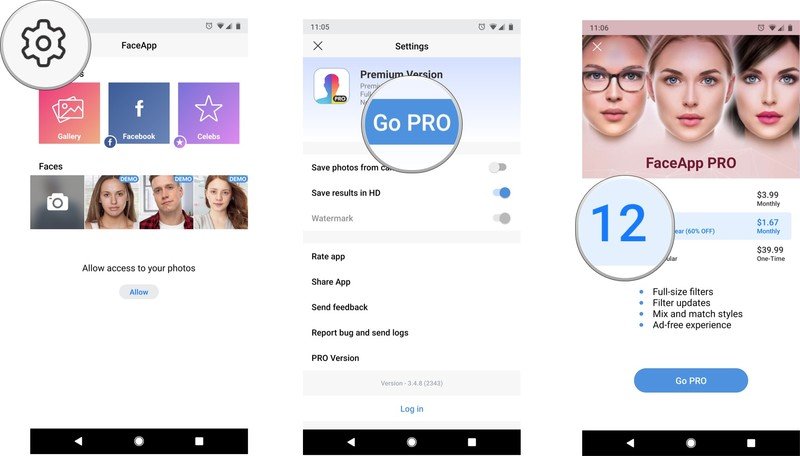
- Tap Go Pro to pay for your FaceApp subscription.
- Tap the X in the upper left corner.
- Tap the toggle next to Watermark to remove it from future photos.
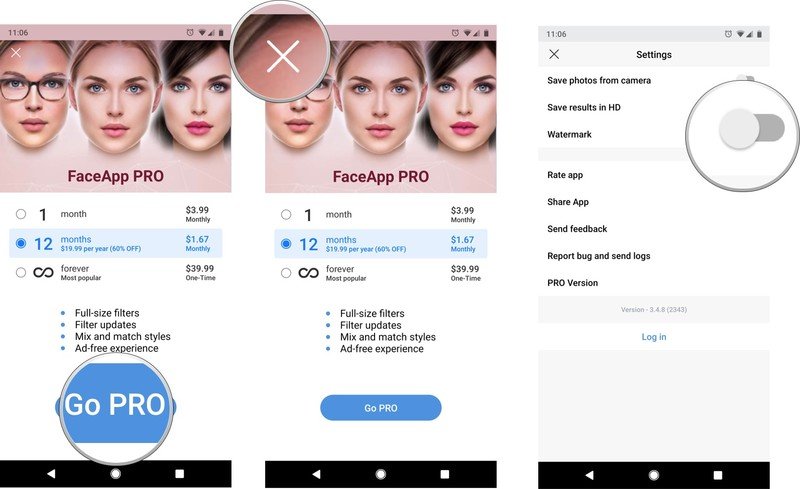
At this point, you'll be able to take and share photos without having to worry about that pesky watermark getting in your way.
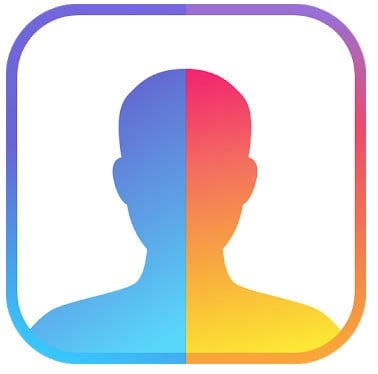
New look new you
FaceApp has tons of different options and filters that let you change the way you look from your age and gender to facial hair and backgrounds.
Get the most from your phone's camera
FaceApp is built around letting you change up the way your photos look. However, if your phone camera is older or constantly covered in smudges you aren't going to get the best results. By snagging a lens kit or some microfiber cleaning cloths you can solve both of these problems.

Shuttermoon Lens Camera Kit ($20 at Amazon)
Five different lenses along with a clamp to attach them to your phone and a carrying case to keep them safe makes this kit excellent for getting the precise shot you want, when you want it.

Camkix Universal 3-in-1 ($10 at Amazon)
Be an expert in 5 minutes
Get the latest news from Android Central, your trusted companion in the world of Android
This clip system lens lets you get better photos while buying on a budget.

Magic Fiber Microfiber Cleaning Cloths ($9 at Amazon)
Keep your camera lens free of smudges and scratches with this 6 pack of microfiber cleaning cloths.
Jen is a staff writer who spends her time researching the products you didn't know you needed. She's also a fantasy novelist and has a serious Civ VI addiction. You can follow her on Twitter.

