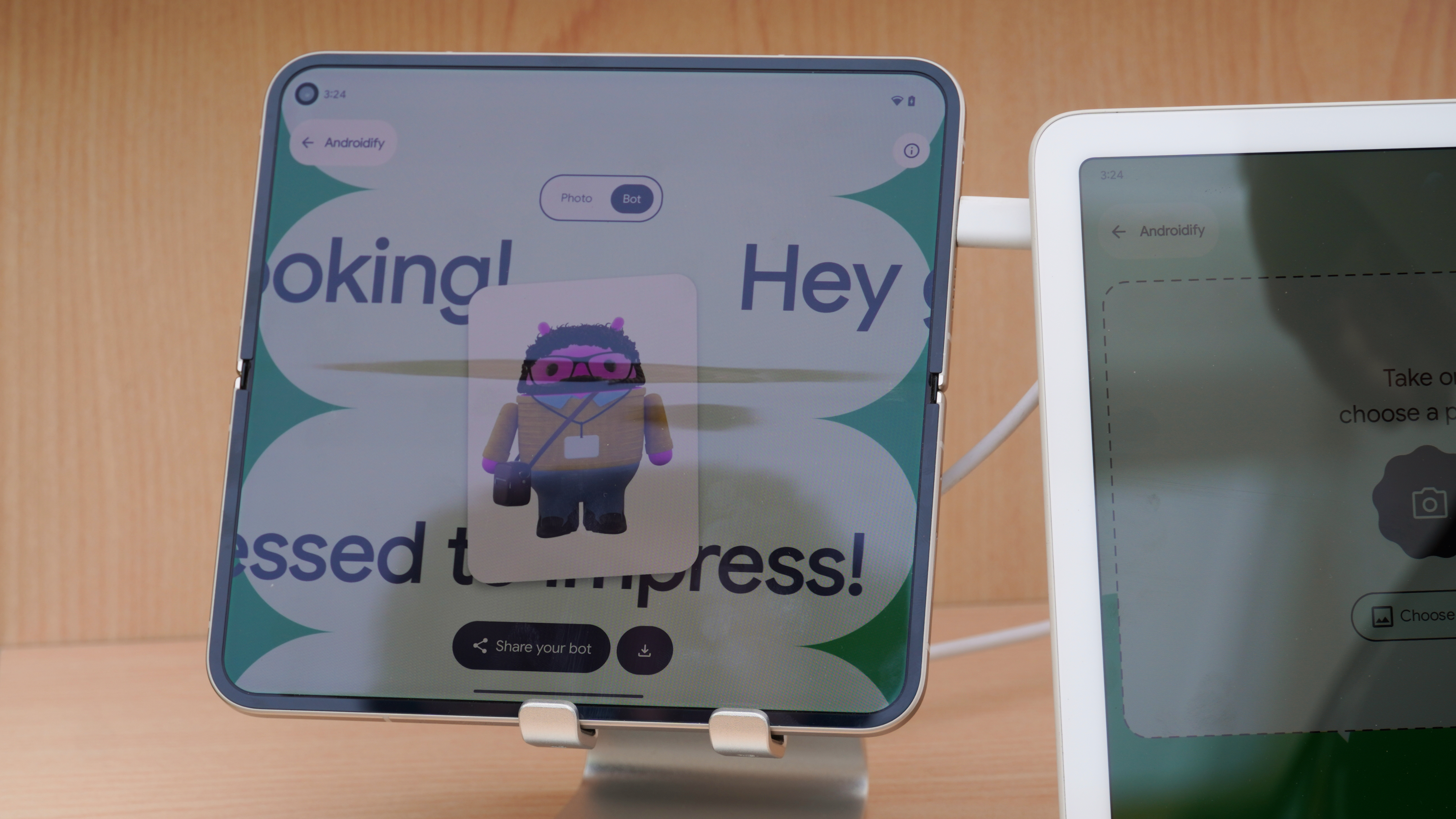How to remove the smart folders from the HTC One M9 home screen

One of the bigger changes in Sense 7 and the HTC One M9 is on the home screen. You now have this 4-by-2 "Sense Home Widget" that does a couple things. First and foremost is that it tries to predict which apps you're using at home, at work and when you're on the go. It takes a look at what you're using throughout the day and then surfaces those apps at the appropriate time and place.
And it's also home to a new "Downloads" folder — that's all the stuff you get off Google Play — as well as a "Suggestions" folder for recommended apps. But what if you don't want those folders?
We can help.
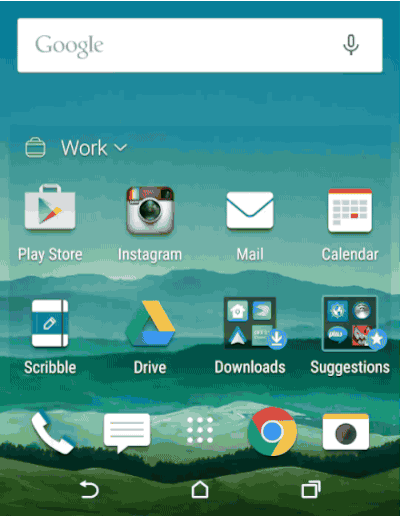
The Downloads and Suggestions folders aren't normal folders. You can't just long-press them and then remove them. (Doing so selects the entire widget.) Instead, you need to tap the little home/work/out drop-down at the top left, then hit the overflow menu (the three dots), choose "show/hide smart folders," and then unselect the ones you don't want.
It's not all that tough, it's just a wee bit hidden. But it lets you keep the predictive widget but lose those mostly useless folders.
Check out these HTC One M9 accessories!
Get the latest news from Android Central, your trusted companion in the world of Android