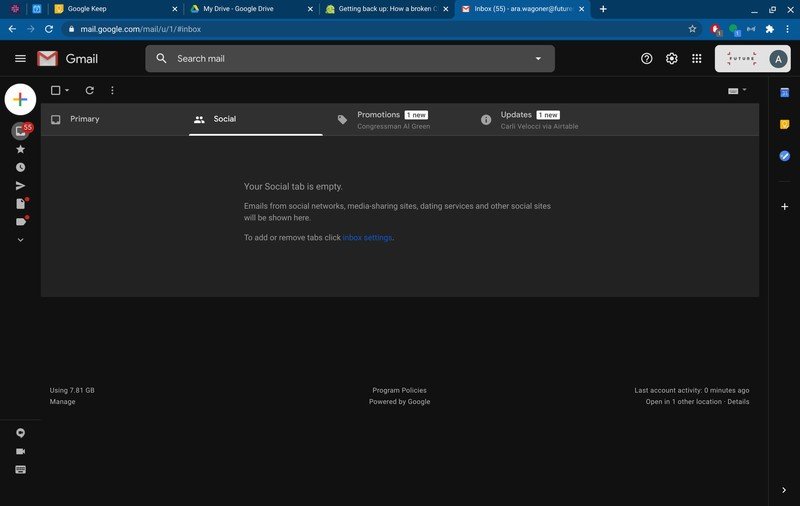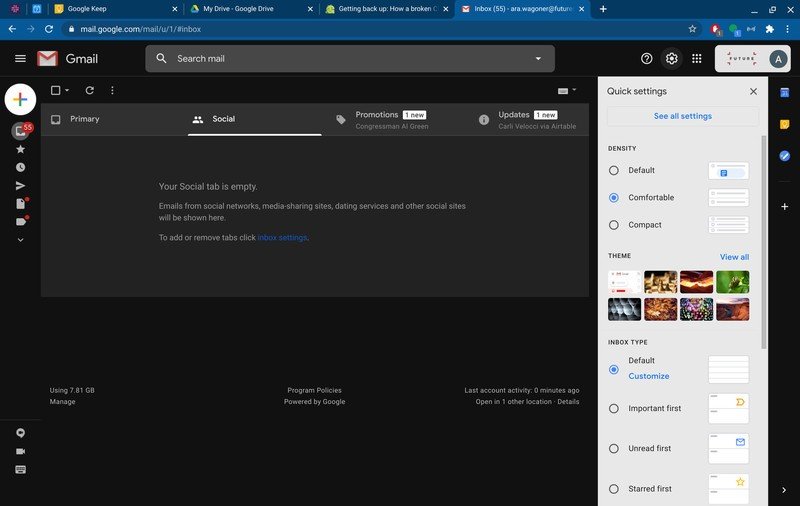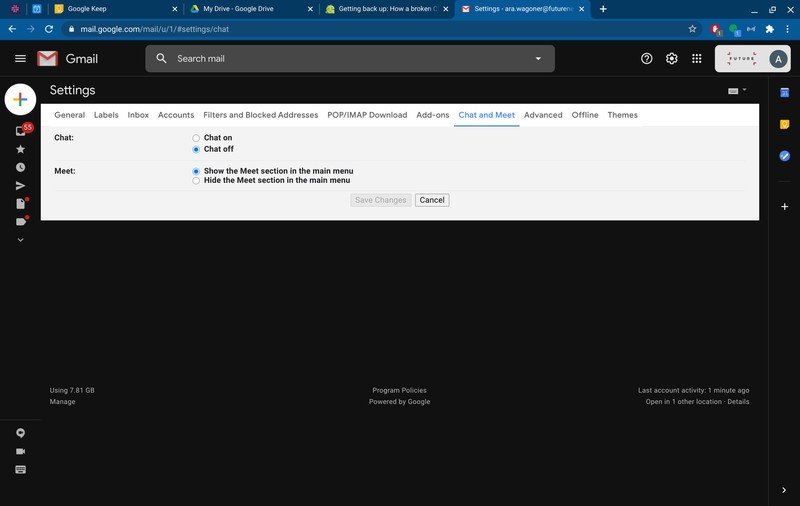How to remove Google Meet from your Gmail sidebar

Google Meet is now available to everyone with a Google account, and Google would very much like you to start using Google Meet for your video calls and conferences. To this end, Google has done what it seems to always do when it wants people to use one of its services: it stuffs it into a Gmail menu! And rather than sticking it in the right-hand menu with Tasks, Calendar, and Keep, Google has instead put Meet in the left-hand sidebar, where all of our folders and categories are. If you want to get back some space on the sidebar for more important options, Google did give us a way to get Google Meet off it, and here's where it's hiding!
How to remove Google Meet from your Gmail sidebar
- Open the Gmail website on a desktop computer.
- Click the settings gear.
- Click see all settings.
- Click on the Chat and Meet tab of the settings menu.
- Click Hide the Meet section in the main menu.
- Click Save Changes.
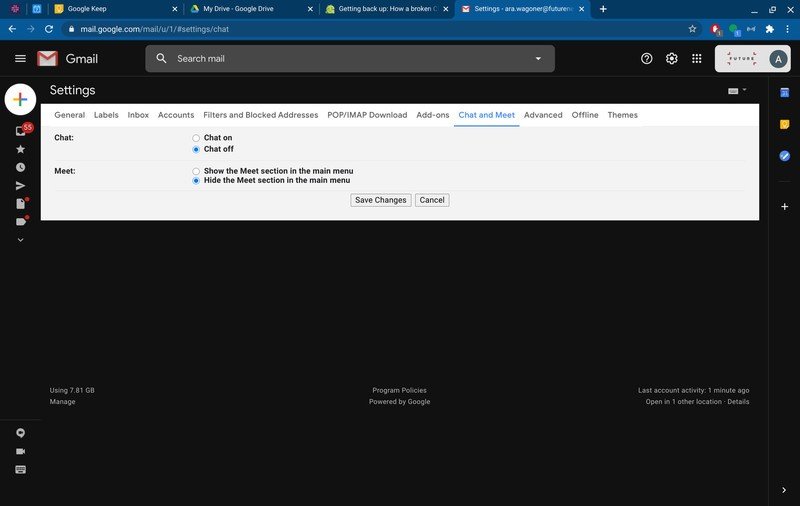
Once the changes save, you'll be taken back to your inbox, and the options to create or join a meeting will be gone from the left-hand menu. You can still, of course, create or join a Meeting from the Google Meet website, but Gmail is undoubtedly cluttered enough without Google Meet taking up valuable space.
Be sure to check out our roundup of the best Google Meet tips and tricks for more ways to get the most out of this robust communication app.

This compact Chromebook is ready to work.
Keep your 14-inch screens and your $800 price tags; give me this notebook-sized laptop with its 10-hour battery life, aluminum lid, and a comfortable keyboard any day. This laptop is light enough to carry in a backpack all day and the perfect size to fit in your lap on the couch, or the crowded dining room table as everyone works on homework.
Get the latest news from Android Central, your trusted companion in the world of Android
Ara Wagoner was a staff writer at Android Central. She themes phones and pokes YouTube Music with a stick. When she's not writing about cases, Chromebooks, or customization, she's wandering around Walt Disney World. If you see her without headphones, RUN. You can follow her on Twitter at @arawagco.