How to recover lost Google contacts for Android
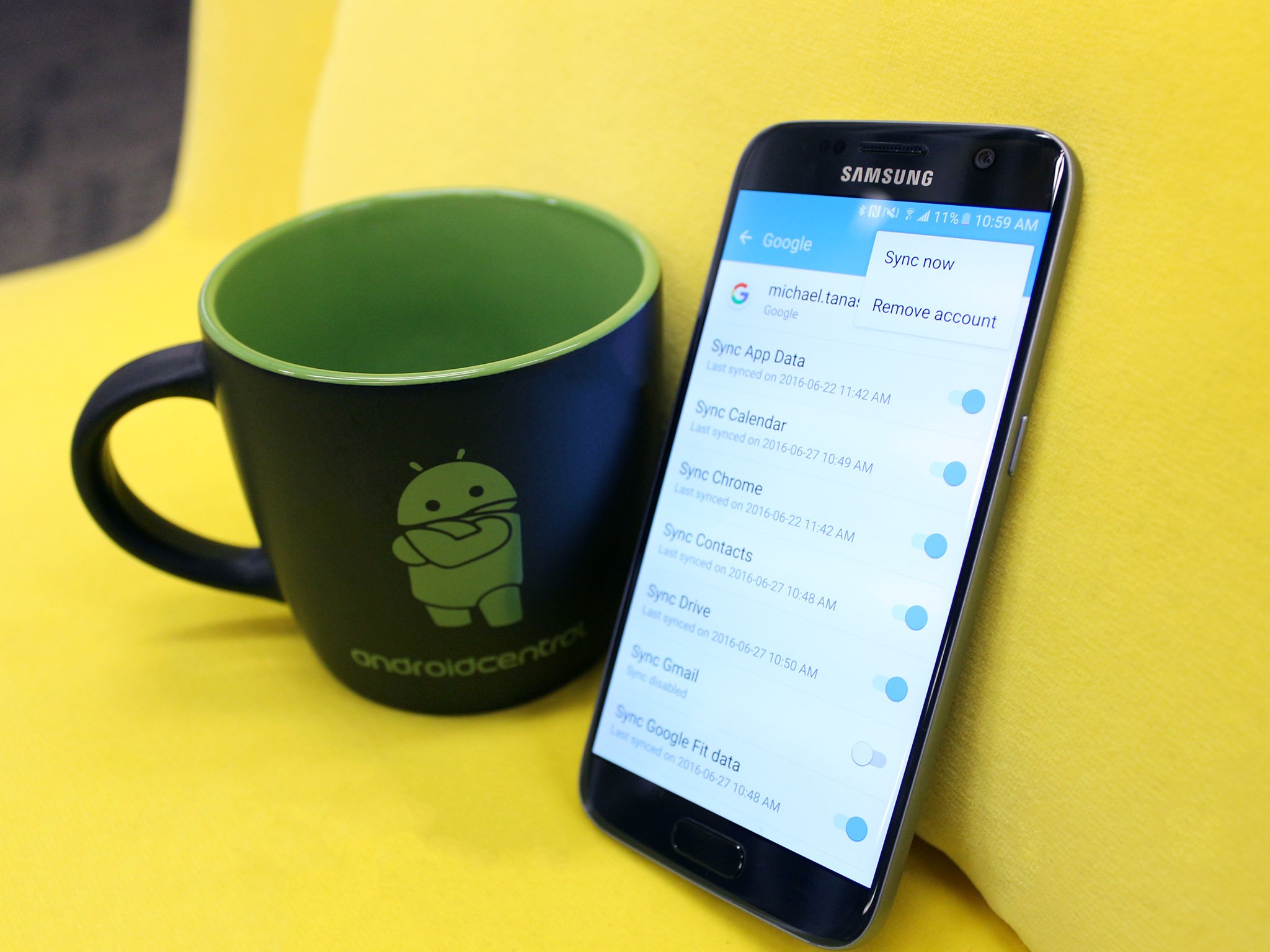
If you think you've somehow lost all of your Google contacts on your Android phone, don't sweat. The Google account associated with your Android device (that you likely set up when you set up your phone) keeps a handy backup for just such an occasion.
If your Google account is synced with your phone, then you should be able to restore a backup of all of your contacts as far back as 30 days. You'll just have to access and restore things via your computer. Here's how.
How to recover lost Google contacts for Android
You would've had to enter all of your contacts into your Gmail account for this to work. Google won't retrieve contents stored on your SIM card.
- Launch your web browser from the desktop, taskbar, Dock, or application folder of your computer.
- Navigate to your Gmail account.
- Click the Gmail dropdown in the upper lefthand corner of your screen.
- Click Contacts.
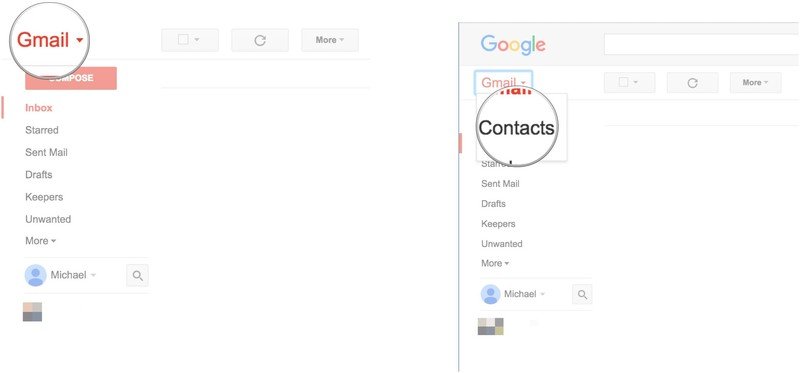
- Click More just under the search bar.
- Click Restore Contacts...
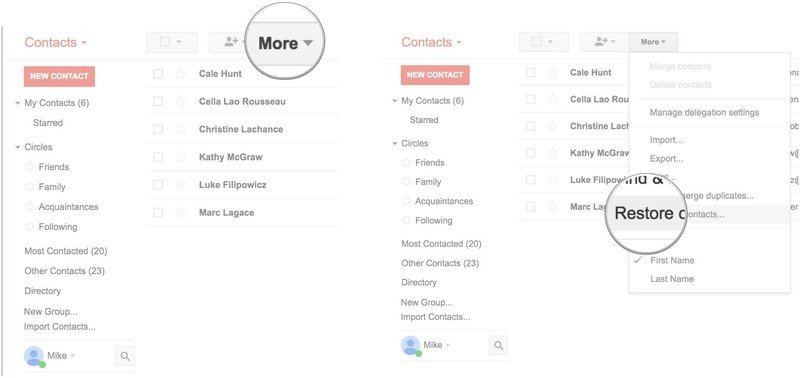
- Click a time to restore to. If you click Custom you can set it to restore from as far back as 29 days, 23 hours, and 59 minutes ago.
- Click Restore.
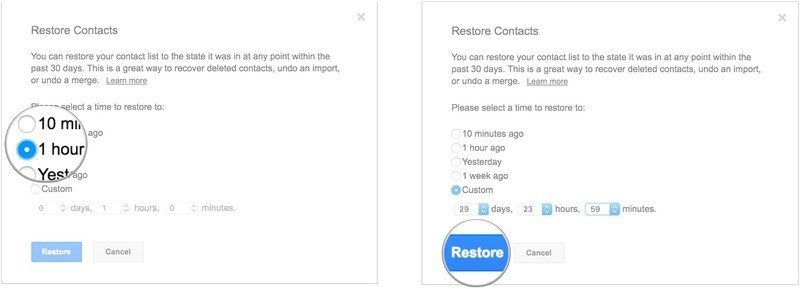
- Pick up your Android phone.
- Launch Settings from your home screen, the Notification Shade, or the app drawer.
- Tap Accounts.
- Tap Google.
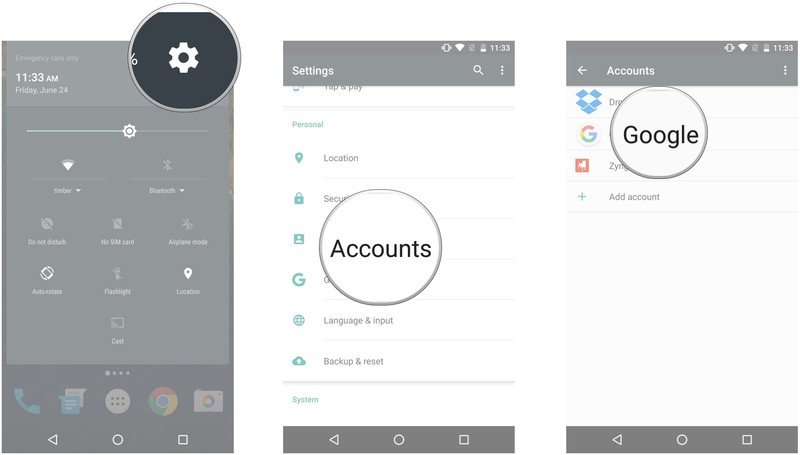
- Tap the account that your contacts are associated with if you have more than one.
- Tap the menu button in the top righthand corner of your screen. It's three vertical dots.
- Tap Sync now.
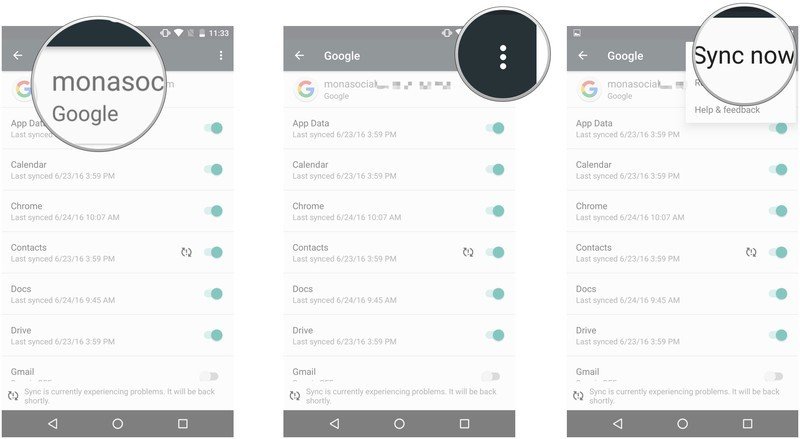
Your phone should now sync with your Google account and the Google contacts you thought were lost from your phone should now be right back where they belong.
Be an expert in 5 minutes
Get the latest news from Android Central, your trusted companion in the world of Android

