How to recover deleted photos and videos on your Samsung Galaxy phone
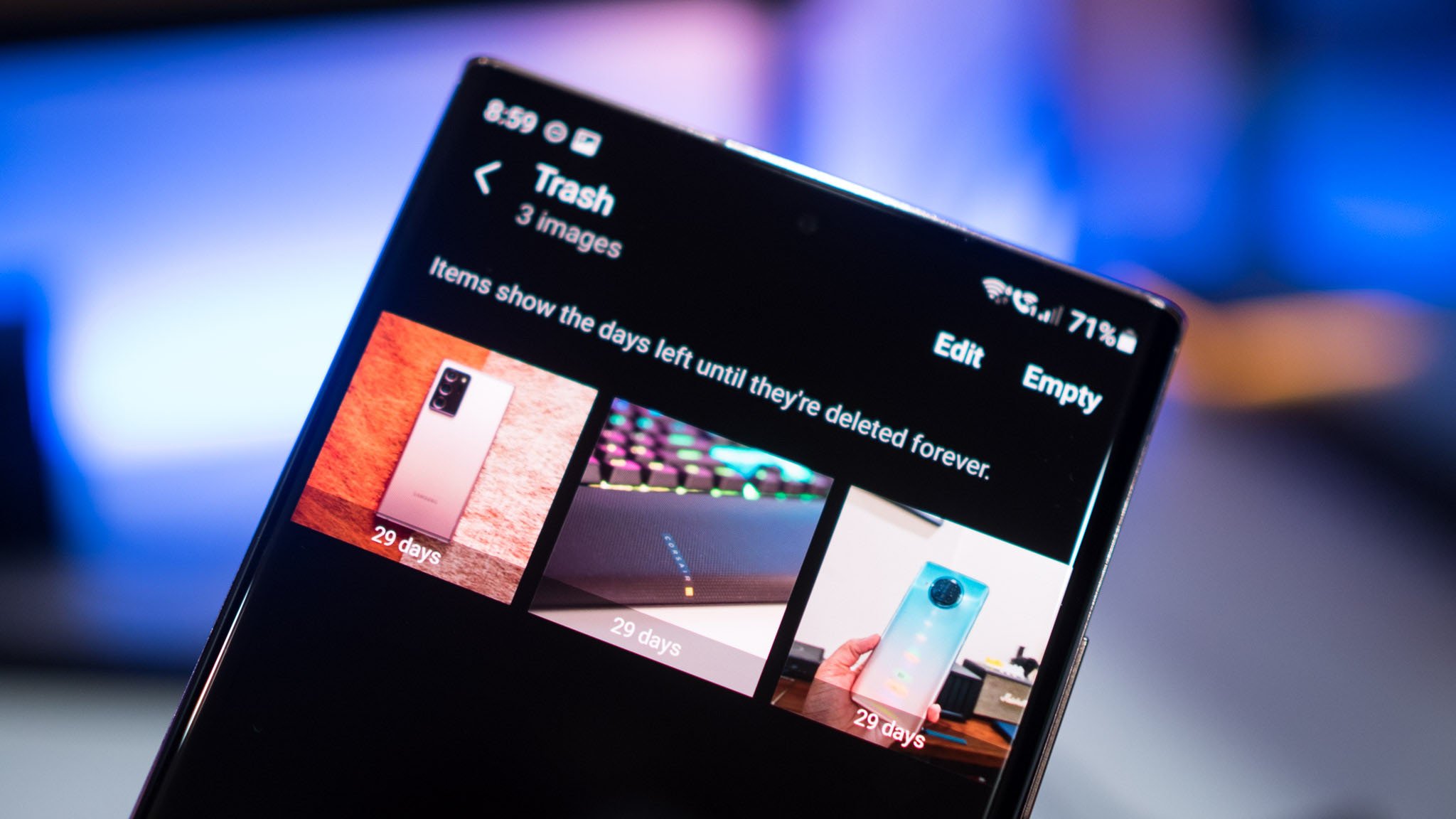
Accidentally deleted a photo or video on your Galaxy phone? There's no need to worry; Samsung has an easy system in place that lets you recover deleted photos and videos. Samsung introduced a recycle bin to One UI back in 2018, so any photos or videos deleted automatically make their way here. Let's see how you can easily recover deleted photos and videos on your Galaxy phone.
How to recover deleted photos and videos on your Samsung Galaxy phone
I'm using the Galaxy Note 20 for reference here, but the steps outlined will work on any Galaxy phone based on Android Pie and above. That means all Samsung phones released in the last three years should have the recycle bin available in the gallery. With that out of the way, here's how to restore your deleted photos and videos:
- Open the Gallery app.
- Tap the menu button (three horizontal lines in the bottom right). If you're using an older Samsung phone, the menu option will be located in the top right corner.
- Hit Trash.
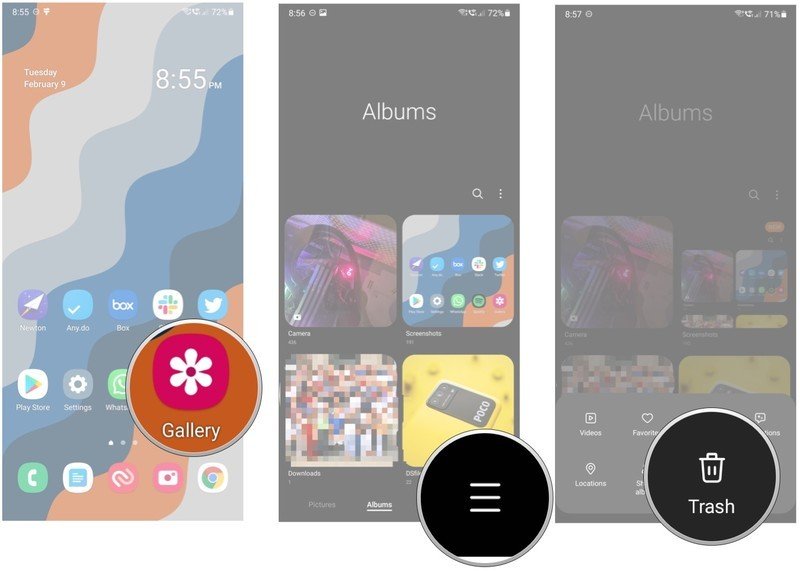
- You'll see all deleted photos and videos here. Select the deleted photo or video you want to restore.
- Hit the Restore button at the bottom of the page; you should see the photo or video back in your phone's gallery.
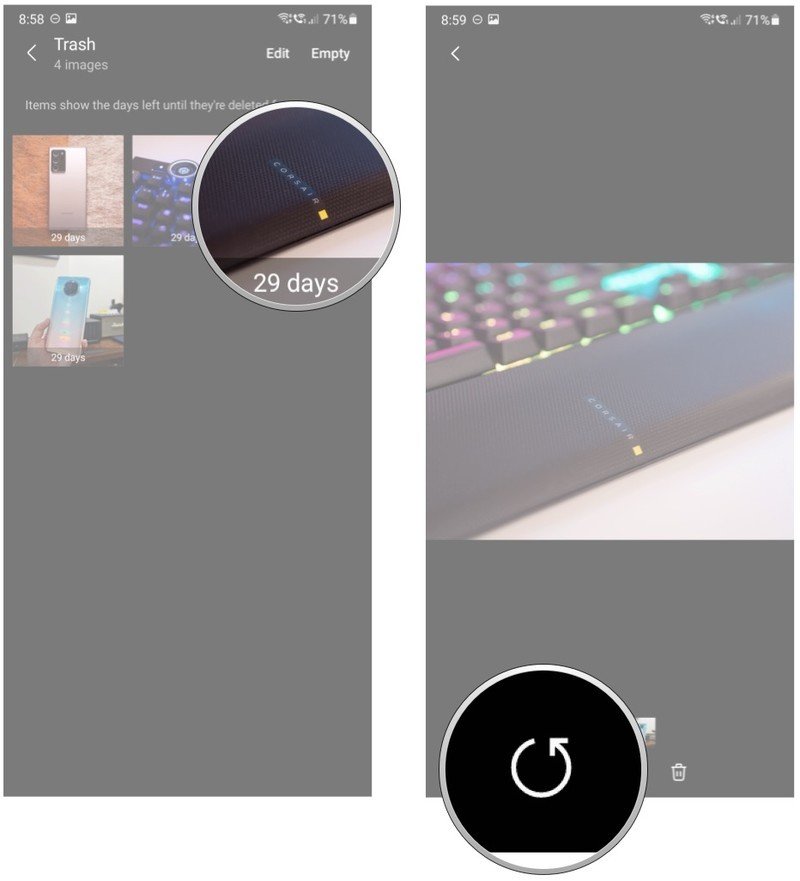
Deleted photos and videos will be stored in the recycle bin for 30 days, and Samsung even includes a counter that shows how many days until a photo or video is permanently deleted. The recycle bin is a nifty addition in One UI that ensures you can easily restore photos or videos that you may have deleted by mistake.
With One UI 3.0, Samsung made a lot of exciting changes that make it an even more enticing option. Samsung makes the best Android phones you can buy today, and in One UI 3.0, you are getting one of the best user interfaces that Android has to offer.
Be an expert in 5 minutes
Get the latest news from Android Central, your trusted companion in the world of Android

Harish Jonnalagadda is Android Central's Senior Editor overseeing mobile coverage. In his current role, he leads the site's coverage of Chinese phone brands, networking products, and AV gear. He has been testing phones for over a decade, and has extensive experience in mobile hardware and the global semiconductor industry. Contact him on Twitter at @chunkynerd.
