How to record the screen on your OnePlus phone
You can easily get started with screen recording in OxygenOS.

OnePlus added native screen recording to OxygenOS back in 2019, so you'll be able to use the feature on all of its recent devices. You get a lot of customization options with the screen recorder, and the ability to record audio as well. Here's how to enable the feature on your OnePlus phone, and how to maximize its potential.
How to add Screen Recorder as a shortcut
The screen recorder option is available as a toggle on the notification pane. It isn't listed in the default pane, so you'll have to add the tile from the customization window. Here's how to do it:
1. Pull down on the status bar to reveal the notification drawer.
2. Pull down once again to surface all the settings.
3. Select the Overview menu (three vertical dots) at the top.
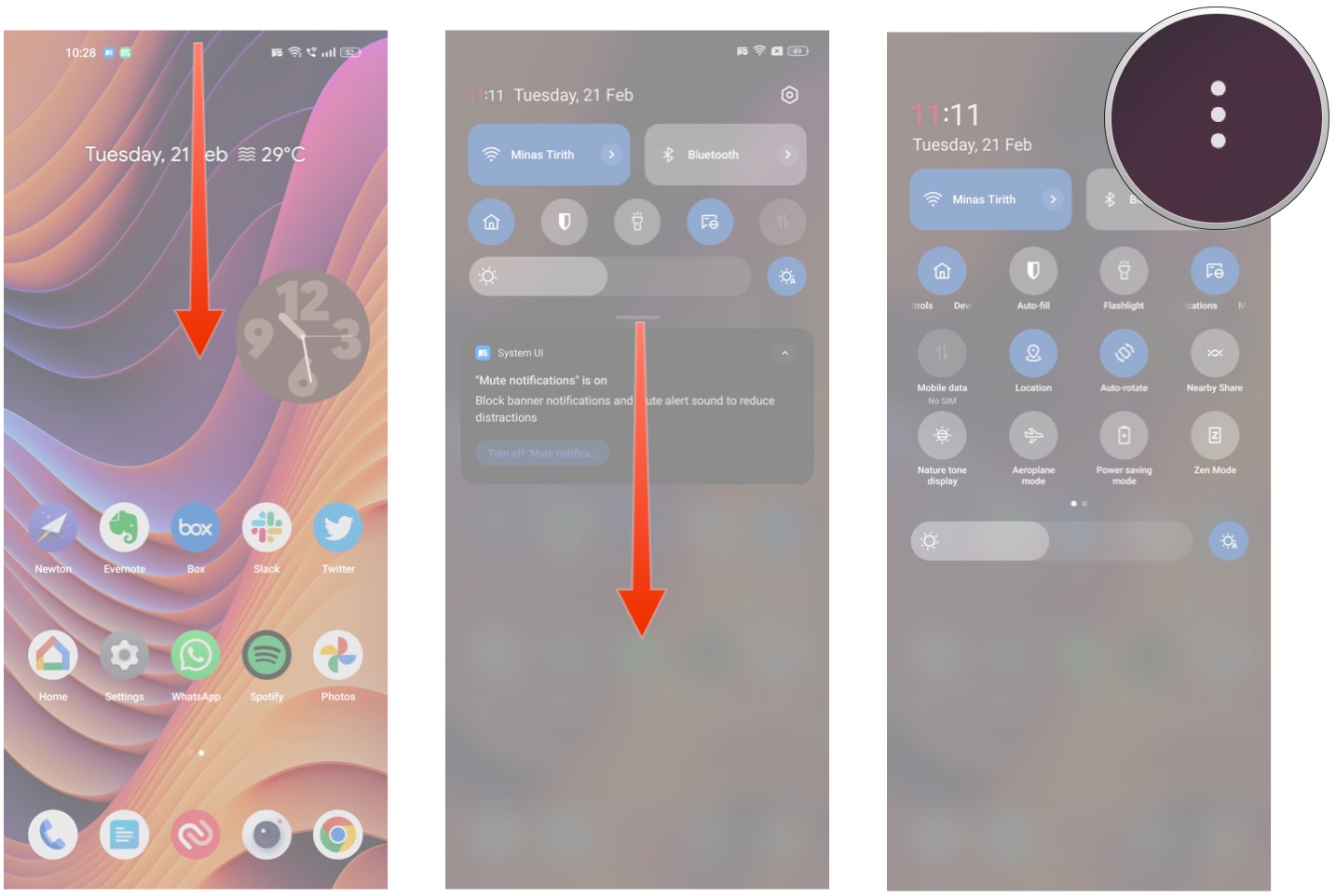
4. Choose Edit tiles.
5. Find the Screen recording tile in the options listed below.
Get the latest news from Android Central, your trusted companion in the world of Android
6. Drag the tile to the toggles section.
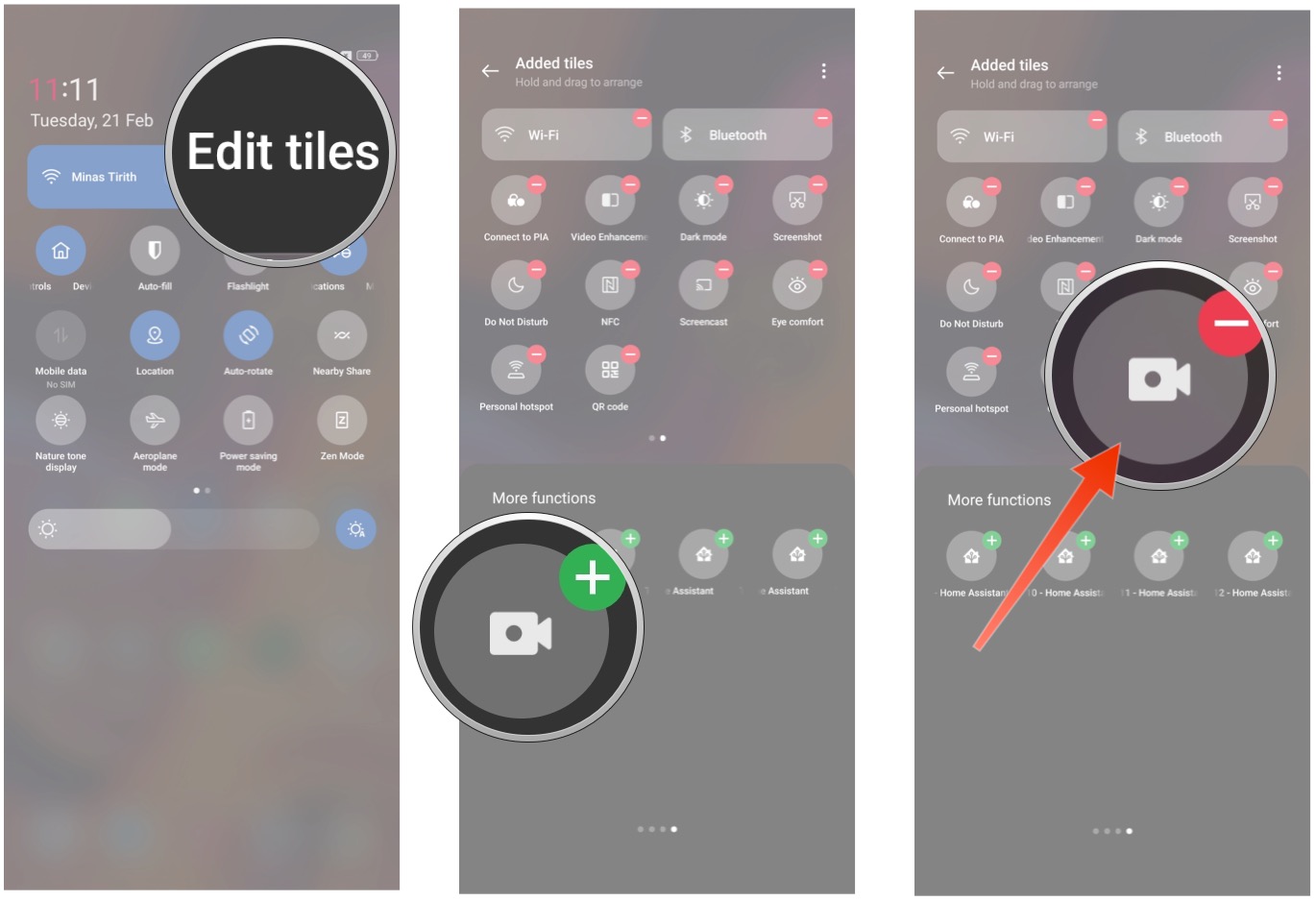
How to use Screen Recorder on your OnePlus phone
With screen recording in OxygenOS 13, you get a robust set of customization options. When you run the tool for the first time, you'll have to give it access to your phone's storage, record audio, and network connectivity. Once you agree, you'll see a floating widget with two buttons: a red record button and a button to dismiss the feature.
You'll need to head into settings to customize the recording options. You can choose the resolution, bit rate for the video (from 1-24Mbit), and the number of frames (15-60FPS). You can select an audio source for the recording, either using internal audio or the ability to record from the built-in microphones. This option is particularly handy if you're looking to do a video tutorial outlining a feature.
You get to choose the video orientation, hide the floating widget, automatically pause the recording when the screen is off, and show the touch operations on the screen. Once you've set up the options, all you need to do is hit the record button on the floating widget to start recording your screen.
Like everything else in OxygenOS, the screen recorder comes with all the customization options you could want, and it is one of the best built-in recording features you'll find on Android today.

The OnePlus 11 is a fabulous 2023 flagship, delivering all the essentials in a package that undercuts the likes of the Galaxy S23.

Harish Jonnalagadda is Android Central's Senior Editor overseeing mobile coverage. In his current role, he leads the site's coverage of Chinese phone brands, networking products, and AV gear. He has been testing phones for over a decade, and has extensive experience in mobile hardware and the global semiconductor industry. Contact him on Twitter at @chunkynerd.
