How to provide remote tech support for friends and family
Would you like some fries with that?
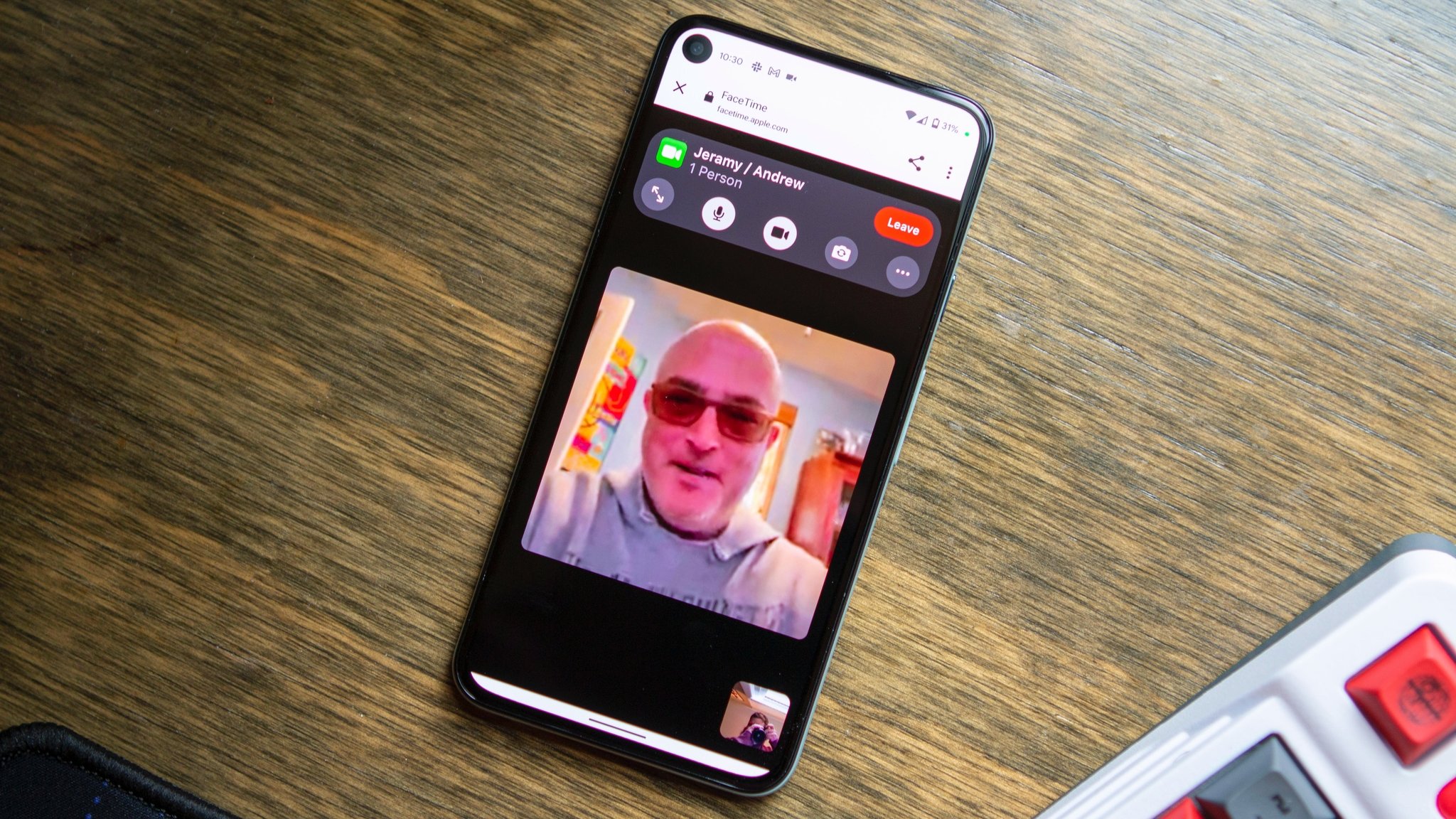
We suspect that if you're reading this article and you're an Android Central regular that you're pretty tech-savvy. You've probably also been called on more times than you can count to help solve some sort of (real or imagined) tech crisis for friends and family. For many like us, this deluge of calls and texts is usually centered around the holidays, but now that we're all pretty much working from home and cooped up, you may have had an uptick in requests recently.
Here are some of the tips, tricks, and tools we here at Android Central use not only to write our articles but also to help out our friends and family when they ask (just don't remind them, ok?).
How to provide remote tech support with video chats
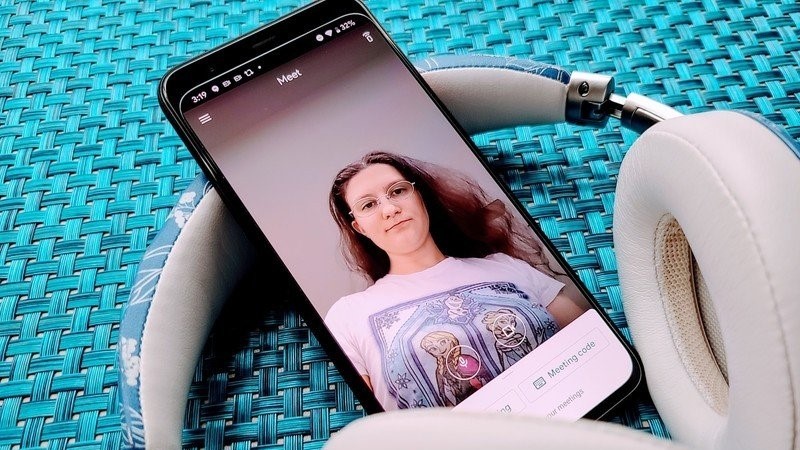
Having done customer support in the past, I can tell you that it can be infuriating to try to diagnose a problem over the phone or via text. Honestly, though, it's just as frustrating for the person needing the help as it is for the person giving it. Hands-down the best way to diagnose and solve family tech issues (aside from actually being there with them) is over a video call.
It doesn't really matter which platform you use, but I recommend one of the better cross-platform consumer applications like Google Meet, Facebook Messenger, WhatsApp, Discord, or Snapchat. Chances are your friends and family already have these apps on their phones and are familiar with them, so why complicate matters further with a new app?
Oh, and if you have a Mac computer, iPad, or iPhone laying around, don't forget about FaceTime. It's one of the default video calling apps, and chances are at least some of your friends and family use it exclusively.
Many of these common apps have screen sharing functionality and the ability to switch between front and rear-facing cameras so that you can see what your loved one's problem is and talk them through how to fix it. You can also use most of these apps on the web or through your phone. Finally, you can group from 8-12 (or more) people through these apps, so if both your grandma and uncle have issues, you can (try) to talk them through it at the same time.
- Top 10 Google Meet tips and tricks for better video calls
- How to use WhatsApp's group calling feature for video and voice calls
How to provide remote tech support with screen recorders
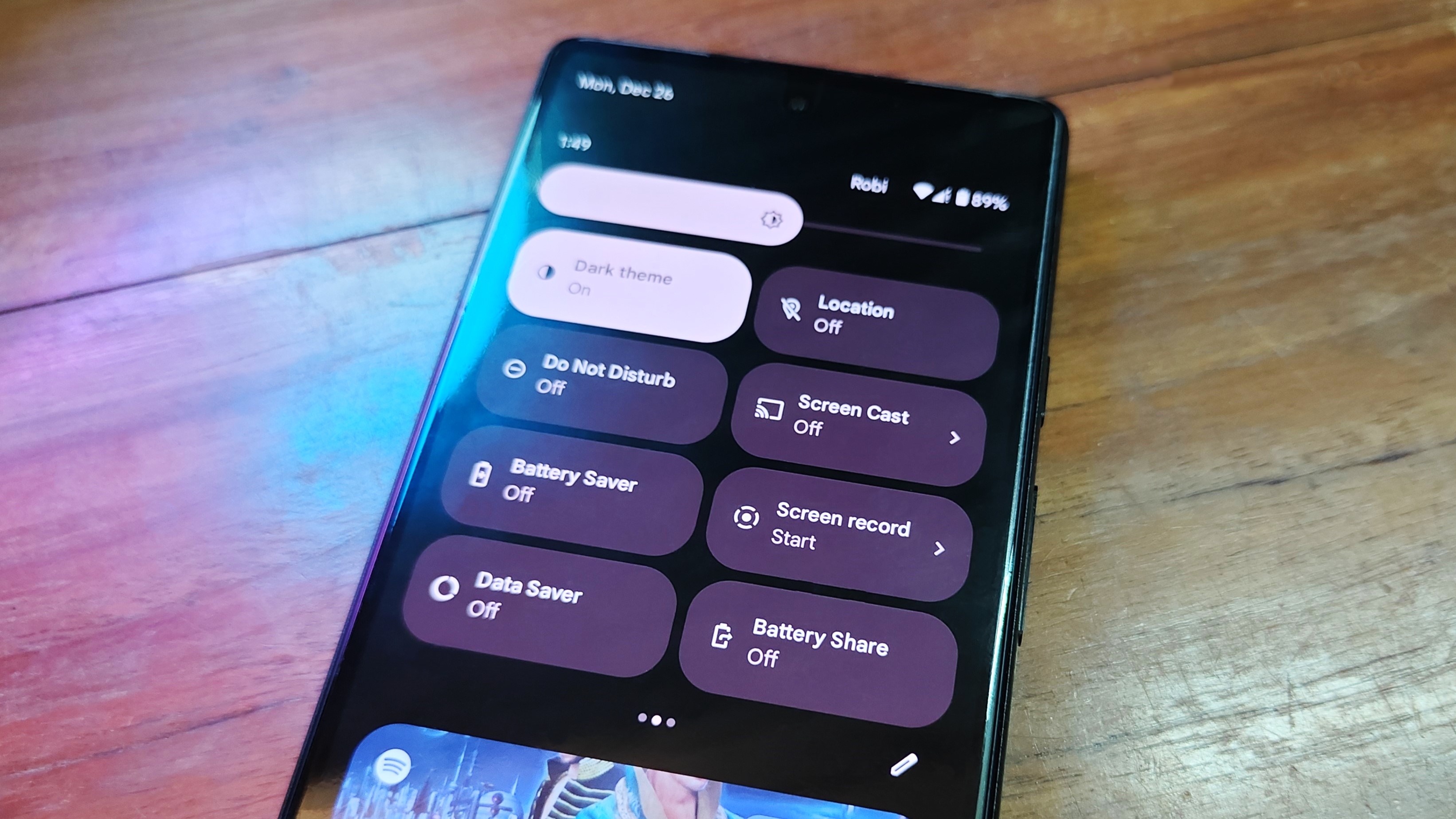
Screen recording is a great way to walk your loved one through their problem or show them how to do something on their device in a step-by-step manner that they can watch, and rewatch, to their heart's content.
Be an expert in 5 minutes
Get the latest news from Android Central, your trusted companion in the world of Android
Technically, screen recording has been built into Android since Android 7 Nougat, but it was buried and you could only access it via adb commands (it's also been on iOS since iOS 11). Thankfully, Android 12 made it much easier to use and locate by adding the screen recording function to the notification pane in tile format.
All the best Android phones running Android 12 or later have the screen recorder option. Many OEMs also have also built their own versions of the feature and they are extremely easy to use.
You can also download a third-party screen recorder if your phone doesn't currently support this functionality natively. Just be sure to always exercise caution, as some of third-party recording apps have been known to be potential vectors for malware and bad actors.
- How to record your phone screen on an Android phone
- How to record the screen on your Samsung Galaxy phone
- How to record the screen on your OnePlus phone
How to provide remote tech support with screenshots and markup tools
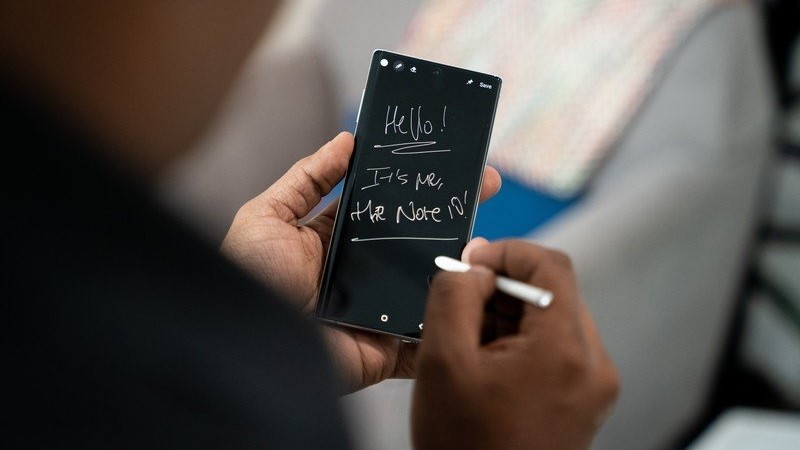
If the problem you're trying to solve is not complex enough to warrant recording your screen, or if you don't think your friends or family will follow along easily, another workaround is to take a screenshot of what you're working on and mark it up.
Static notes like this are easy for anyone to reference later, and they can save them in their messaging or notes app, or Google Photos. You can then message your marked-up photo to the person you're helping thanks through any of the best messaging apps.
All you need to do is take a screenshot on your phone or computer and then add notes to it through your photos app or another markup app. Google Photos has the ability to mark up photos directly in the app, but there are many other photo editing apps that can do this as well.
Phones with styli like the Samsung Galaxy S22 Ultra and Moto G Stylus are great for this, as the pens give you the precision and editing tools that you need to write up an explanation. Even if your phone or tablet doesn't come with a decent stylus, your fingers can get the job done.
How to provide remote tech support with video tutorials
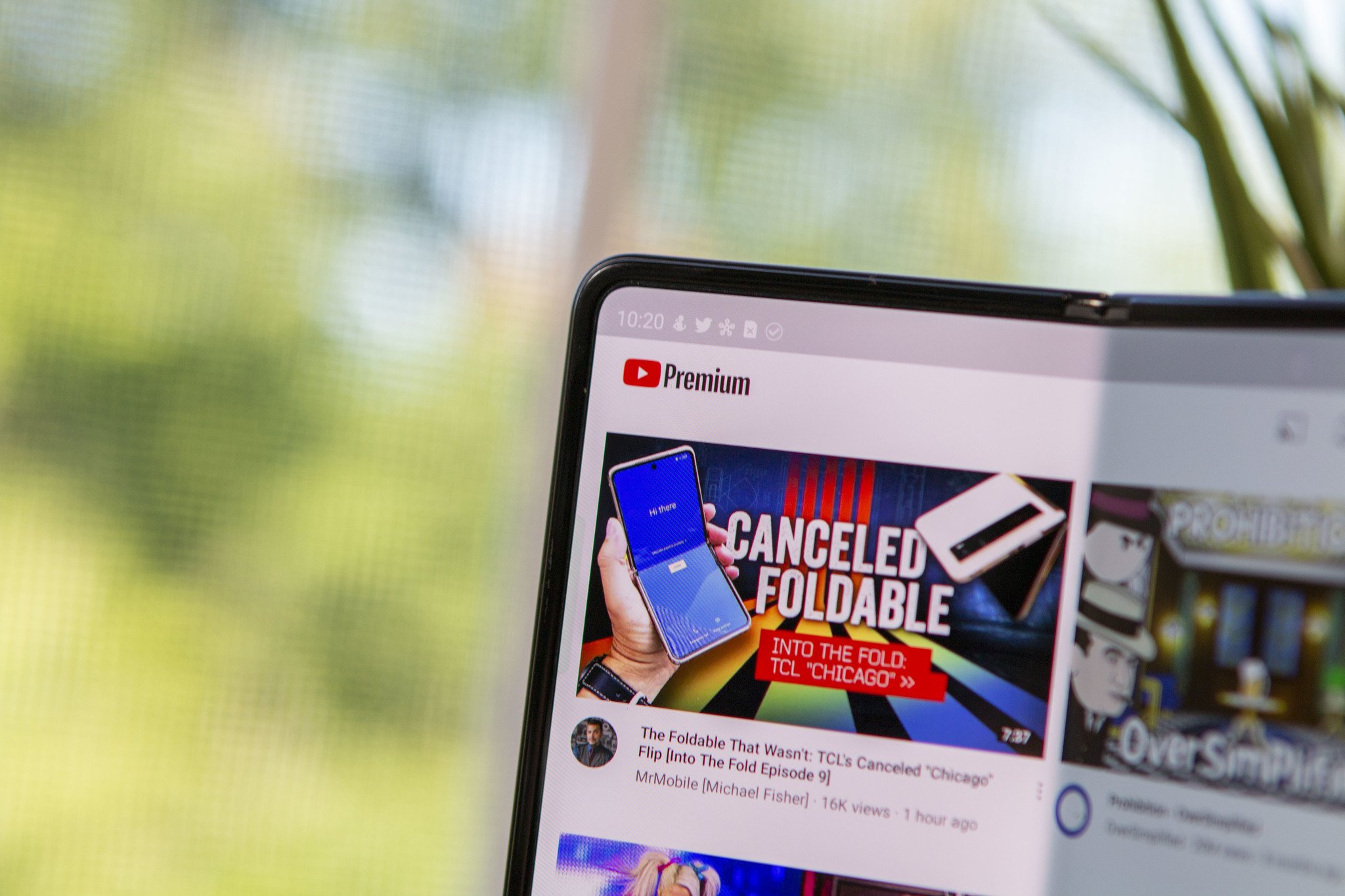
Some people learn best when they can watch someone else perform a task; it's why some of the most effective teaching tools involve video calls or screen recording. You might not always be around or available to help out and to be honest, there's already a ton of great how-to content from many device manufacturers on platforms like YouTube.
Why reinvent the wheel? Sometimes a good YouTube explainer does the trick just fine.
I realize that your family may not follow Samsung, Amazon, or Apple's official YouTube channels, but they actually have a lot of great, digestible, snack-sized content on how to use their devices and features.
Of course, we also recommend sending them to the Android Central, Mr. Mobile, iMore, and Windows Central YouTube channels for tons of great tech information and content!
How to provide remote tech support with remote access software

There are more extreme ways that you can provide remote tech support, such as using an app or Chrome Remote Desktop, but I'd caution against this approach. While it may be satisfying to just take control of your friend or family's device and fix the problem yourself, you're also potentially setting yourself up for future problems.
For starters, you have to trust that the person on the other end understands how to set up the software properly, and this in and of itself will probably involve its own degree of tech support. You also don't want the worry, hurt, or liability that comes with messing around on someone else's device. Finally, once you've done this once, you've opened yourself up to a lifetime of similar support (you just set the bar way higher my friend).
Besides, it's more gratifying for everyone if you can give people the tools to fix their own problems moving forward. It's like Confucius supposedly said: "Give a man a fish, and you'll feed him for a day. Teach a man to fish, and you've fed him for a lifetime."

Jeramy was the Editor-in-Chief of Android Central. He is proud to help *Keep Austin Weird* and loves hiking in the hill country of central Texas with a breakfast taco in each hand.
