How to program Google Home to talk to you
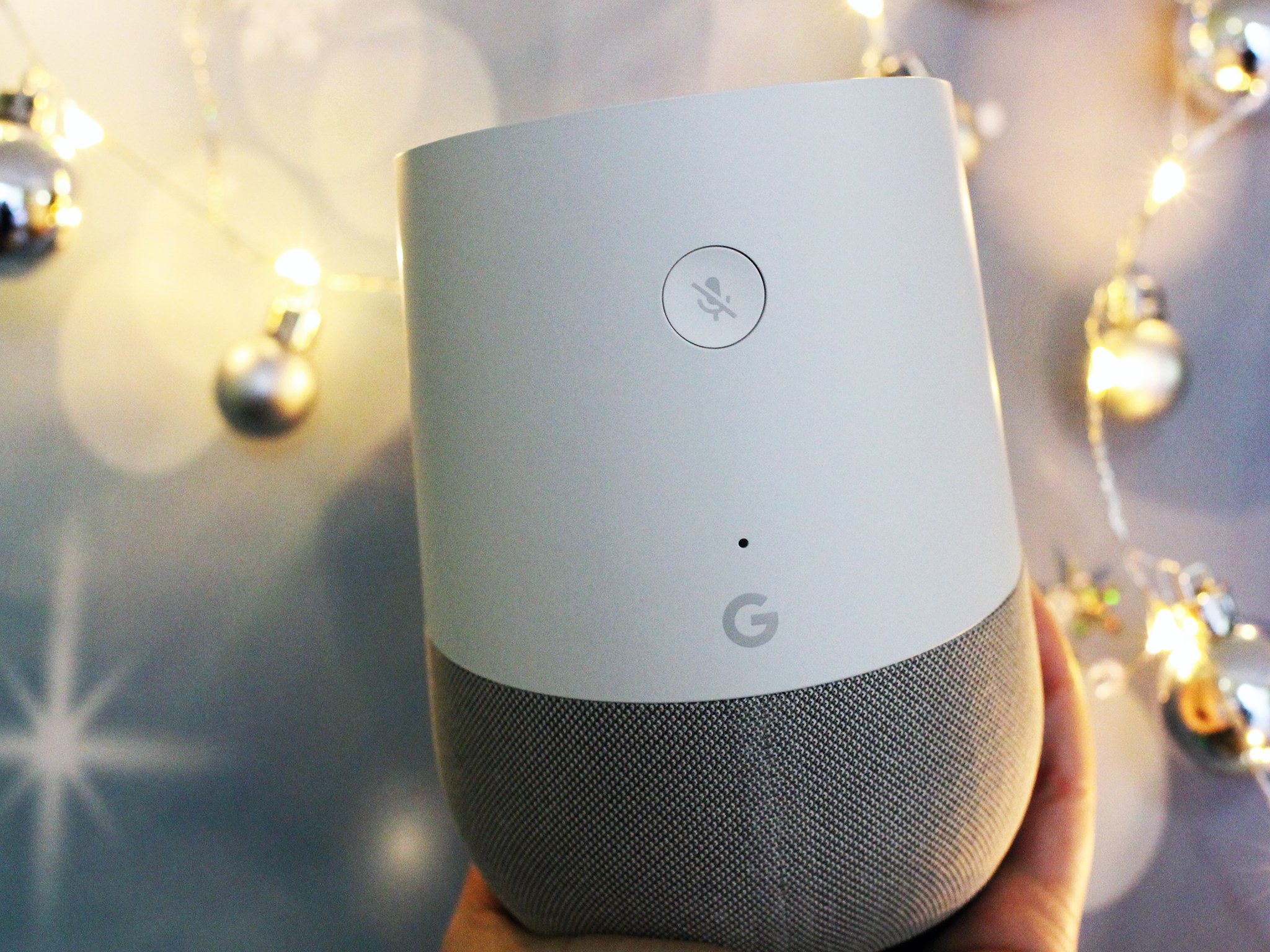
Thankfully, I don't have to imagine it — this is actually my life. When IFTTT announced integration with Google Assistant, I logged on and started setting up a few tricks of my own. My initial inclination was to have Google Home recite me my daily mantras, sort of as a way to remember them for each day of the week. But from there, I realized I could program Google Home to simply have an entire conversation with me using a few key phrases.
I've also programmed Google Home to broadcast our WiFi password to our house guests. The best part of the feature is that I don't have to be the one to ask it. Google Home will immediately respond to anyone shouting out "Okay, Google," which makes it easy for me to focus on getting drinks for my guests while they furiously log on to save their cellular data.
If you're curious about setting this feature up yourself, read on.
Start with IFTTT
IFTTT already has a wide range of available applets for Google Assistant, which works with the Pixel and Google Home. The nice thing about some of these formulas is that you can use them even if you're out and about as long as you have a compatible phone on you.
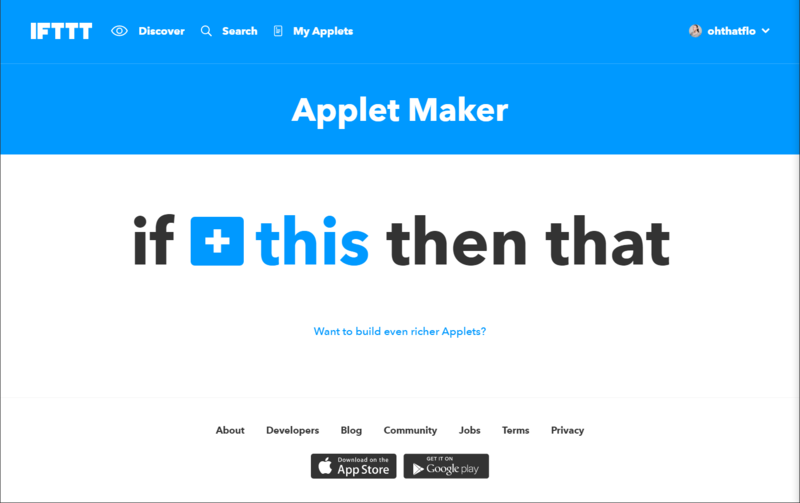
To start, select the option to make a New Applet. Search for Google Assistant as the service (you can simply search for "Assistant" to bring it up) and select "Say a simple phrase." This is where you'll program Google Assistant to reply to certain phrases.
Make it dynamic
Before we move on, I want you to take a second to visualize how you'd want artificial intelligence to reply to you. Do you like a smarmy tone or would you rather have a robot sound like a robot? You can program Google Home just as you like it by choosing the right diction.
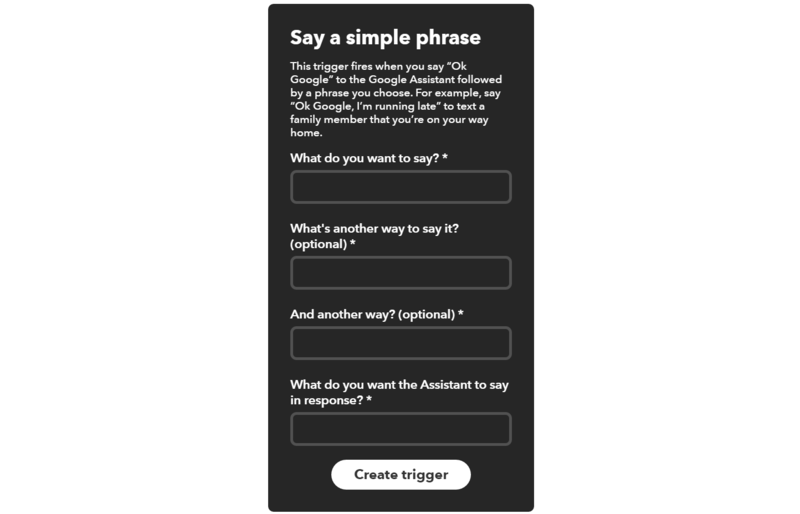
Okay. Now think about what you'd want to say to Google Home to trigger the formula. Make the phrase easy to say and as few words as possible, for your own sake, though do take advantage of the option to add two other ways of triggering the formula. I'd also suggest avoiding using punctuation, sine that's not the way Assistant will parse your question. Once you've figured out what to say, you can instruct Google Home on how to respond.
Be an expert in 5 minutes
Get the latest news from Android Central, your trusted companion in the world of Android
Then that
The only bummer with IFTTT is that you have to program a then that for the formula to work. This is great news if you're a Tech Head and your house is filled to the brim with services that integrate into IFTTT, but it's sort of useless when you're simply trying to talk to Google Home.
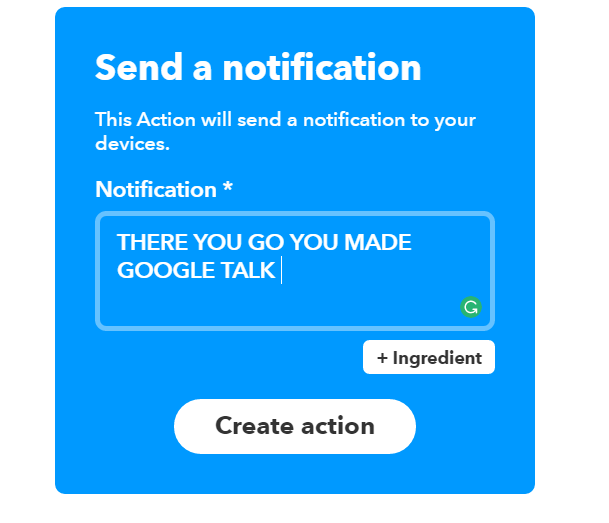
So, here's what I do. I set up Google Home to send me a notification every time I pull this trick out of the hat. To do so, simply search for "notifications" as the "then that" formula of the applet. Once it's set up, the IFTTT applet will push a dismissible notification to your smartphone. You could also use this to your advantage: For instance, I programmed IFTTT so that when one of my guests asks for the WiFi password, I'm notified on my smartphone.
How do you talk to Google Home?
Tell us in the comments! What have you programmed Google Home to say?
Florence Ion was formerly an editor and columnist at Android Central. She writes about Android-powered devices of all types and explores their usefulness in her everyday life. You can follow her on Twitter or watch her Tuesday nights on All About Android.

