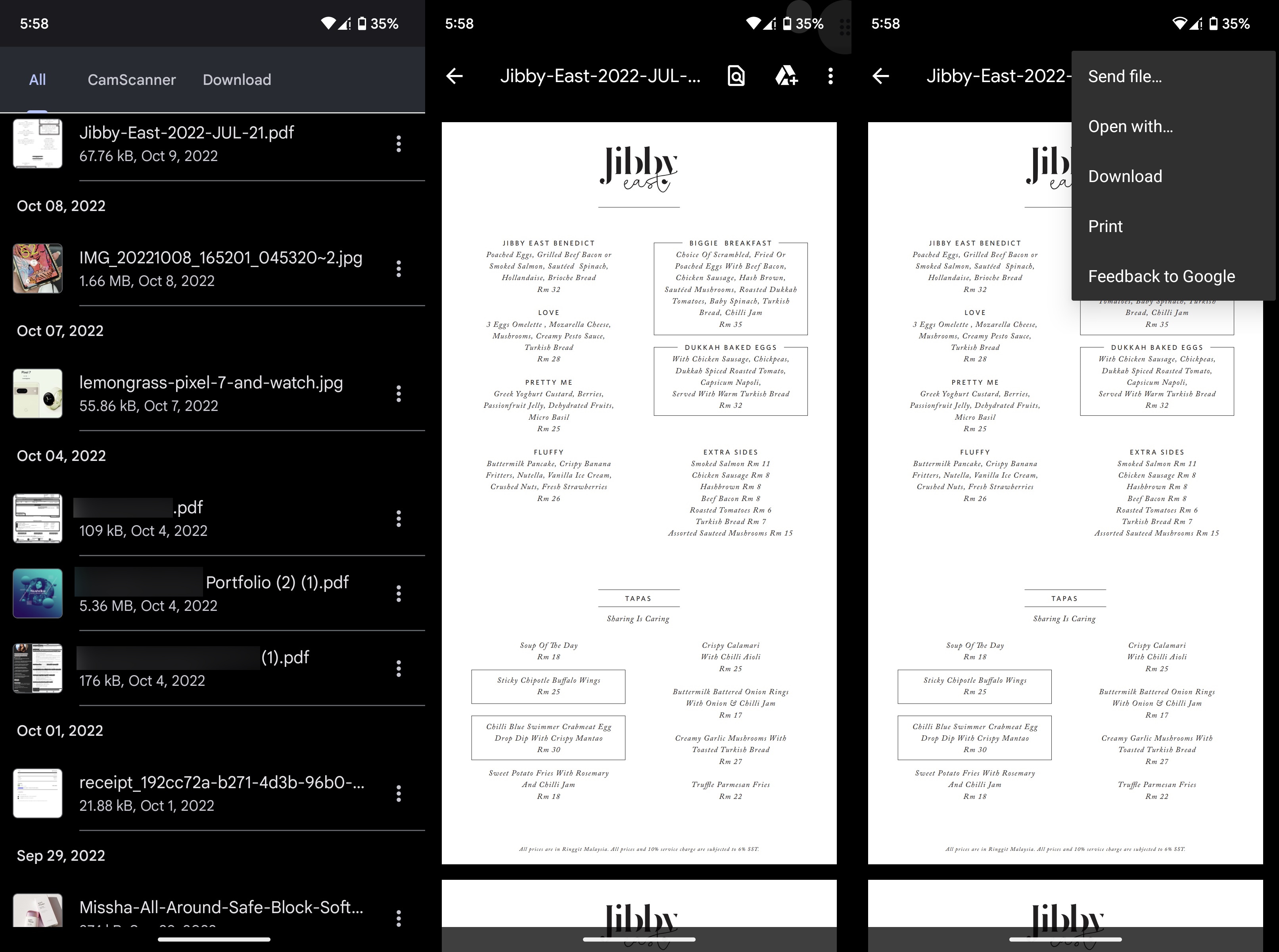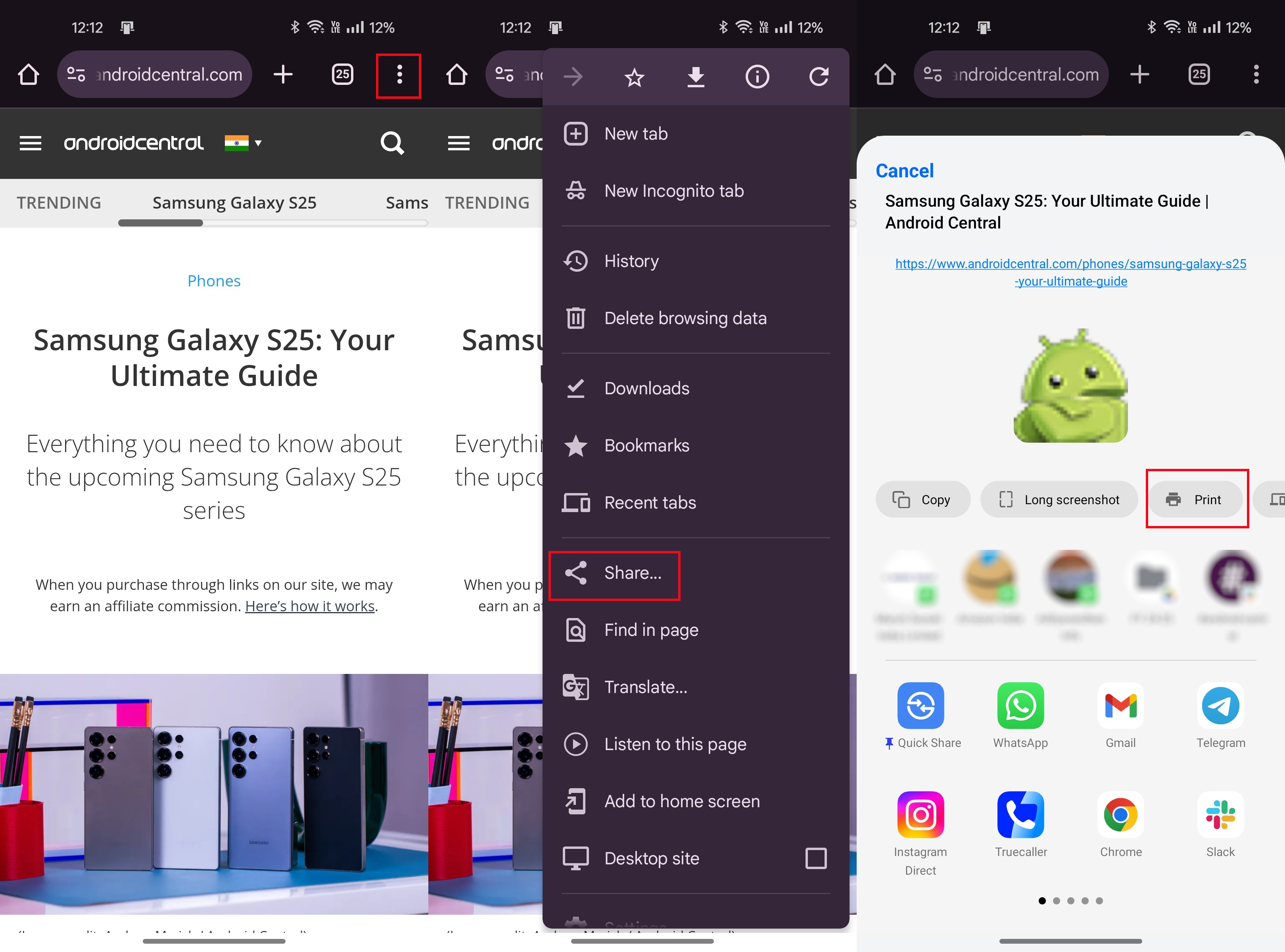How to print from your Android phone or tablet
You don't need a computer to print files anymore.

Printing an image or a document directly from your Android phone or tablet is easier than ever today. Previously, you would need to use Google's cloud printing app to connect your printer either to your wireless network or to your computer via USB. However, Google Cloud Print was discontinued back in 2020, so you don't need to mess around with it anymore.
All you need is a printer connected to the same Wi-Fi network as your Android device, and you should be good to go. If this is your first time doing it, here's a step-by-step guide on how to go about printing directly from your Android phone or tablet.
How to print a file from your Android phone or tablet
1. Open any file stored locally or on cloud services like Google Drive and Dropbox. In this case, we chose a locally stored PDF file and opened it with Google Drive PDF Viewer.
2. Tap the three vertical dots in the top right of your screen.
3. Select Print.
4. You should be on a Preview page with options to manipulate.
5. Choose the printer you'd like to use from the Printer menu.
Get the latest news from Android Central, your trusted companion in the world of Android
6. You can change other settings like number of Copies, Direction, Color, Pages, Paper Size, and Print Style.
7. Tap the Print button once you've made all the changes.
Note: Depending on the app you use to open the PDF file, the options and steps may vary for you. If things look unfamiliar, look around at all the options till your find the one that says print.
These steps apply to local files and certain cloud storage apps on your device. That doesn't mean that you can't print anything from the web if you want. If you'd like to print a file from the internet with your Android phone or tablet, follow the next set of instructions.
How to print a file from the internet with your Android phone or tablet
1. Open Google Chrome on your Android device.
2. Go to the webpage or file that you want to print on Chrome.
3. Tap the three vertical dots in the upper-right corner.
4. Select the Share option.
5. Browse through the options on the bottom to find Print and select it.
6. The Preview page lets you customize the print settings.
7. Choose your printer from the list and hit Print.
You'll need an actual printer to print from your Android device
Most modern printers come with Wi-Fi and/or Bluetooth connectivity. This makes it super convenient for your Android device to use them. Fortunately, almost every document viewer such as Google Docs and Dropbox has the print function built into its settings.
If you're lucky, your printer might even have a companion app for your Android phone or tablet to make the job faster. I personally use Brother's printers as the mobile app is so easy to use. Since the brand already streamlines the printing process and designs its printers for computers and mobile devices alike, you don't have to worry about compatibility issues.

Print from anywhere, no wires necessary
Brother's MFC-J1010DW All-in-One Color Printer is much smaller than comparable all-in-one printers while offering fast print speeds and wireless connectivity. Whether you want to print from your Android device directly or use the Brother app, you can get everything done in a snap.

Andrew Myrick is a Senior Editor at Android Central. He enjoys everything to do with technology, including tablets, smartphones, and everything in between. Perhaps his favorite past-time is collecting different headphones, even if they all end up in the same drawer.
You must confirm your public display name before commenting
Please logout and then login again, you will then be prompted to enter your display name.