How to prevent people from saving or taking a screenshot of your texts on Telegram
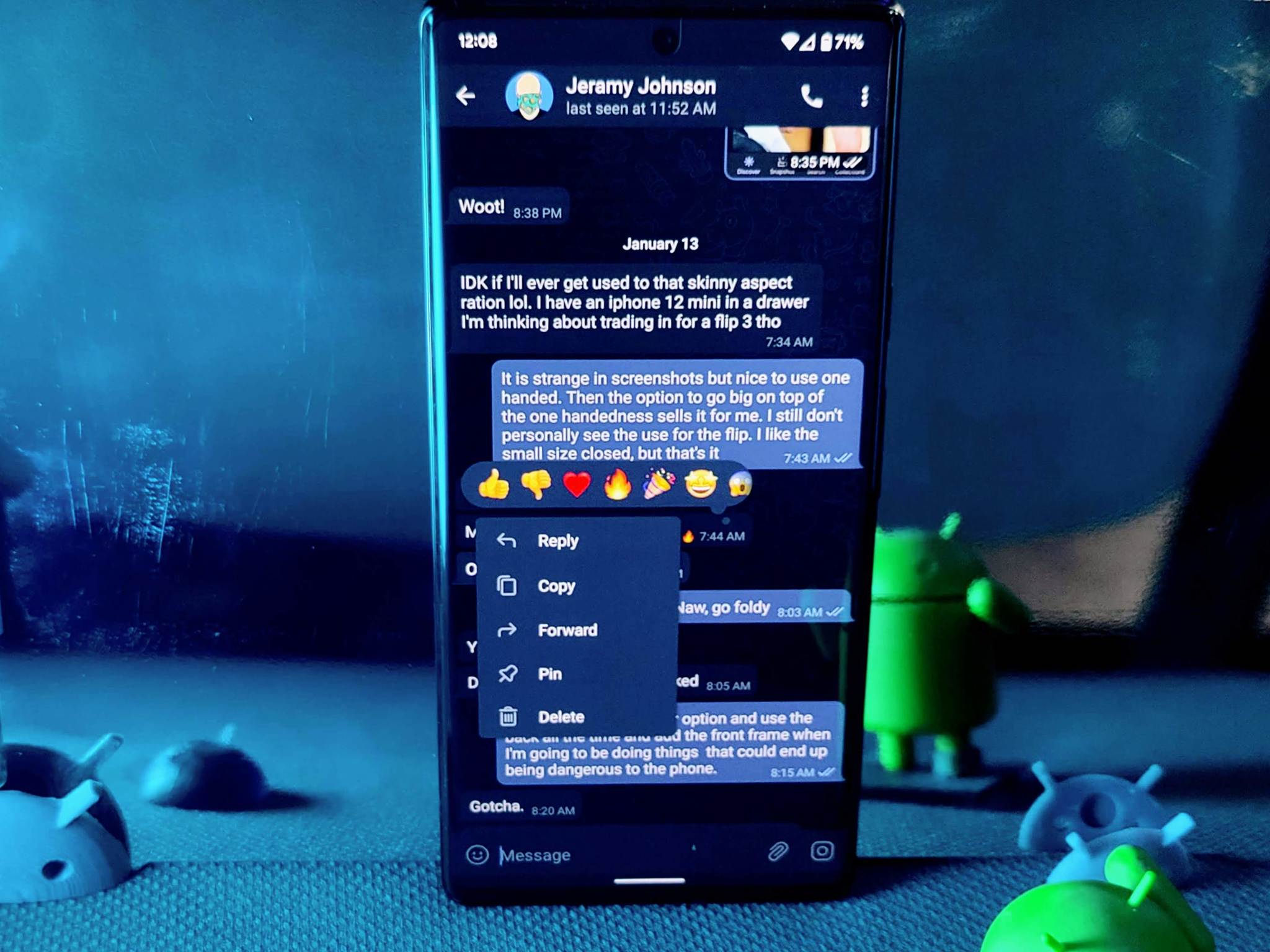
If you're looking for the best messaging app, then Telegram has to be at the top of the list. It lacks some security features compared to Signal, but the developers have taken incredible strides to make your conversations as private as possible, even if you are using your favorite Android phone. This includes preventing people from saving or taking a screenshot of your messages in the app.
How to prevent people from saving or taking a screenshot of your texts on Telegram
- Open the Telegram app on your phone.
- Tap the Pencil icon in the bottom right corner.
- Select New Secret Chat.
- From the list, select the contact with which you wish to create the Secret Chat.Source: Android Central
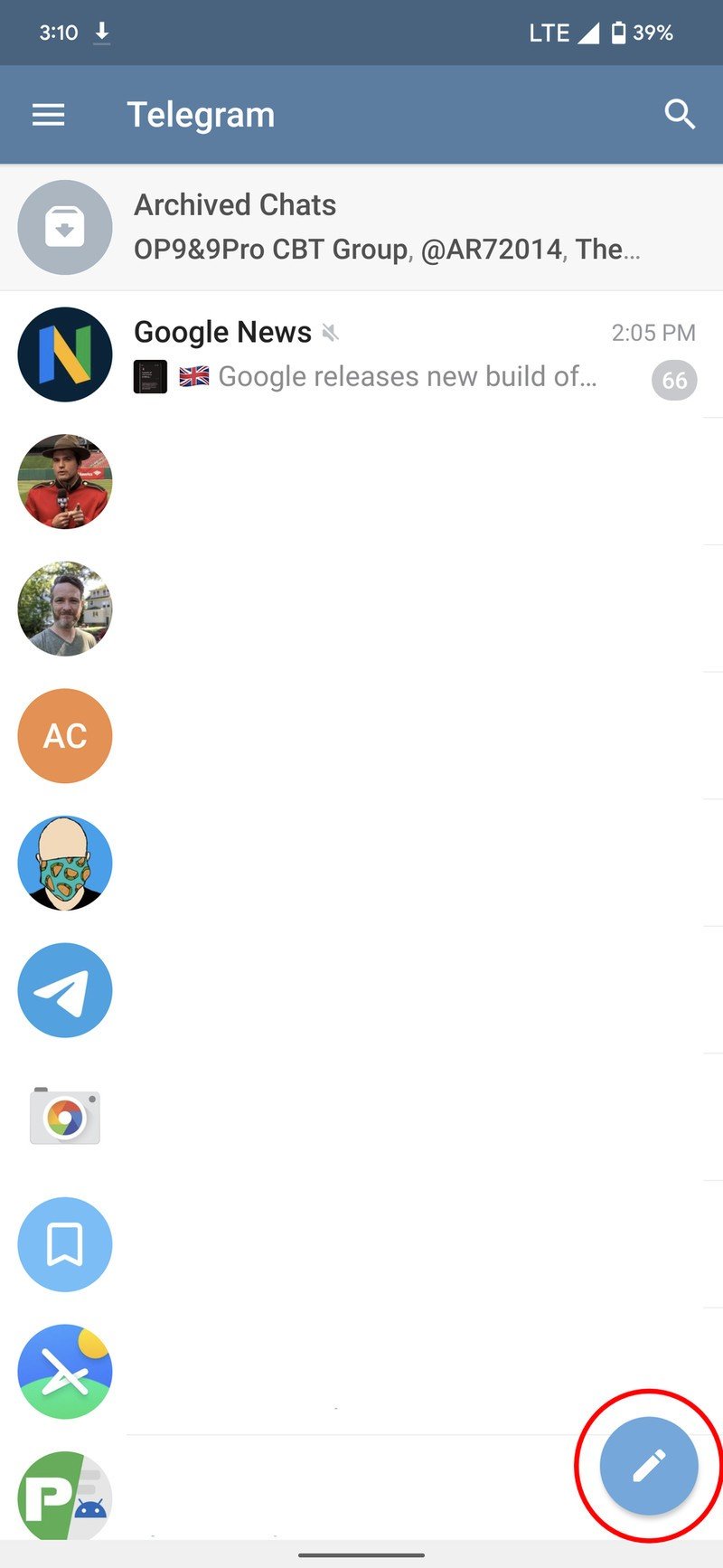
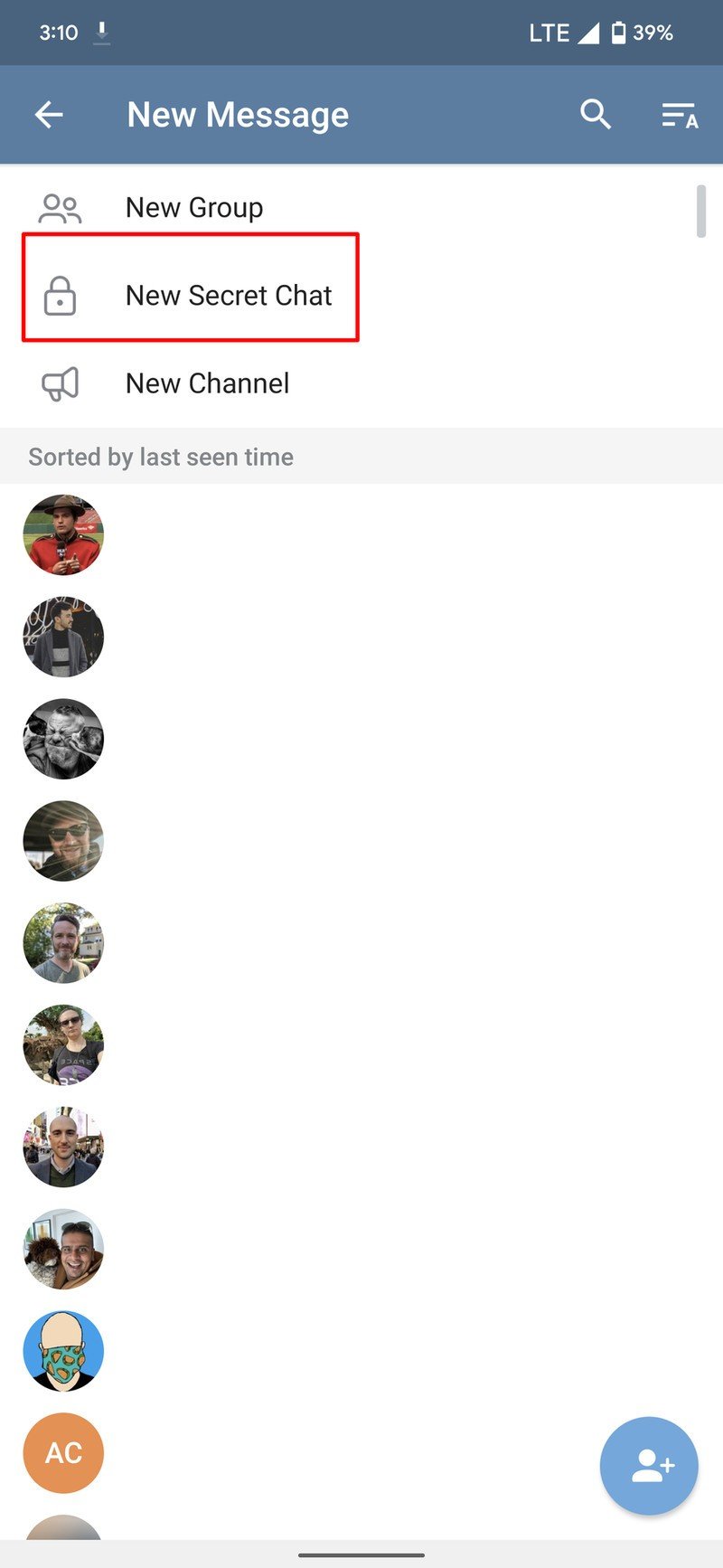
- Type out and send the message in your newly-created Secret Chat.
- Tap the three vertical dots in the top right corner.
- Tap Set self-destruct timer
- Scroll up and down to select how long the timer will last for.
- Tap Done in the dialog box.Source: Android Central
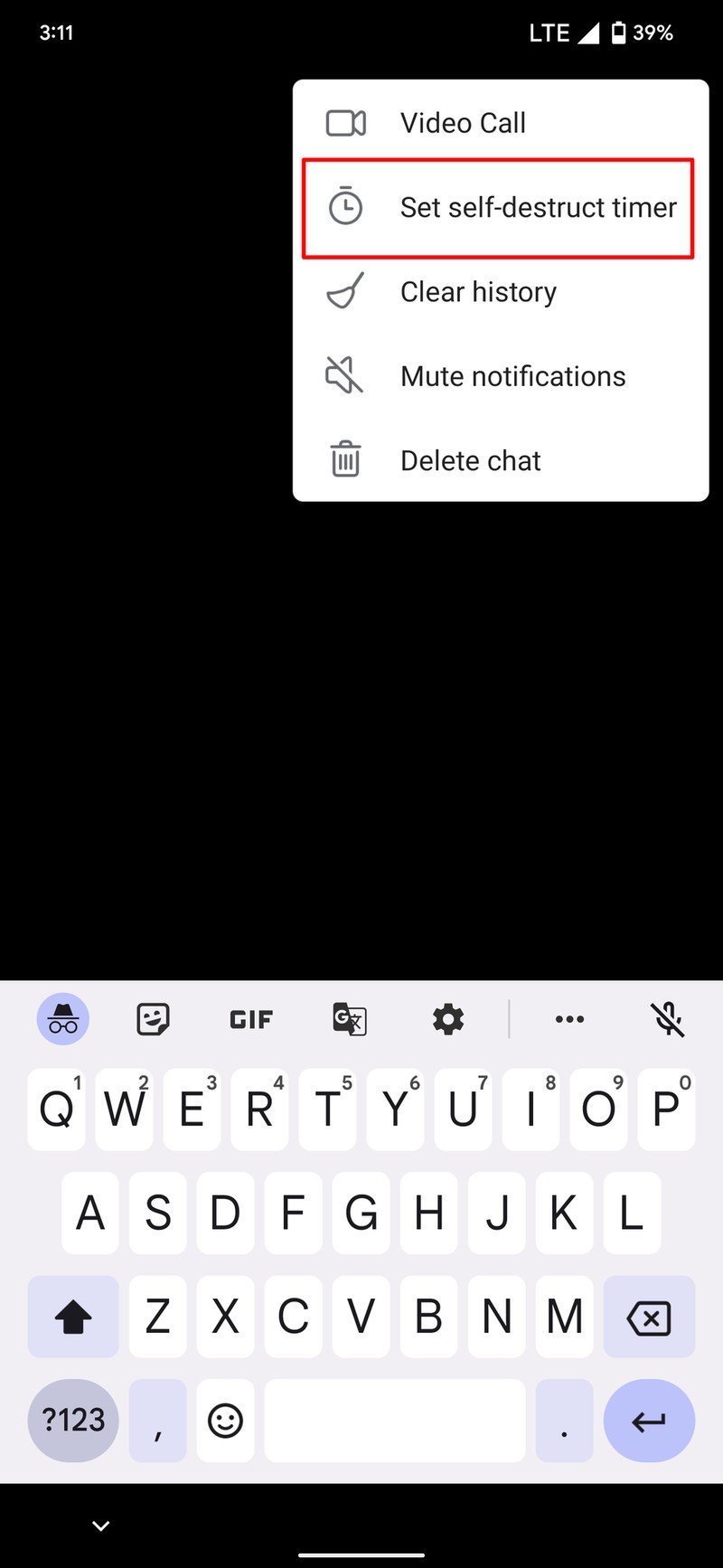
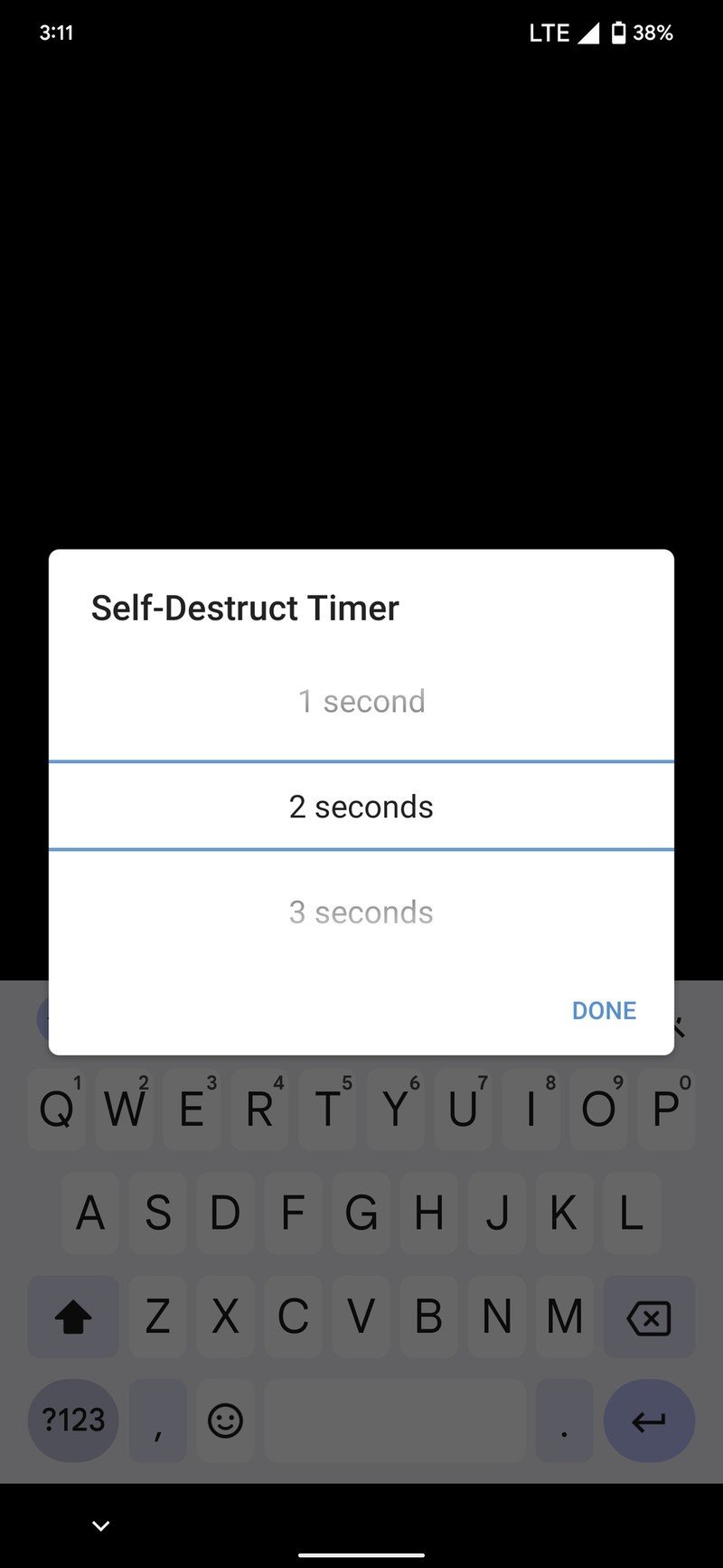
Once you set the self-destruct timer, a message will appear confirming how long the timer will last. From here, Telegram states that while it cannot completely stop screenshots from being taken, it will warn you via a notification if the person attempts to take one.
While there's another method for preventing people from saving or screenshotting your Telegram texts, it only applies to your phone and cannot block anything on the other end of the conversation.
- Open the Telegram app.
- Tap the hamburger icon in the top left corner.
- From the pop-out menu, tap Settings.
- Under the Settings section, tap Privacy and Security.Source: Android Central
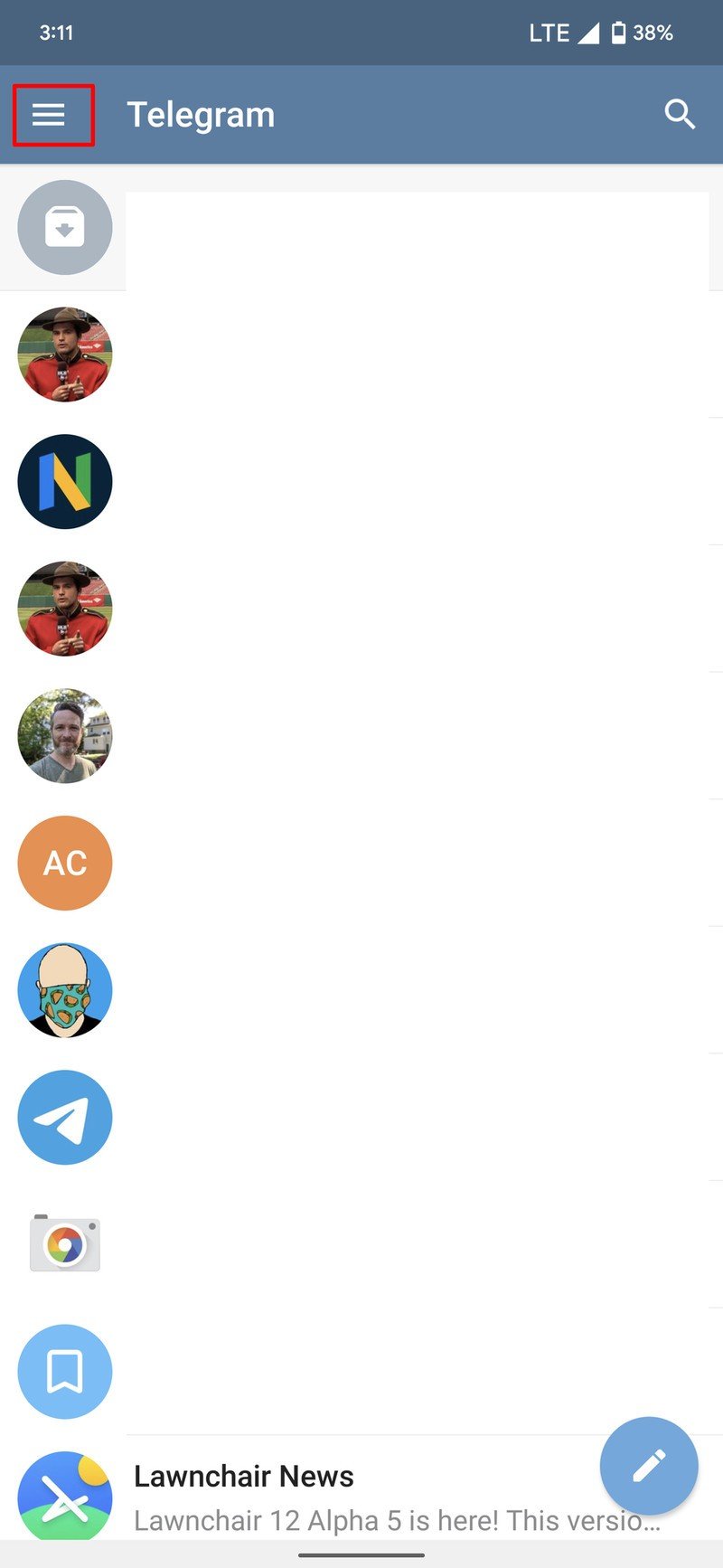
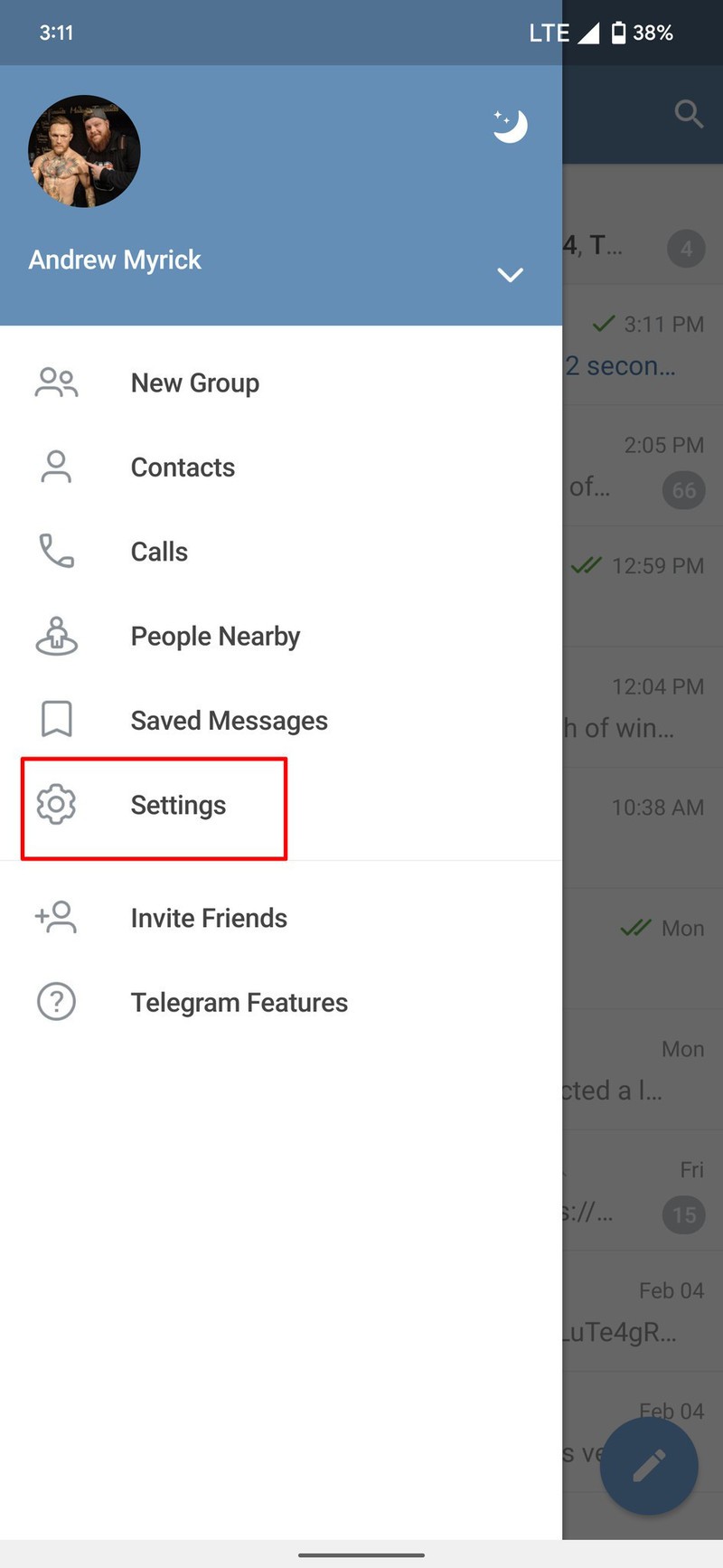
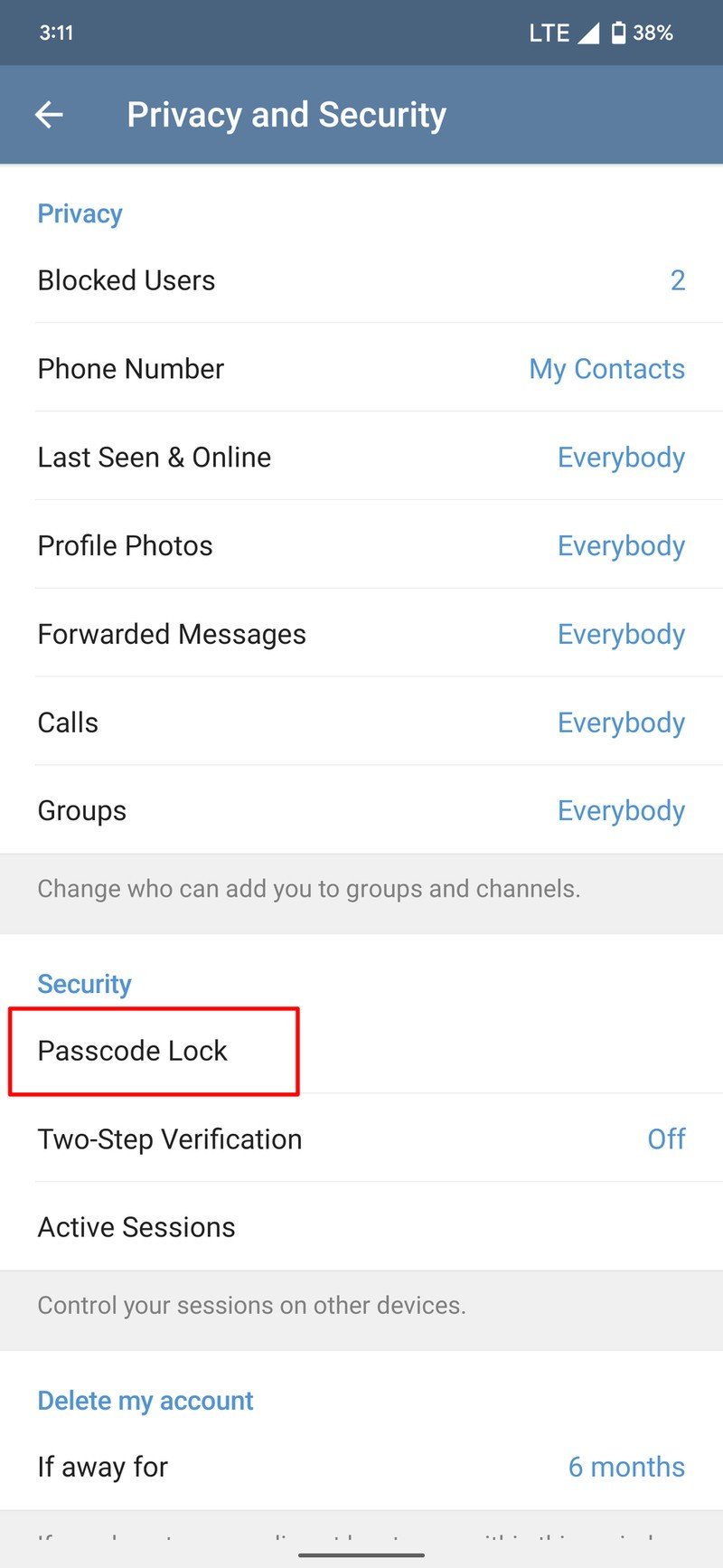
- Under Security, tap Passcode Lock.
- Tap the toggle next to Passcode Lock to enable the feature.
- Enter a passcode.
- Enter the passcode again to confirm.
- Next to Show App Content in Task Switcher, tap the toggle to enable.
- Exit the Telegram Settings panel.Source: Android Central
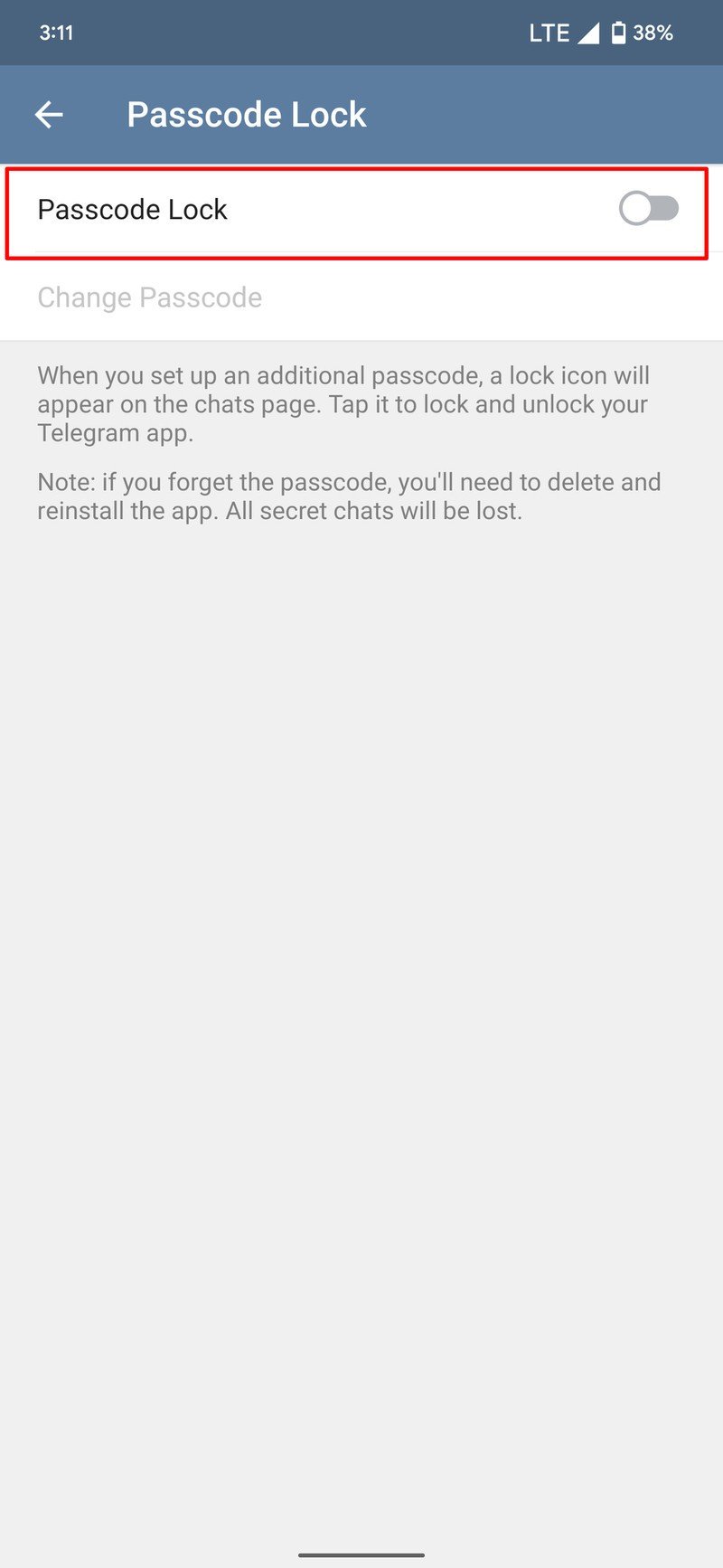
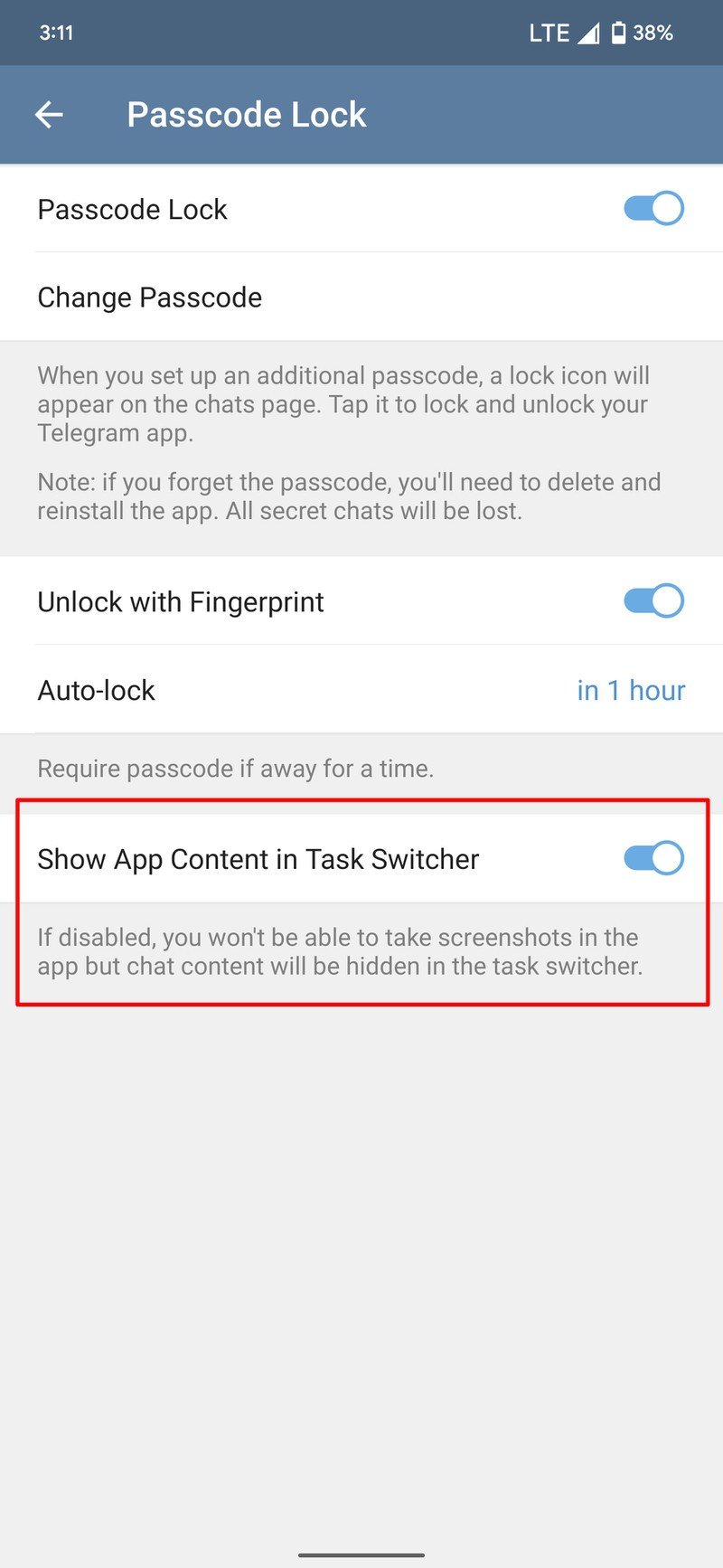
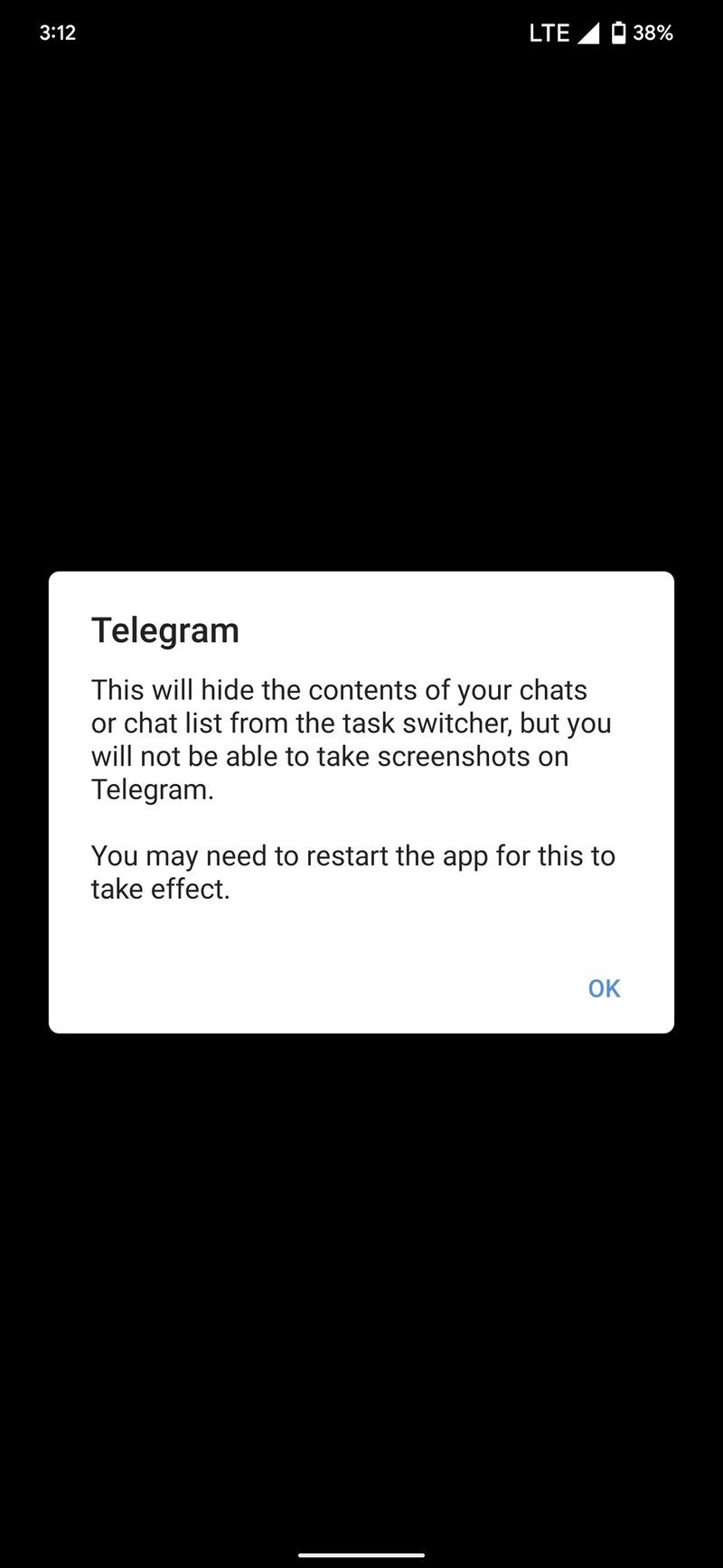
Below the option in the Settings app, Telegram describes what happens:
If disabled, you won't be able to take screenshots in the app, but chat content will be hidden in the task switcher.
Moving forward, if you (or anyone else using your phone) attempts to take a screenshot, a prompt appears at the bottom stating, "Can't take screenshot due to security policy." This just adds another layer of security to protect your messages from being saved without your permission.
The process for attempting to prevent people from taking screenshots is a bit more in-depth than compared to if you were to use Signal. However, if you use Telegram, you have the added bonus of being able to keep your conversations protected by a passcode or your fingerprint scanner.

Our favorite messaging app
Telegram has a lot to offer in a messaging app without all of the headaches that are attached to some of the other popular options. Plus, the developers are consistently adding new and useful features that are both fun and keep your conversations private.
Be an expert in 5 minutes
Get the latest news from Android Central, your trusted companion in the world of Android

Andrew Myrick is a Senior Editor at Android Central. He enjoys everything to do with technology, including tablets, smartphones, and everything in between. Perhaps his favorite past-time is collecting different headphones, even if they all end up in the same drawer.
