How to prevent kids from downloading apps on an Amazon Fire TV

Amazon Fire TV devices are fabulous because they provide access to tons of fantastic audio, video, and gaming content for an affordable price. They're also great because they're super easy to use — sometimes too easy. Does that mean your little ones face practically no obstacles to downloading, watching, or playing whatever they want? Luckily, you, as a parent, have access to a bunch of parental controls, and I'm going to show you how to use them in the steps below.
How to implement parental controls on Fire TV
- Turn on your Amazon Fire TV and click on Settings in the top menu bar.
- Navigate to and click on Preferences.
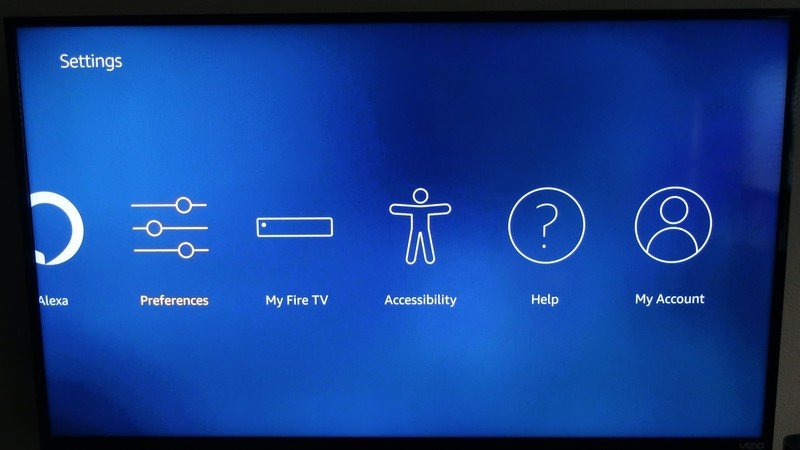
- Click on Parental Controls and set to On.
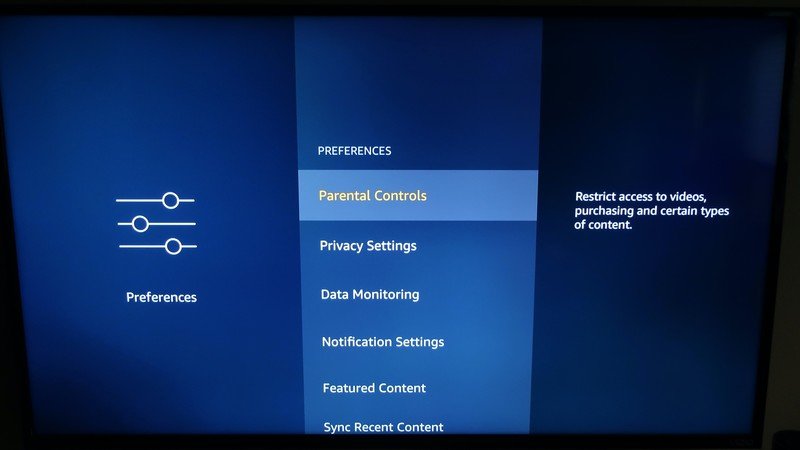
- Your Fire TV will ask you to enter your PIN. This should be the same as your PIN across all of your Amazon devices. If you've forgotten yours (I forgot mine), simply go to amazon.com/pin to reset it.
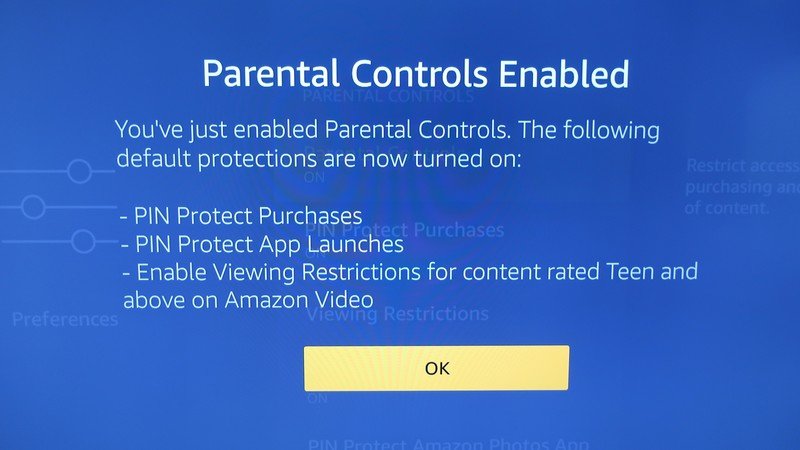
- Once you've enabled Parental Controls, you can get more granular with it, and turn on/off PIN requirements for purchases, viewing restrictions, app launches and downloads, and the Amazon Photos app.
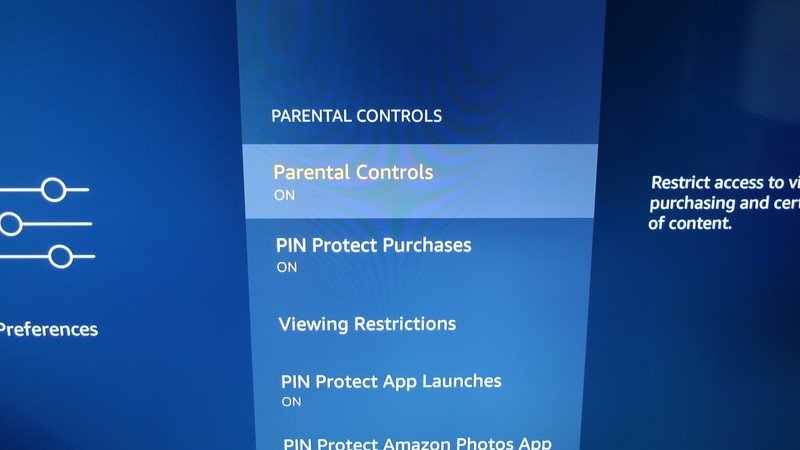
That was easy, wasn't it? Now you can have peace of mind knowing that your little ones won't accidentally run up your Amazon bill or stumble across inappropriate content.
Speaking of appropriate content, right now, Amazon has made hundreds of kids movies and TV shows available to stream on Prime Video for free during the shelter in place orders. So chances are, they'll be able to find and watch what they want without you worrying about them seeing content that you don't approve of.
If you're already a subscriber to Amazon's kids' platform, Amazon Kids+, then you're also probably aware that there is a Amazon Kids+ for the Fire TV. You can download this from the Apps screen, or by asking Alexa to "launch Amazon Kids+." Then you can be assured that your kids will only be able to access age-appropriate content and that they will not be able to make any purchases or downloads without your approval. The one exception are free downloads — there still is not a way to block this kind of content for some strange reason. Hopefull that will come in a future update.
Our top equipment picks
These are the mandatory or core equipment selections. Optional or ancillary equipment will follow.

All you need and nothing you don't
The Fire TV Stick 4K offers most of what you can get on the more premium Fire TV Cube at nearly a third of the price.

Listen to what you want
The Made for Amazon Remote Plus attachment allows you to plug in headphones for quiet, private listening. It also features a button light and remote finder feature when paired with your phone.
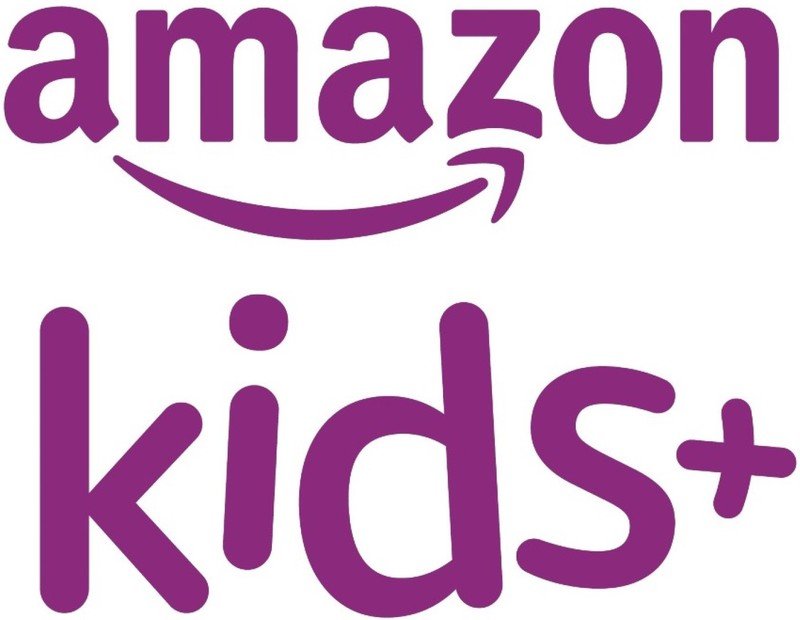
Parental peace of mind
Amazon Kids+ offers enhanced parental control features alongside tons of great games, music, and videos made specifically for children.
Be an expert in 5 minutes
Get the latest news from Android Central, your trusted companion in the world of Android

Jeramy was the Editor-in-Chief of Android Central. He is proud to help *Keep Austin Weird* and loves hiking in the hill country of central Texas with a breakfast taco in each hand.
