How to play PlayStation 4 games on your iPad

Thanks to PlayStation 4's update to firmware version 6.50, Remote Play is now available on iOS. It allows you to play your PS4 games from an iPhone or iPad remotely. To access it, you'll need to download the Remote Play app and set it up to work along with your PS4. Here's how to do it:
Break free from the TV
- The App: Remote Play for iOS (Free at Apple)
Prepare your PlayStation 4 first
Firstly you'll want to make sure your PlayStation 4 has the settings turned on to allow Remote Play connections.
- Start by going to Settings on your PS4
- Click on Remote Play Connection Settings
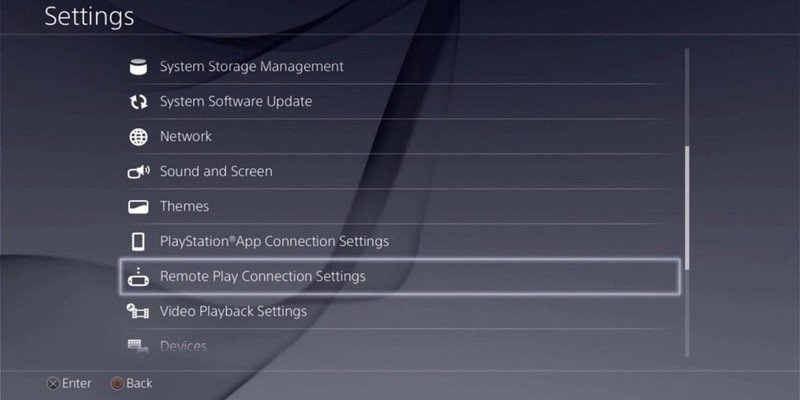
- Make sure Enable Remote Play is on, there will be a check mark in the box if it is
Connect easier
These next steps are optional but -highly- recommended to make future Remote Play sessions easier. Following these steps will allow you to connect to your sleeping PS4 from your iPad as you launch Remote Play.
- Return to your PS4's Settings menu
- Click on Power Save Settings
- Go into the Set Features Available in Rest Mode options
- Enable both Stay Connected to the Internet and Enable Turning on PS4 from Network
Set up your iPad
- Make sure your iPad is connected to the same wifi network as your PS4
- Download Remote Play on your iPad from the Apple store
- Launch the Remote Play app
- After agreeing to the terms and conditions, Enter your PSN account info
- Remote Play will now automatically connect to your PlayStation 4
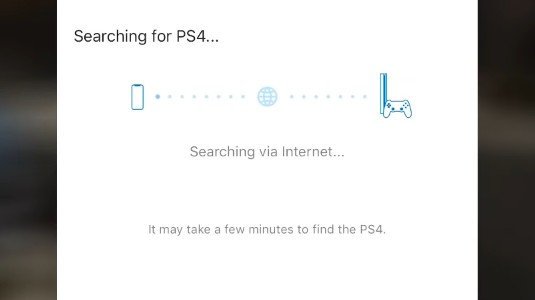
How to use your DualShock 4 with your iPad
- Press and hold the PS and Share buttons on your DualShock 4.
- The controller light will begin blinking.
- Open your iPad's Bluetooth settings.
- Make sure Bluetooth is turned on.
- Press scan for new devices.
- Select wireless controller when it appears.
You're all set to play PS4 games on your iPad with your DualShock 4. Enjoy your games via Remote Play!
Connection problems?
If for some reason your iOS tablet and PS4 have trouble connecting automatically, you can add the device manually.
- In the Remote Play app, as it is on the Searching for PS4 screen, Click Register Manually in the lower right corner
- On your PS4, go to Settings
- Click on Remote Play Connection Settings
- And then Add Device, this will give you the code
- Enter the device code from your PS4
Now you can play your PS4 games on your iPad using the onscreen buttons. This isn't ideal for everyone, but it's just one option. With the release of iOS 13, you can also use your DualShock 4 controllers with your iPad. Previously, you were limited to the onscreen buttons only.
Be an expert in 5 minutes
Get the latest news from Android Central, your trusted companion in the world of Android

Play free from the TV
Remote Play for iOS allows you to stream games from your sleeping PS4 to an iOS device of your choice. As long as your PS4 is on or in rest mode you can play your games even if your television is occupied.
Prepare to game in comfort
With iOS 13 widely available since last fall, you won't need to hold your tablet as you play. Sit back and relax with a few accessories to play in comfort. Now that you can connect your DualShock 4 to your iPad with the release of iOS 13, you'll want to connect for a charge occasionally or to reduce controller lag.

Ontel Pillow Stand ($40 at Amazon)
Wood and plastic work fine for a stand on the table, but when you want to set your iPad in your lap, grab a pillow stand. The Ontel pillow stand is both lightweight and comfortable.

Cable Matters USB C to Micro USB Cable ($10 at Amazon)
Cut the lag and recharge your controller. You'll need a micro-USB to USB type-c if you want to play without using Bluetooth. Quick, reliable and braided for extra durability.
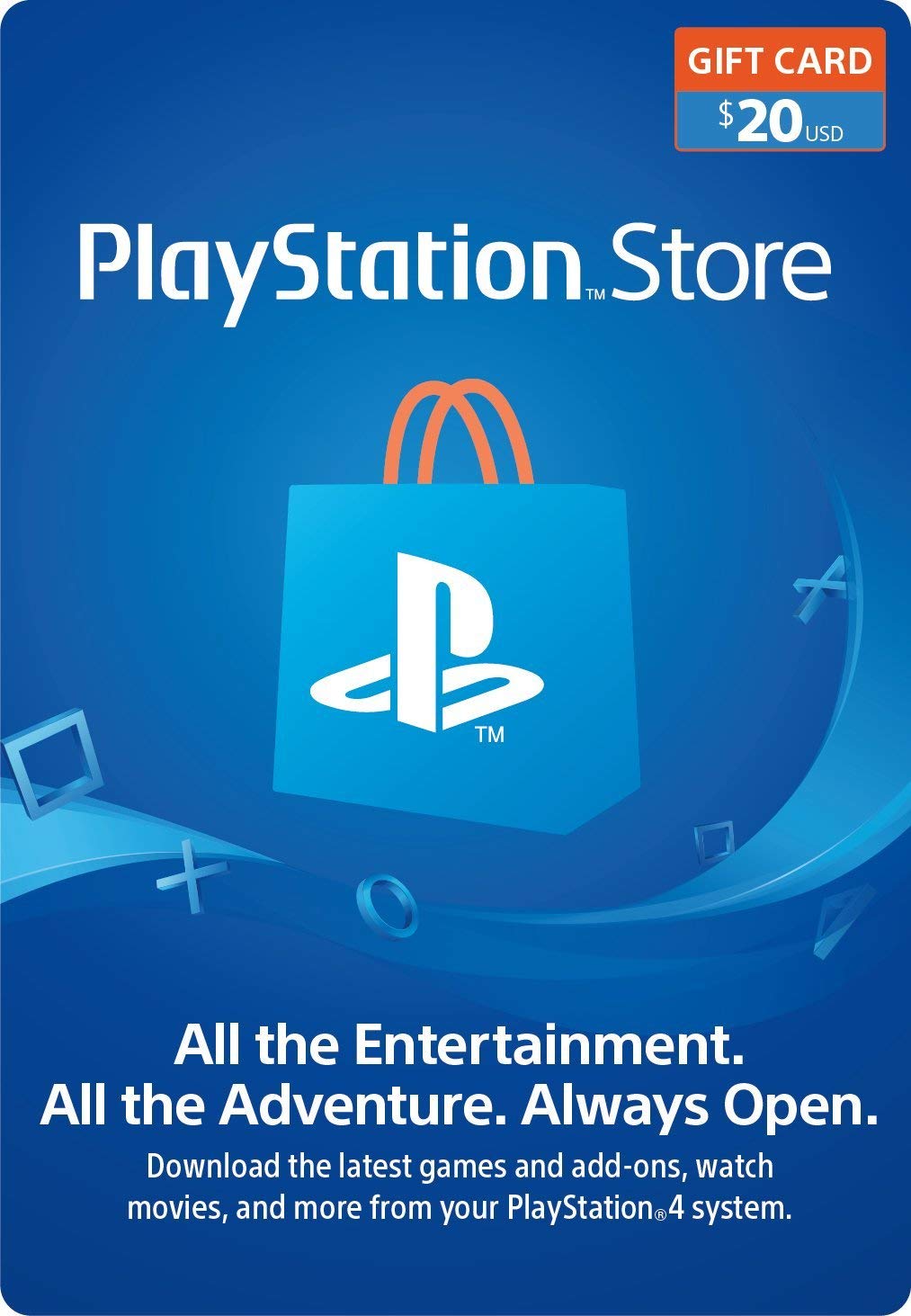
PlayStation Store Gift Card (From $10 at Amazon)
PlayStation gift cards are an easy way to grab currency for games, add-ons, themes,and more on the PlayStation Store. Buy some games, then play them through Remote Play on your iPad.

