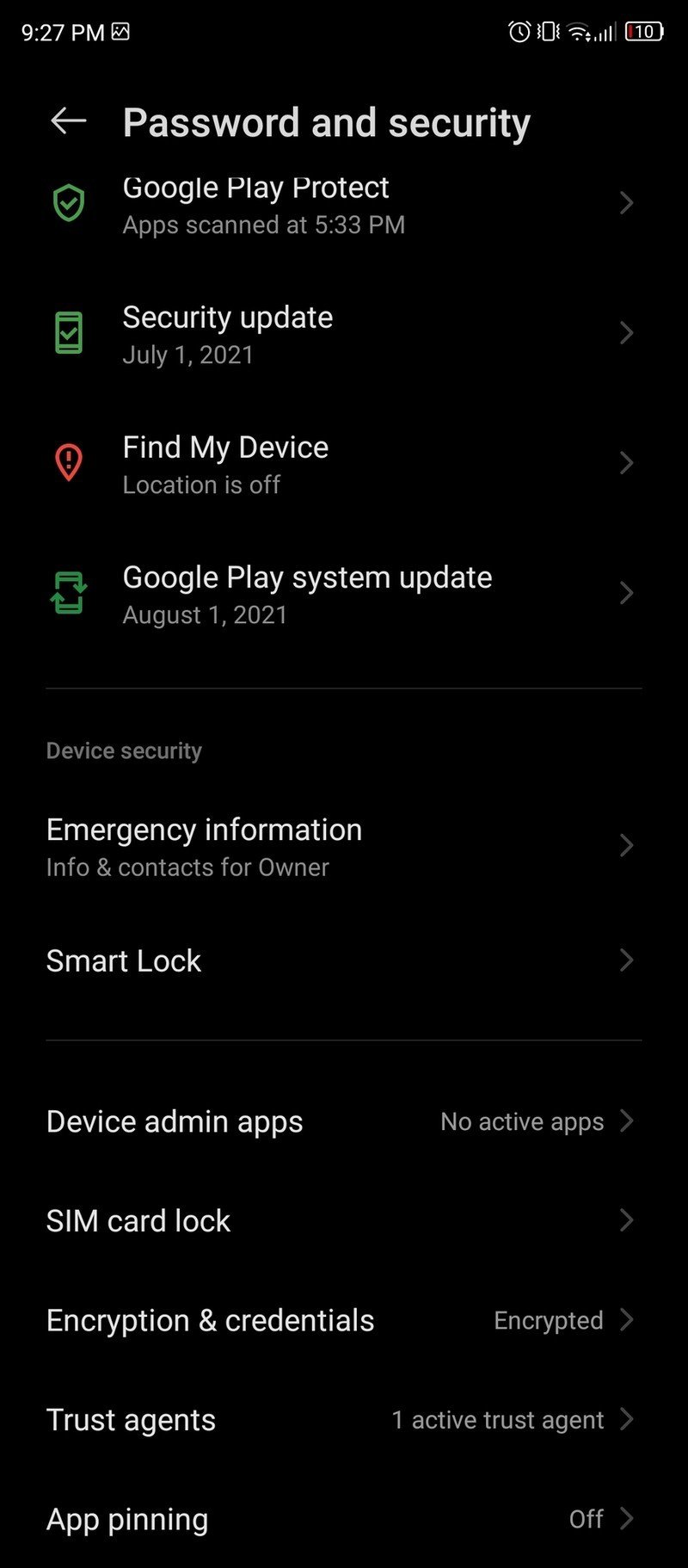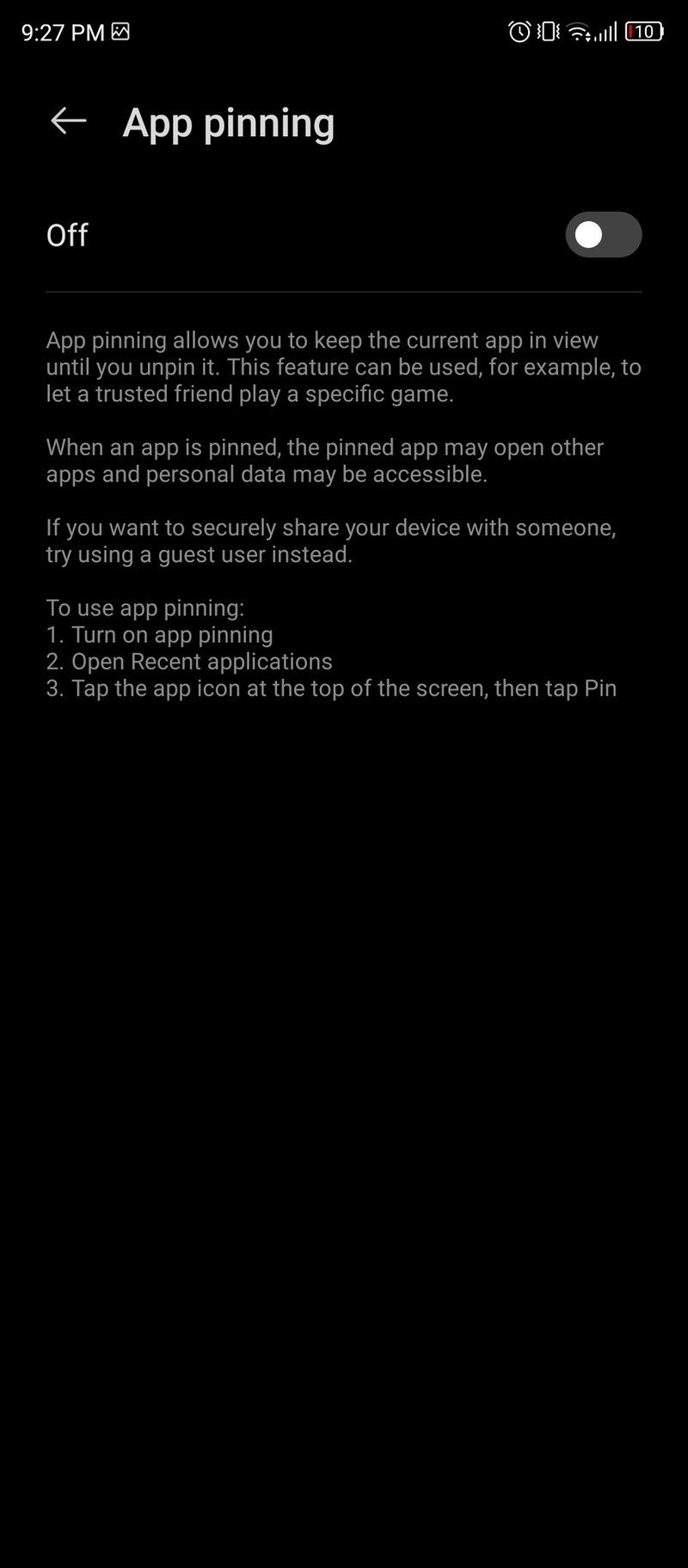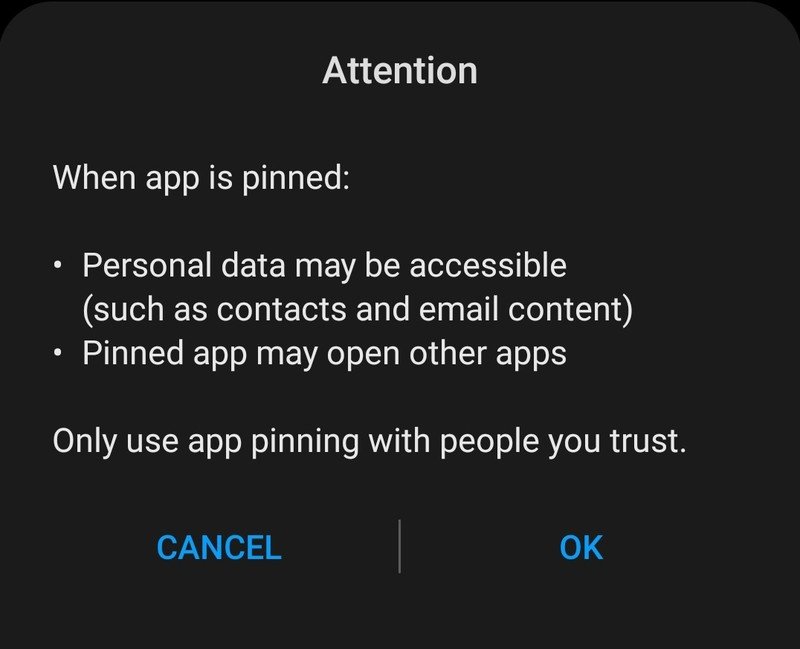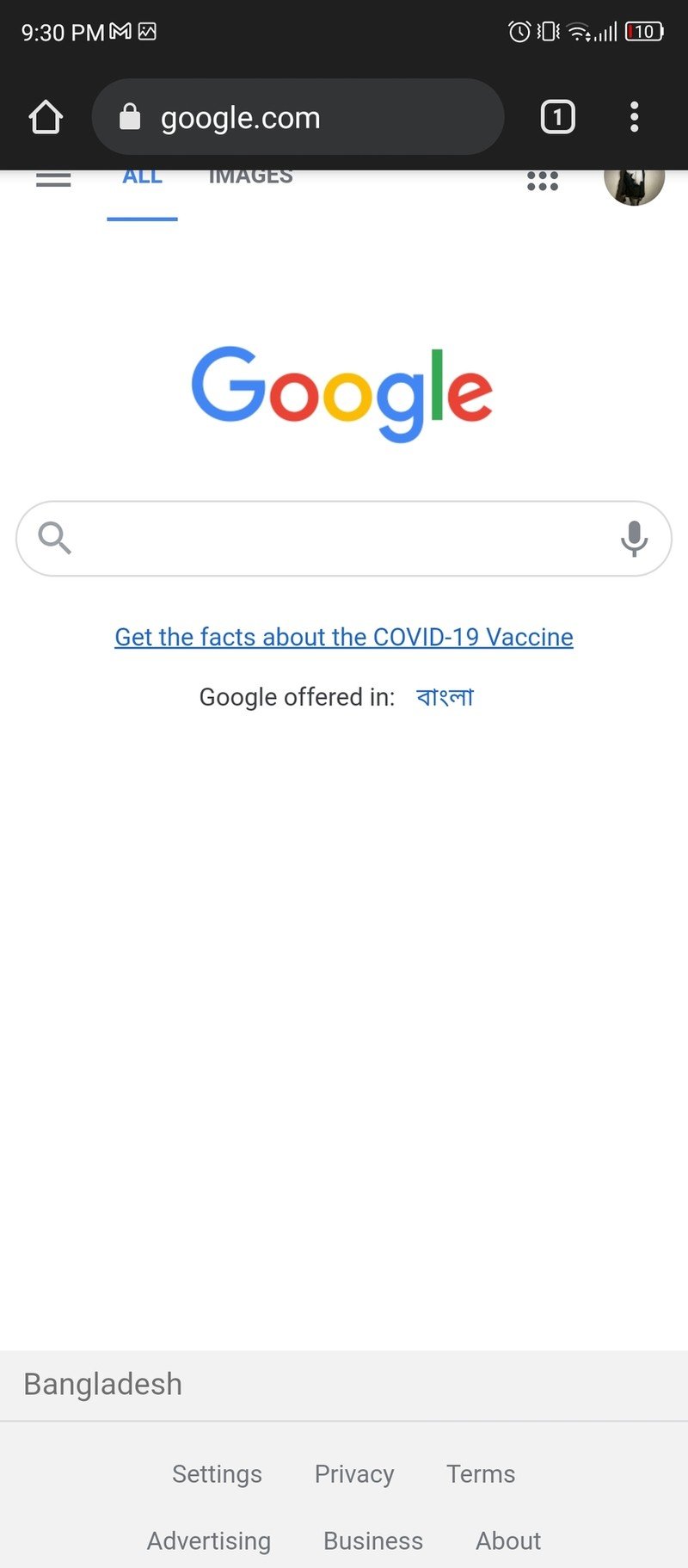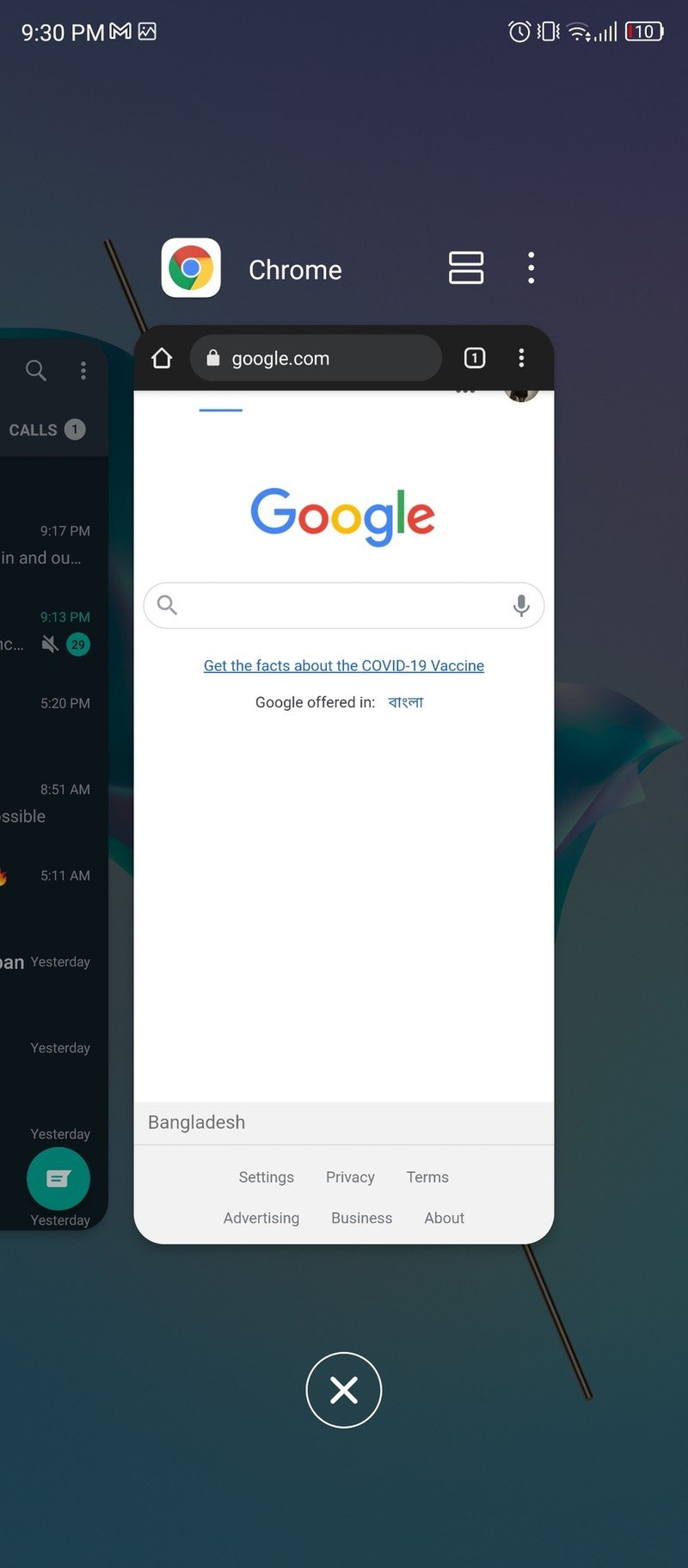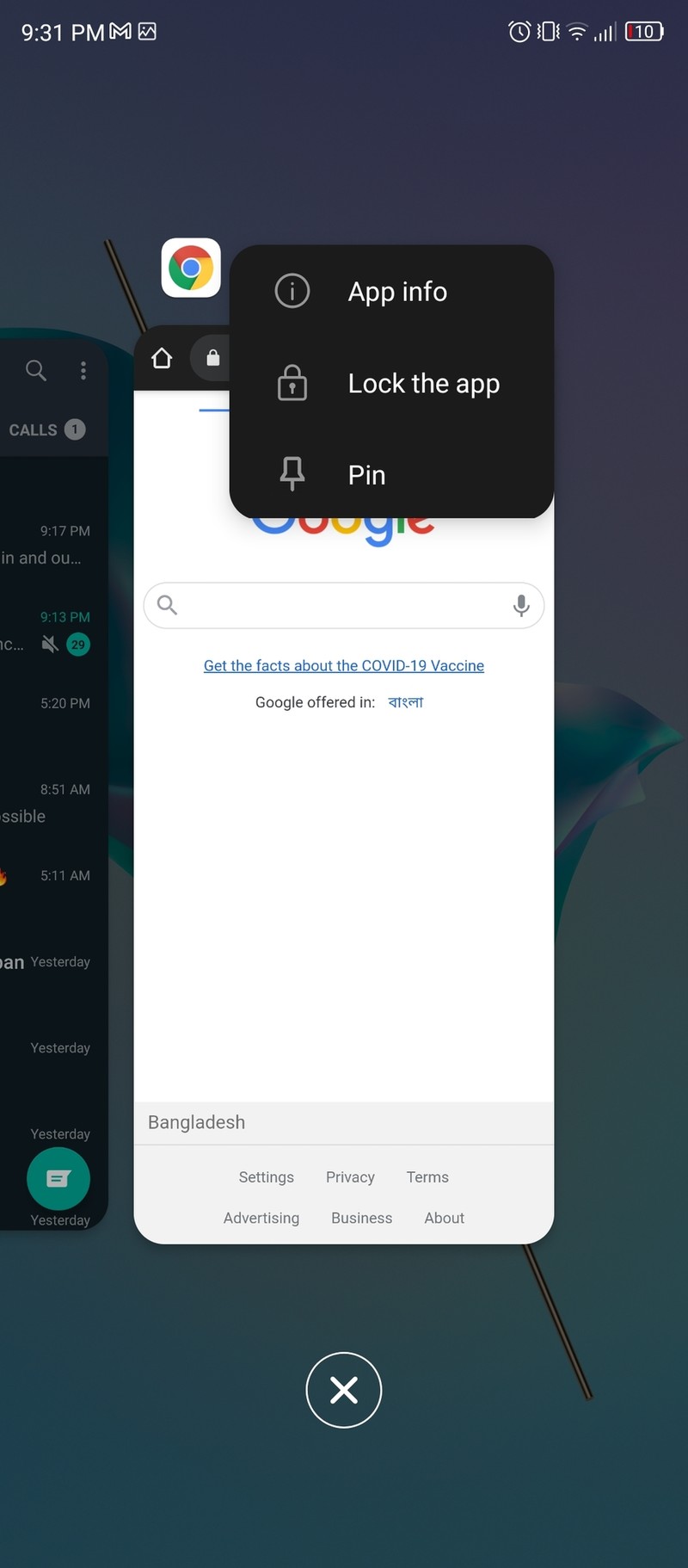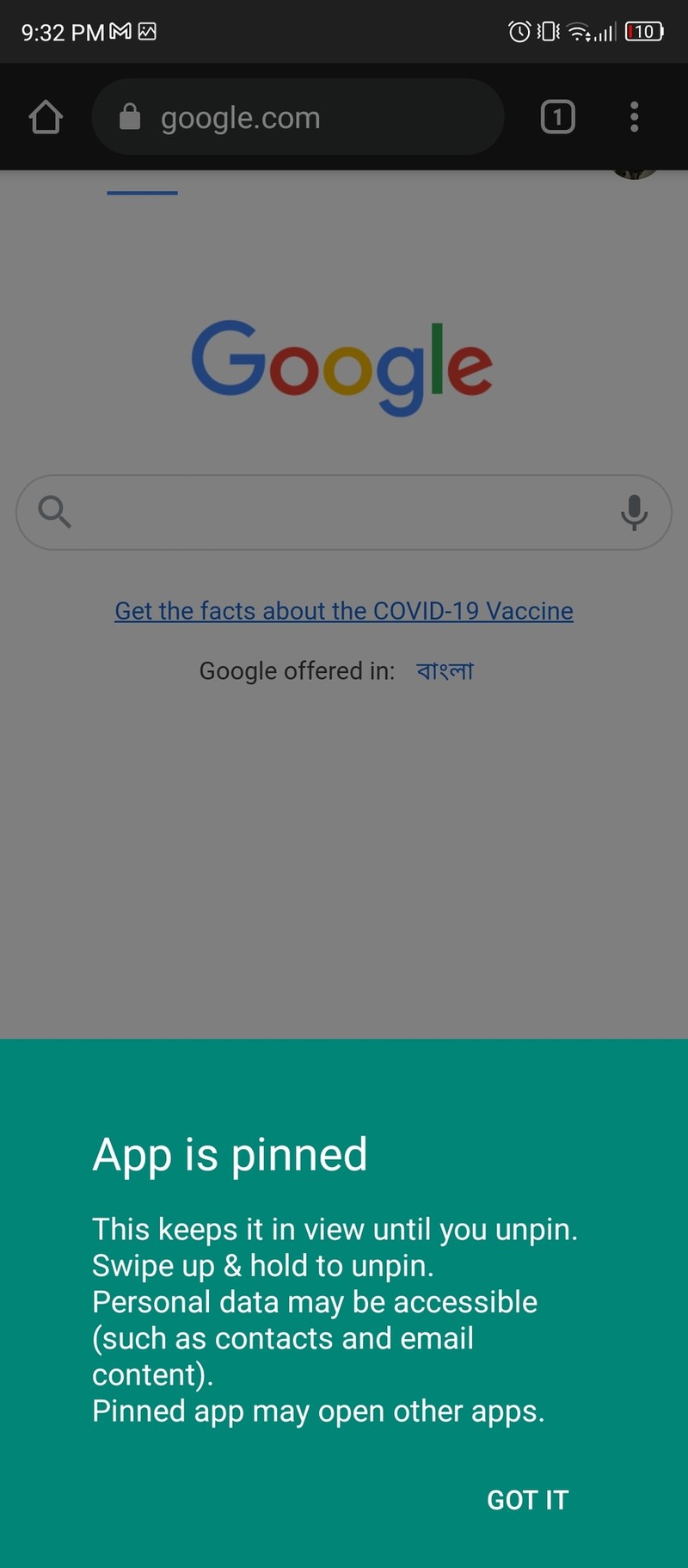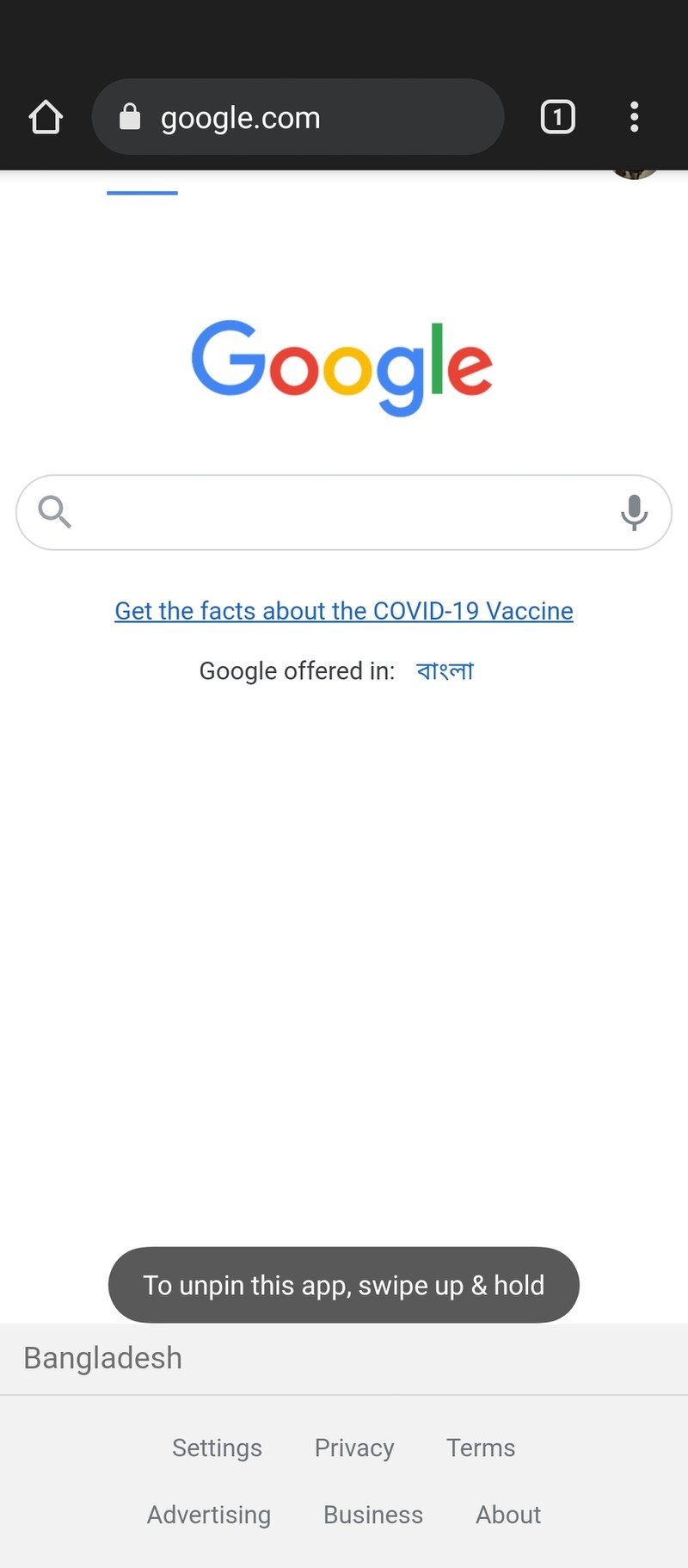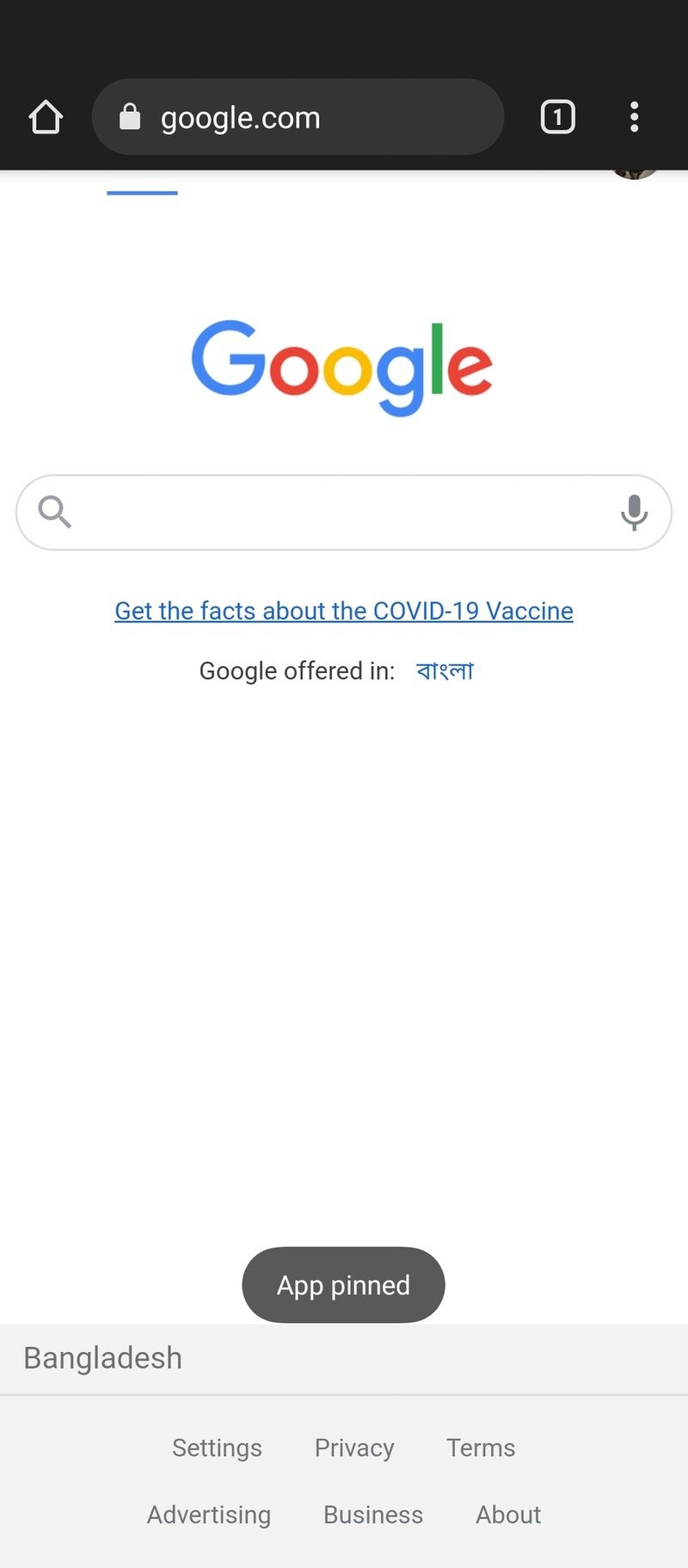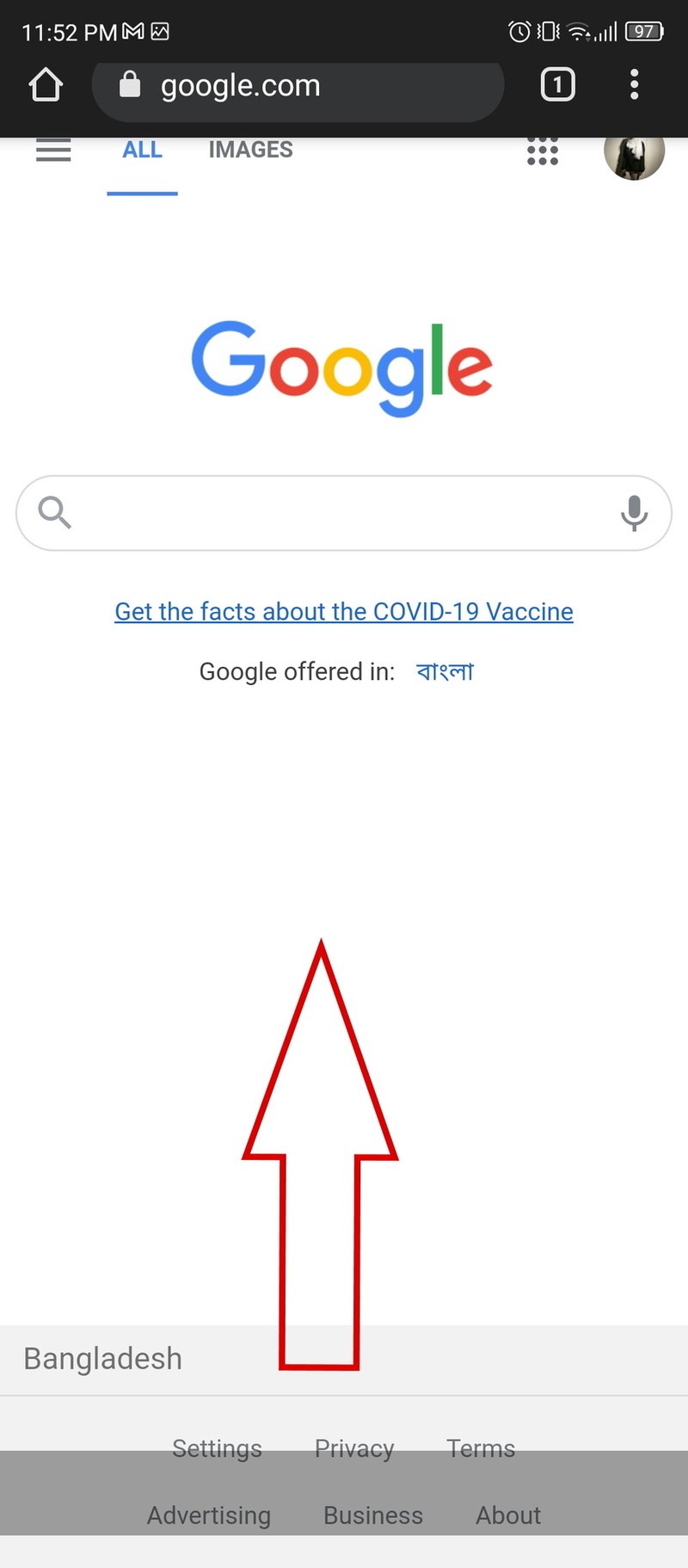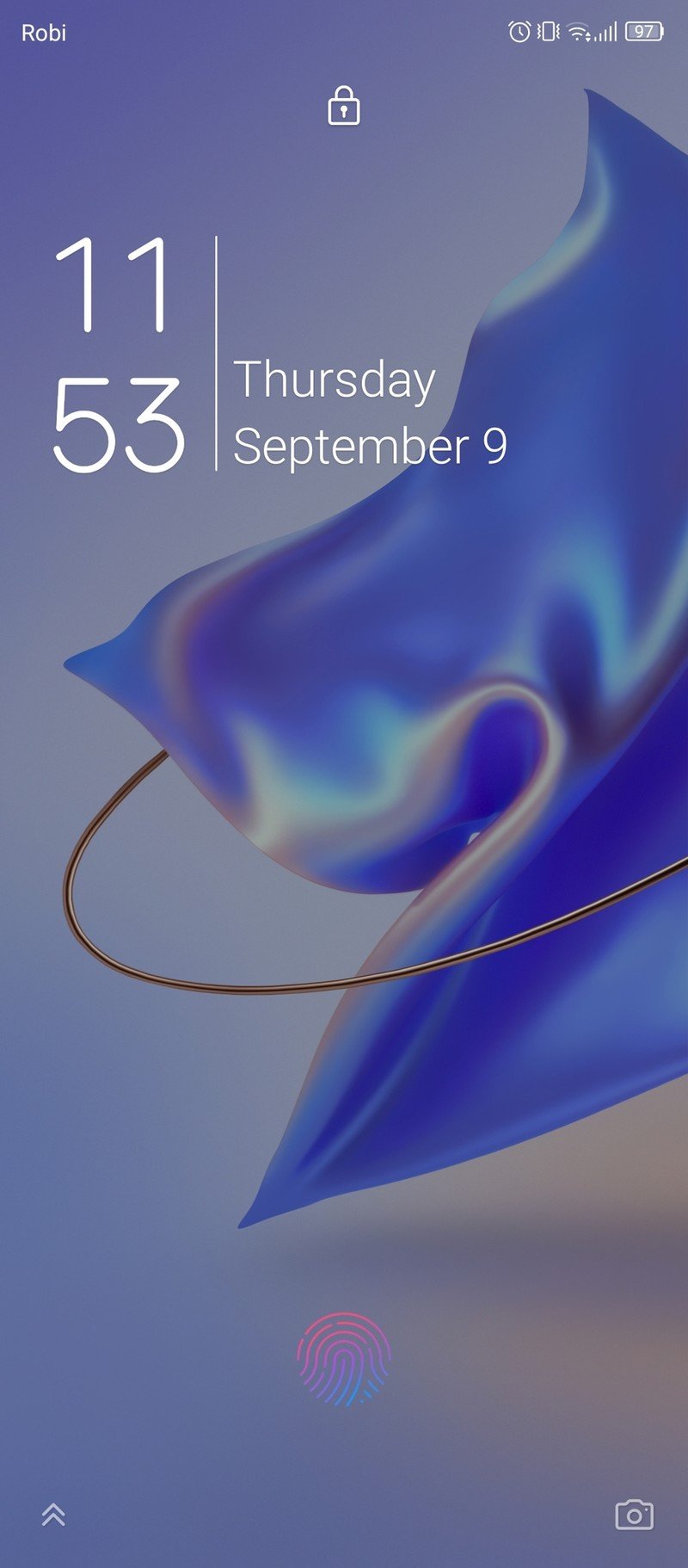How to pin and unpin an Android app

Android 11 users can pin and unpin an app on their phones to limit the user's access. It prevents whoever is using your phone from opening anything else on your device until you have unpinned the app. It's also very secure as your phone will need your password to grant full access to the phone once the app has been unpinned. Here's how to pin and unpin an Android app.
How to enable app pinning on Android
Before you can pin and unpin an Android app, first you need to enable the feature. This can be done quickly through your phone's settings.
- Open your phone's Settings menu.
- Tap on Password and security.
- Scroll down to find App pinning and tap it.Source: Namerah Saud Fatmi / Android Central
- Turn on the toggle for App pinning.
- A warning message will pop up. Tap OK after reading it.
Now that you have enabled the app pinning feature on your Android phone, here's how you can pin and unpin an Android app.
How to pin an Android app
- Open an app on your phone.
- Swipe up and hold until you can see all the open apps.
- Tap the three dots in the upper right corner of the app.
- Tap Pin.Source: Namerah Saud Fatmi / Android Central
- An alert will pop up. Tap Got it after reading it.Source: Namerah Saud Fatmi / Android Central
After the app is pinned, whoever uses your phone will be unable to open and use anything but the pinned app. So after they're done using your phone, here's how you can unpin the app.
How to unpin an Android app
- Swipe up and hold from the bottom of the app.
- Unlock your phone with your password or biometrics.Source: Namerah Saud Fatmi / Android Central
Have you listened to this week's Android Central Podcast?

Every week, the Android Central Podcast brings you the latest tech news, analysis and hot takes, with familiar co-hosts and special guests.
Get the latest news from Android Central, your trusted companion in the world of Android

Namerah enjoys geeking out over accessories, gadgets, and all sorts of smart tech. She spends her time guzzling coffee, writing, casual gaming, and cuddling with her furry best friends. Find her on Twitter @NamerahS.