How to pair two Nest speakers to make a stereo pair
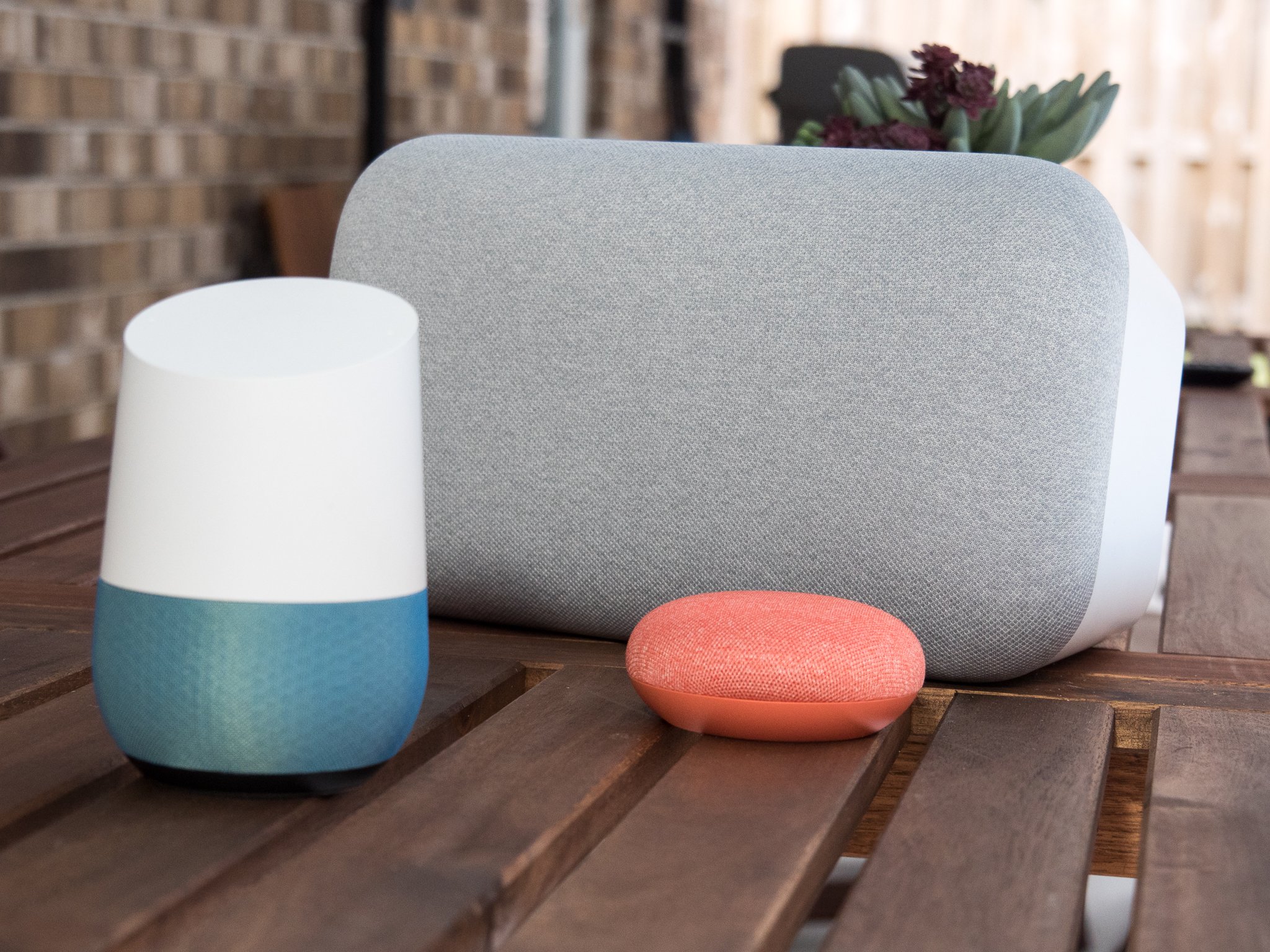
Google Home and Nest devices are convenient gadgets to have around the house, but in addition to their smarts, they also make pretty good speakers. Indeed, the audio quality from these devices has continued to improve from the original Google Home to the room-filling Google Home Max, and even to the petite Google Nest Mini (2nd gen). However, as good as your tunes may sound coming from one speaker, imagine how great they will sound when you create a stereo pair. Google has made this pretty easy to do from the Google Home app. We'll show you how!
Products used in this guide
- Mighty mini: Google Nest Mini ($50 at Best Buy)
- Still rocking: Google Home ($80 at Best Buy)
- Maximum sound: Google Home Max ($300 at Best Buy)
How to create a stereo pair of Google/Nest speakers

Note: As of publication, Google only allows creating stereo speaker pairs with the following devices: Google Home, Google Home Mini (1st gen), Google Home Max, Google Nest Mini (2nd gen). You can also only pair two of the same kind and generation of speakers (i.e., two Google Homes, not a Google Home and a Google Home Mini). You can, however, create multi-room speaker groups with different Google/Nest speakers.
- Place the speakers where you want them in the room.
- If you haven't already, set up each speaker in your Google Home app.
- Make sure that the device you're using to set up the speaker pair is connected to the same WiFi network as the speakers.
- Open the Google Home app and tap on one of the speakers that you wish to pair.
- Tap on the Settings icon in the top right corner.
- Tap Speaker pair then Next.Source: Jeramy Johnson / Android Central and Chris Wedel / Android Central
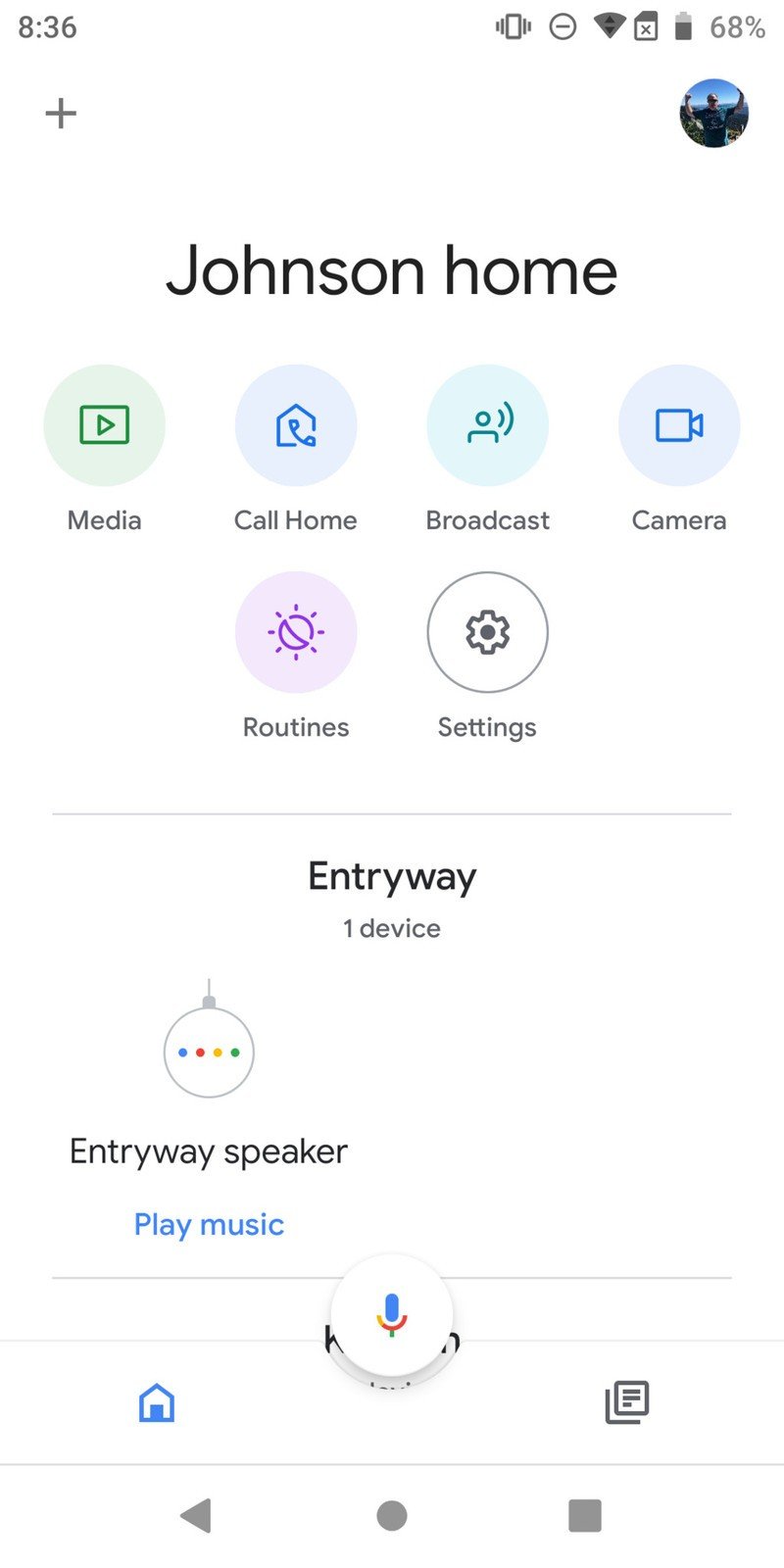
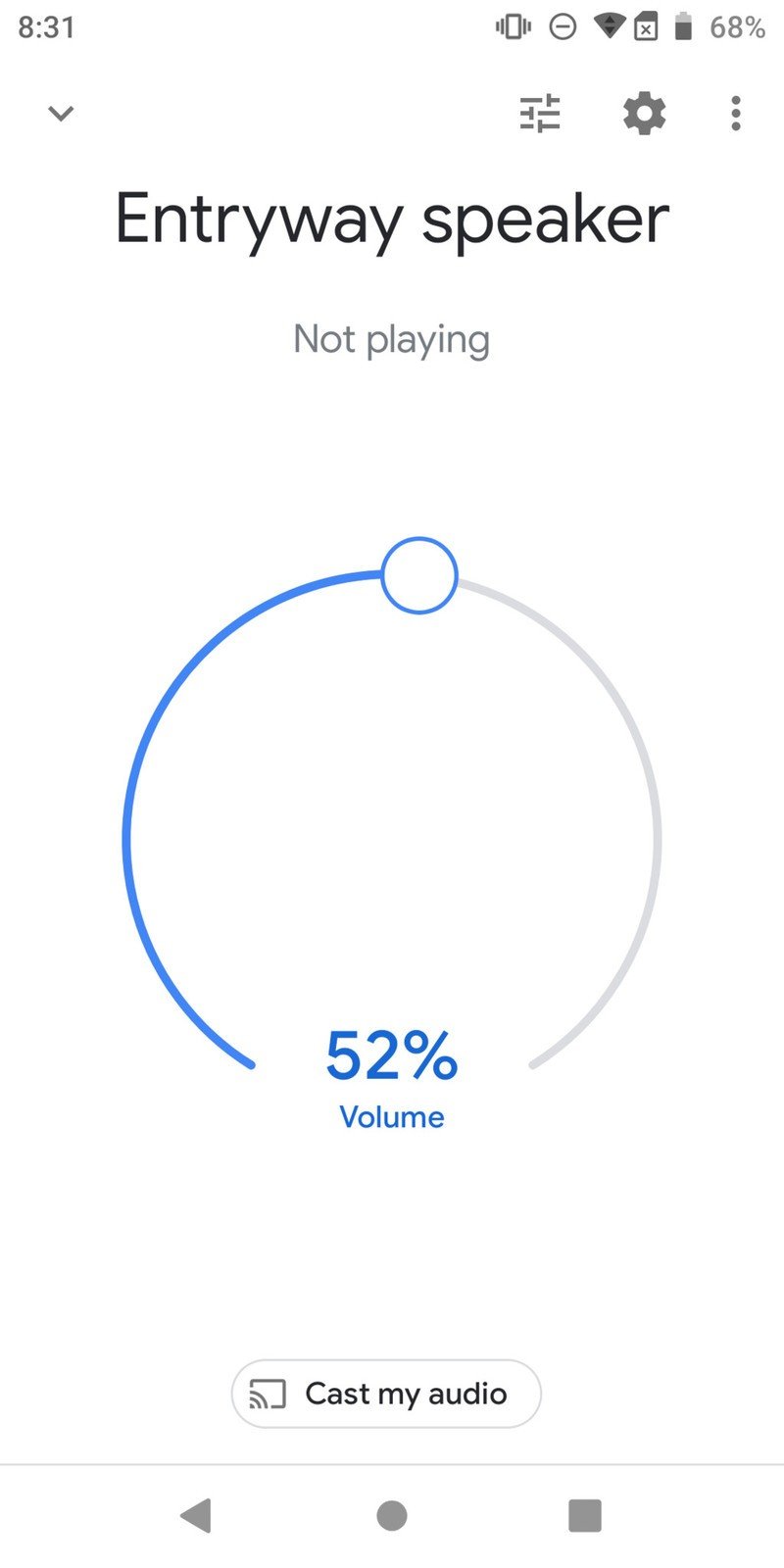
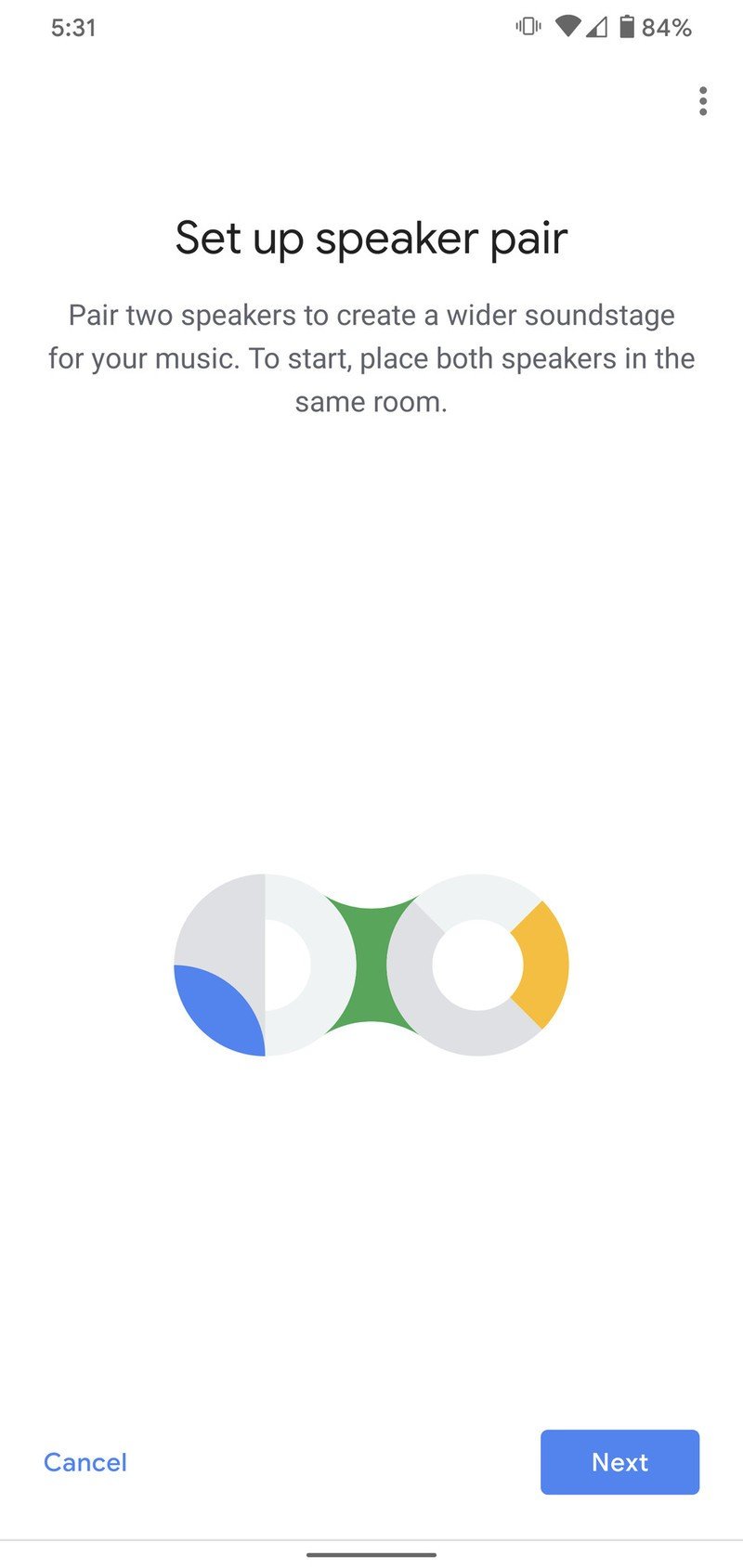
- Choose which two devices you want to make a speaker pair out of, then tap Next.Source: Chris Wedel / Android Central
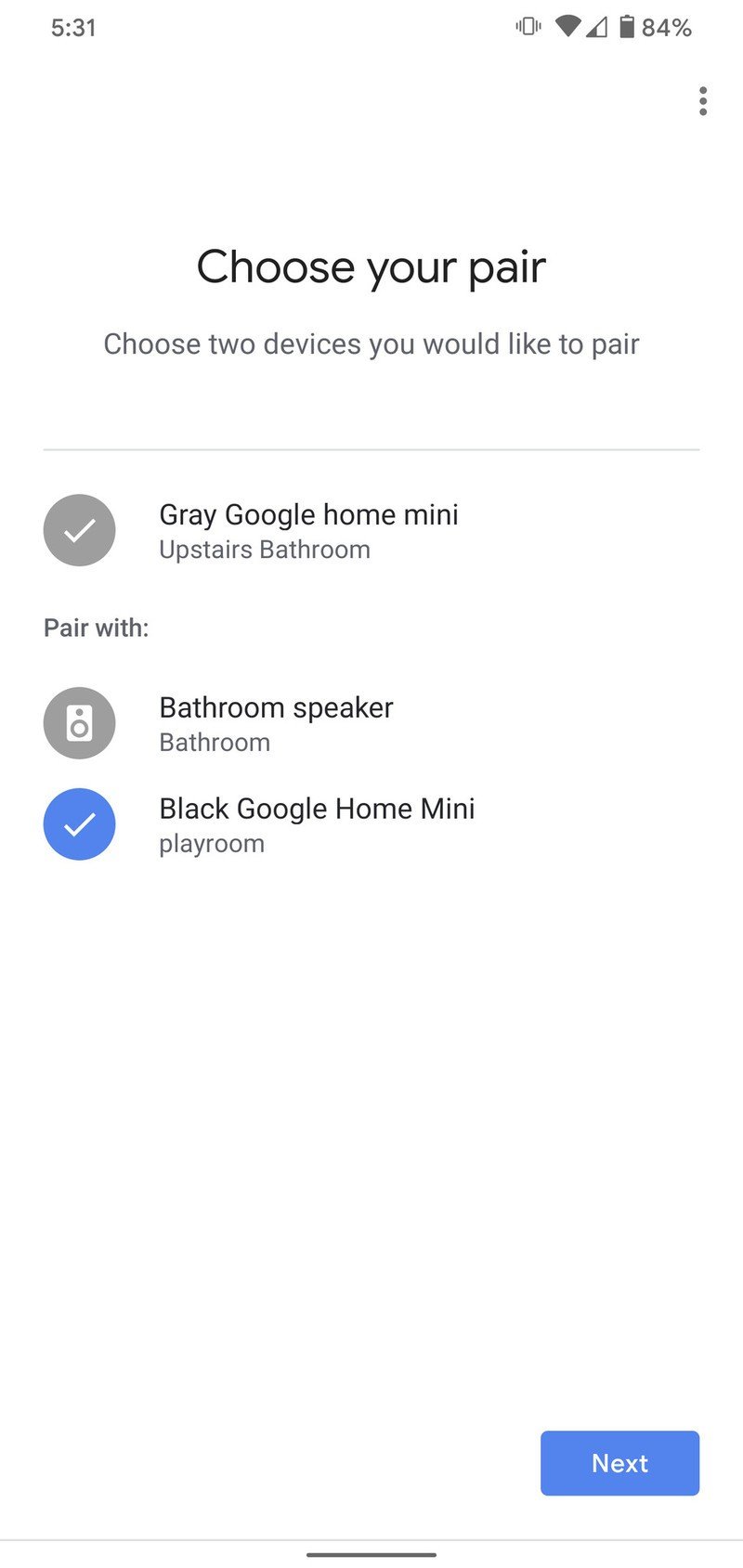
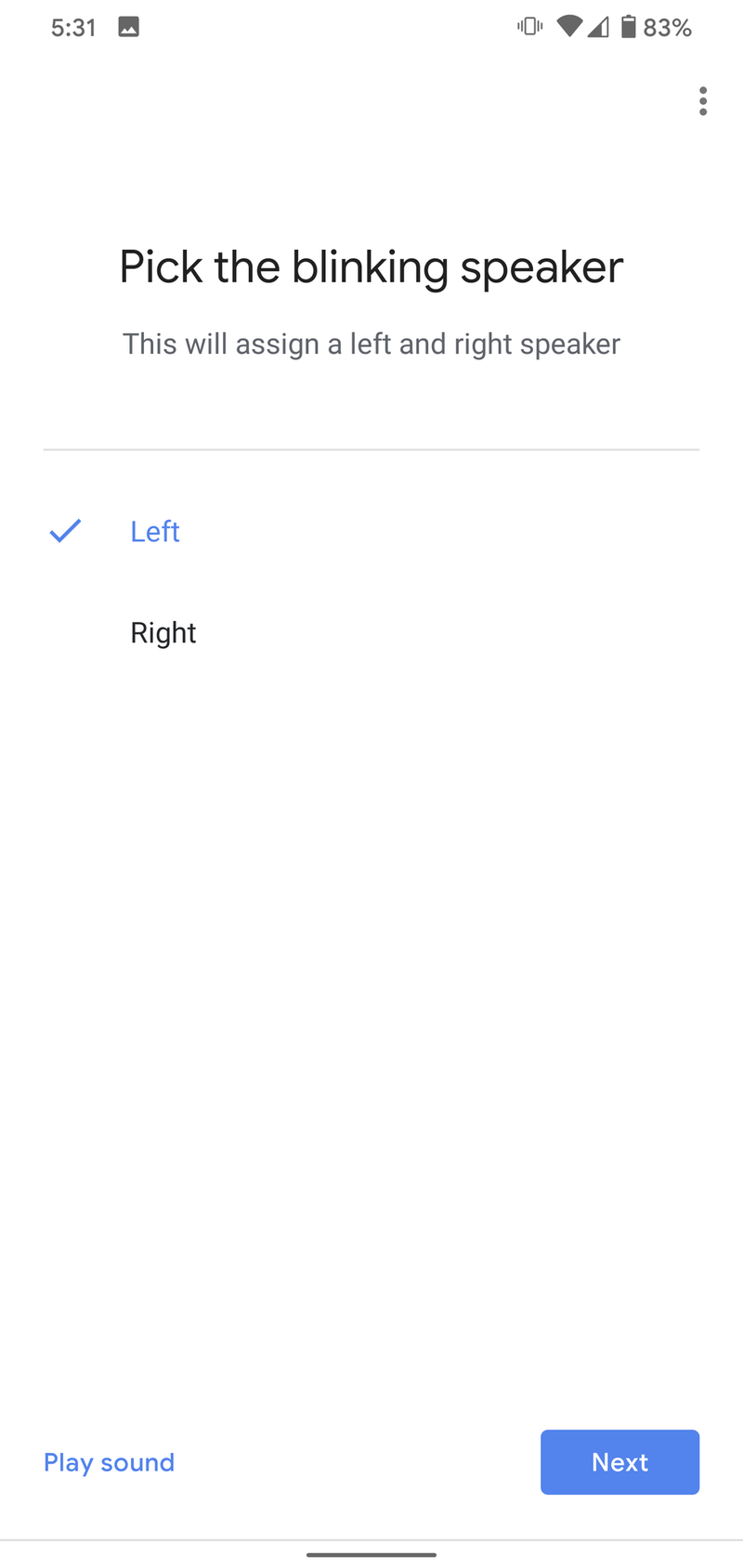
- You will be prompted to indicate which room your speaker pair is located. Select or create a room, and then tap Next.
- Give your speaker pair a unique name, like "playroom pair." Tap Next.Source: Chris Wedel / Android Central
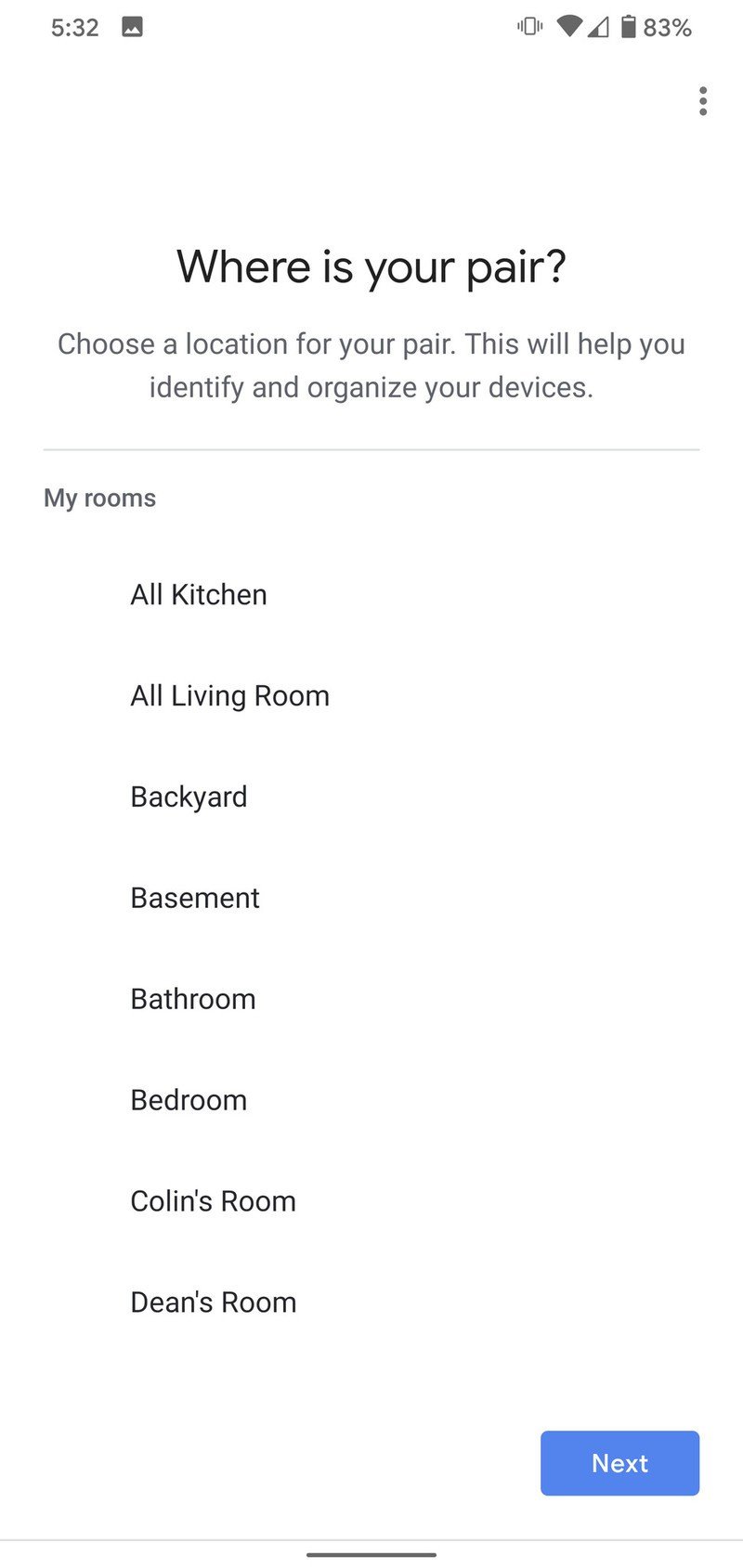
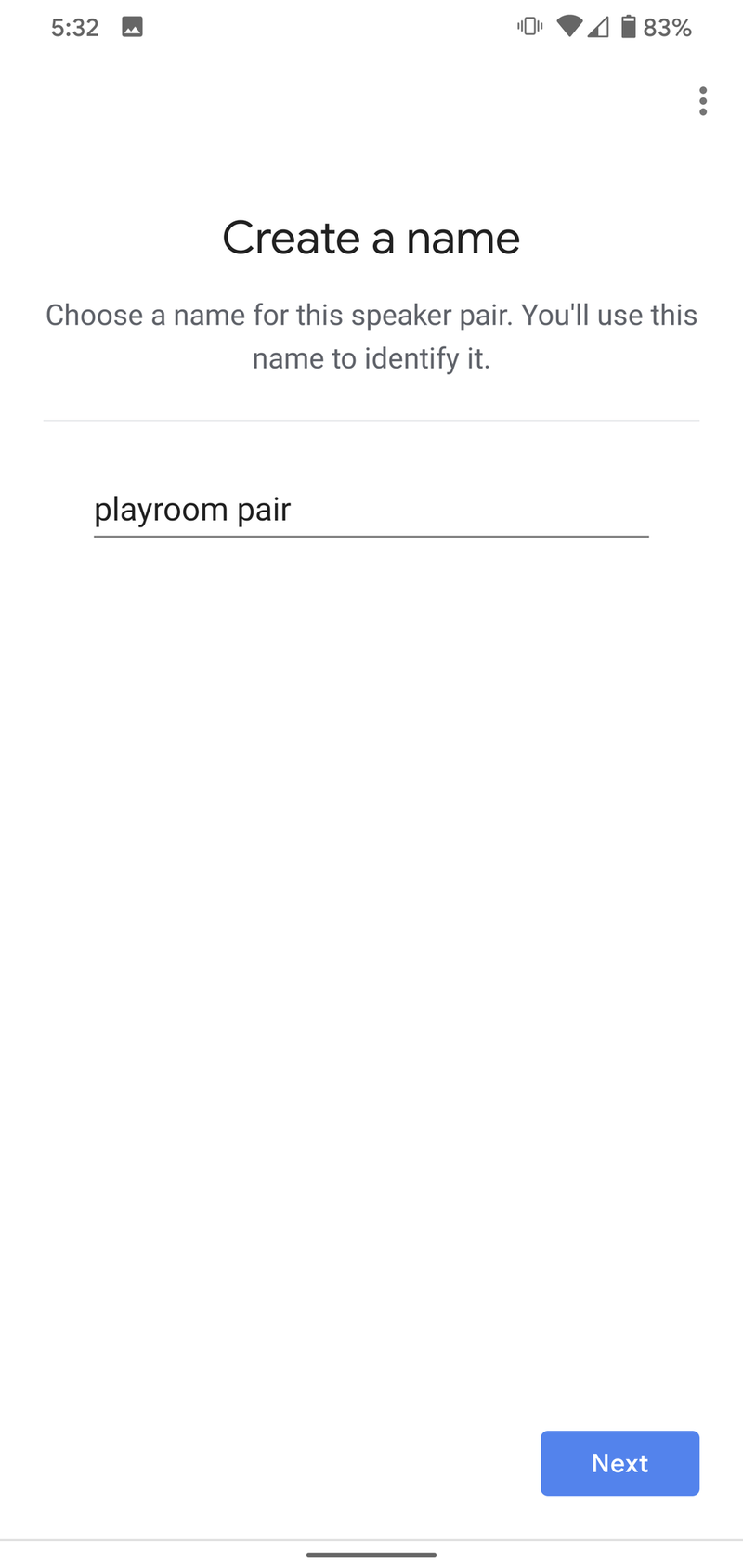
- Your speakers will be paired, and you will be ready to rock!Source: Chris Wedel / Android Central
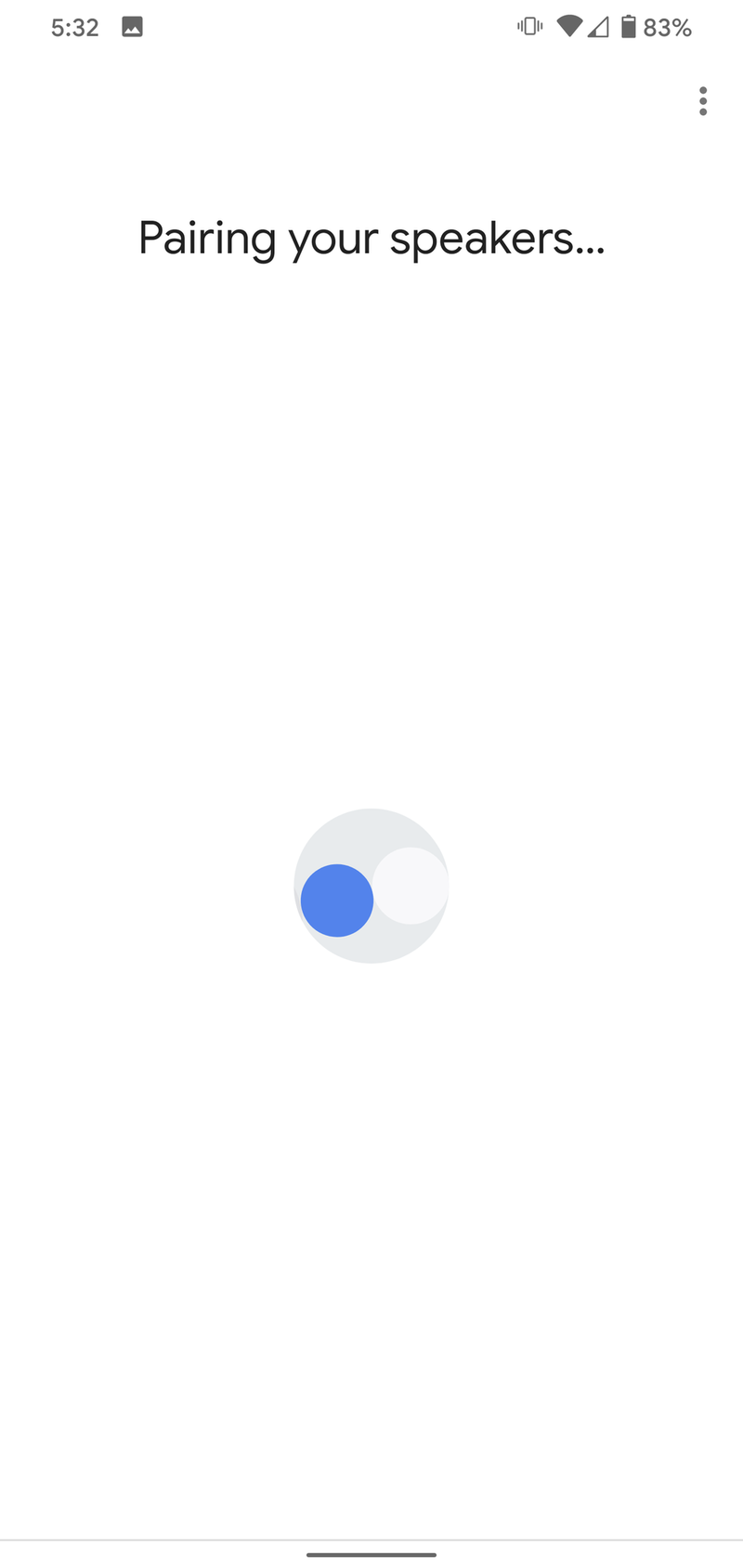
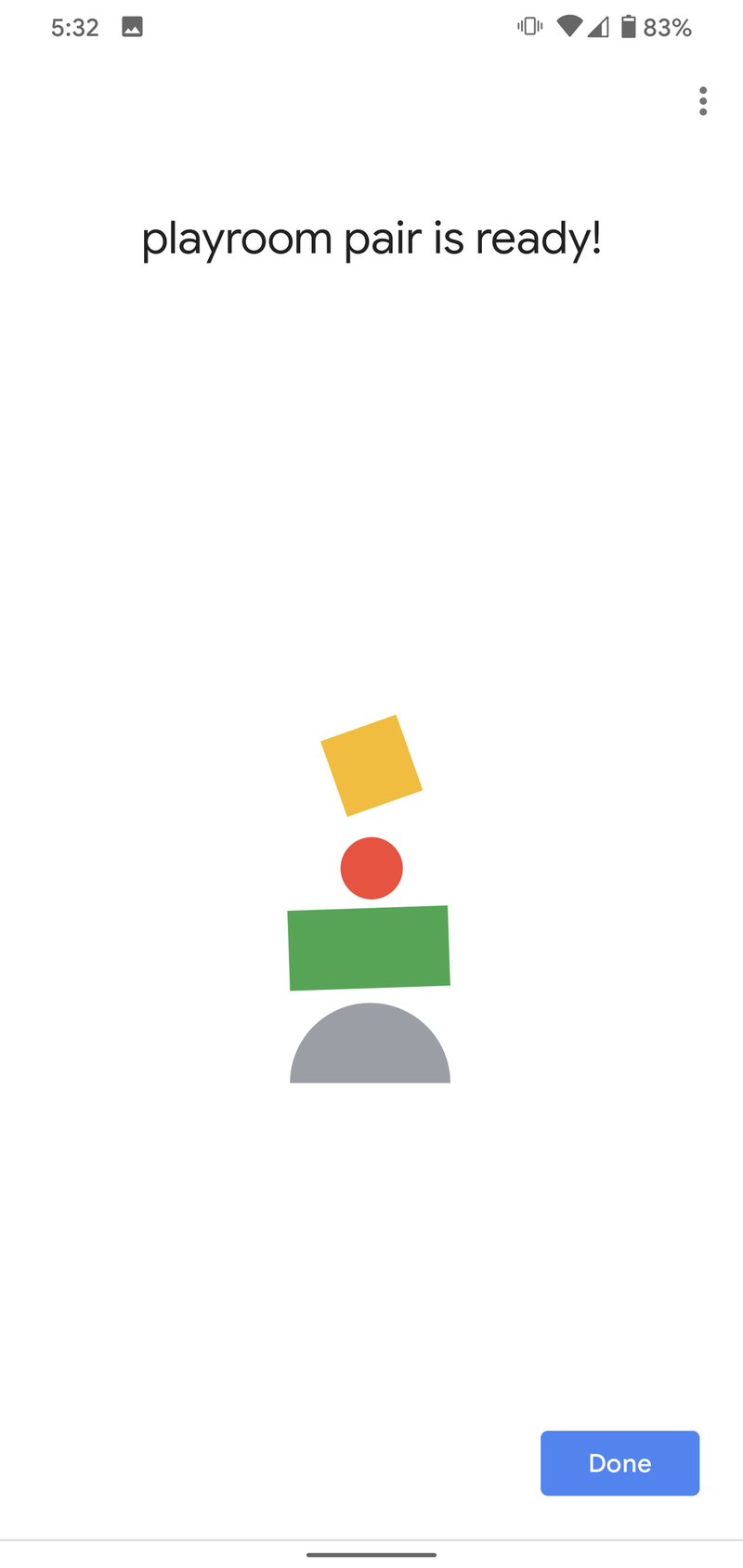
You will then see your speaker pair listed as a new, single device in the Google Home app. You can now ask your Google Assistant to play audio via the name you gave to the new speaker pair. Remember that any commands you give regarding play/pause, skip, volume, etc. will affect the pair, not just one individual speaker (although for some reason, the Google Assistant will only answer you from the left speaker).
Our top equipment picks
If you're like many people, you may not have two of the same kind of Google Home/Nest smart speakers, so it's essential to pick up a second to create your stereo pair! These are the most current versions of each smart speaker that supports this functionality.

Improved assistant and better bass
There wasn't much room in such a small device for substantial improvements from the previous generation, but somehow Google/Nest pulled it off. Twice the bass and an improved Assistant experience make this a smart buy.
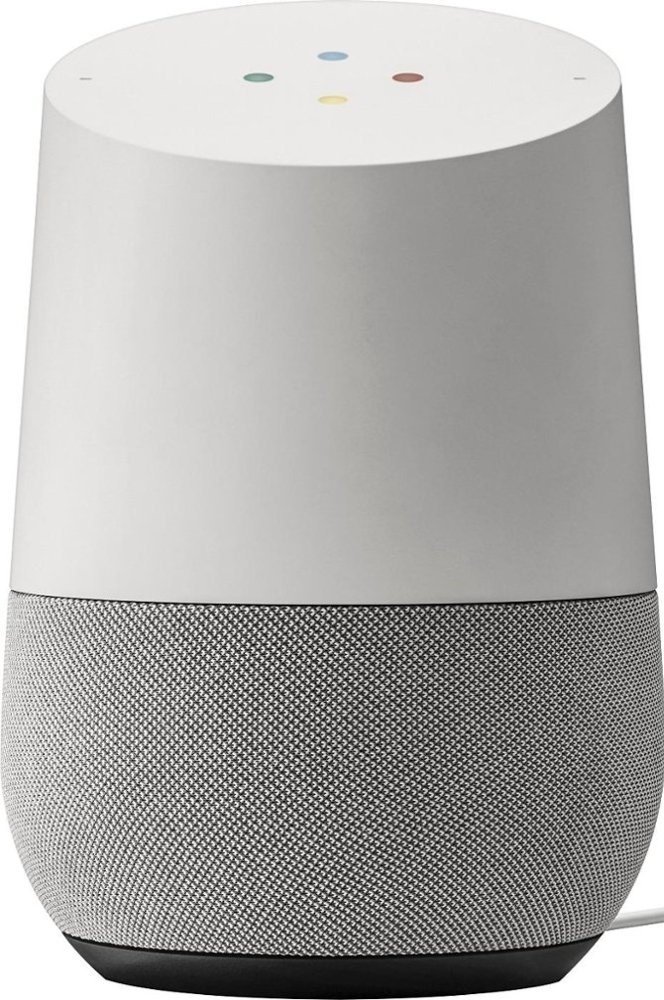
The one that started it all
The Google Home smart speaker continues to be a fantastic showcase for Google Assistant, and over three years after its debut, it's just as strong as ever. The cylindrical design blends seamlessly with your decor, and right now, Google Assistant is the digital assistant to beat.

Immersive sound, alone or part of a pair.
This smart speaker is perfect for the audiophile and novice alike. It features smart sound functionality to analyze your room and optimize audio output and makes you feel like you're right in the middle of the music.
Additional Equipment
Here are some useful accessories to extend the functionality of your Google Home/Nest smart speakers.
Be an expert in 5 minutes
Get the latest news from Android Central, your trusted companion in the world of Android

AUKEY Wi-FI Smart Plug (2-pack) ($28 at Amazon)
These two plugs complement your two speakers, are affordable, and work seamlessly with the Google Assistant. Plus, you don't need a smart hub.

LIFX A19 Wi-Fi Smart LED Bulb ($60 at Amazon)
LIFX smart bulbs can be tuned to 16 million different colors, shades, and temperatures. Best of all, they're rated to last over 20 years!

ELECOM Flower Pot Stand for Google Home/Nest Mini ($21 at Amazon)
Sure the Nest Mini (2nd Gen) is wall-mountable, but this just looks more playful to us. Plus, it fits the Google Home Mini (1st Gen) too.

Jeramy was the Editor-in-Chief of Android Central. He is proud to help *Keep Austin Weird* and loves hiking in the hill country of central Texas with a breakfast taco in each hand.
