How to pair two Nest Audio speakers in stereo mode

If you are thinking about picking up one of Google's newest smart speakers, why not get two and learn how to pair your Nest Audio speakers for stereo surround sound? We'll show you how easy it is to set this up directly from the Google Home app so that you can experience the sweet sounds of multiple Nest Audio speakers in your living space.
Products used in this guide
- Sweet sounding speaker: Nest Audio ($100 at Best Buy)
How to pair two Nest Audio speakers in stereo mode
- Open your Google Home app.
- Tap on the icon for one of your two Nest Audio speakers.
- Tap on the Settings icon in the top right corner.Source: Android Central
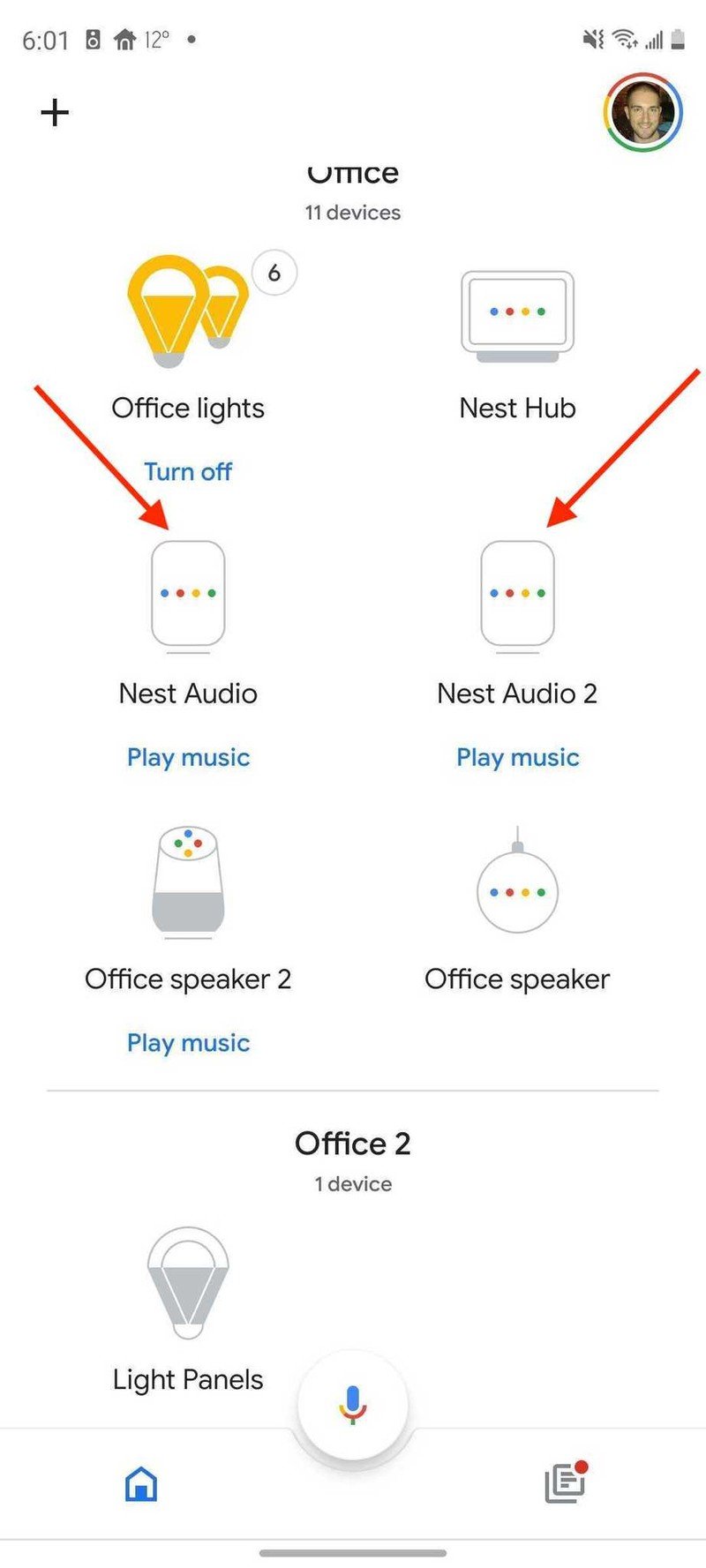
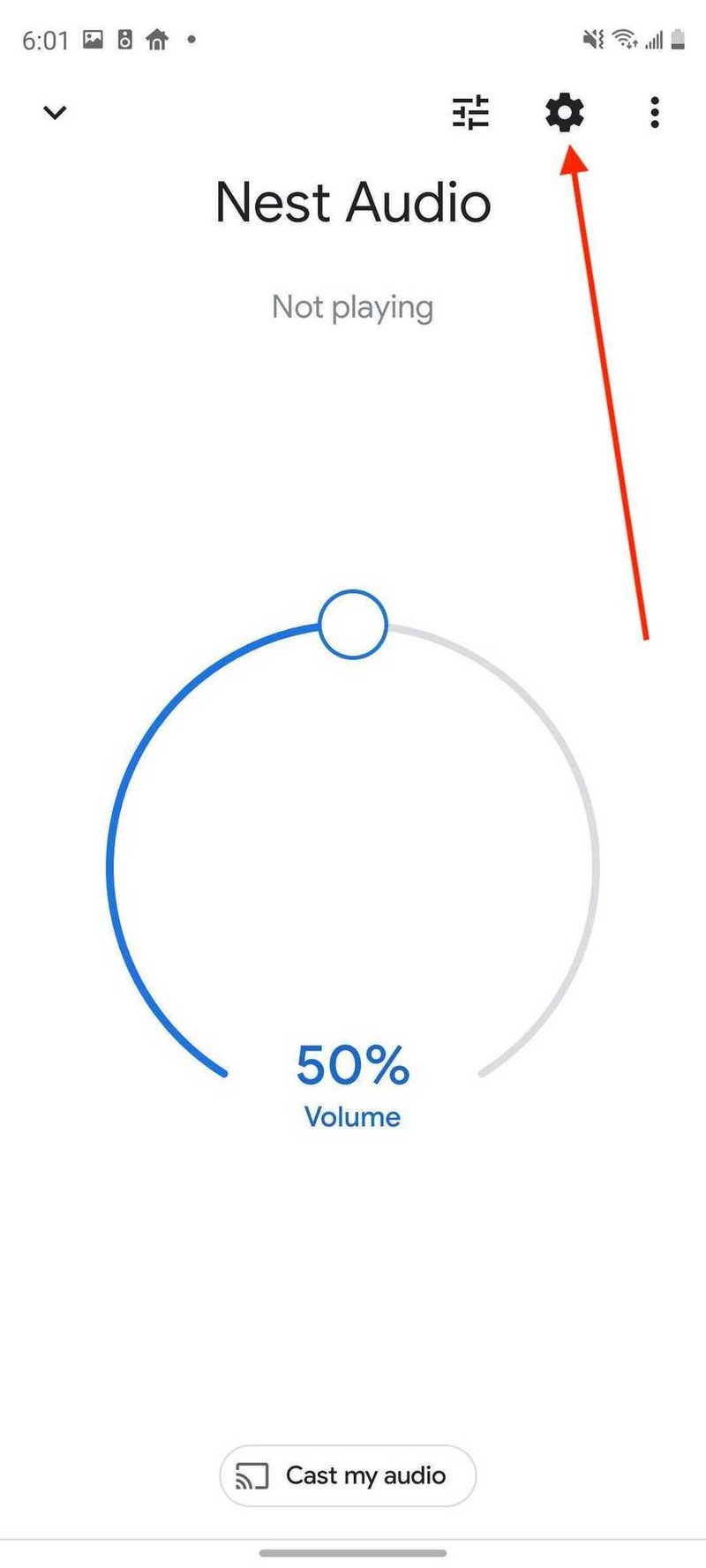
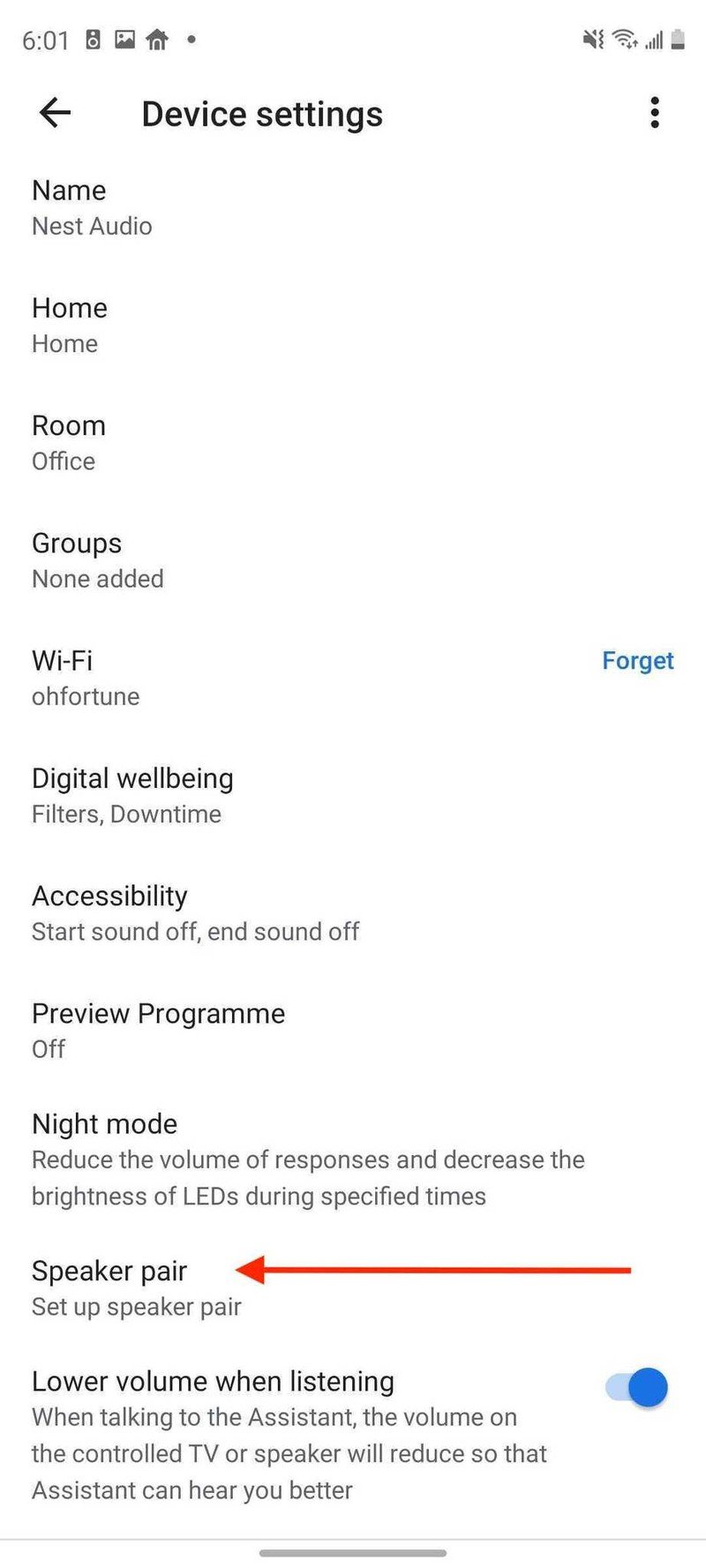
- Tap on Set up speaker pair.
- Tap Next.
- Choose the two speakers you wish to pair, and tap Next.Source: Android Central
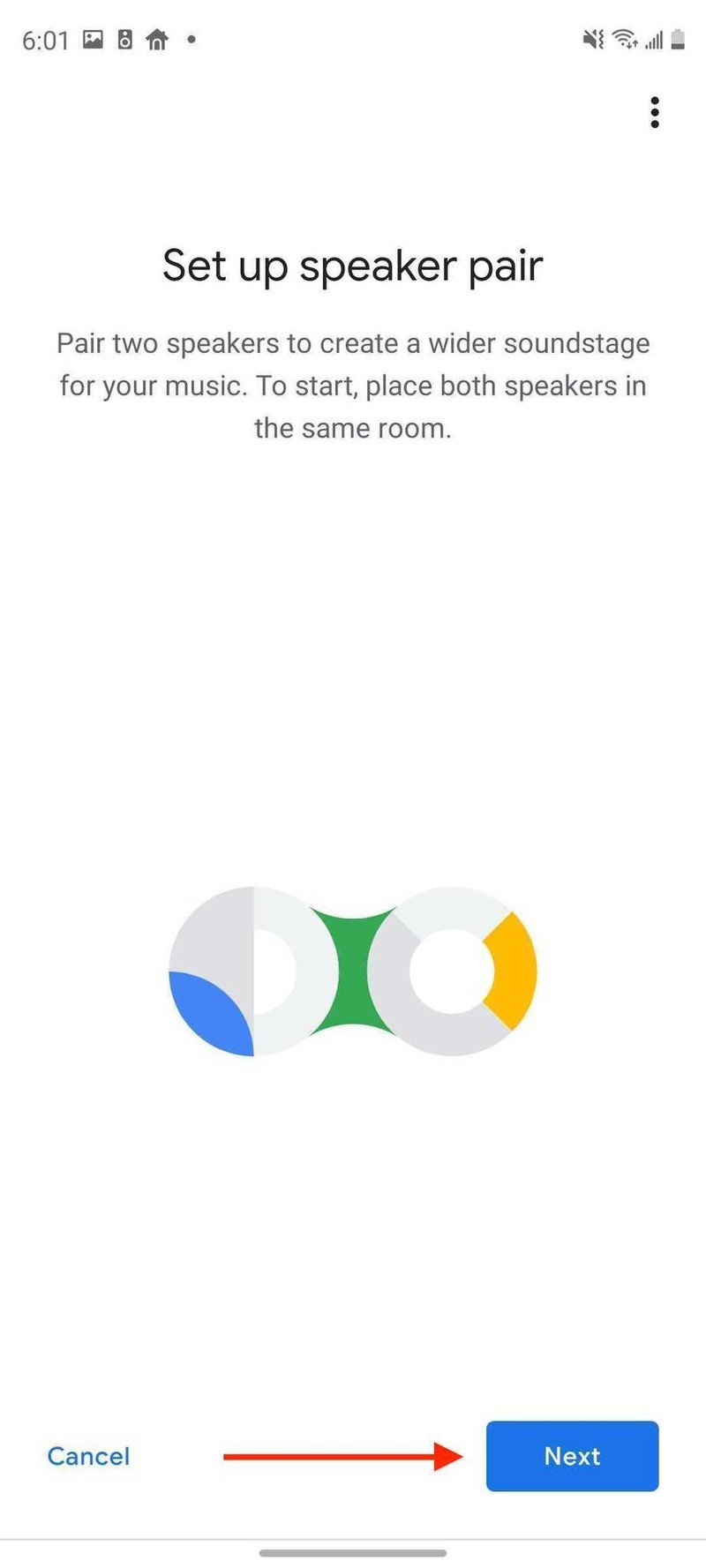
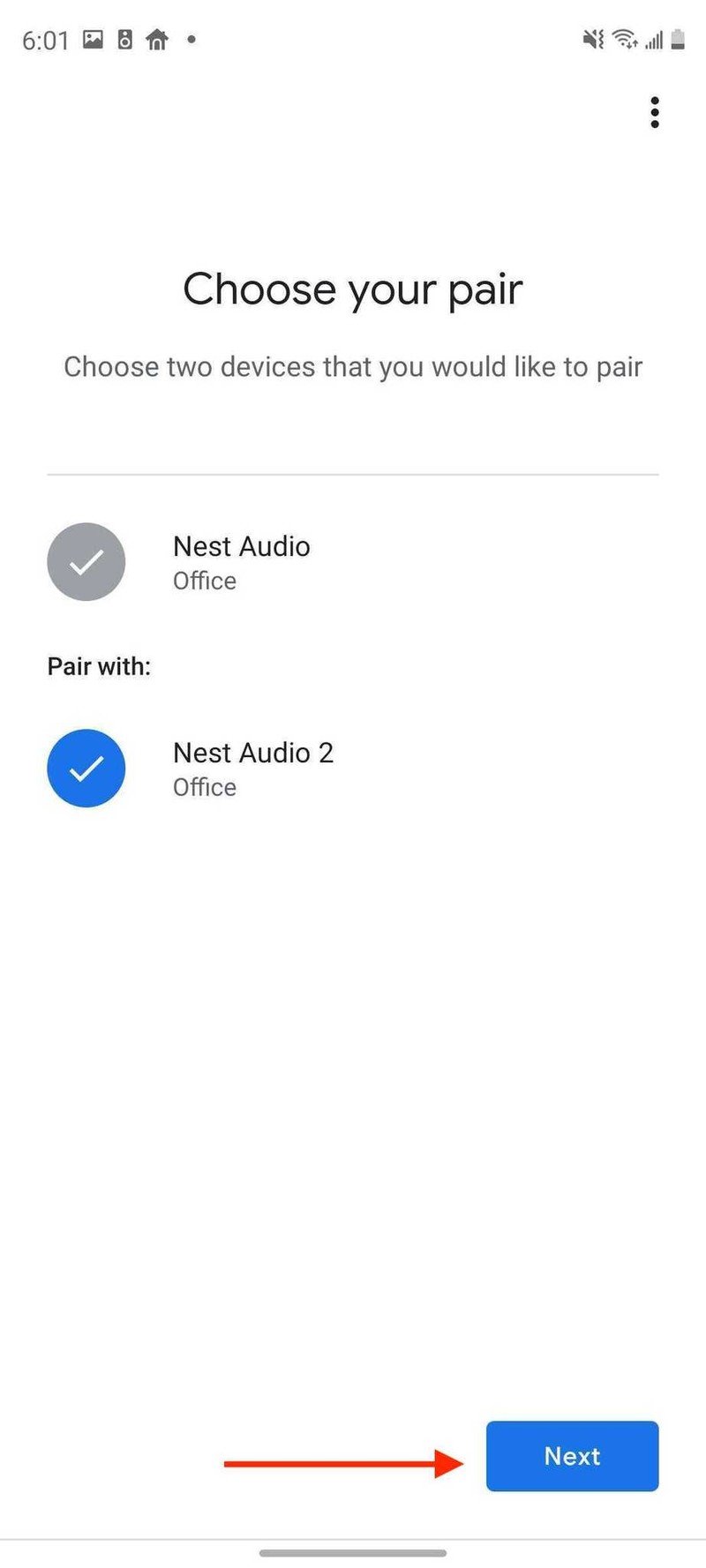
- Type in a name for your new Nest Audio speaker pair.
- Tap Next.Source: Android Central
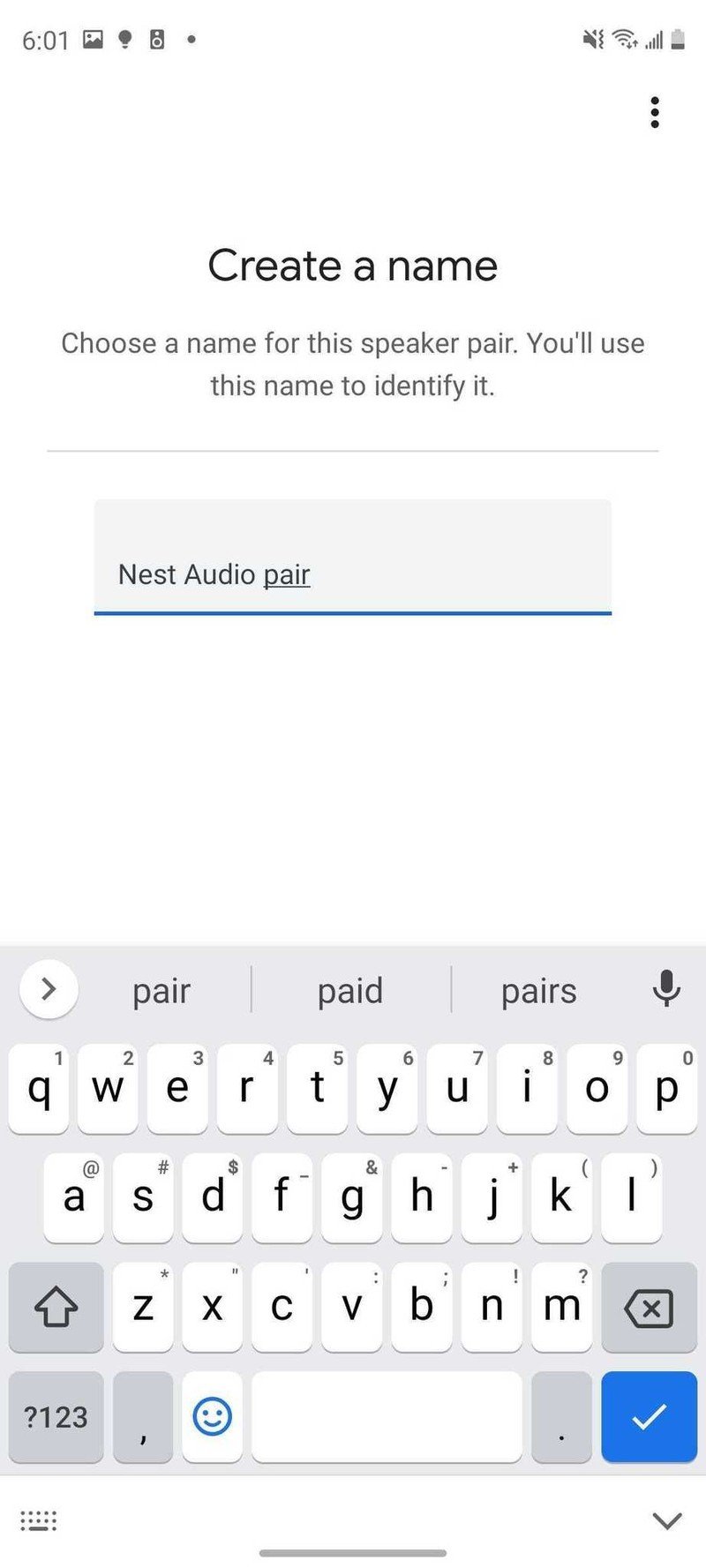
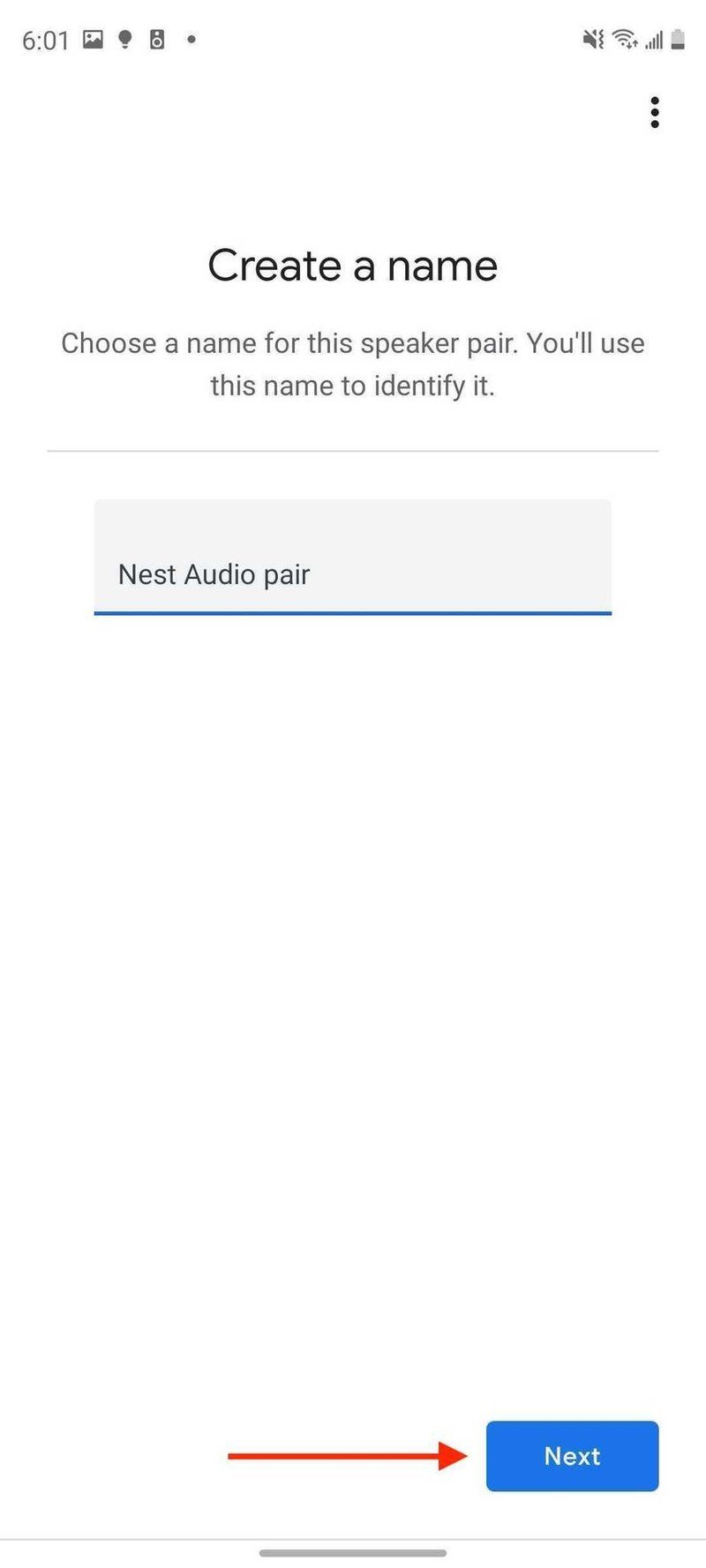
- Once the app has successfully paired your Nest Audio speakers, tap Done.Source: Android Central
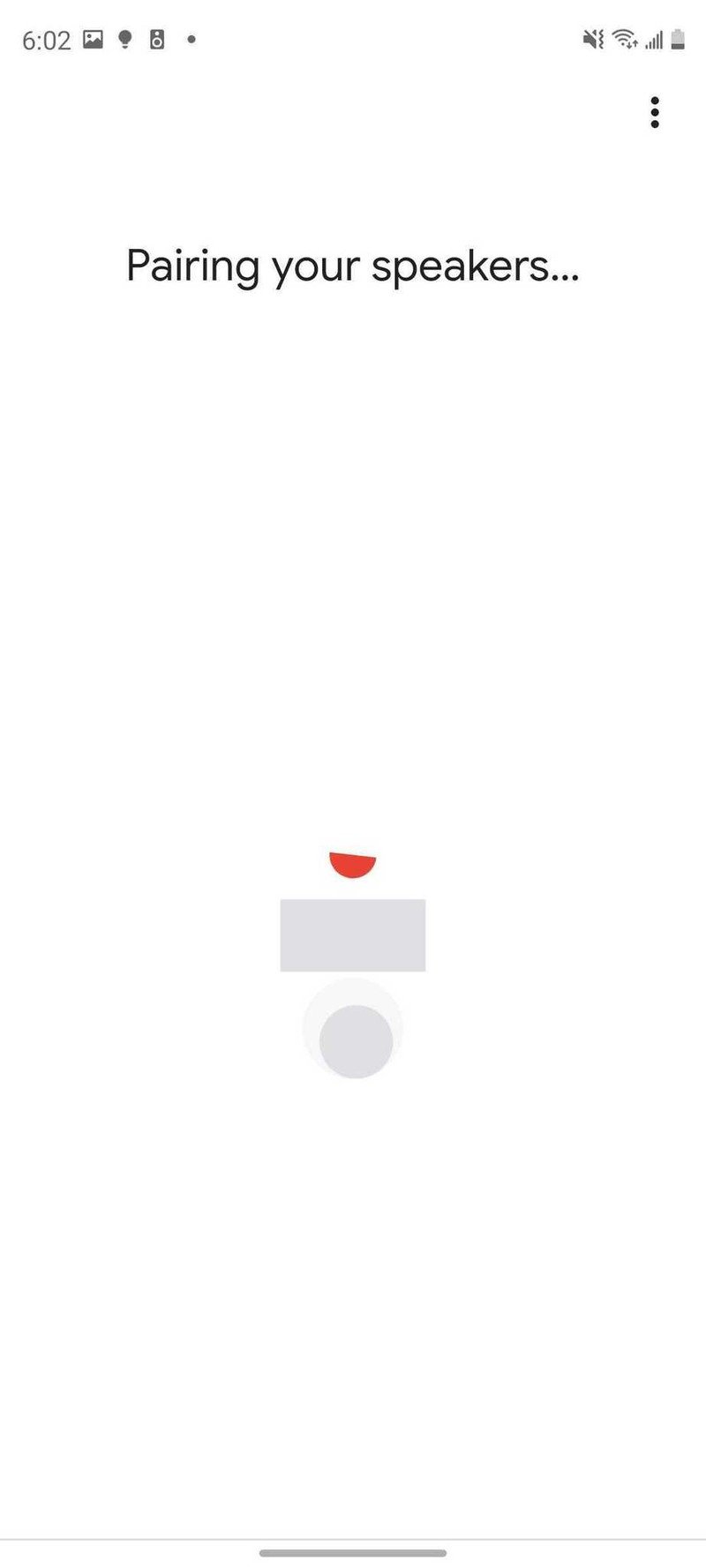
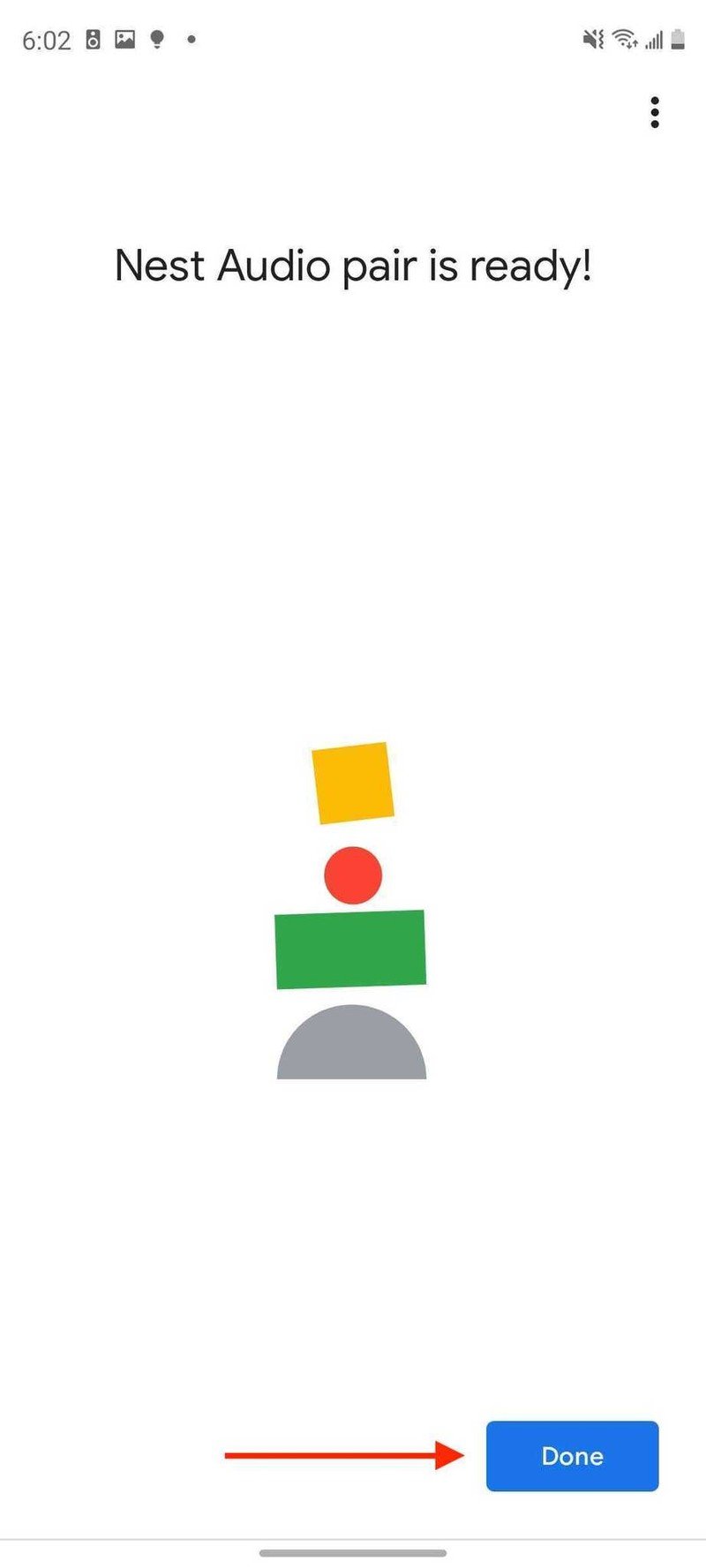
Google Assistant-powered smart speakers are so convenient, but none of them sound as good as the Nest Audio does. Now that you know how to pair them, you can start enjoying your Nest Audio speakers in true stereo sound. You can ask the Google Assistant to play music or cast from your mobile device. One of the speakers will be the primary "listening" speaker, but audio will come out of both.
Our top equipment picks
The new Nest Audio speakers come in five beautiful colors, including Charcoal, Chalk, Sand, Sage, and Sky. Pick up two of the same color, or mix and match for a more unique look!
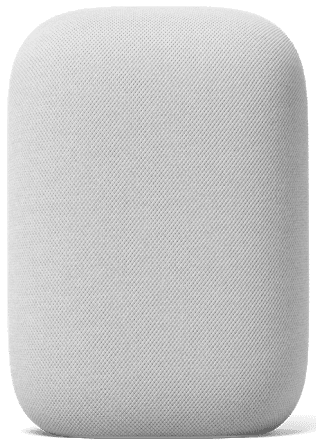
Look out, Echo!
With improved volume, dynamic range, and bass, the Nest Audio shows that Google prioritized quality musical performance above all else for its new, tall, smart speaker. It also has the same processing speed for voice commands as the recent Google Mini.
Get the most out of your Nest Audio stereo pair with a YouTube Music subscription.

YouTube Music (Free or $10/month at YouTube)
Get ad-free access to millions of songs, playlists, and videos with YouTube Music. If you use Google services and Nest devices, this service is a no-brainer.
Be an expert in 5 minutes
Get the latest news from Android Central, your trusted companion in the world of Android

Jeramy was the Editor-in-Chief of Android Central. He is proud to help *Keep Austin Weird* and loves hiking in the hill country of central Texas with a breakfast taco in each hand.
