How to move your Kano Computer files to a Kano Computer Complete
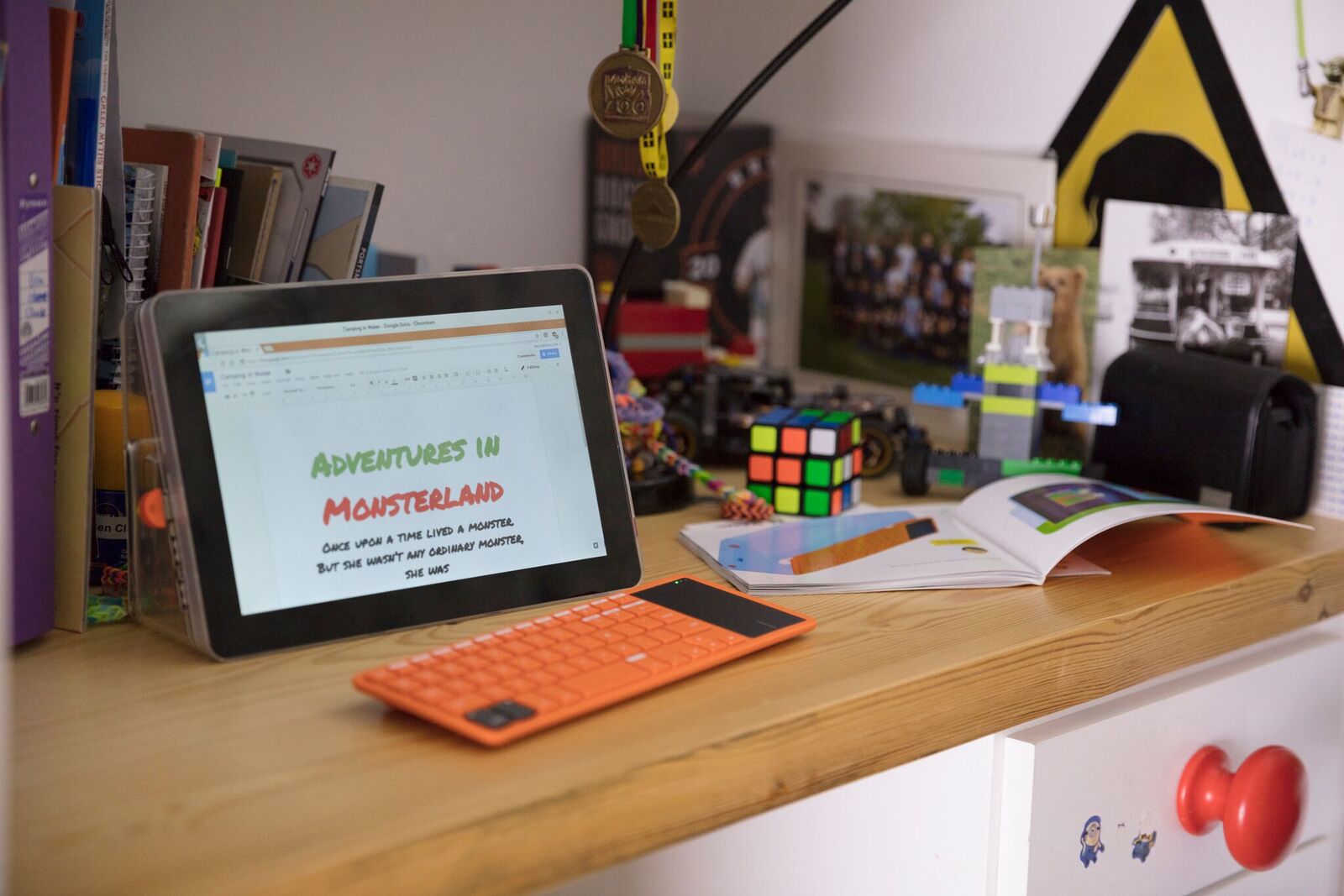
Moving files may seem easy, but the reality is that it can be incredibly tiresome to do. Even if you're prepared, it's a boring process. Regardless, you'll need to do this if you want to transport your old Kano files from your Kano Computer to the Kano Computer Kit Complete. Thankfully, we're here to help show how simple it really is.
Products used in this guide
- Kano: Kano Computer Kit Complete ($150)
- Best Buy: SanDisk Ultra PLUS 16GB MicroSD ($11)
How to move your Kano Computer files to the Kano Computer Kit Complete
- Turn off your Kano Computer.
- Open the MicroSD card slot.
- Remove the MicroSD card.
- Turn on your Kano Computer Kit Complete.
- Insert your MicroSD card into the MicroSD slot.
- Go to my Apps.
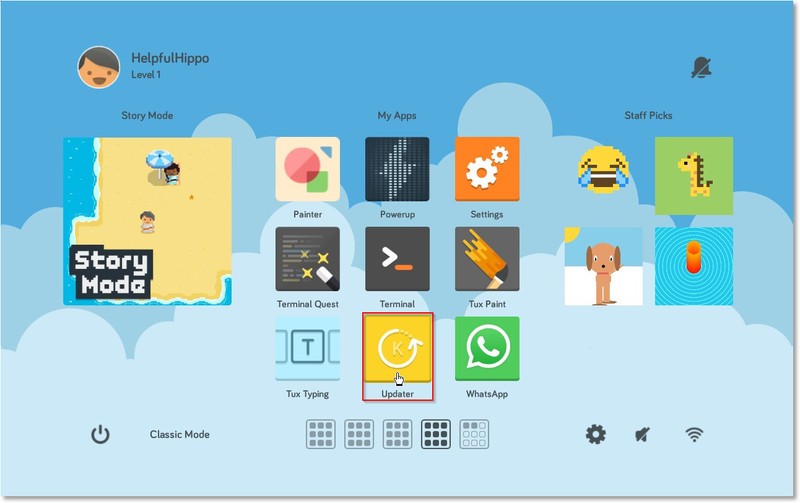
- Click the Updater app.
- Finished.
As a result of this, you'll now be able to access your files from your previous Kano Computer — they should be fully installed and updated as your Kano Computer Kit Complete was updating. With this update, you don't have to start your Kano Creations all over again.
Our top equipment picks

Coding for both beginners and intermediate
The Kano Computer Kit is a kit that allows you to build your very own computer from scratch. You'll be given all the tools necessary, including a Raspberry Pi, to create your computer, which you can then use to teach yourself how to code — no matter if you're a beginner or not.
Additional Equipment
You'll need these additional pieces of equipment in order to complete the guide as it's been laid out.

SanDisk Ultra PLUS 16GB MicroSD ($11 at Best Buy)
With a MicroSD, you'll be able to remove your SD card, with everything you need saved on it, without having to do everything manually.
Be an expert in 5 minutes
Get the latest news from Android Central, your trusted companion in the world of Android

