How to move apps to your SD card on the Galaxy S8
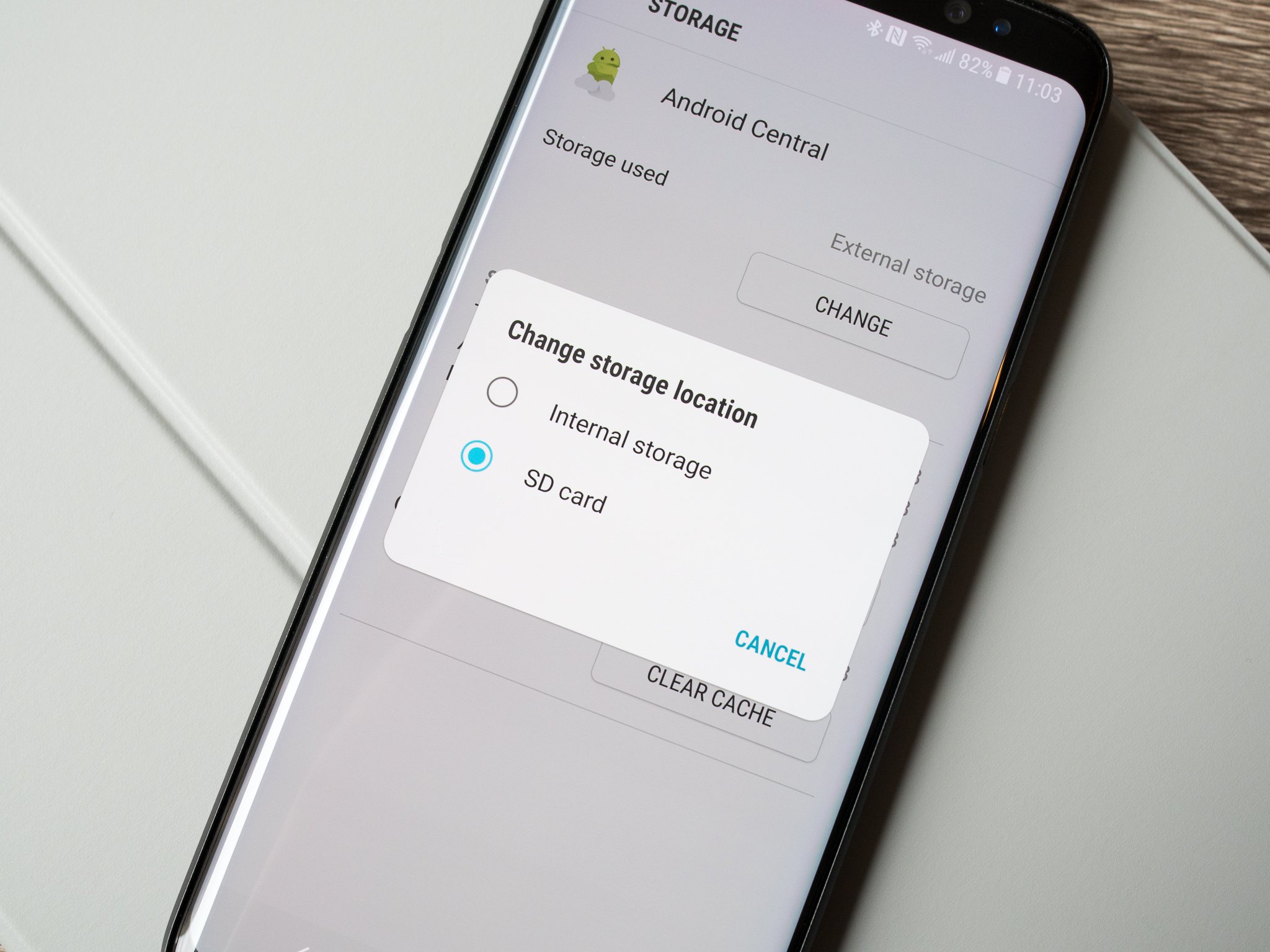
With 64GB of internal storage on the Galaxy S8 and S8+ most people won't need to use their SD card for more than media storage, but if you're finding a crunch on internal storage you can move apps there, too. Not every app can be moved to the SD card, but if you shuffle a few around it could make a difference for you.
Thankfully, apps won't move to the SD card unless they know they can do so without issue. So long as you have a good SD card in your phone, you'll be good to go. Now here's how to move the apps.
How to move apps to your SD card
- Open Settings.
- Scroll down, tap on Apps.
- Scroll to find the app you want to move to the SD card and tap it.
- Tap on Storage.
- You'll notice that a majority of apps won't support moving to SD card. If there's no "change" option, it simply can't be moved.
- Tap the radio button next to SD card.
- To move the app back to internal storage, simply go through the same process again and select "internal" in the settings.
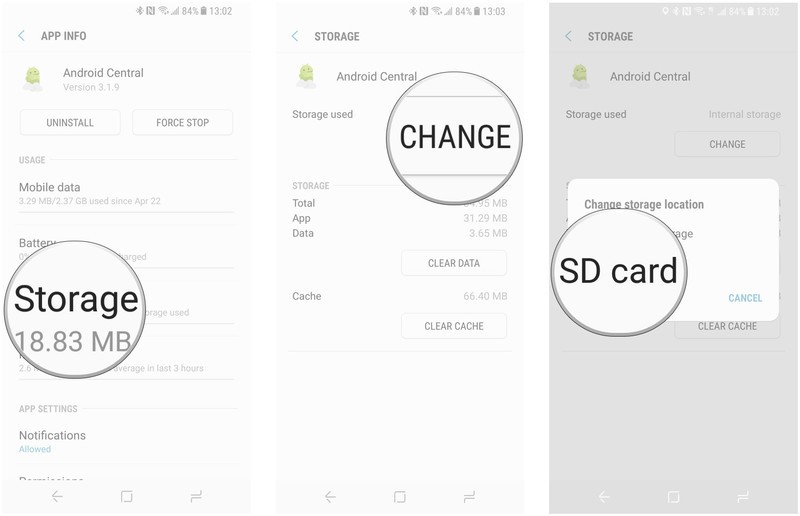
As noted above, you'll see that most apps can't be moved to the SD card. This is for good reason: many apps know that they can't keep high levels of performance when they're on the SD card, or need special permissions only allowed by being on the internal storage. If the app can't be moved, just move on and see what others can be moved instead.
Be an expert in 5 minutes
Get the latest news from Android Central, your trusted companion in the world of Android
Andrew was an Executive Editor, U.S. at Android Central between 2012 and 2020.

