How to measure your heart and respiratory rates with your Android phone's cameras in Google Fit
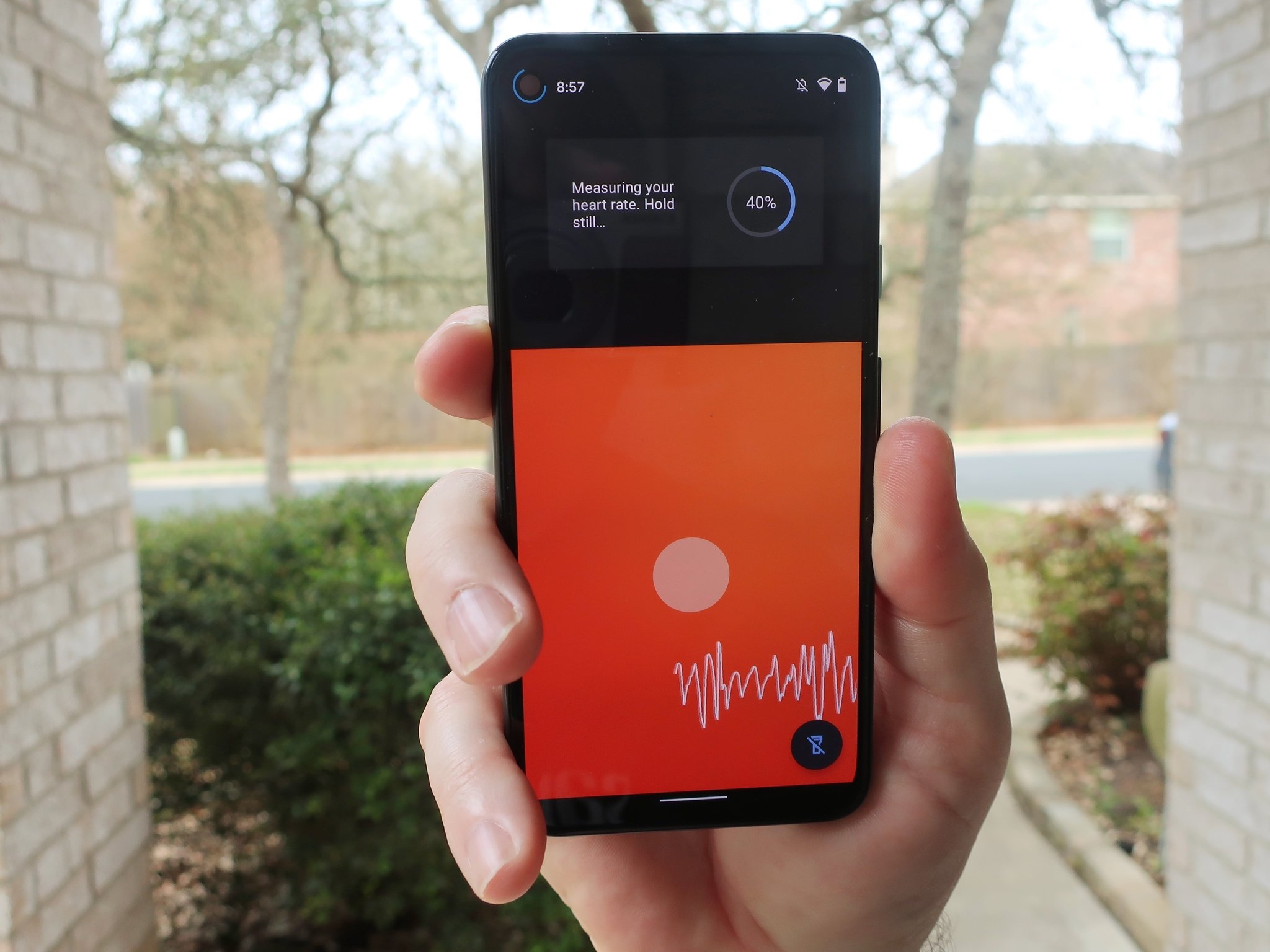
Let's face it — not everyone wants or needs to own one of the best fitness trackers or best Android smartwatches. But just because you don't want to strap on a wearable doesn't mean you aren't concerned about tracking your health. Thankfully, Google added new useful measurement tools into its Fit app to help you do just that by using your Android smartphone cameras. We'll show you how easy it is to measure your heart and respiratory rates from the Google Fit app on your Android phone.
How to measure your heart rate with the Google Pixel's cameras
- Open the Google Fit app on your Android smartphone.
- If this is your first time measuring your heart rate, tap on Get started under the Check your heart rate section.Source: Android Central
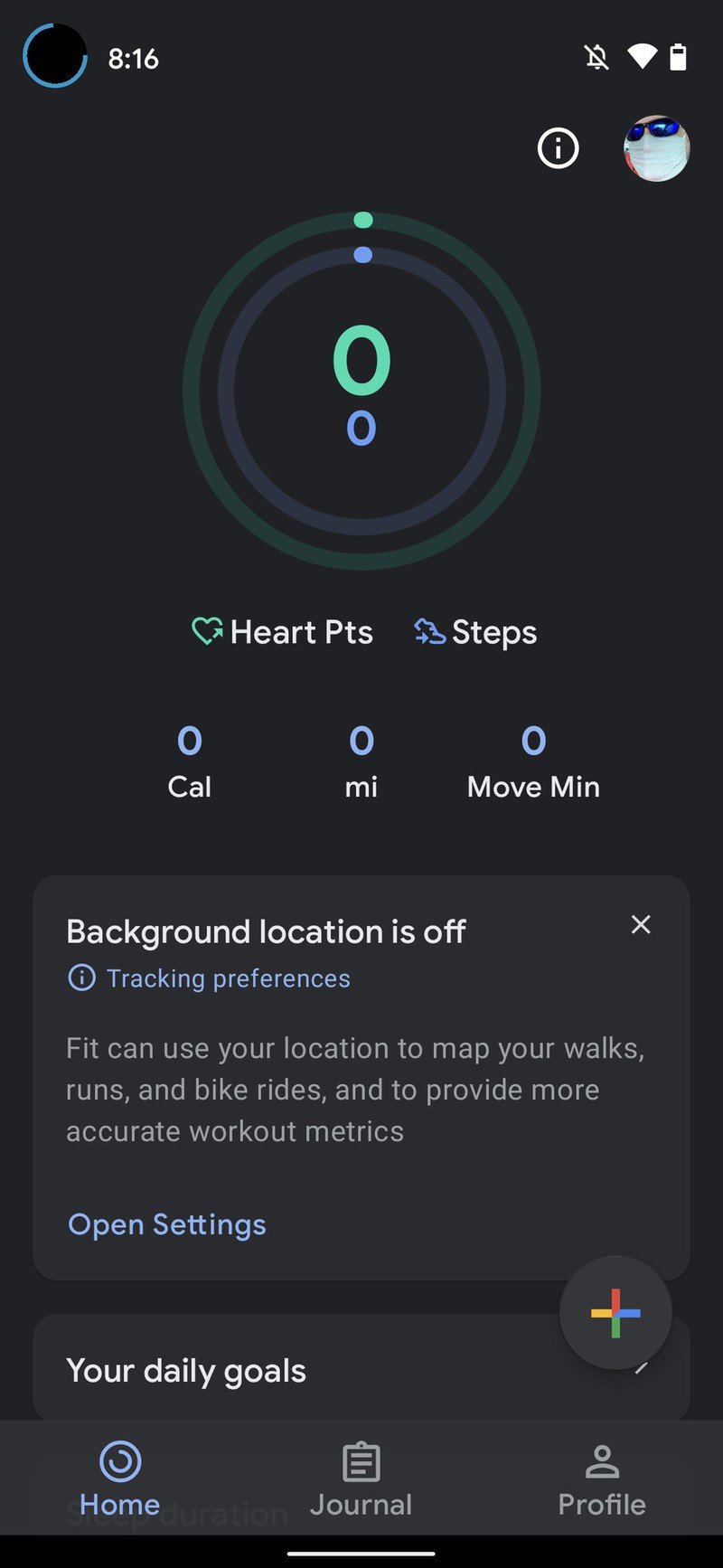
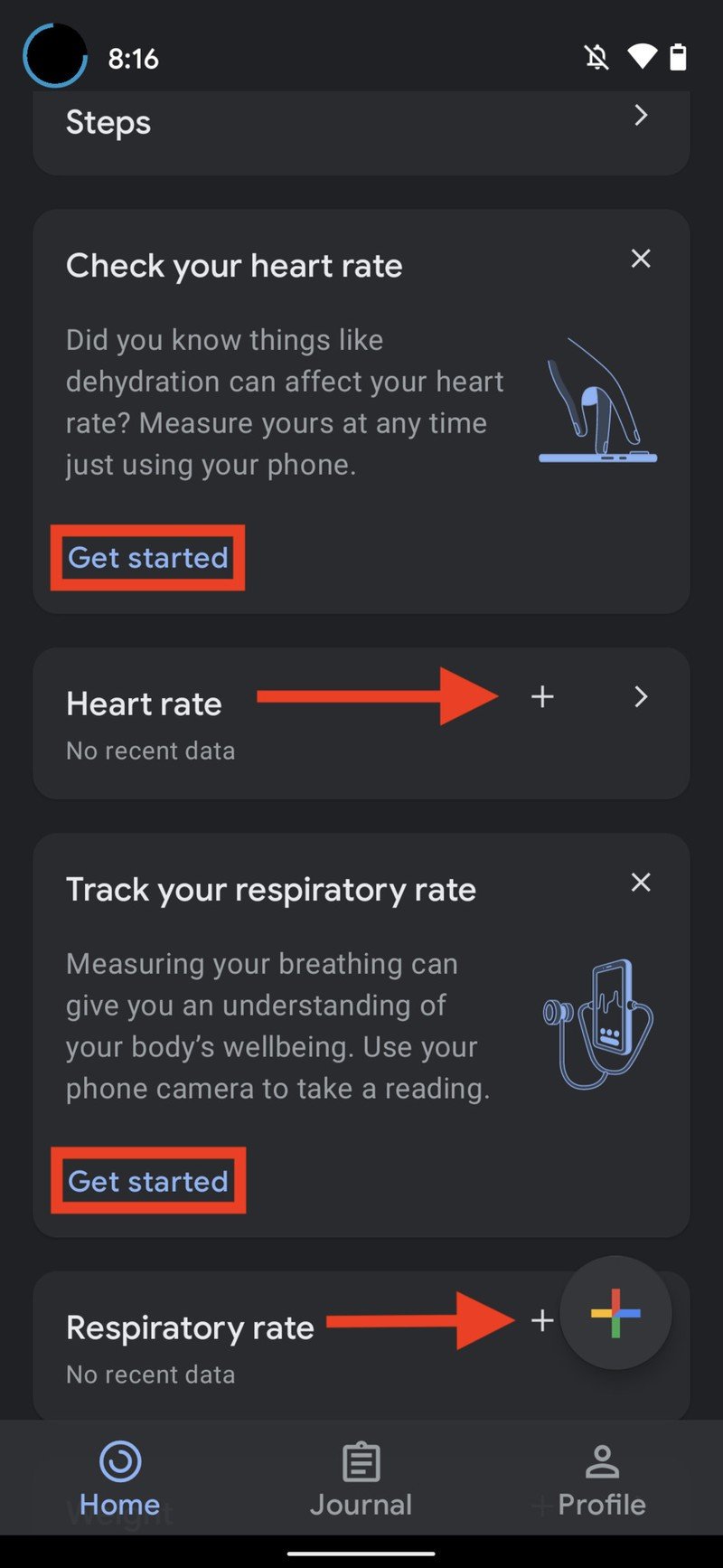
- Read through the informational screens, and tap Next for each.
- Decide if you want to grant Google Fit access to your phone's camera While using the app or Only this time.Source: Android Central
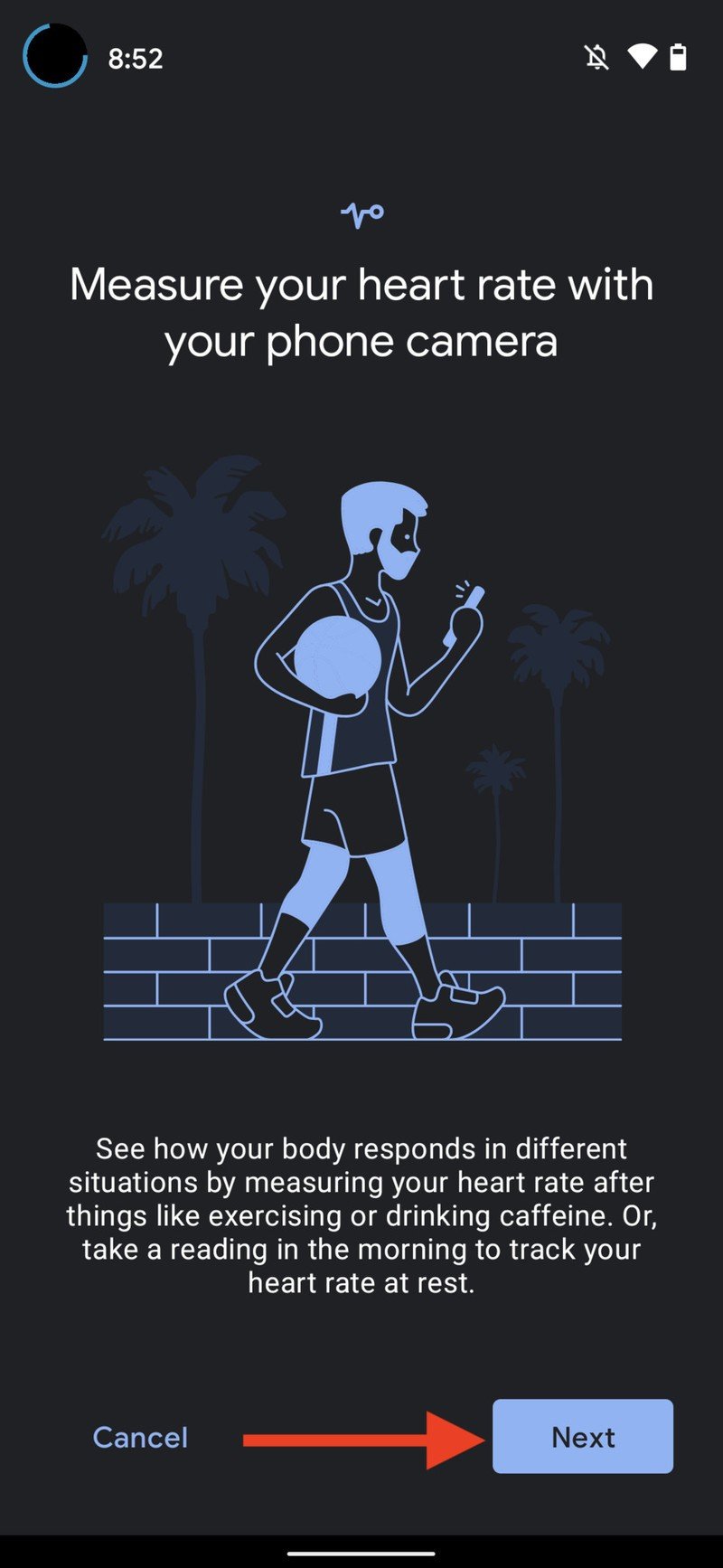
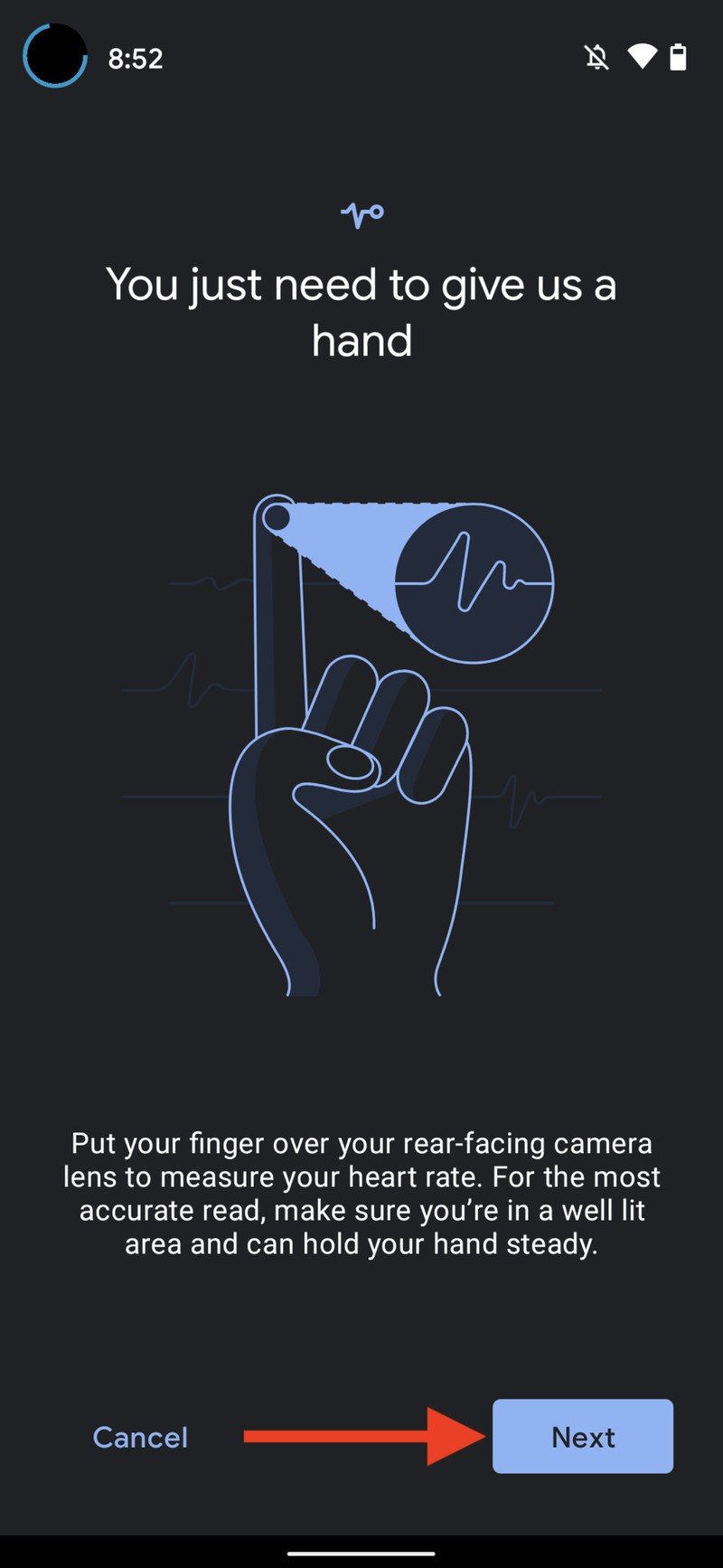
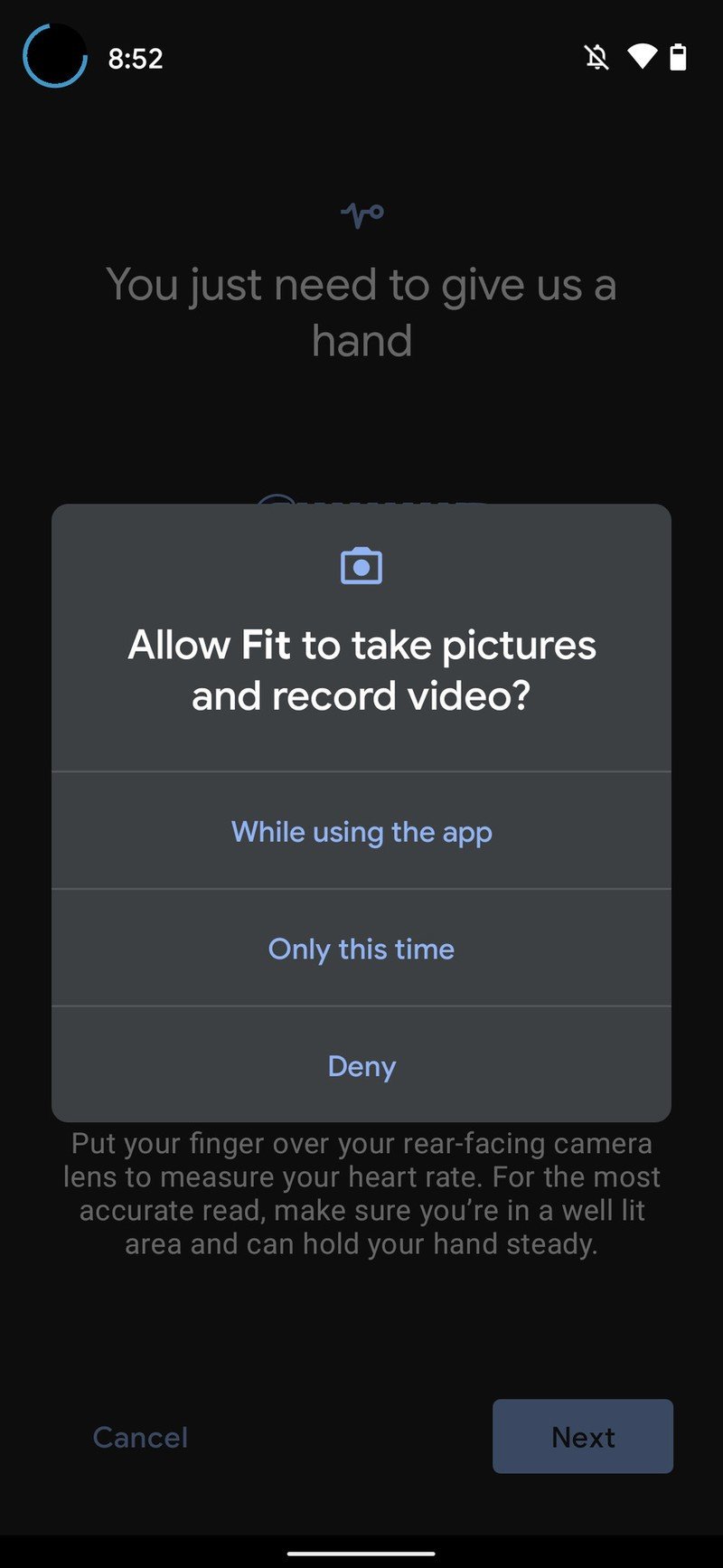
- Place your fingertip on the rear camera.
- Tap Start measurement.
- Keep your hand still while the measurement is being taken.Source: Android Central
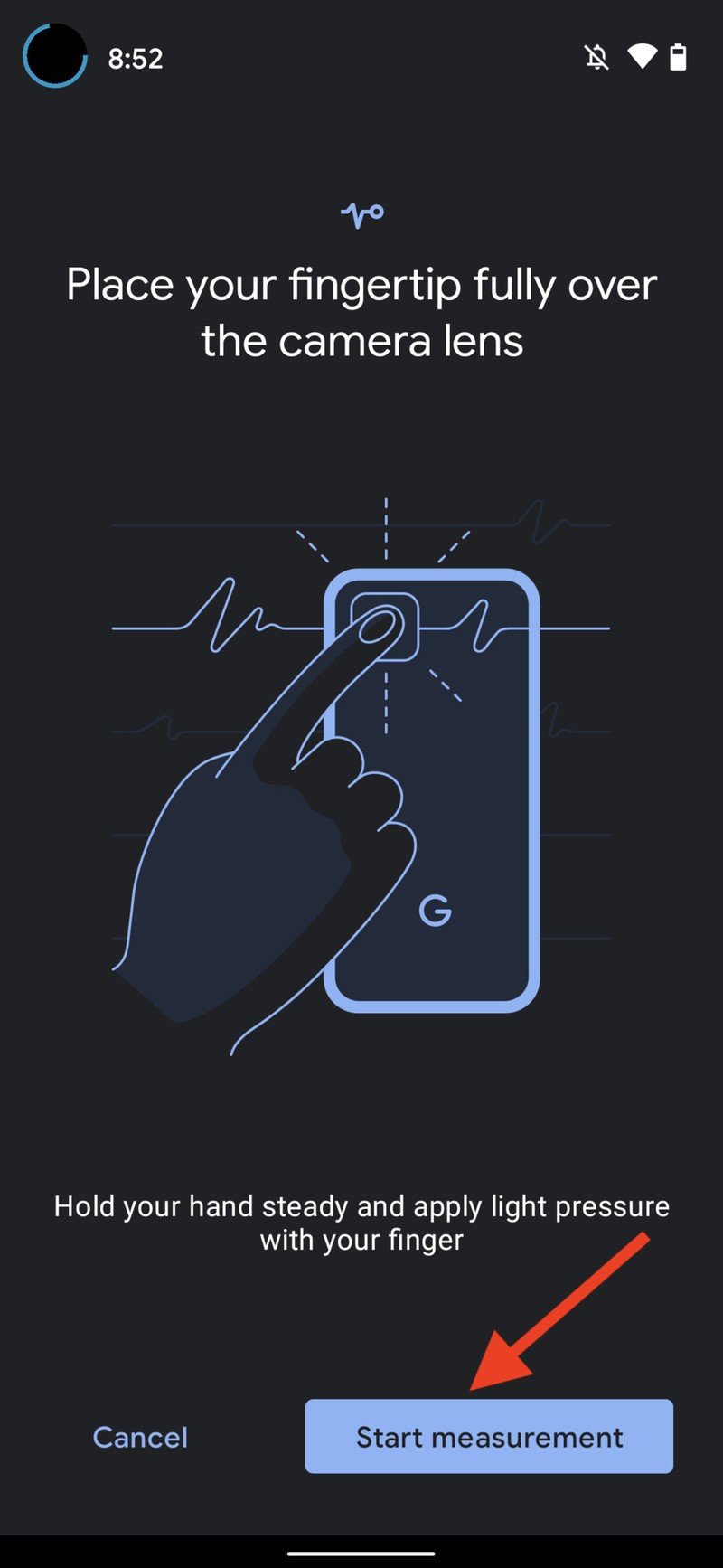
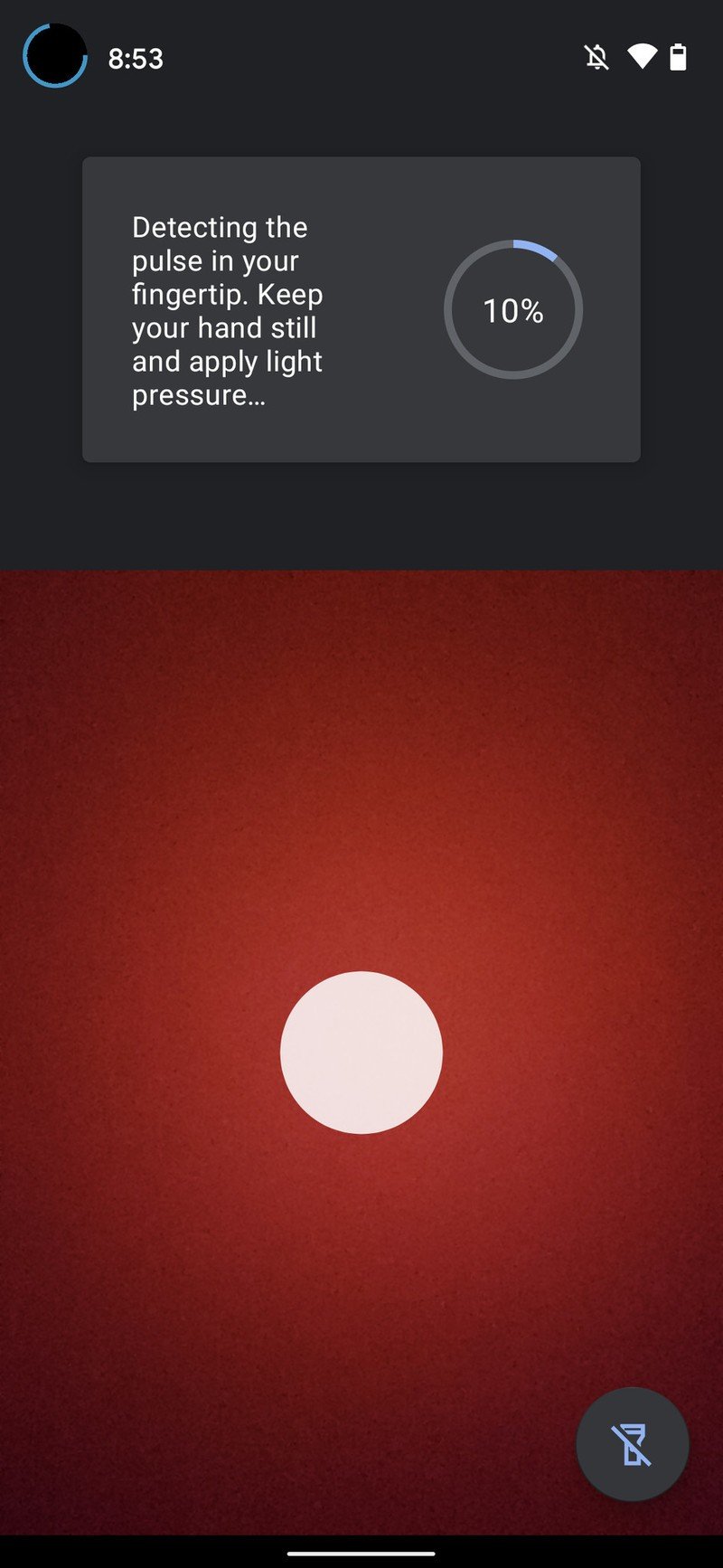
- Once your measurement is recorded, tap Save measurement.Source: Android Central
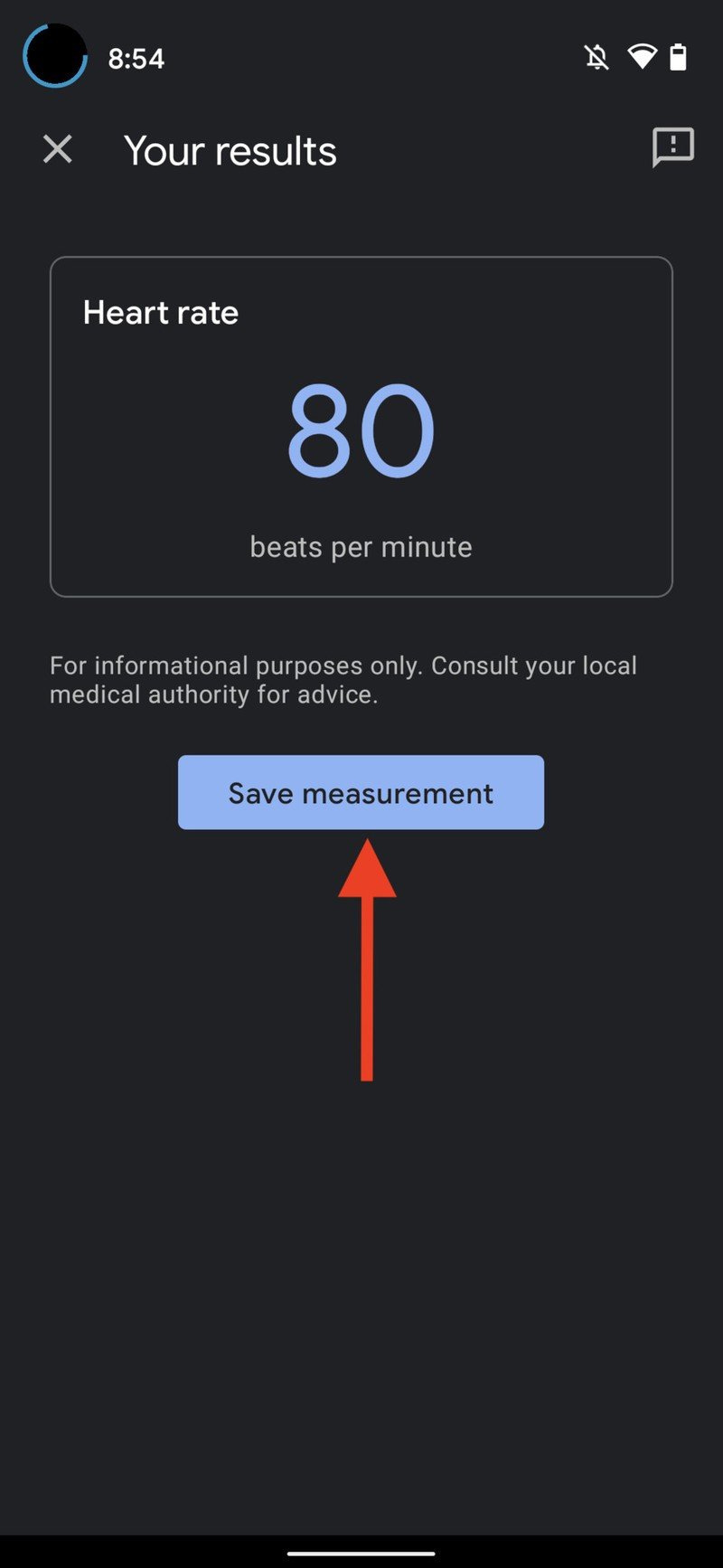
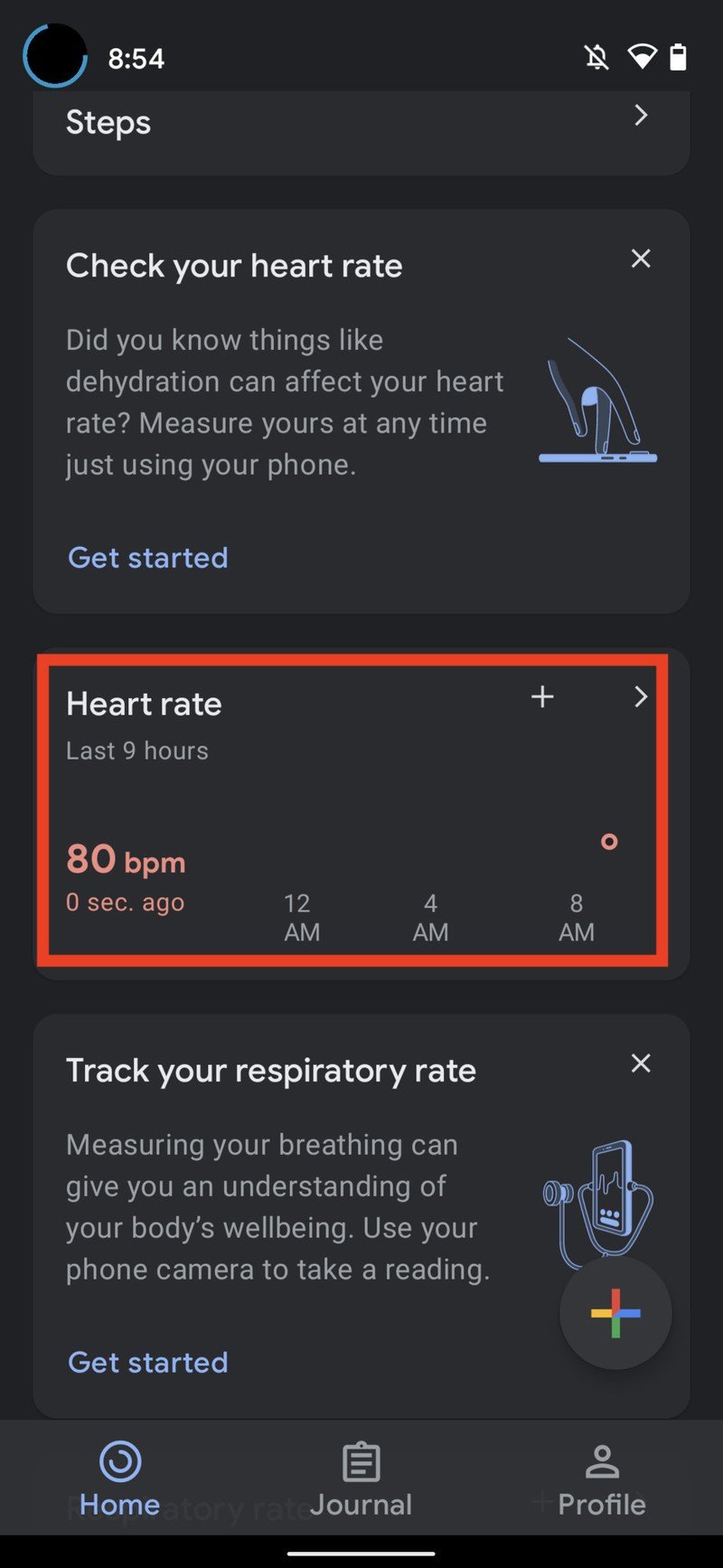
Your recorded measurement will then be listed on the Google Fit app's main page, and you can tap the arrow to see a history of all your measurements. This can be repeated as often as you like. For example, you can see here that my heart rate was slightly elevated as I fidgeted around with my phone, trying to perfect my technique.
How to measure your respiratory rate with the Google Pixel's cameras
- Open the Google Fit app on your Android smartphone.
- If this is your first time measuring your respiratory rate, tap on Get started under the Check your respiratory rate section.Source: Android Central
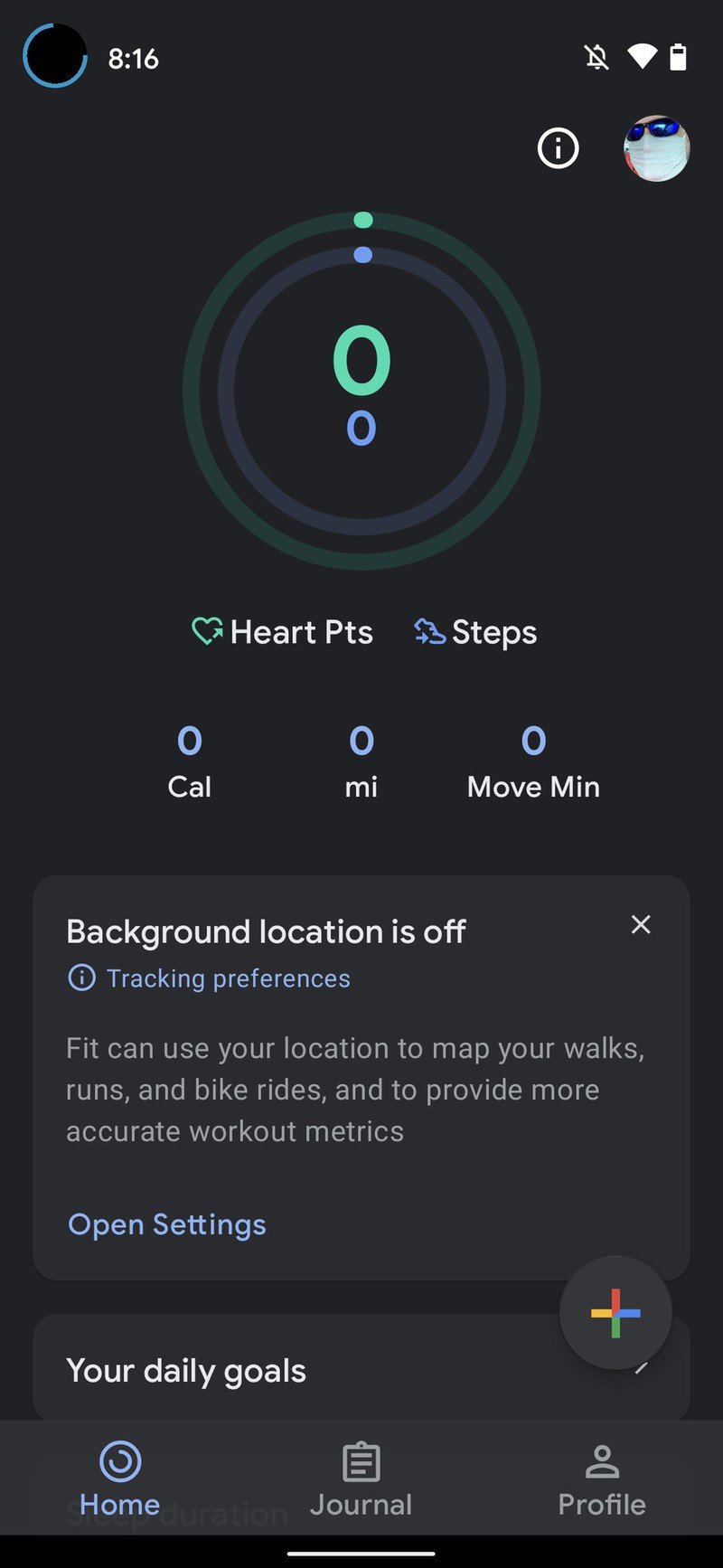
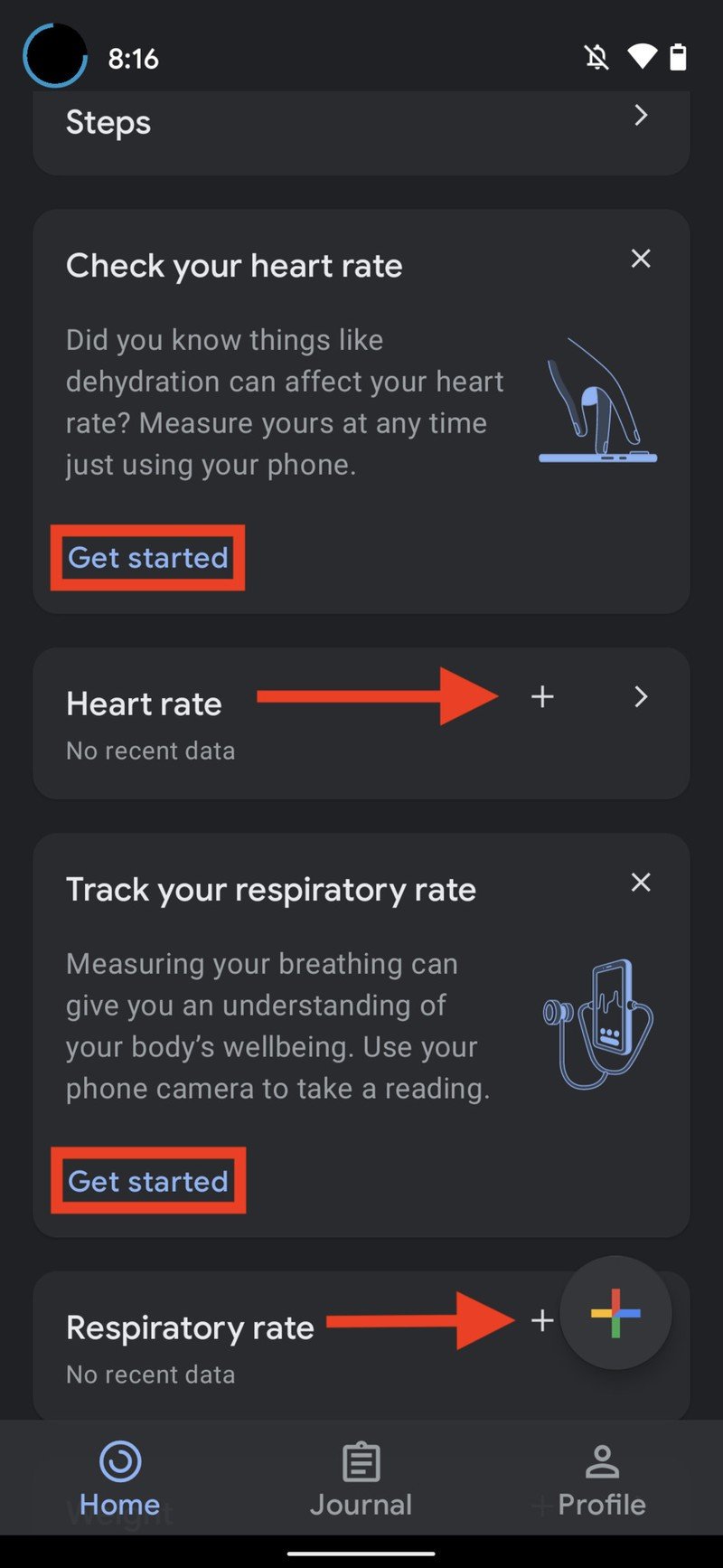
- Read through the informational screens on how to position yourself in front of the camera, and tap Next for each.
- Prop up your phone at the proper angle (this works better than holding the phone in your hand).Source: Android Central
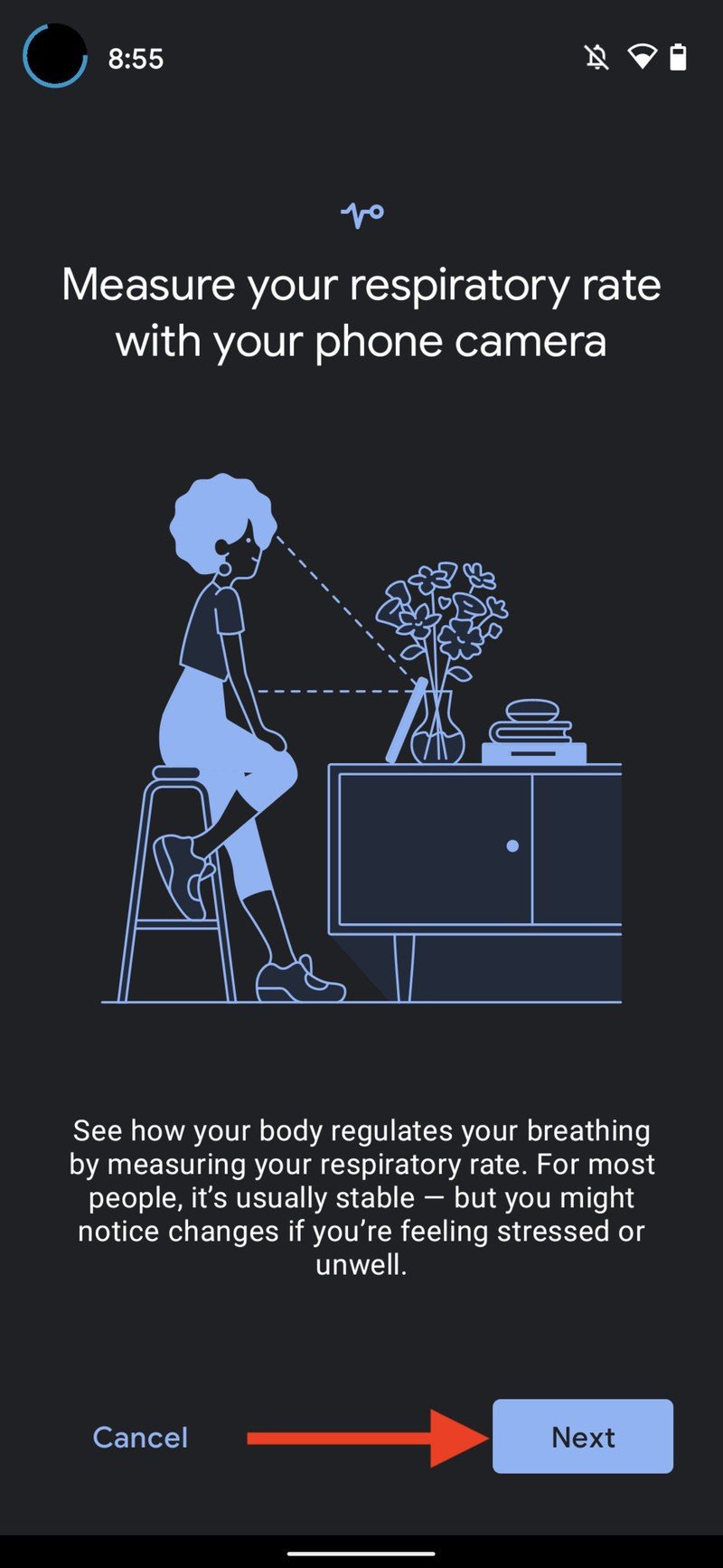


- Try to stay in frame while breathing normally.
- Once your measurement is recorded, tap Save measurement.Source: Android Central
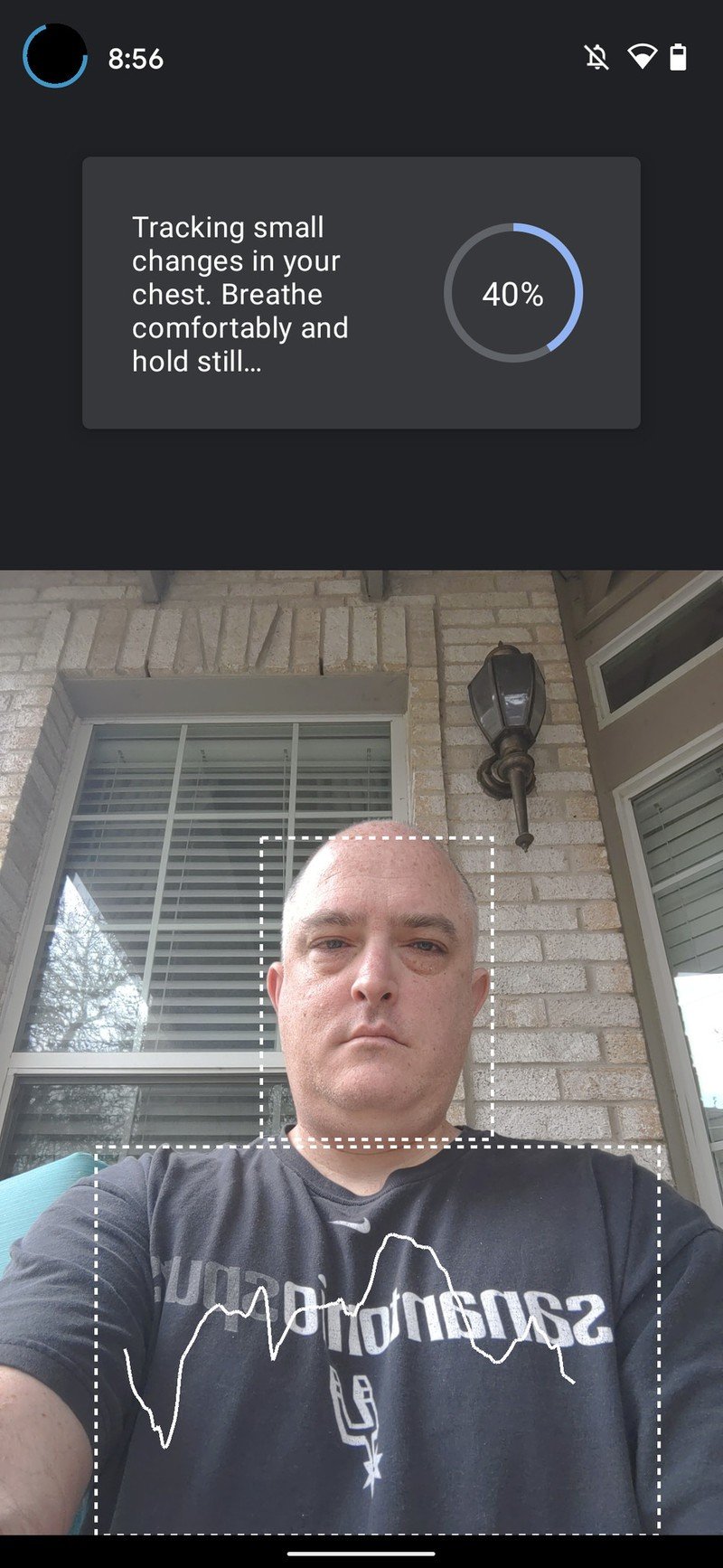
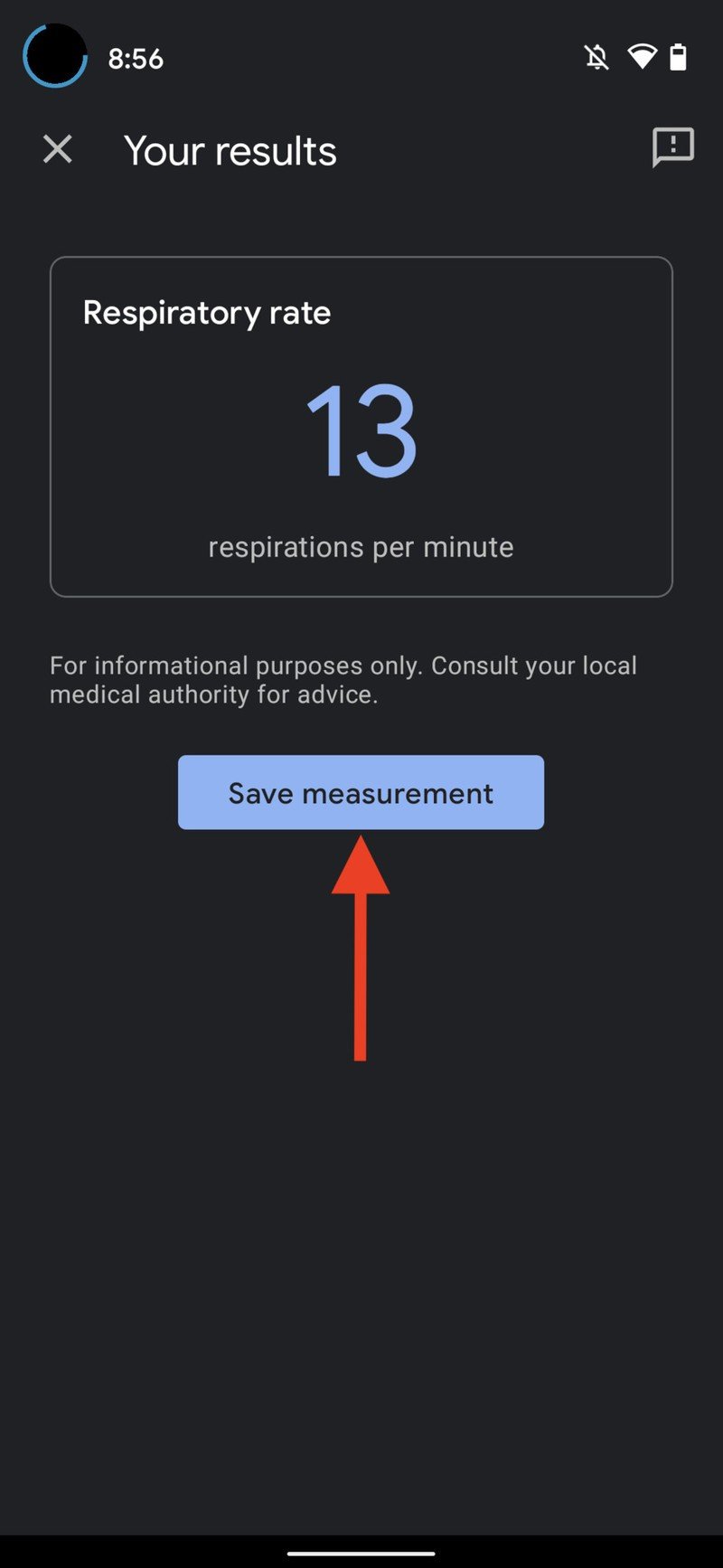
These kinds of features are not new to Android phones. For example, Samsung offered the ability to measure blood oxygen saturation levels on its higher-end phones with its own Samsung Health app. However, those sensors are no longer offered on newer Galaxy phones. Nowadays, Galaxy phone owners can get more accurate biometric measurements by picking up one of the best Samsung smartwatches, such as the Galaxy Watch Active 2.
It's worth mentioning that these Google Fit features are currently available only on Pixel smartphones, with the Pixel 6 and Pixel 6 Pro receiving them recently. That said, these features will gradually roll out to other Android smartphones at a future date. Google has also noted that these features are getting fine-tuned and may be removed.
Our top equipment picks
It's no coincidence that these camera-focused features have arrived first on some of the best Android camera phones on the market — Google's Pixel lineup. The Google Pixel 6 is arguably the best value flagship currently available in the market. It's powered by Google's custom-developed Tensor SoC, runs the newest Android 12 OS release, and is available in three funky colorways. It's a great smartphone to pick up to test out these Google Fit features and to start snapping away at whatever catches your eye.
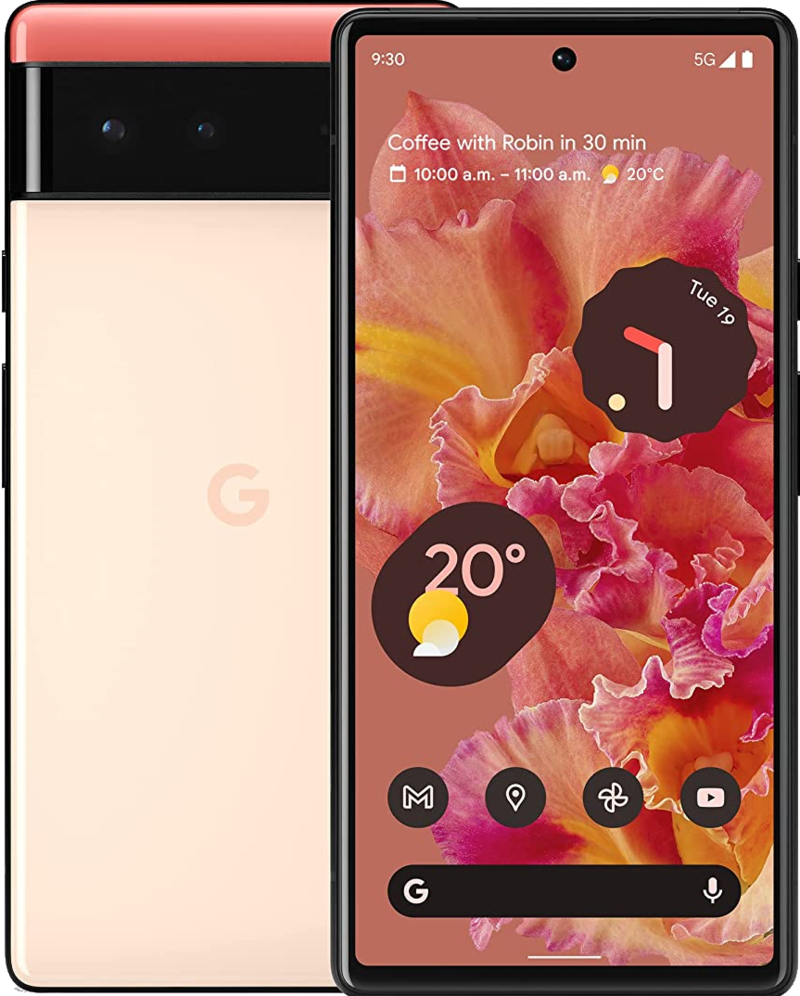
The best value Android flagship
Priced just under $600, Google's new Pixel 6 offers an insane value for money. Driven by the custom Tensor SoC, it is the perfect way to enjoy all the exciting features that Android 12 offers.
Be an expert in 5 minutes
Get the latest news from Android Central, your trusted companion in the world of Android

Jeramy was the Editor-in-Chief of Android Central. He is proud to help *Keep Austin Weird* and loves hiking in the hill country of central Texas with a breakfast taco in each hand.
