How to measure height in centimeters in Google Fit
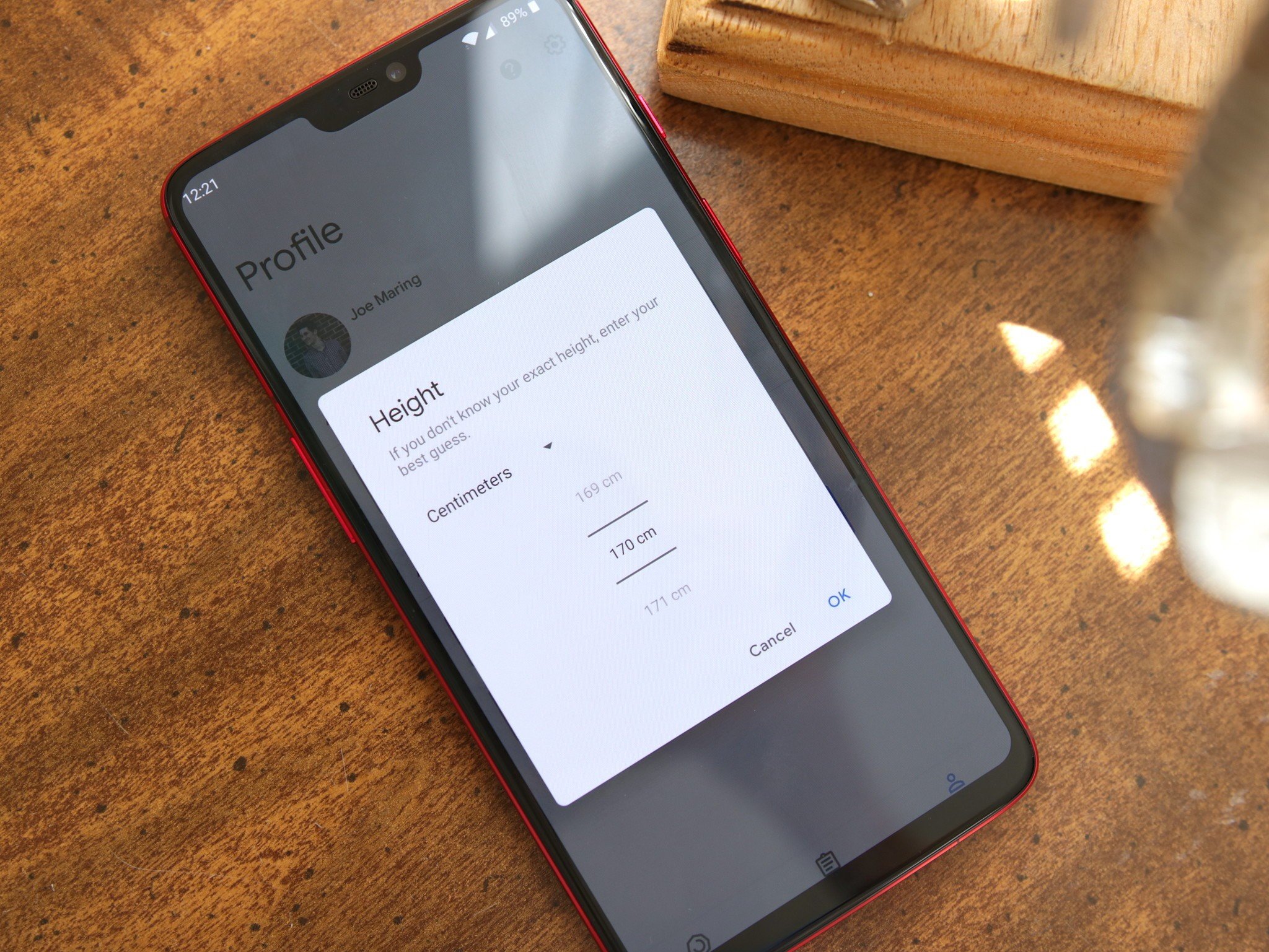
Google Fit is an excellent app for tracking all sorts of health data, including your height. If you want to change your height measurements from feet & inches to centimeters, here's what you need to do.
What's used in this guide
- Google Play: Google Fit (Free)
How to measure your height in centimeters
- Open Google Fit.
- Tap the Profile tab at the bottom.
- Tap Height.
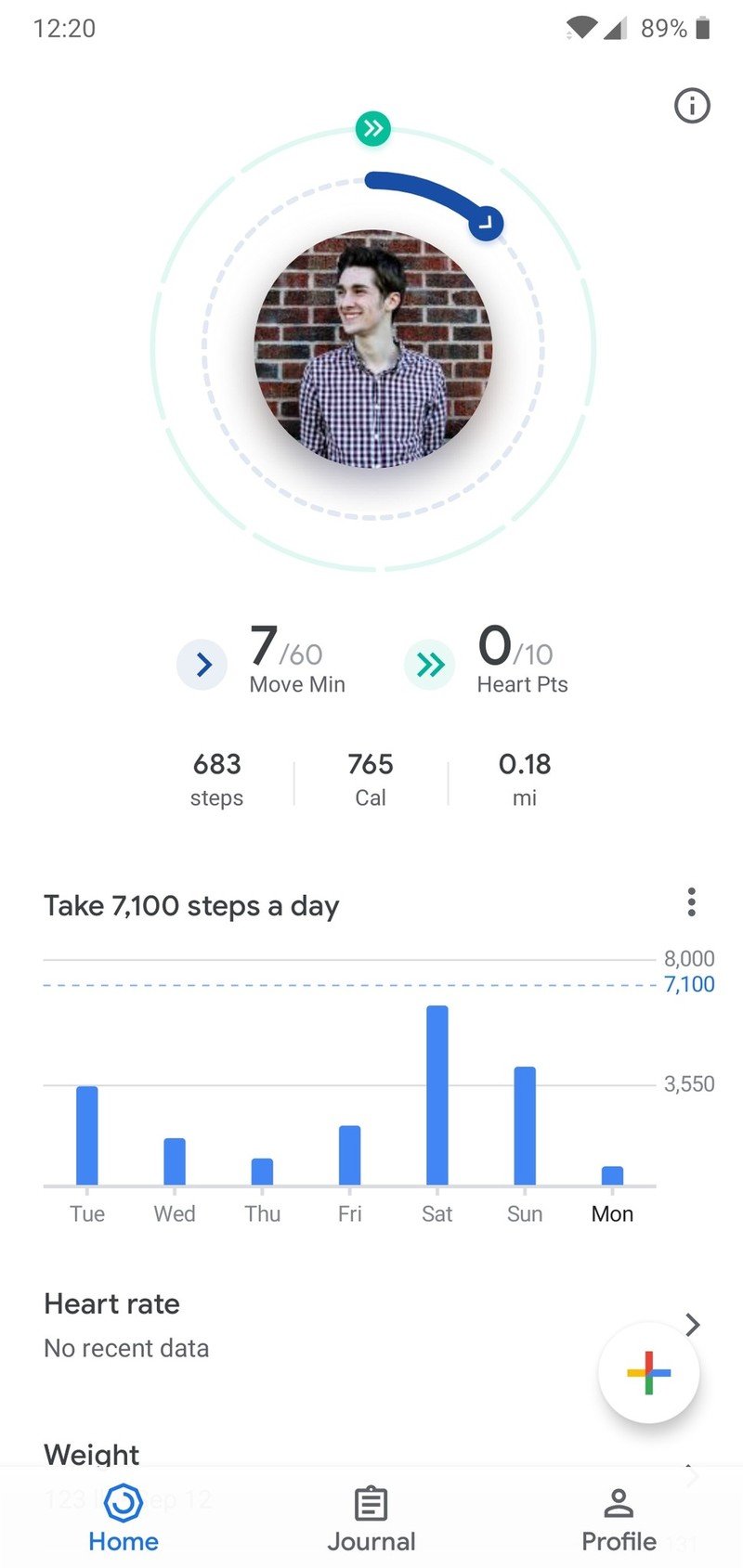
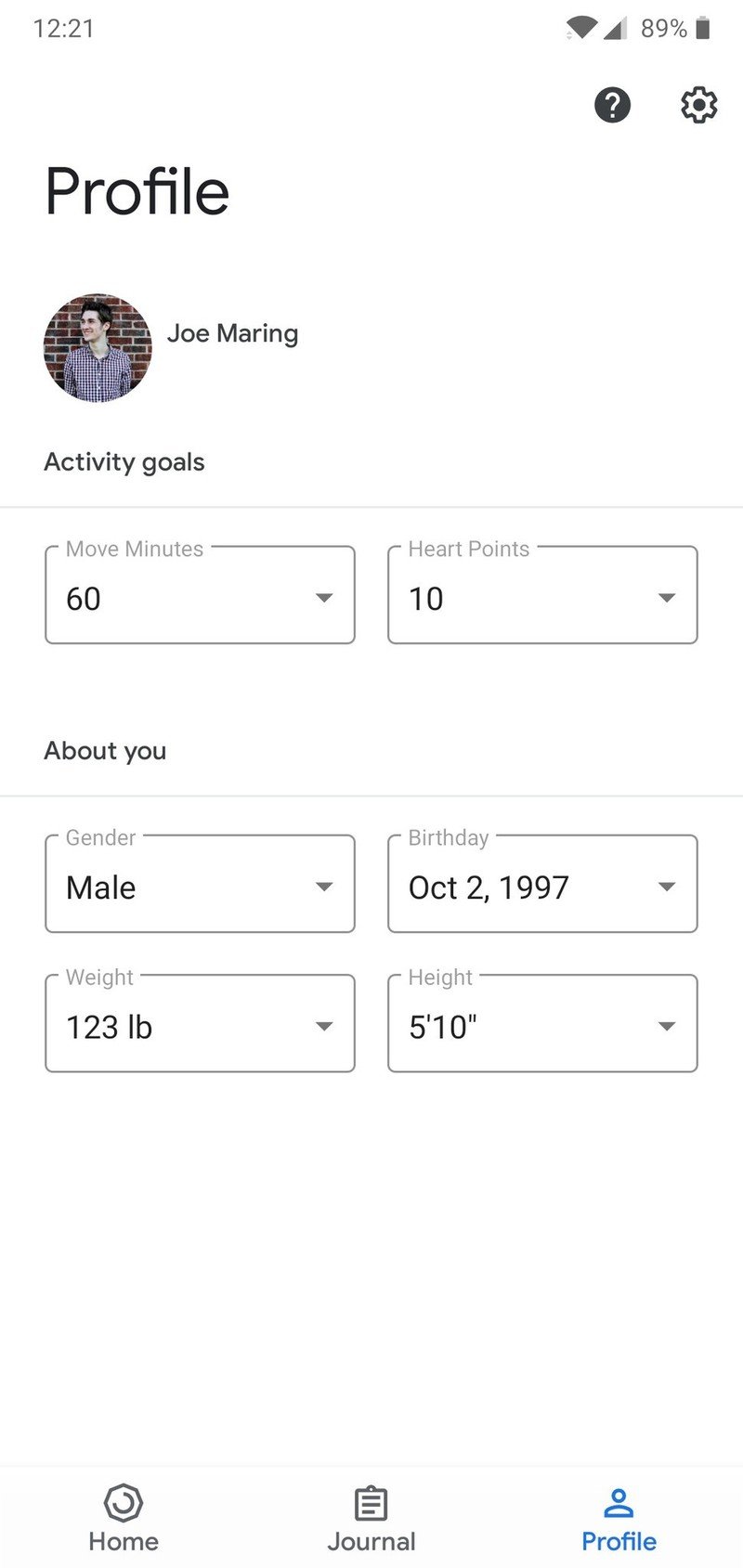
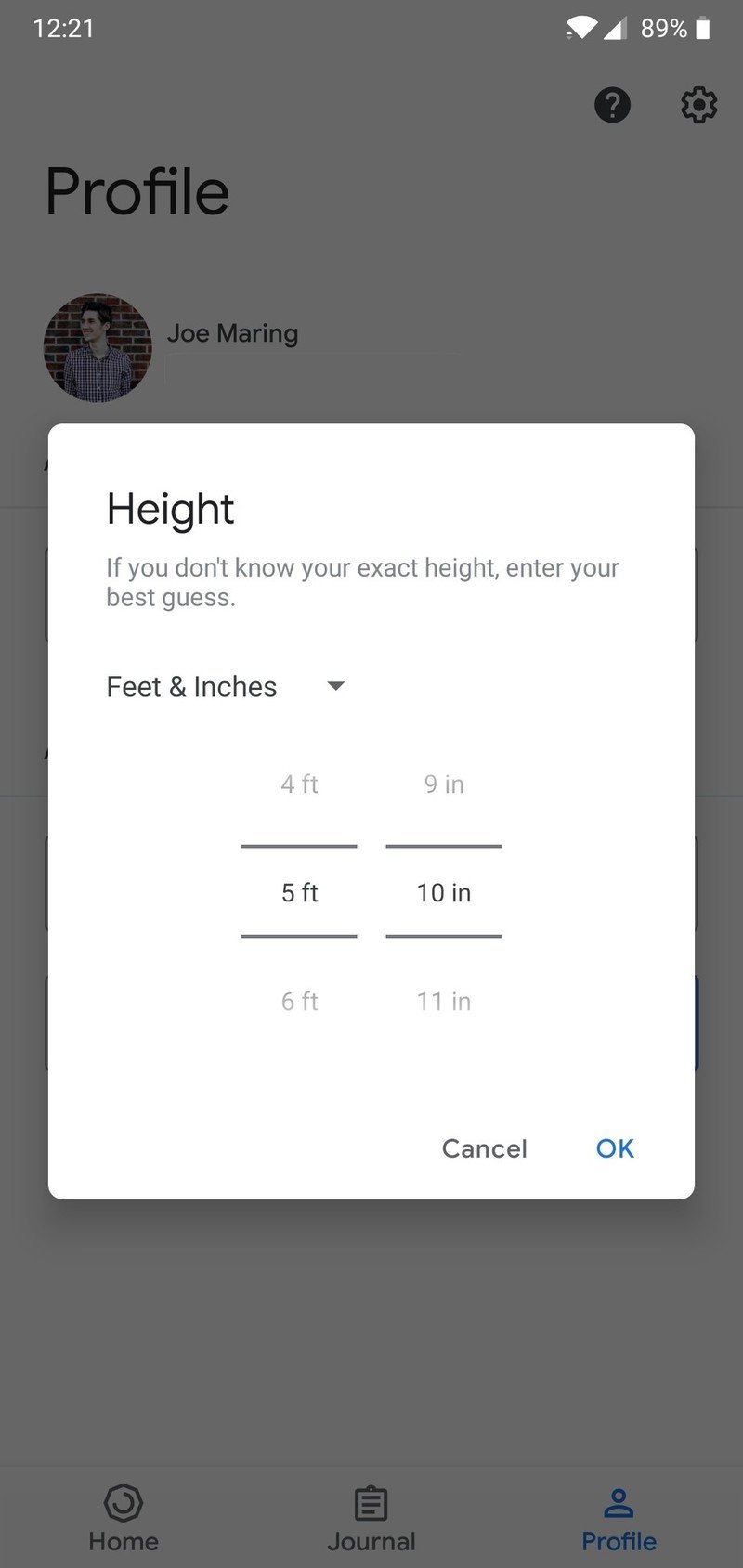
- Tap the arrow next to Feet & Inches.
- Tap Centimeters.
- Tap OK.
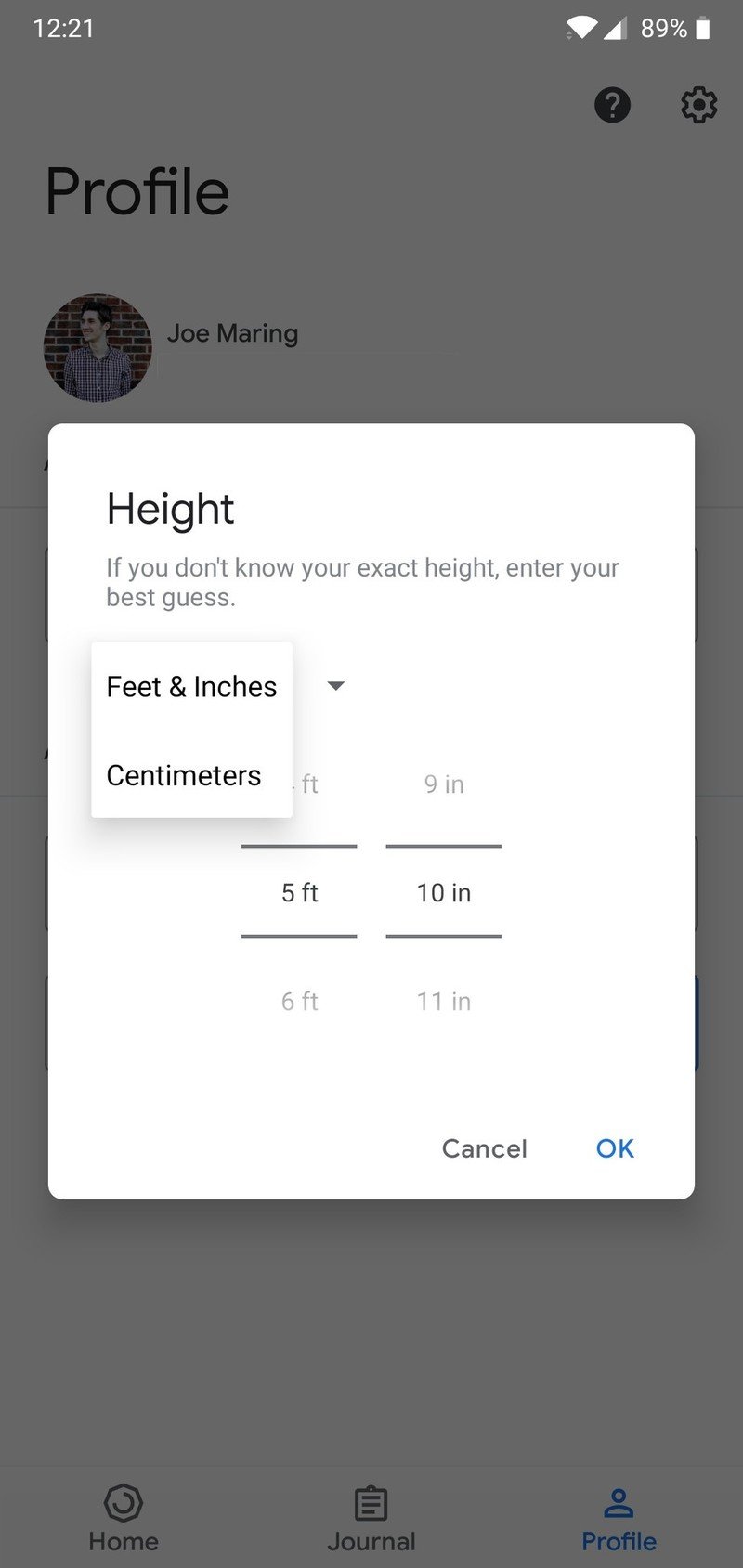
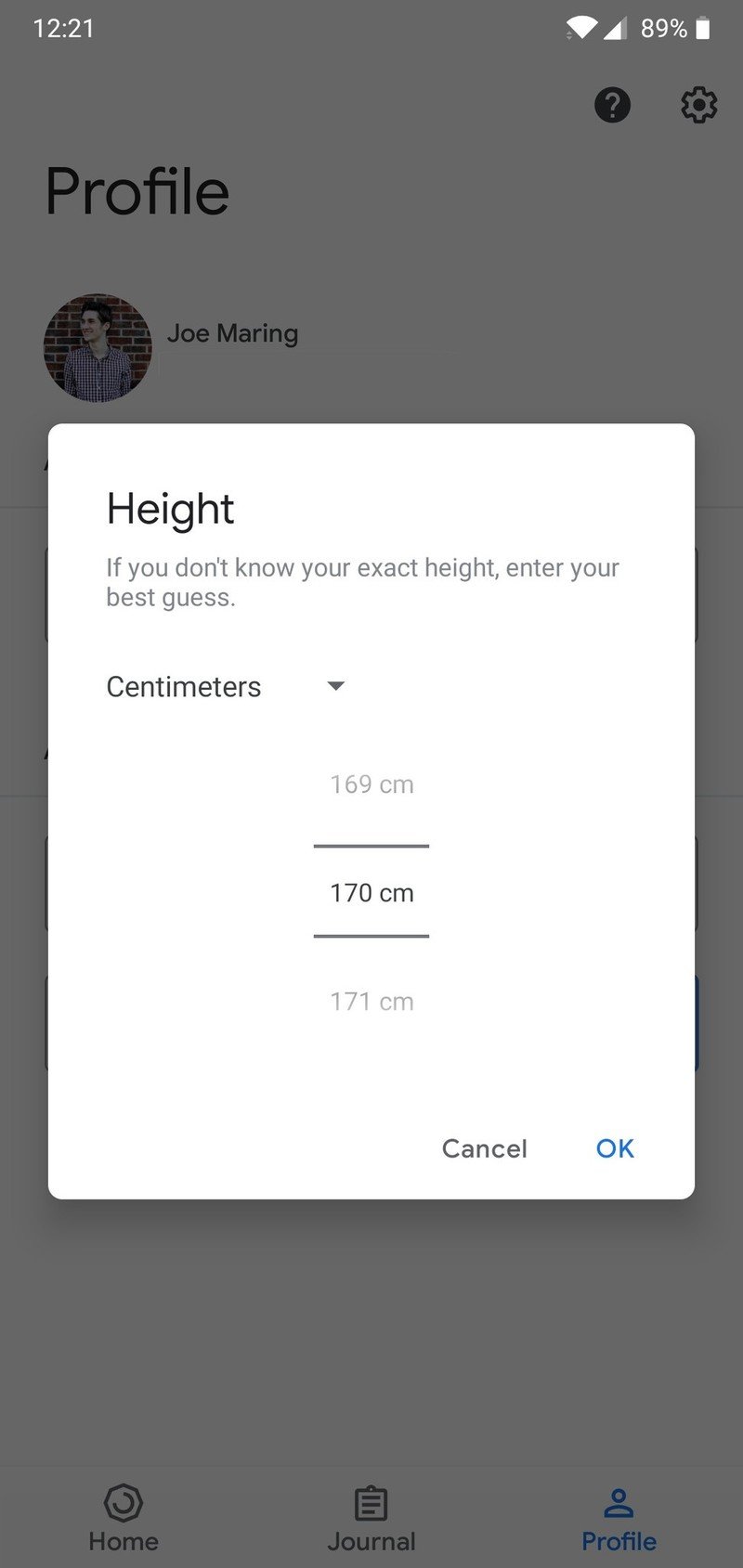

With that done, you've successfully changed your height measurement from feet & inches to centimeters. If you ever want to switch things back, just follow this same process.
What you'll need

A fitness companion that's finally worth revisiting.
Google Fit's been in a rut for years, but its latest update finally makes it worth checking out again. With a new design and two clear goals to achieve each day, it just may be the perfect fit for your needs.
Google Fit has been reworked from the ground up with a simpler UI, new activity goals, and more. The app's definitely worth a look even if you've been disappointed by its old version, and as you can see, updating your profile is now easier than ever before.
Be an expert in 5 minutes
Get the latest news from Android Central, your trusted companion in the world of Android
Joe Maring was a Senior Editor for Android Central between 2017 and 2021. You can reach him on Twitter at @JoeMaring1.

