How to measure distance in miles or kilometers in Google Fit

Google Fit is great for tracking everything related to health data, even if you just want something basic to track your runs. If you want to make sure your distances are displayed in the correct measurement, here's what to do!
Products used in this guide
- Any Android smartphone
- Google Play Store: Google Fit (Free)
- Amazon: TicWatch Pro ($250)
How to change from miles to kilometers
- Open the Google Fit application.
- Tap Profile in the lower-right.
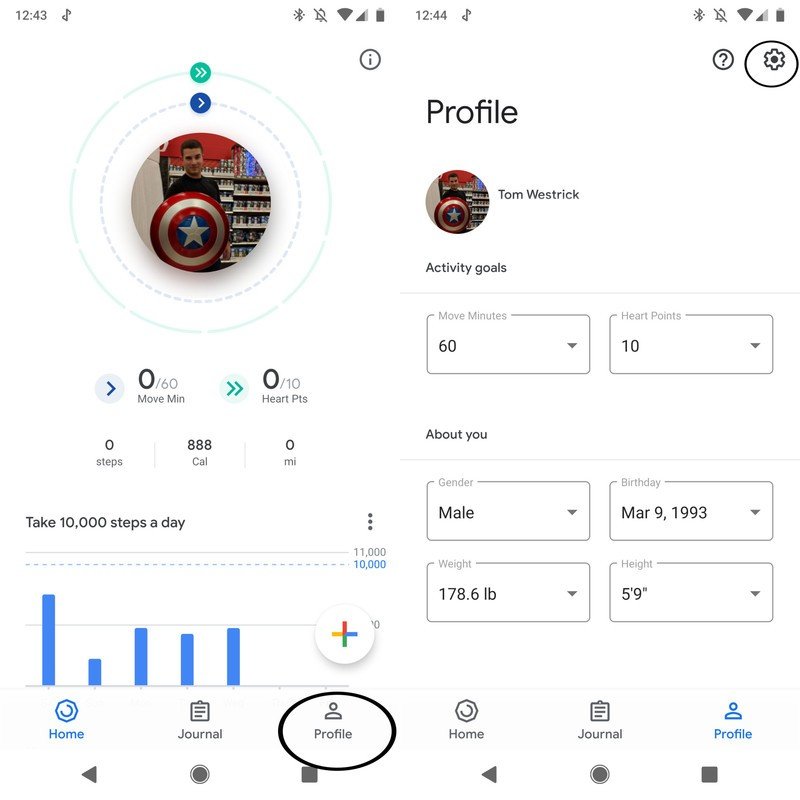
- Tap the Settings icon in the upper-right.
- Tap Distance.
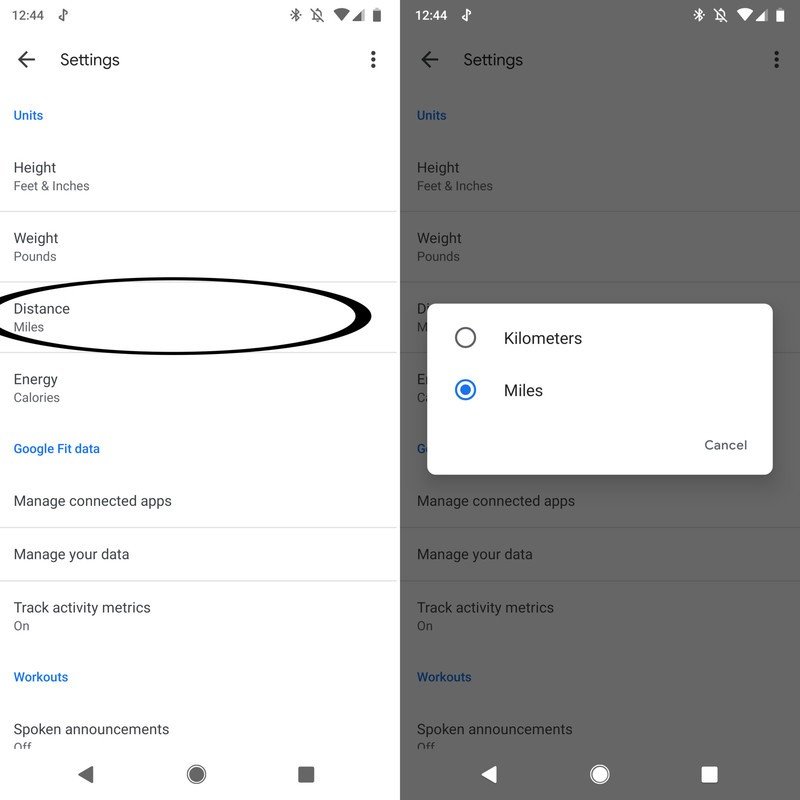
- Tap Kilometers or Miles.
That's it! Now Fit will display distance in the appropriate format!
Our top equipment picks
If you're all in on Google Fit, it's worth getting a Wear OS watch to track your workouts right from your wrist.

The best Wear OS watch is also the best for tracking your workouts.
The Ticwatch Pro features a GPS tracker, heart-rate monitor, and NFC payments.
The Ticwatch Pro is a genuinely good watch even if you don't care about fitness tracking. If you do, it's even better. There's a GPS chip to better track your jogs, a heart-rate monitor for keeping your beats in check, and an NFC chip so you can leave your phone at home and still use Google Pay.
Be an expert in 5 minutes
Get the latest news from Android Central, your trusted companion in the world of Android

