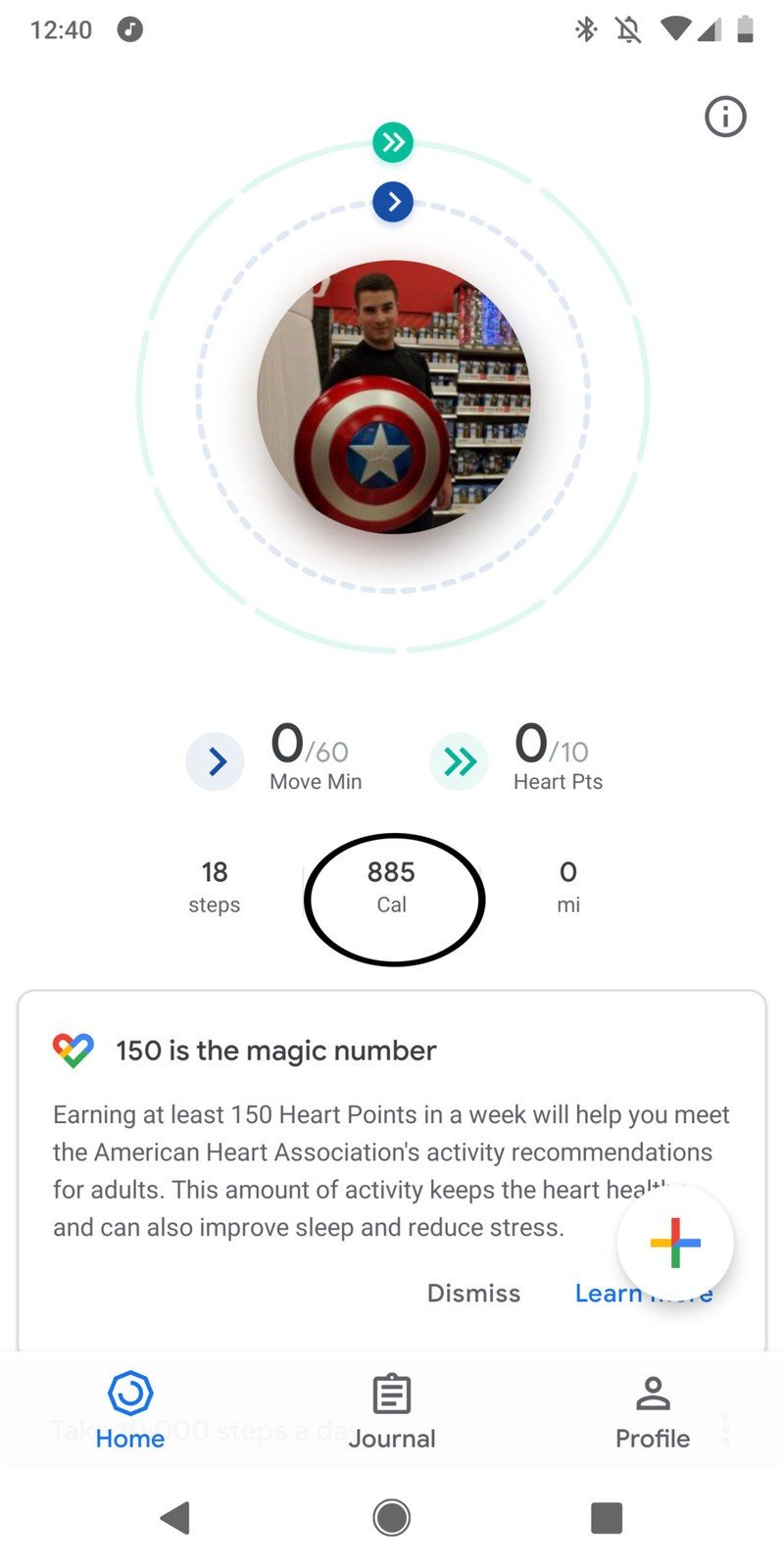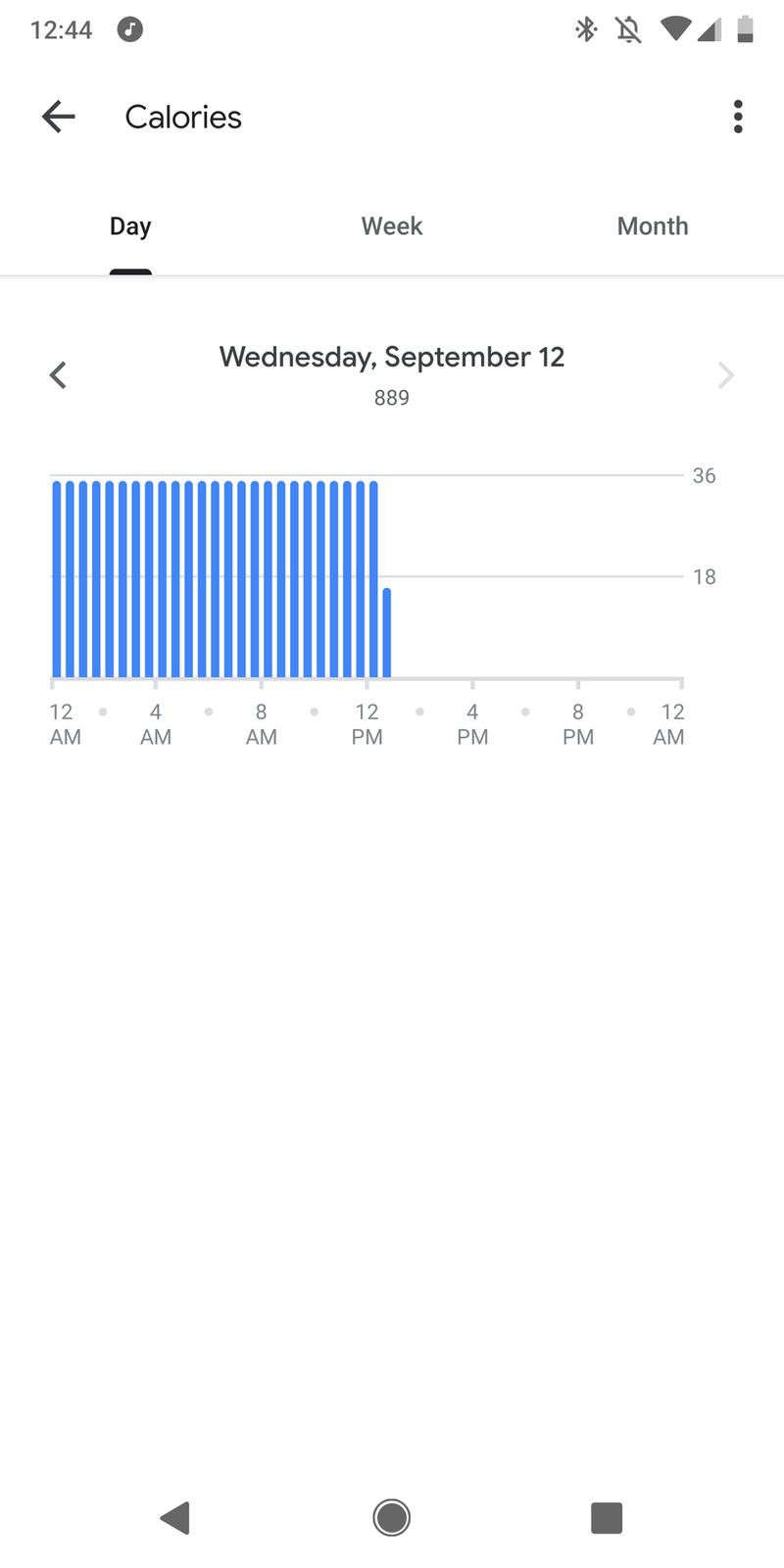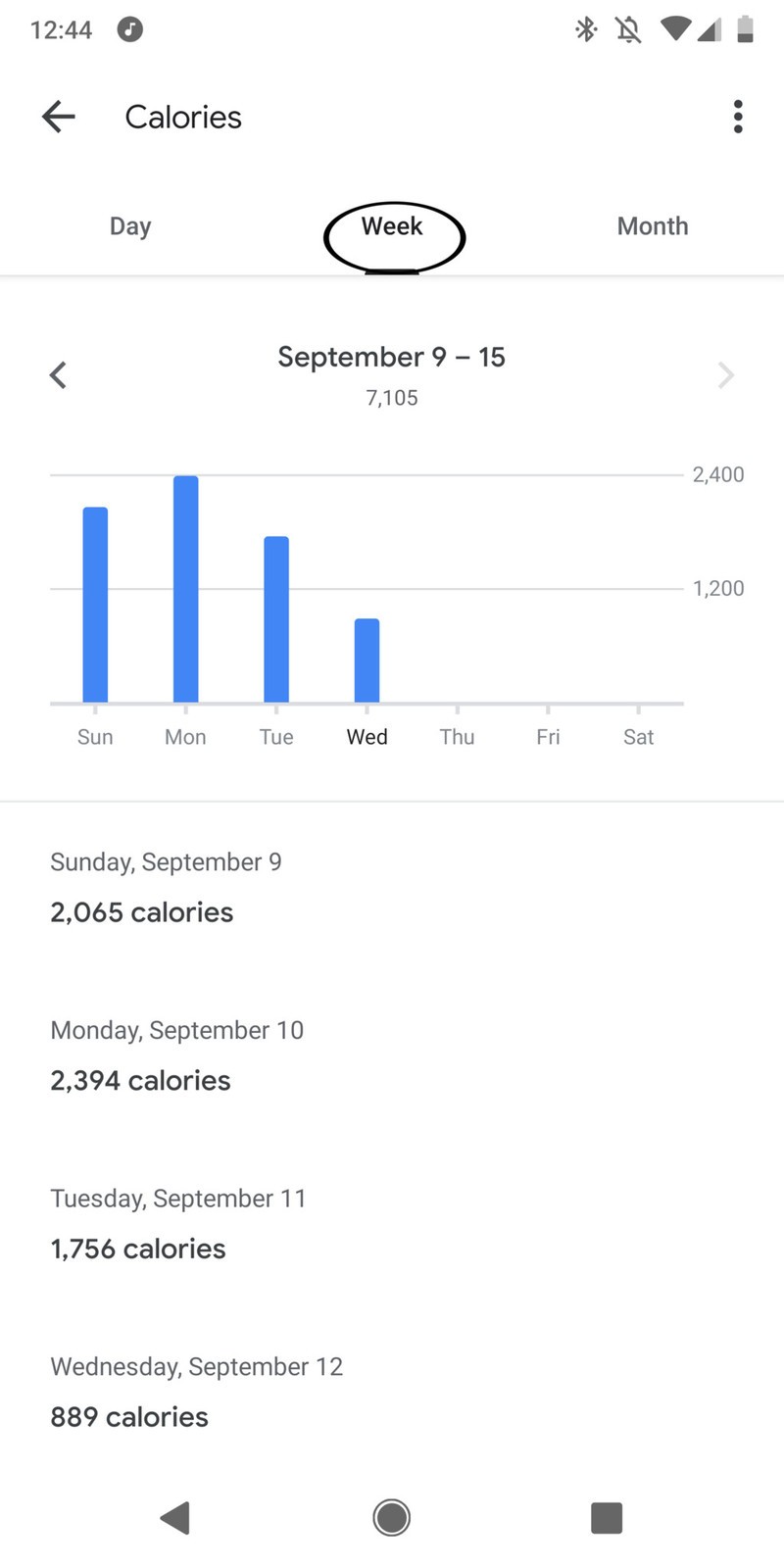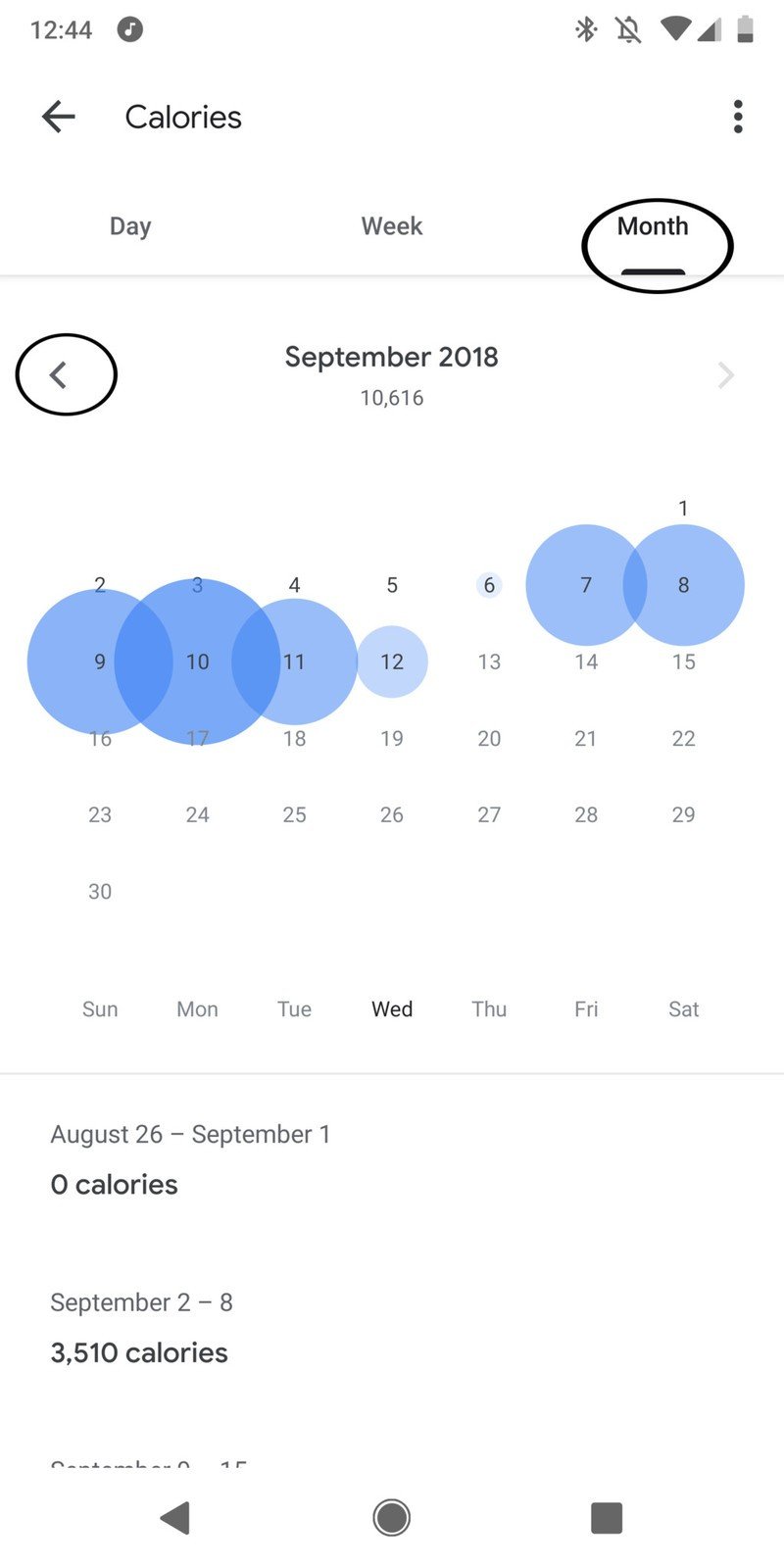How to measure calories or kilojoules burned in Google Fit
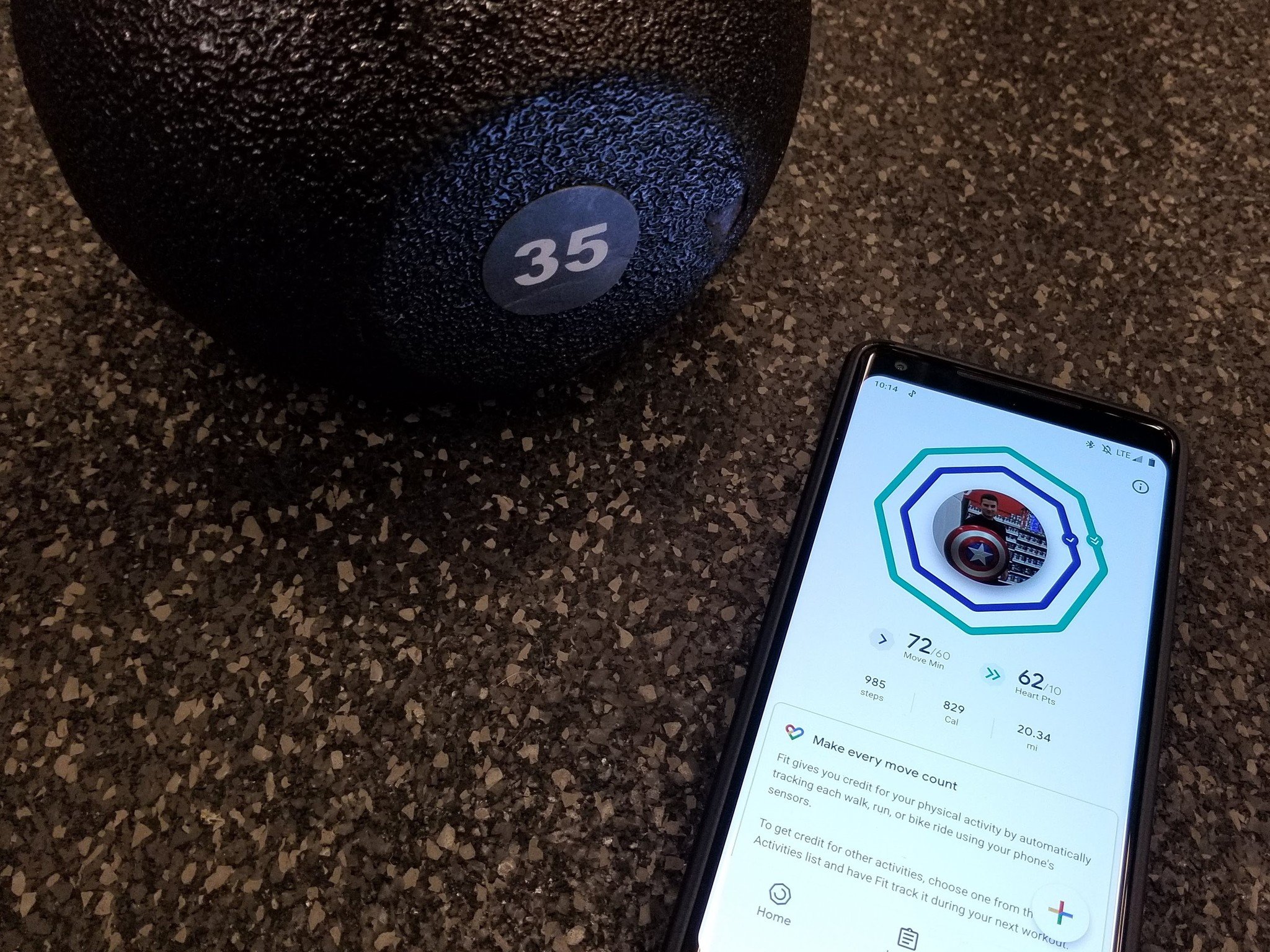
Google Fit is a great app to use to keep track of everything fitness-related, from your workouts to your long-term fitness goals. A common goal is burning more calories or kilojoules, and Google Fit can help with these as well.
Here's how to measures your calories or kilojoules burned in Google Fit!
Products Used In This Guide
- Any Android smartphone
- Google Play Store: Google Fit (Free)
- Amazon: TicWatch Pro ($250)
How to measure calories or kilojoules burned from your phone
- Open the Google Fit app on your Android phone.
- The calories burned will be displayed near the middle of the screen.
- Tap NUMBER Cal/kJ. This will show how many calories or kilojoules you've burned so far that day.
- Tap Week to display how many calories or kilojoules you've burned this week.
- Tap Month to display how many calories or kilojoules you've burned this month.
- Scroll down to show of breakdown of how many calories or kilojoules you've burned in each week of this month.
- Tap the arrows next to the month to view your calories or kilojoules burned in previous months.
That's it! Just keep working out and let Google Fit record your progress. When you're ready to look back at how hard you've worked, everything's right there in the app.
Our top equipment picks
If you're all in on Google Fit, it's worth getting a Wear OS watch to track your workouts right from your wrist.
The Ticwatch Pro is the best Wear OS watch right now, especially if you want it to help you keep track of your fitness goals. There's a GPS sensor for your daily jog, a heart-rate monitor to make sure you're working at your peak, and an NFC chip so you can use Google Pay at the convenience store.
Get the latest news from Android Central, your trusted companion in the world of Android